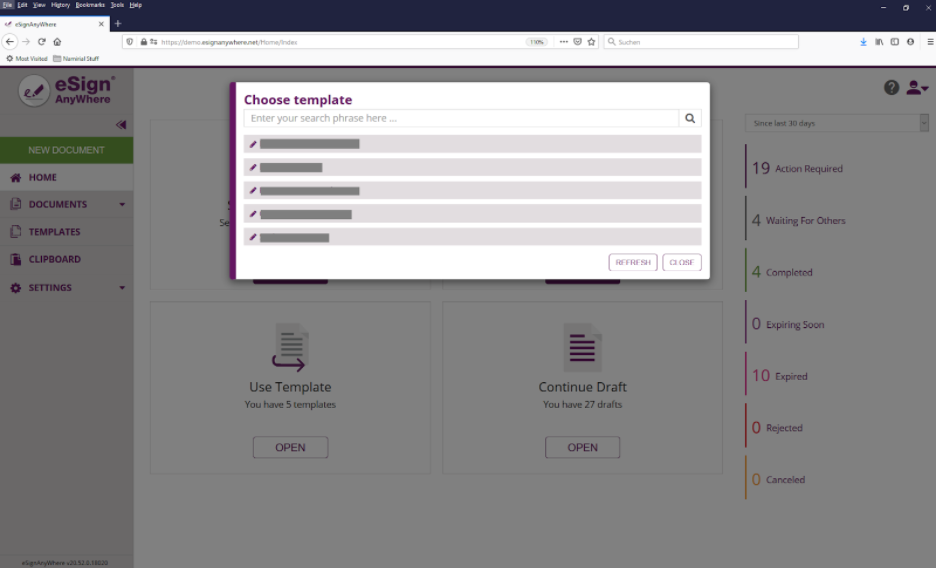The application reference describes the application features in the structure as they are accessible for the user through the user interface. Some items described in the application reference may be invisible due to different instance configuration, configuration of feature flags, organization configuration or user permissions.
Home
The "Home" area (also called "Dashboard") is offering following main functionality:
- Speed up sending a new envelope
- Directly start creating an envelope with a Drag&Drop interaction on one of the two areas “Send new Document” or “Sign Document”
- Statistics Summary
Tiles in Main Area
There are four big tiles in the center area. Those are providing following functionality:
Send new Document
Starts creating a new envelope draft; expecting to be sent to remote recipients via e-mail.
The tile also supports following Drag&Drop interaction:
Drag any local document from the operating system (e.g. MS Windows) to the tile
Sign Document
Starts creating a new envelope draft; but with the current user as first recipient so that there is no need to send the envelope to the first recipient via e-mail. When the sender himself is the first recipient, the sender can directly go to the signing step after defining the envelope.
The tile also supports following Drag&Drop interaction:
Drag any local document from the operating system (e.g. MS Windows) to the tile
Use Template
Opens a dialog which allows to create a new envelope from a template.
The templates selection shows all templates by default, where the user has the permission to read and use them. Permissions configuration is described in detail in Settings Reference, Roles and Permissions. By default, a power user is able to access his own templates, and all templates created by a team member and shared with the team. A search filter allows to limit the result list to entries matching the entered search criteria. The search result is filtered as soon as at least one character is entered.
The result does not refresh automatically e.g. when another user created a draft which is shared with team members. To refresh the list in such scenarios, it is required to use the refresh button.
Continue Draft
The search filter allows to limit the result list to entries matching the entered search criteria. The search result is filtered as soon as at least one character is entered.
The result does not refresh automatically e.g. when another user created a draft which is shared with team members. To refresh the list in such scenarios, it is required to use the refresh button.
Documents
Templates
Clipboard
The clipboard is listing documents that have been created by Microsoft Office Plugin. Read User Guide: Clipboard & Microsoft Office Plugin for more information about how to work with the Microsoft Office Plugin.
Settings
The "Settings and Customization" section contains several views to manage user or organization wide settings. It depends on a user's permissions, and also on feature flags enabled for the organization, which of the following views are accessible for a user.
In the next chapters, we will cover: