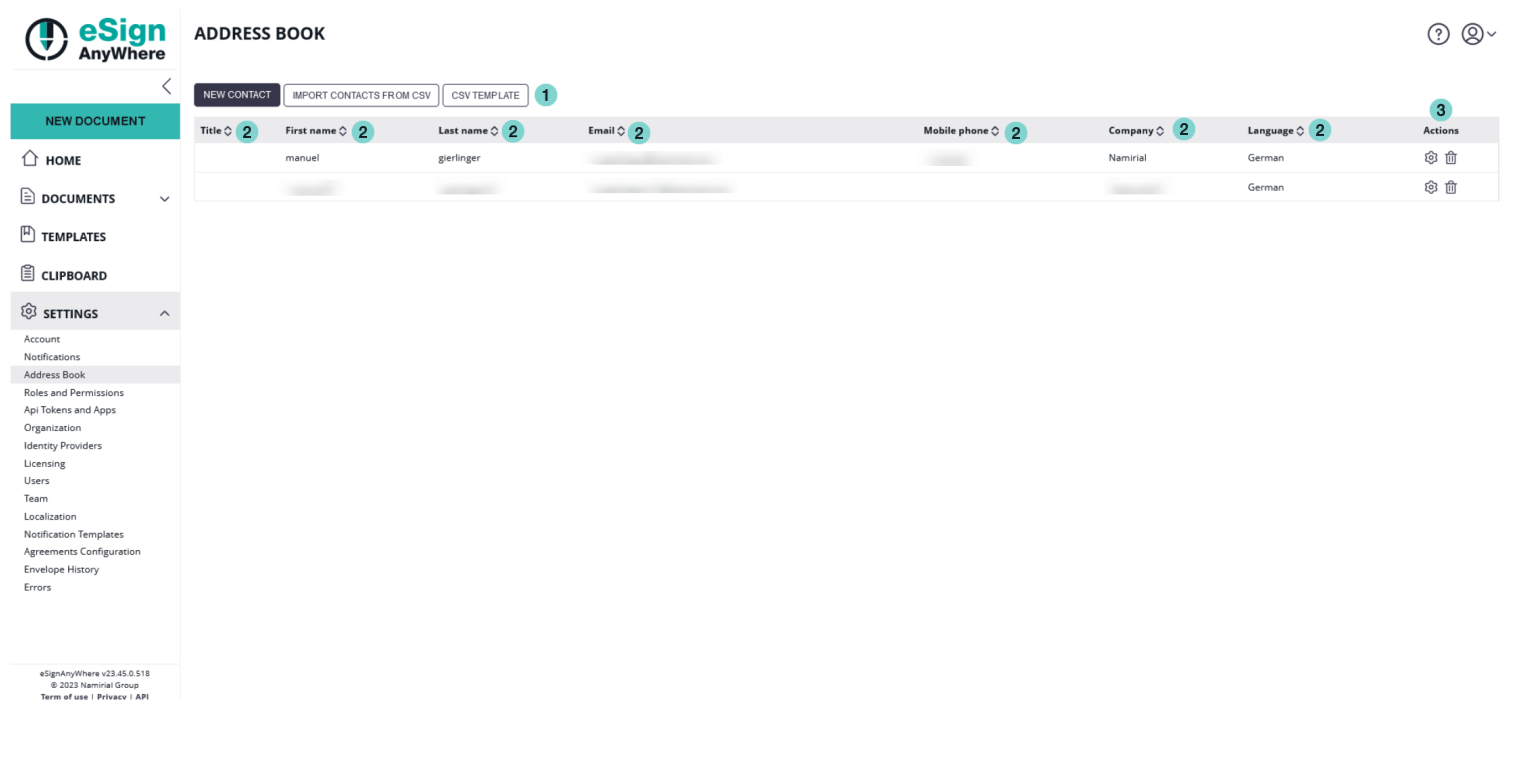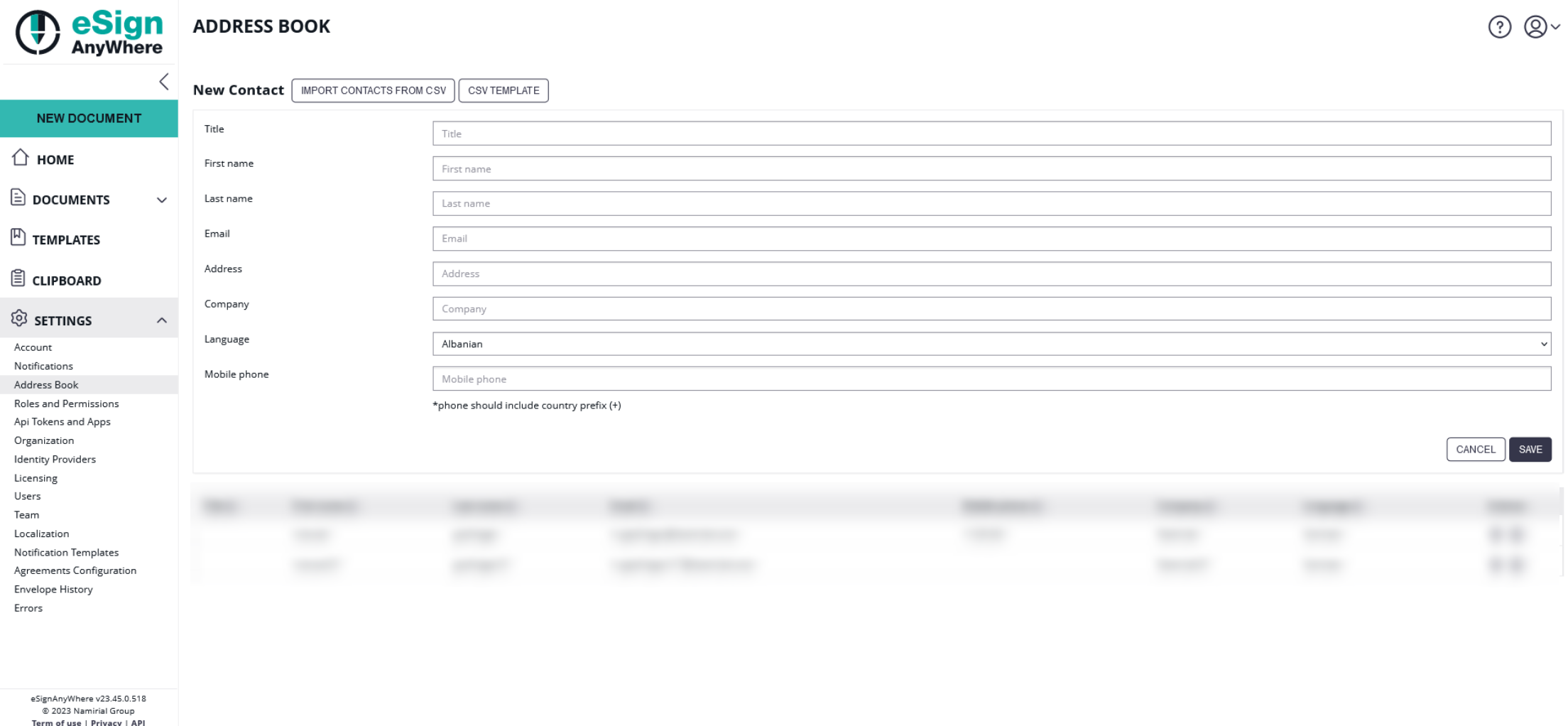Address Book
Here you can manage your personal address book. You can add new contacts manually or import them via CSV. Moreover you can filter the list (see highlighted filter in screenshot) and easily modify or remove a contact.
| Figure | Description |
|---|---|
|
Adding new contacts one-by-one
By pressing the "New Contact" button, an inline editor opens above the address book entries table. The editor allows defining the address book entry's values. After entering all (necessary) data fields, press the "Save" button to persist the record. The "Cancel" button allows to discharge the entry and closes the editor without adding a record. When editing an existing record, the "Save" button is used to update the existing record, while the "Cancel"-button keeps the record unchanged.
Adding new contacts using a CSV file
Allows to do a mass import of several address book entries, e.g. by importing a file which is the export from another application.
The import format is "coma separated values" (CSV) file format (Detailled specification: RFC 4180) and can be created using a standard text editor. Also common spreadsheet applications should be able to export CSV files.
The import CSV should have the following structure (the first row is required as column identifier, followed by one or multiple data rows):
first name, last name, e-mail address, primary phone, business address, company Bob, Xyzmo, bob@xyzmo.mail, +55123551255, Companycenter 1, Namirial 1 Charly, Xyzmo, charly@xyzmo.mail, +55123551255, Companycenter 2, Namirial2
The button "CSV Template" allows to download an empty CSV template which just contains the header row but no data rows.
Field Usage
| Field | Description |
|---|---|
| Title | Currently used only as reference in the address book page. |
| First Name | Used when adding a recipient based on an address book entry |
| Last Name | Used when adding a recipient based on an address book entry |
| Used when adding a recipient based on an address book entry | |
| Address | Currently used only as additional information in the address book. |
| Company | Currently used only as information in the address book, to keep evidence in which context a user was added. |
| Language | Used as recipient language (e.g. for sending emails,...) when selecting the recipient from the address book. Ignored when the recipient has his own user account on the eSignAnyWhere instance. |
| Mobile Phone | Used as recipient phone number when selecting the recipient from the address book |
Using contacts from the Address Book
Contacts entered in the address book are used as one of the data sources for auto-completion, and presented in the contacts dialog, when selecting recipients in the Envelope Creator - Recipients Page.