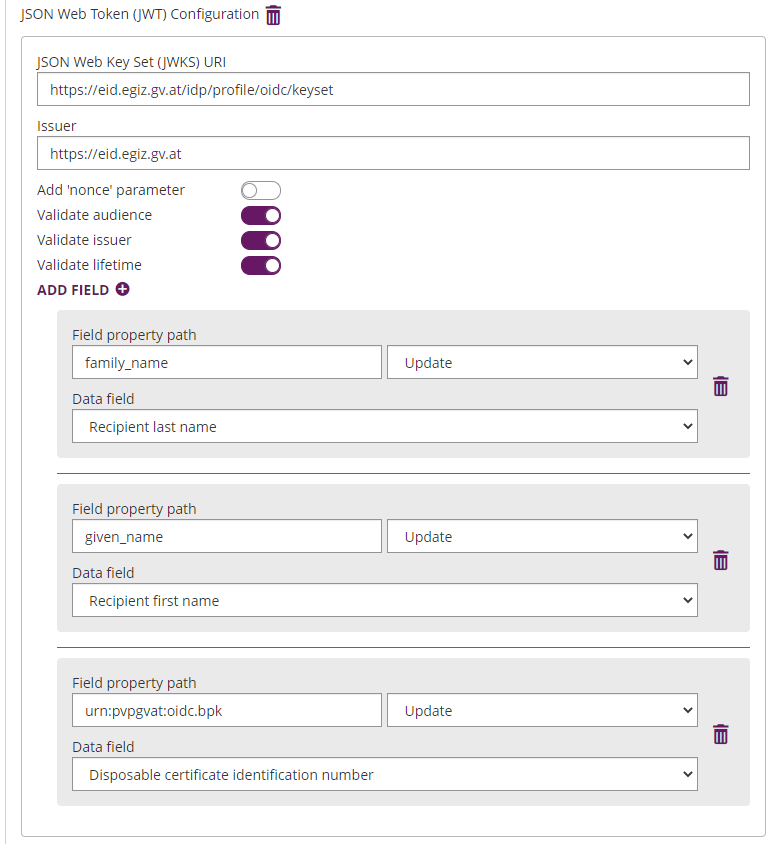...
| Info |
|---|
The following two OAuth2 configuration examples (LinkedIn & Facebook) show you how to configure it. Because these two guides are external services the procedure may change by time. They should show you the basic concept tow to configure OAuth2 |
OAuth 2.0 (eID)
ID Austria
| Info |
|---|
Please also see the following documentation about ID Austria (German documentation only): https://eid.egiz.gv.at/anbindung/direkte-anbindung/anbindung-oidc/ |
Step 1: Configure eSignAnyWhere
Open Settings > Identity Providers and add a new OAuth2 provider. Enter the ID Austria credentials as below.
| Client ID: | your Client ID |
| Client Secret: | your Client Secret |
| Scope: | openid profile |
| Authorization URI: | https://eid.egiz.gv.at/idp/profile/oidc/authorize |
| Token URI: | https://eid.egiz.gv.at/idp/profile/oidc/token |
| Logout URI: |
Please also see the next figures for the OAuth2 configuration and the JWT configuration:
Please note that the disposable certificate identification number will be updated with this configuration. If you want to override the identification number as it is shown in the configuration please also make sure to add a disposable certificate for the signer.
OAuth 2.0 (LinkedIn)
Step 1: Create a new LinkedIn App
...
LinkedIn and OAuth2: https://developer.linkedin.com/docs/oauth2
OAuth 2.0 (Facebook)
Step 1: Create a new Facebook App
...
Facebook Developer: https://developers.facebook.com
Permissions: https://developers.facebook.com/docs/facebook-login/permissions/
Facebook API: https://developers.facebook.com/docs/graph-api/using-graph-api/
OAuth 2.0 (eSAW)
| Info |
|---|
On-Premise only can configure the app (step 1 mentioned below). Otherwise please contact us. |
...