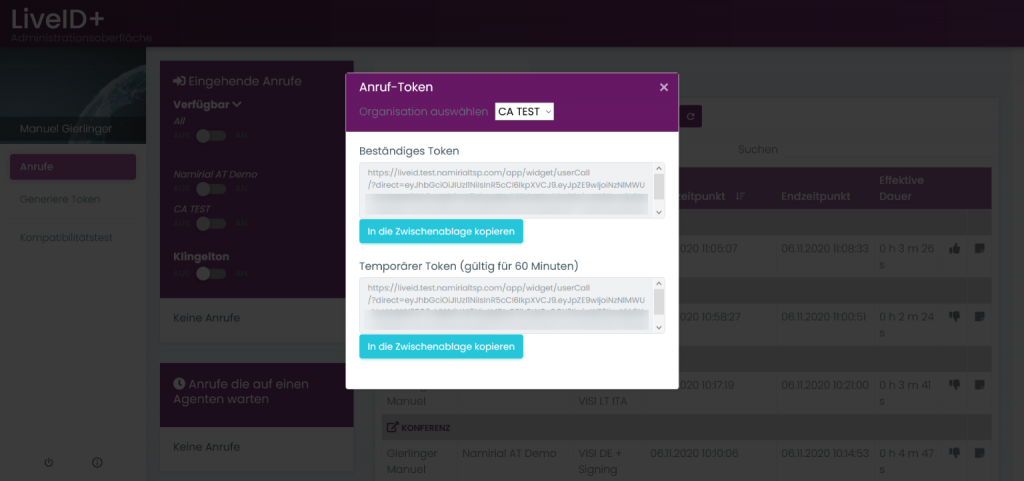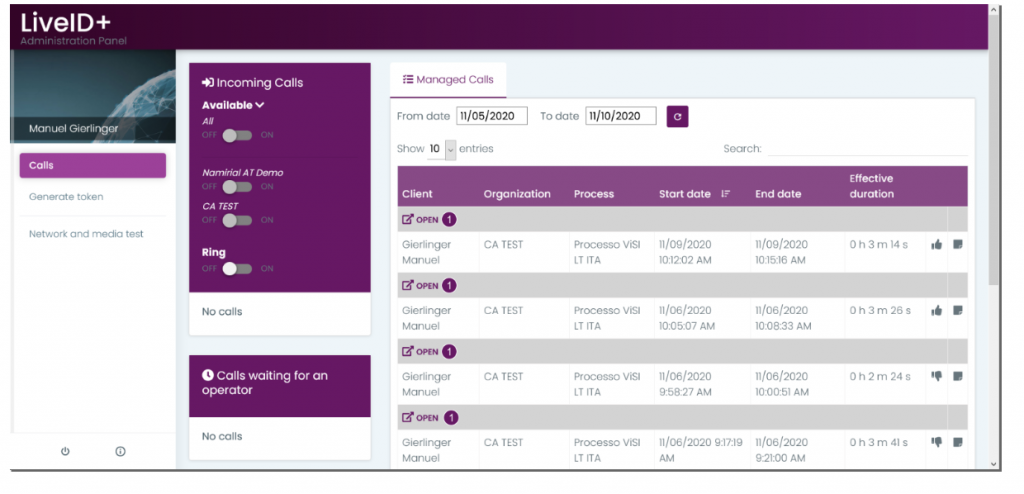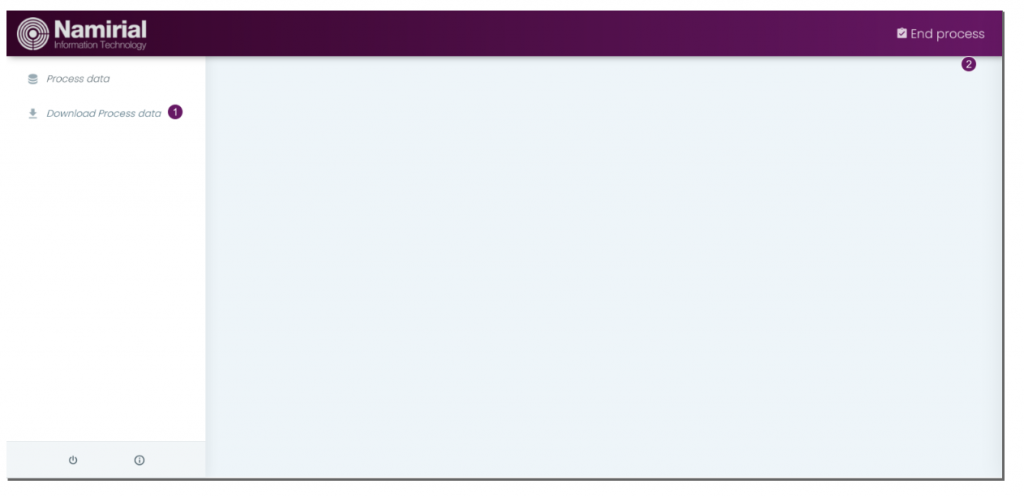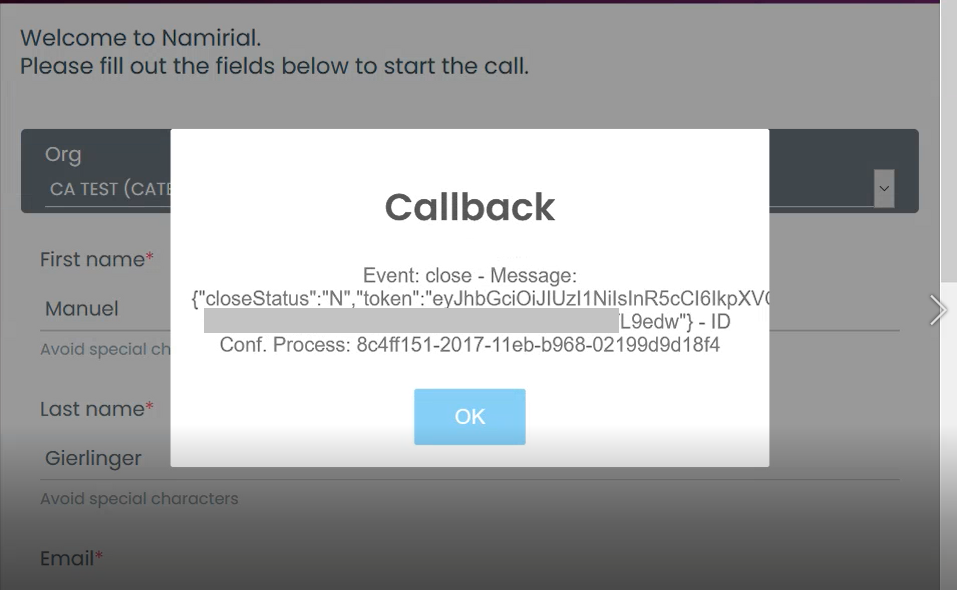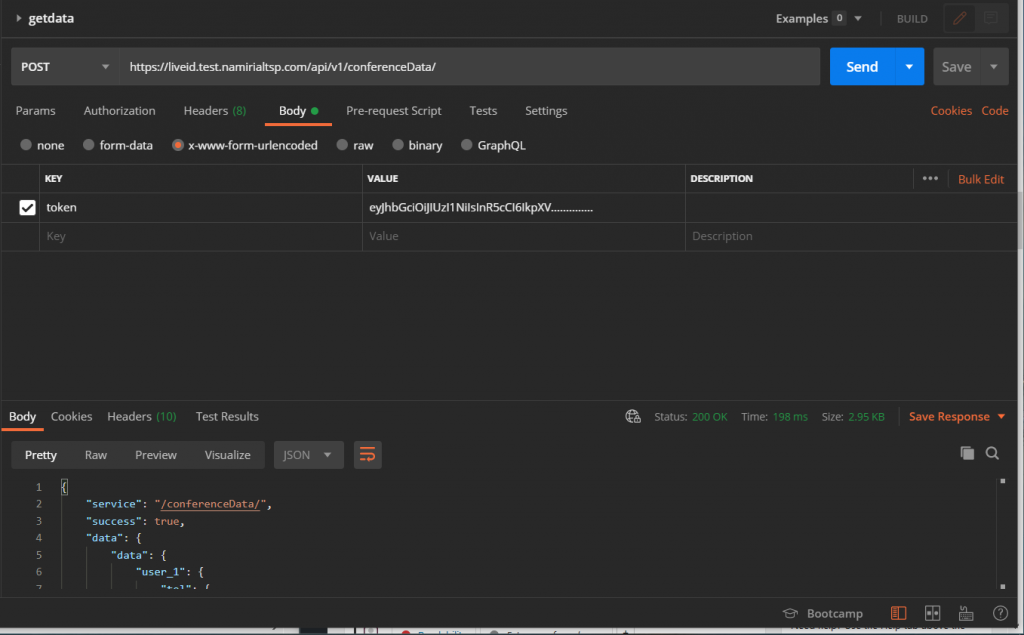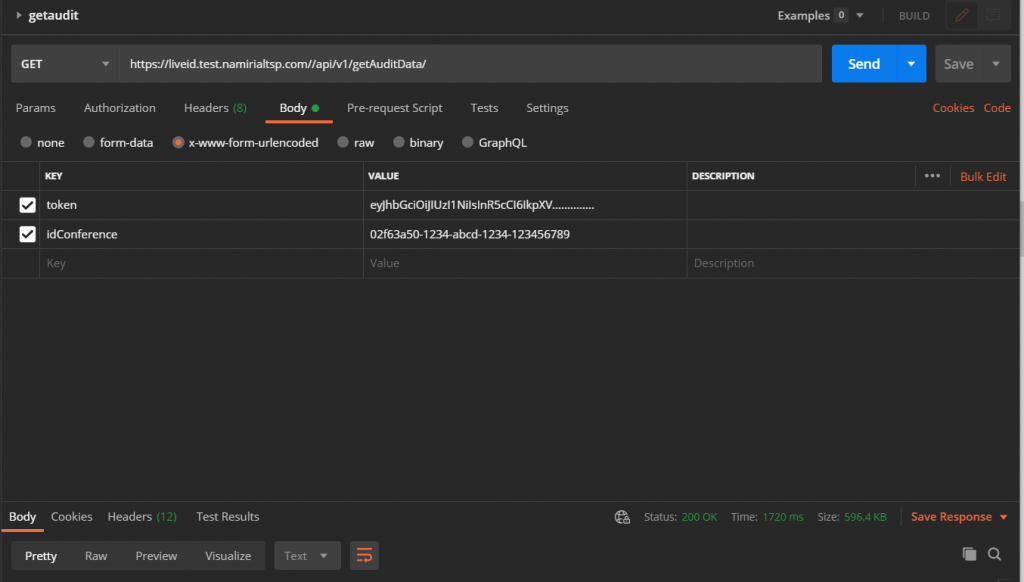...
| Section | ||||
|---|---|---|---|---|
Settings
|
...
| Section |
|---|
Generate TokenYou can either generate a persistent token or a temporary token (valid for 60 minutes). You can forward the generated token to the recipient of the call to start the call. Please also see the next figure: |
| Section |
|---|
Network and media testIn this section you can test your network and media (network and system compatibility, microphone, camera and WebRTC. This test is necessary to start an call. |
...
| Section |
|---|
Download Process DataAfter finishing the call you can download the process data. Click on the “open” button like it is shown in the next figure: |
| Section | ||||
|---|---|---|---|---|
Afterwards, you get to the page like it is shown in the figure, where you can download the process data: |
| Section | ||||
|---|---|---|---|---|
If you end the process you can add a note, which you can later see on the main page far right of a call. |
| Section | ||||
|---|---|---|---|---|
|
...
| Section | |||||||
|---|---|---|---|---|---|---|---|
Get the conference dataYou need the following URI to get the conference data: https://liveid.test.namirialtsp.com/api/v1/conferenceData/ Moreover, you also need the token provided on call closing. Please see the following sample callback which contains the close status, the token and the conference id: |
| Section |
|---|
Please also see the next figure which shows a sample call with Postman: Get the audit trailTo get the audit trail you need again the token and additionally the conference id as authentication. Please see the next figure which shows a sample call to get the audit trail: |