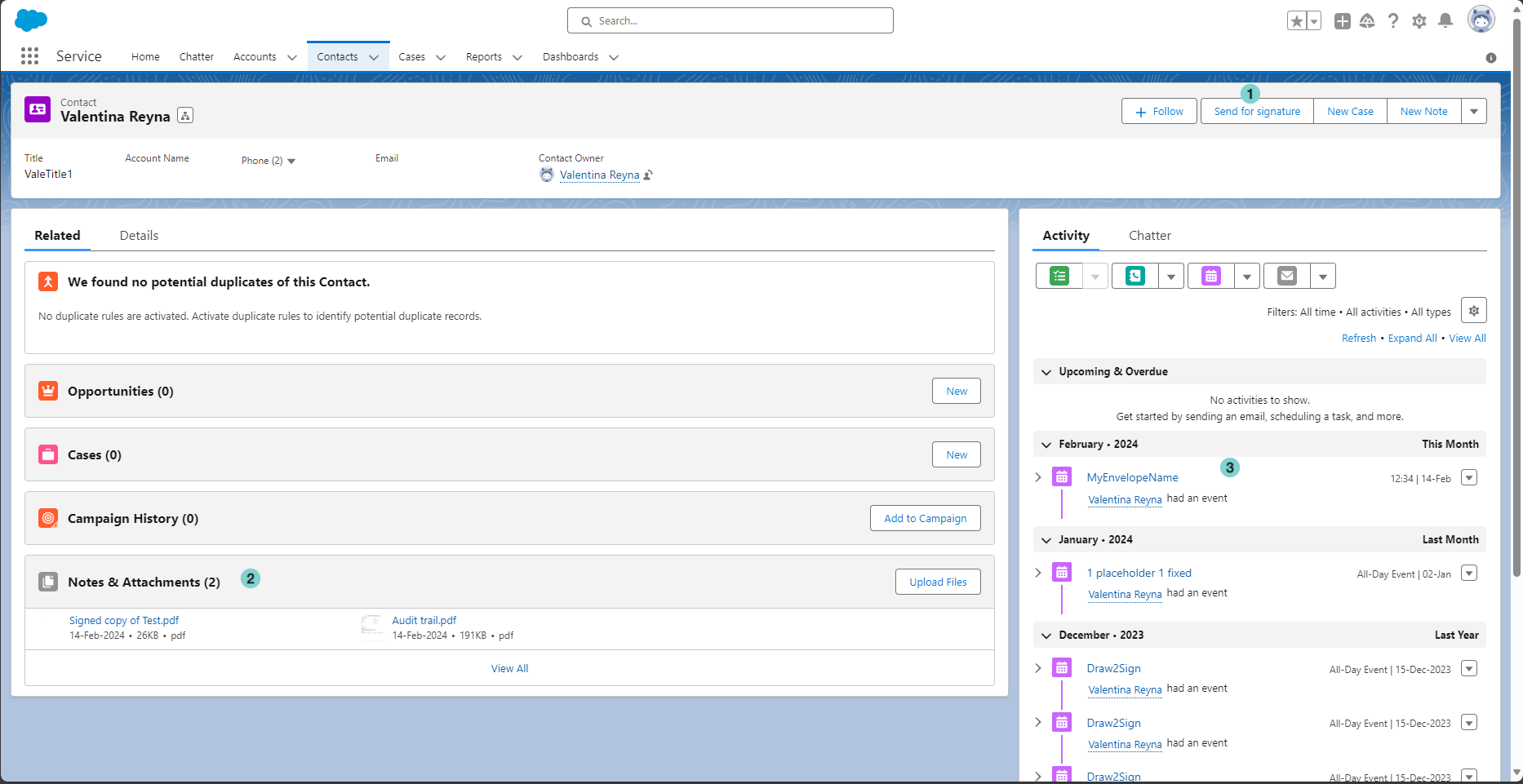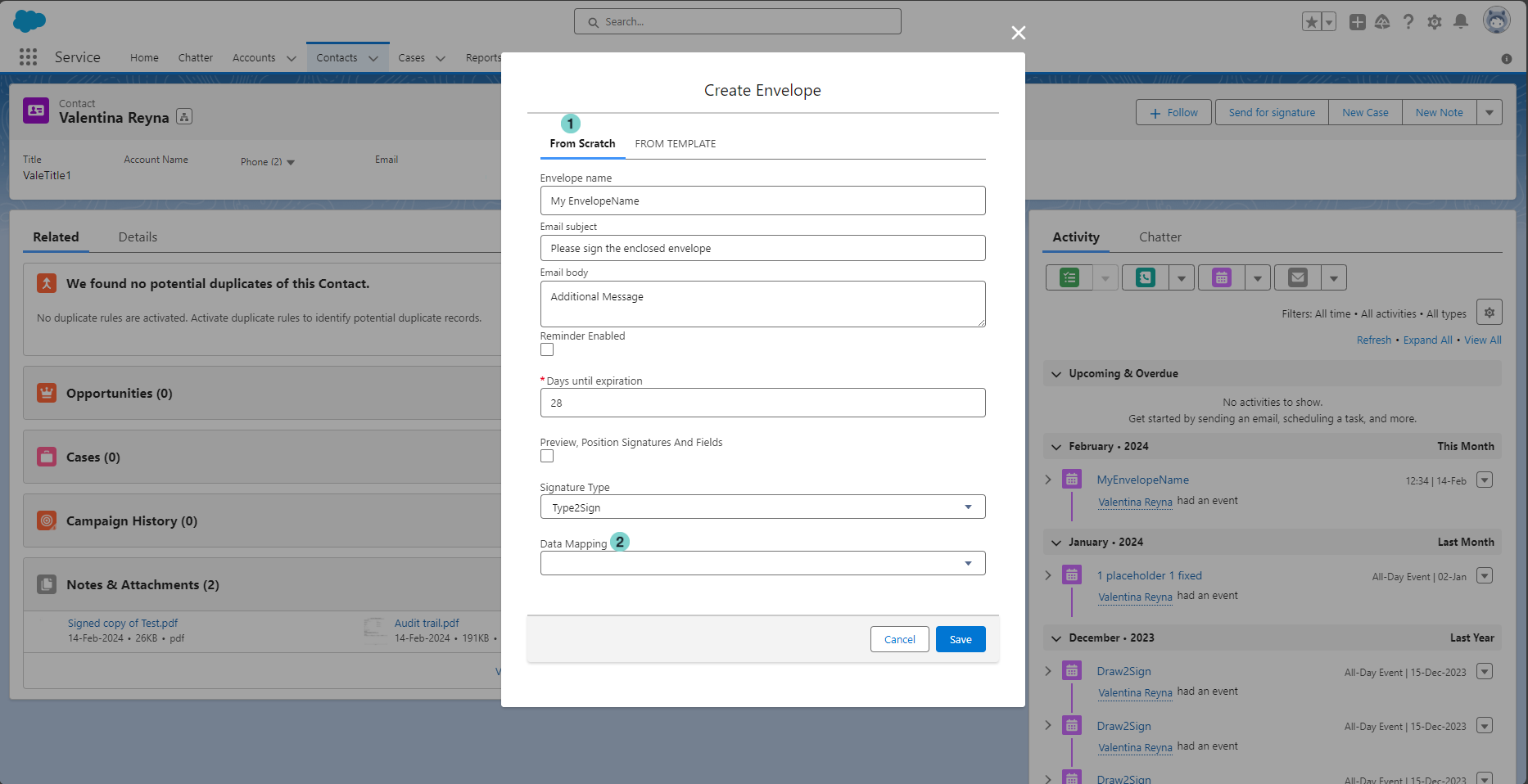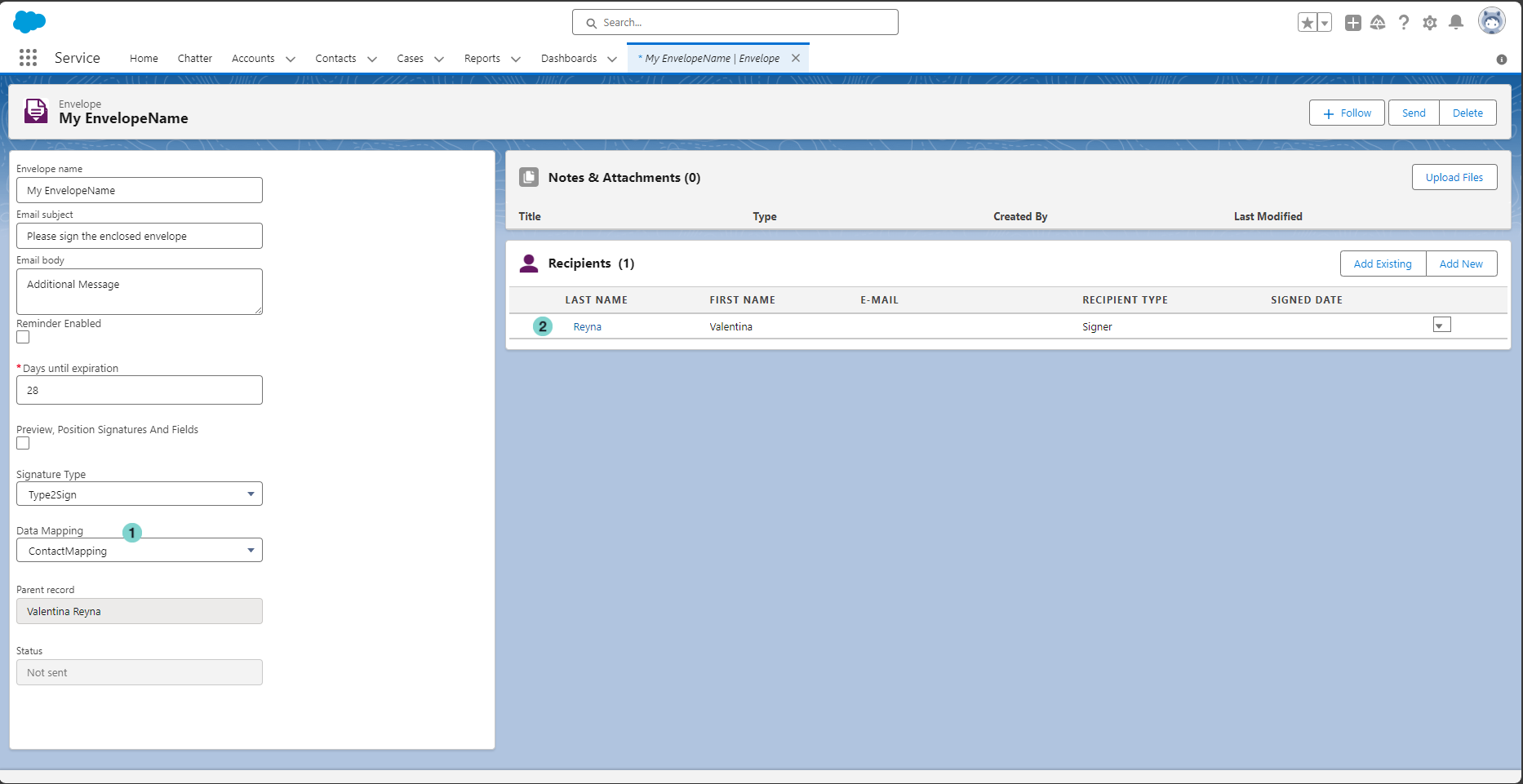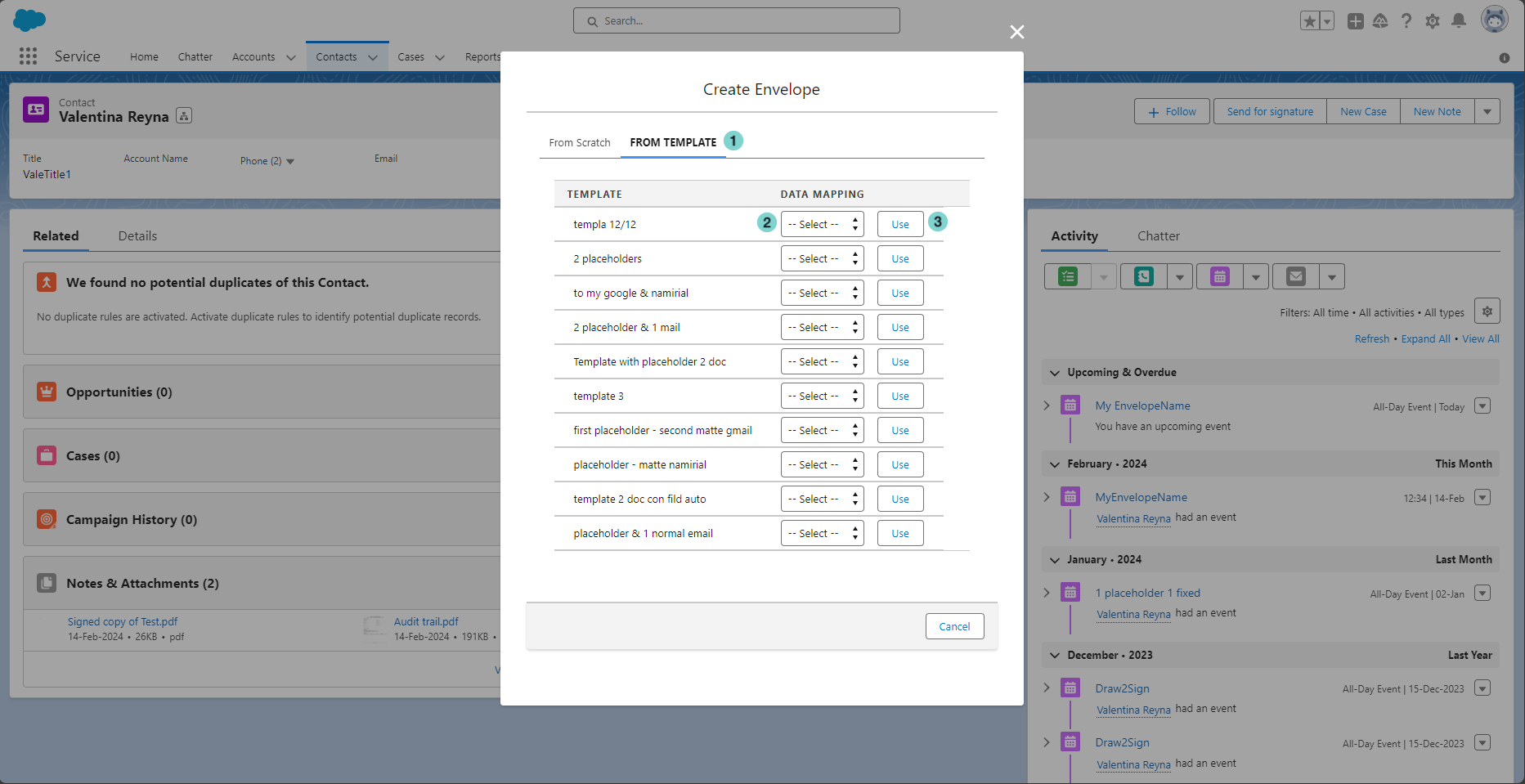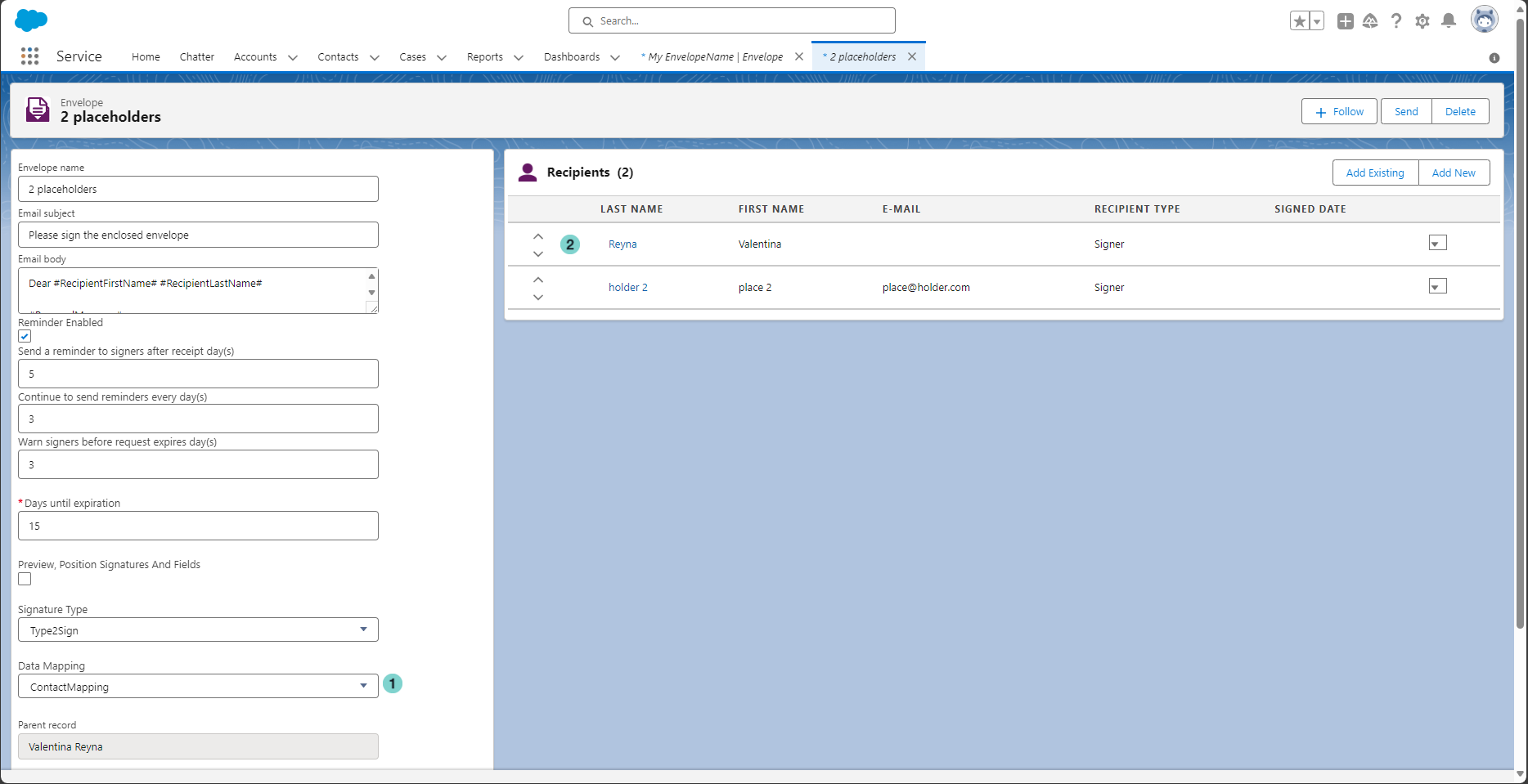...
From the SalesForce object that you want to use as parent record, click 'Send for Signature' button (if it's not visible, ask to your admin to configure it)
Figure | Description |
|---|
 Image Removed Image Removed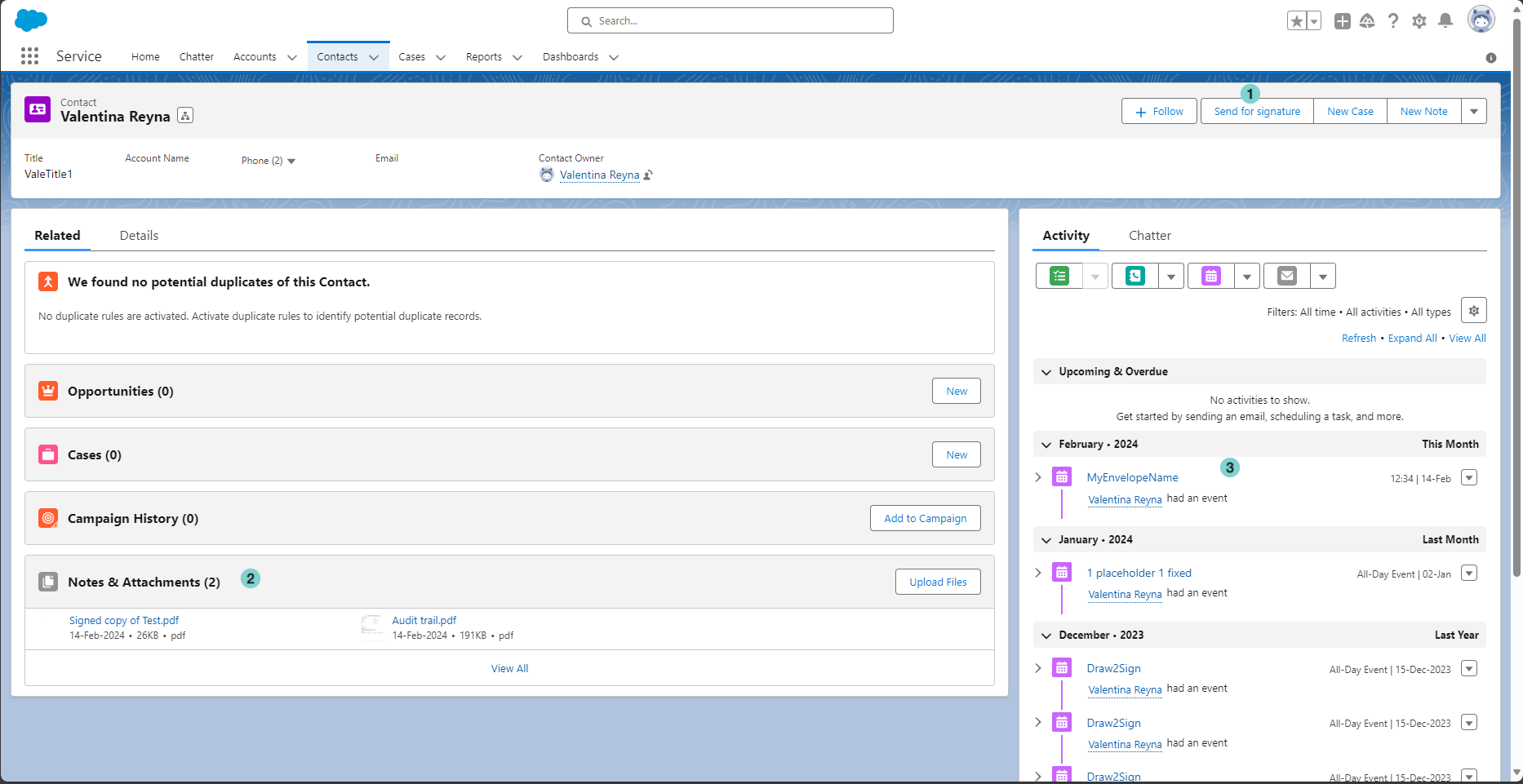 Image Added Image Added
| - Send For Signature Button.
- Signed Documents stored in the parent record.
- Envelopes sent starting from the parent record.
|
...
Create a new Envelope from scratch
Figure | Description |
|---|
 Image Removed Image Removed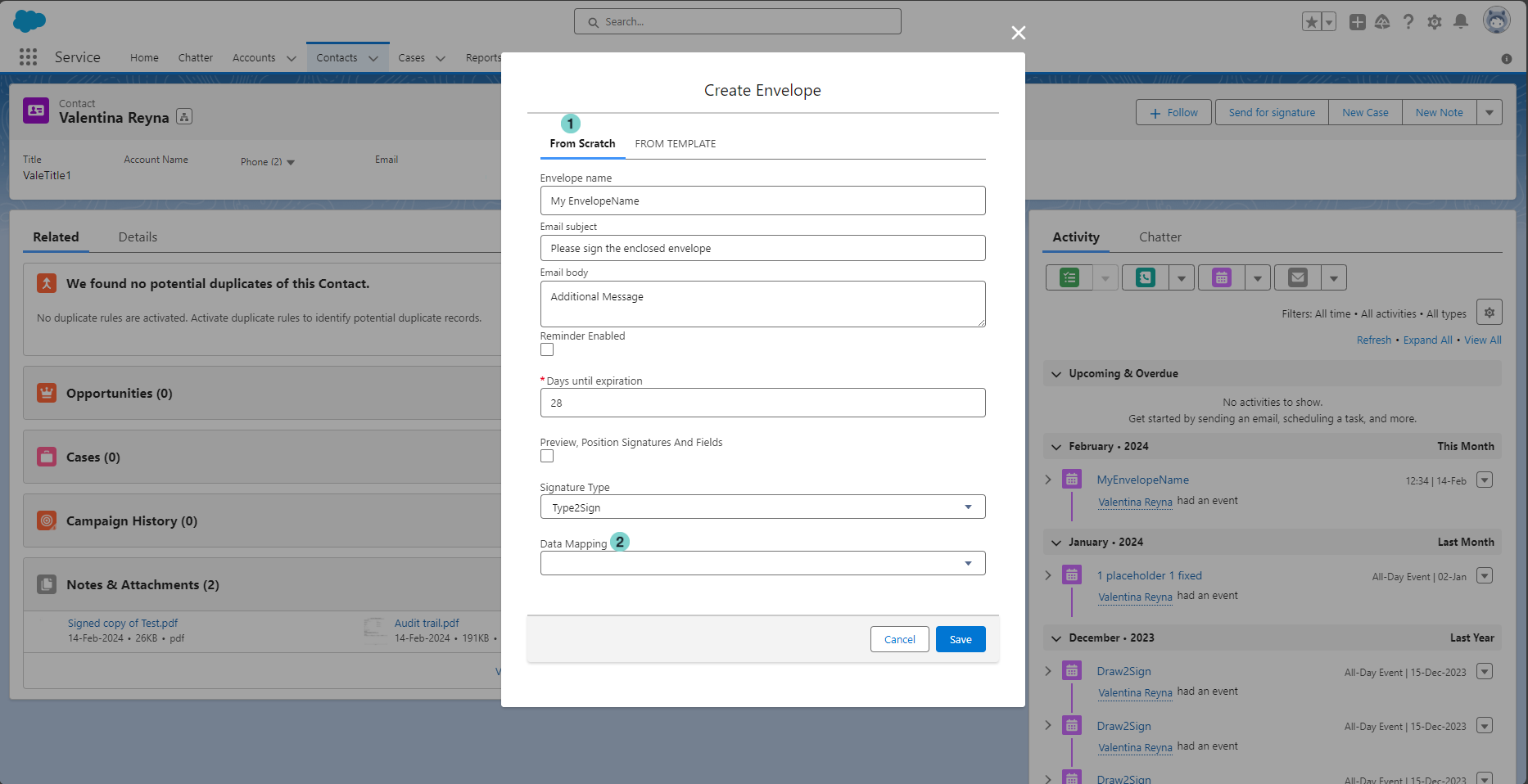 Image Added Image Added
| - From Scratch tab
- Choose the preconfigured data mapping that you want to use to map SalesForce data to eSAW envelope data (and vice-versa).
|
...
After the envelope creation, you will be redirected to the envelope detail
Figure | Description |
|---|
 Image Removed Image Removed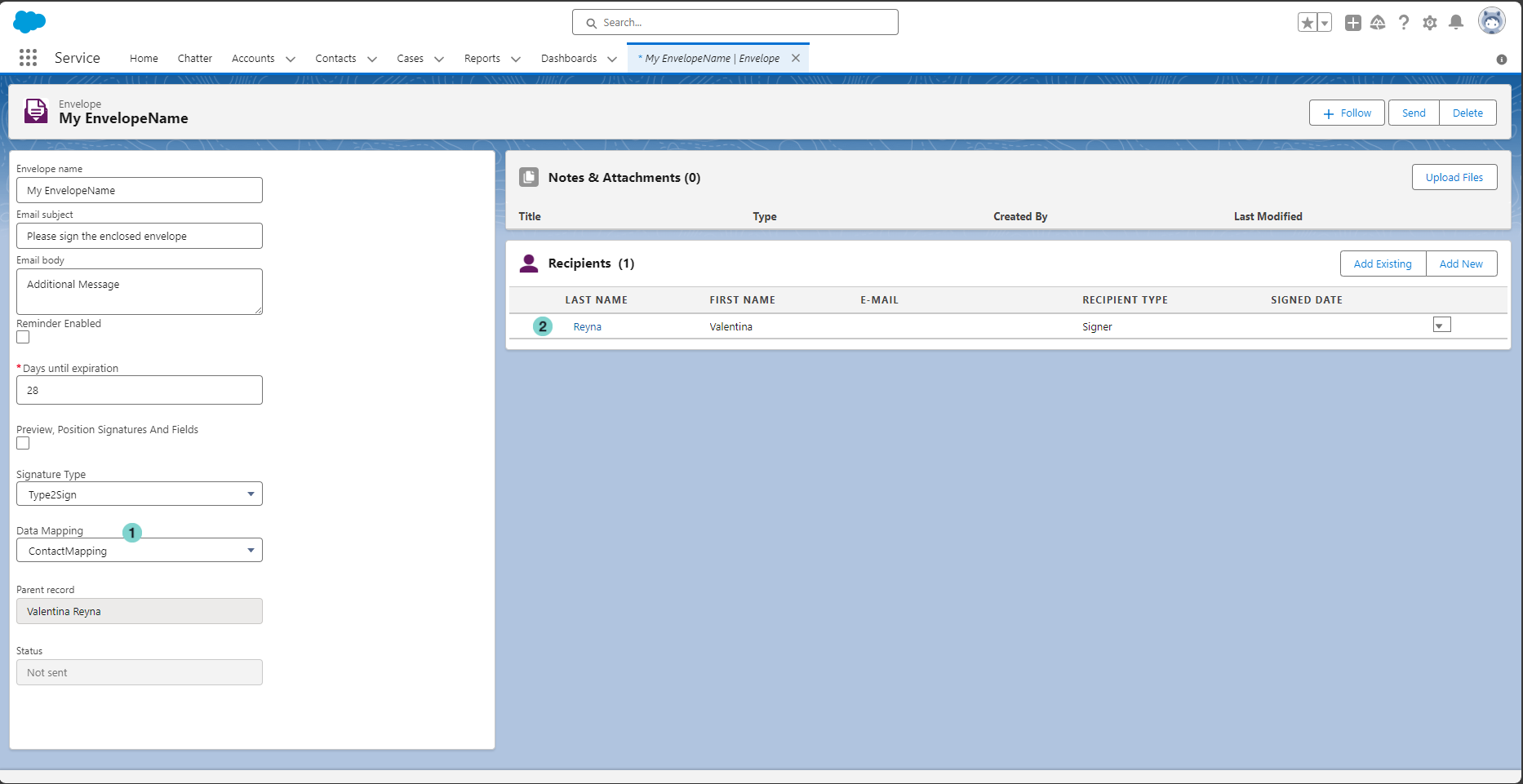 Image Added Image Added
| - The selected Data Mapping is shown and can be modified.
- The contact is added as recipient by default.
|
Create a new Envelope from Template
Figure | Description |
|---|
 Image Removed Image Removed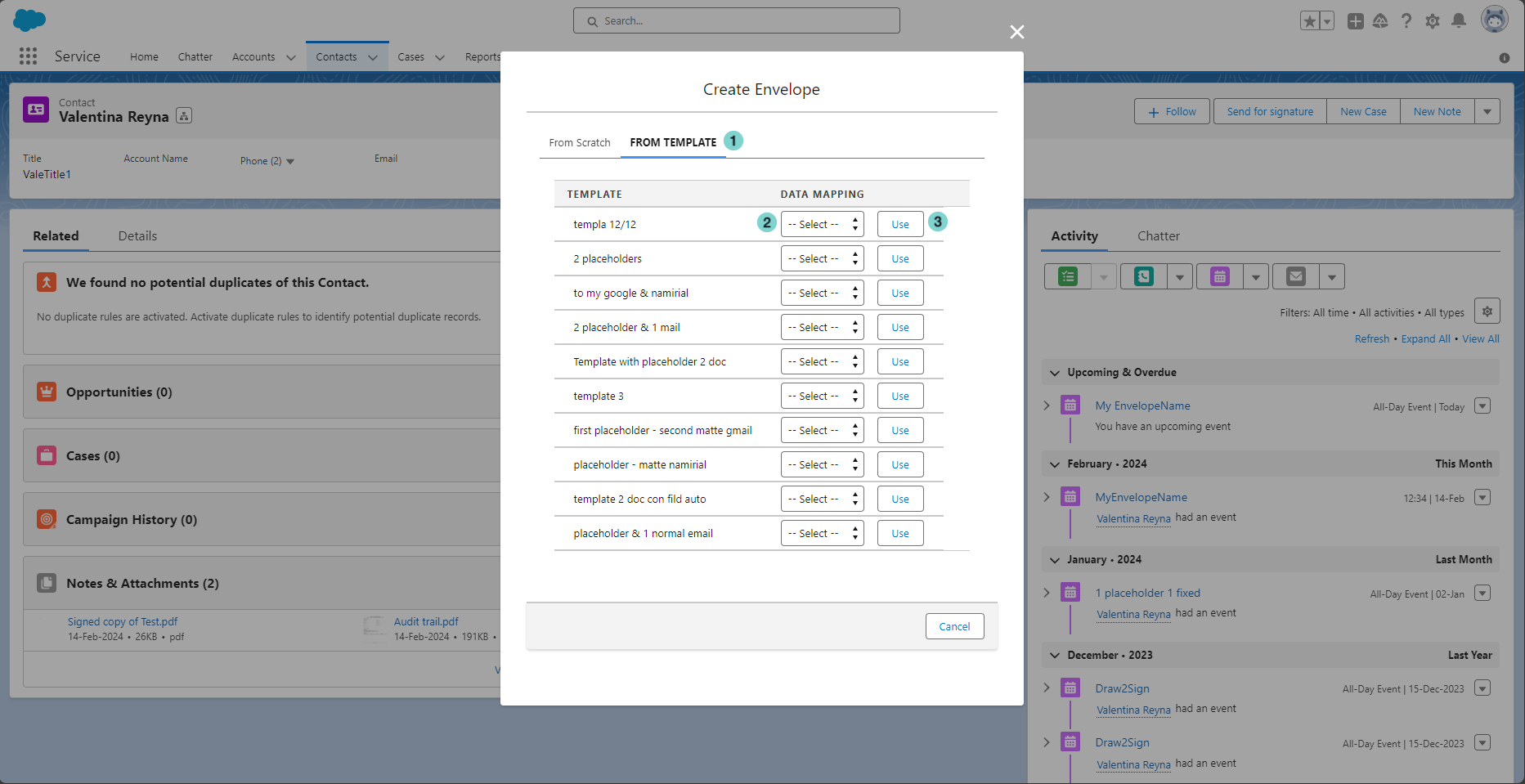 Image Added Image Added
| - From Template tab.
- Select the data mapping.
- Click the 'Use' button to select the template.
|
After the envelope creation, you will be redirected to the envelope detail.
Figure | Description |
|---|
 Image Removed Image Removed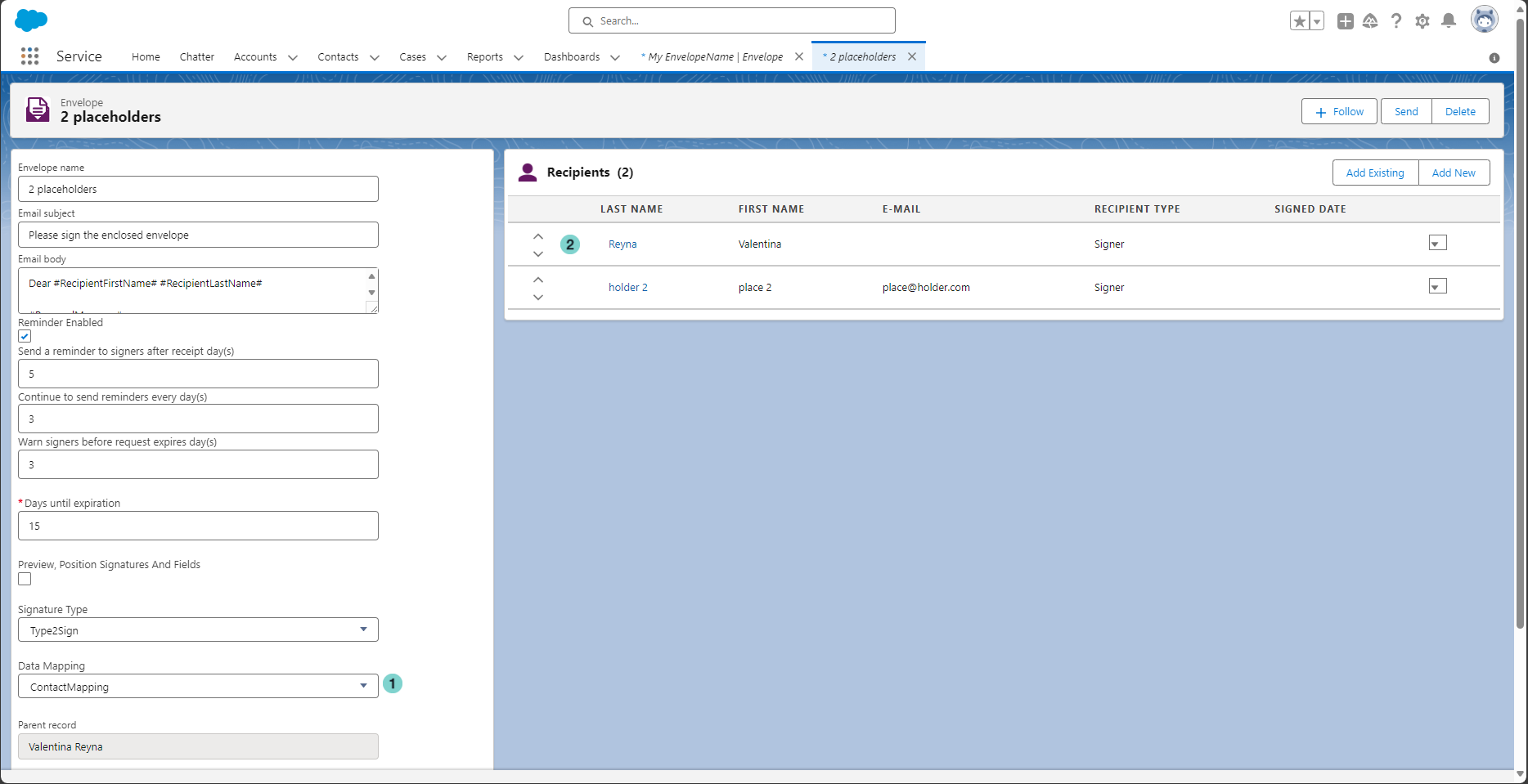 Image Added Image Added
| - The selected Data Mapping is shown and can be modified.
- The first 'place@holder.com' signer in your eSAW template is replaced with the contact by default.
|
...