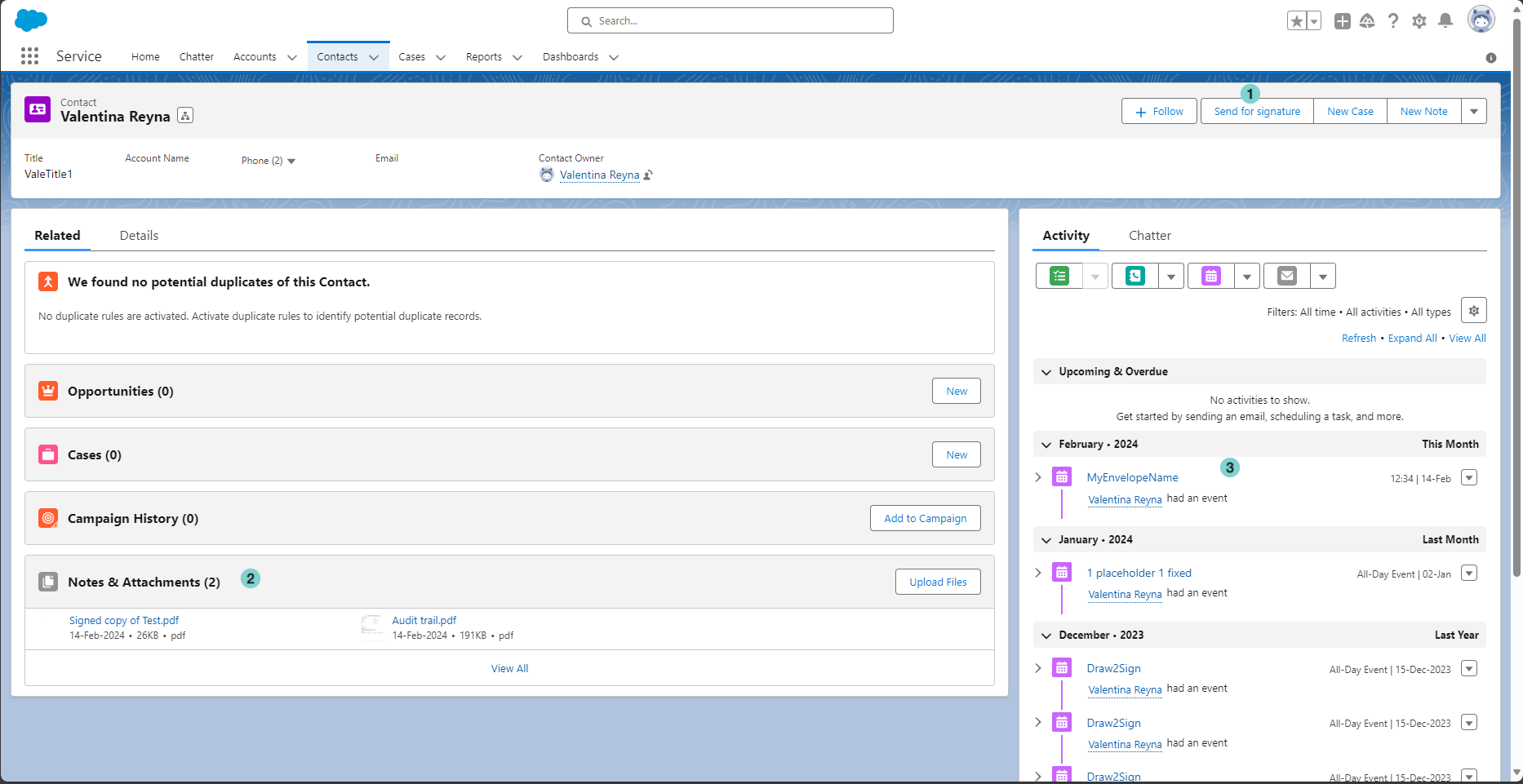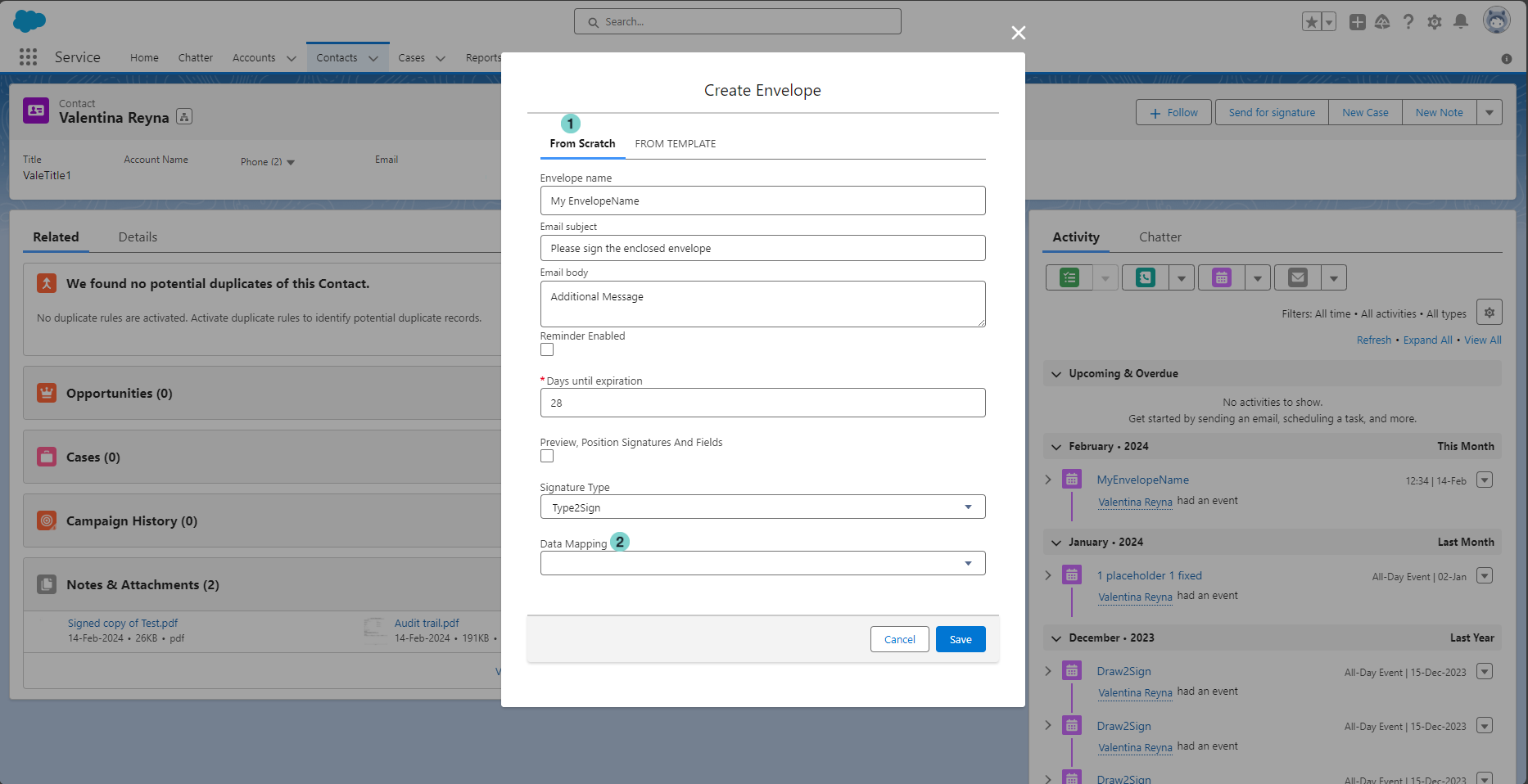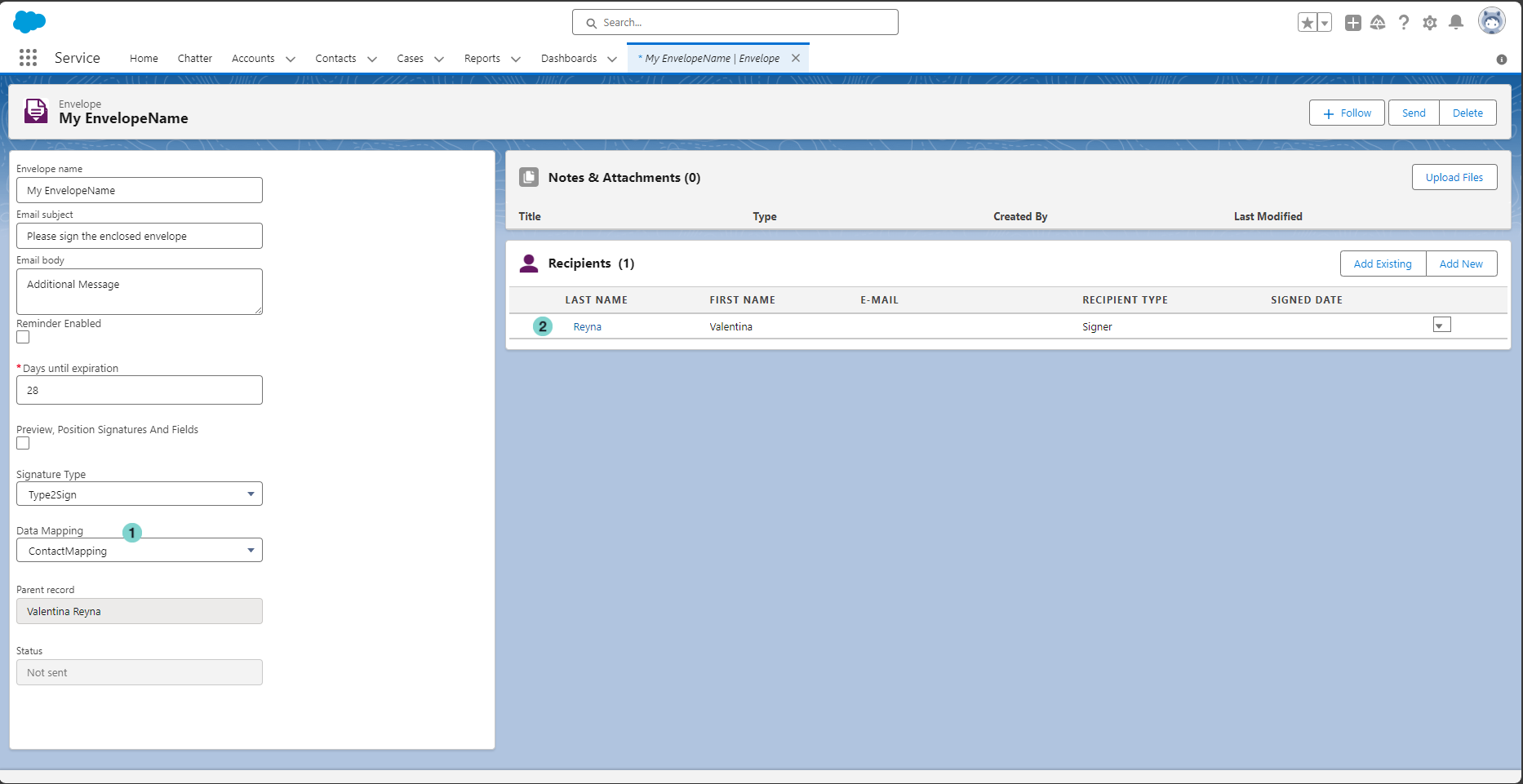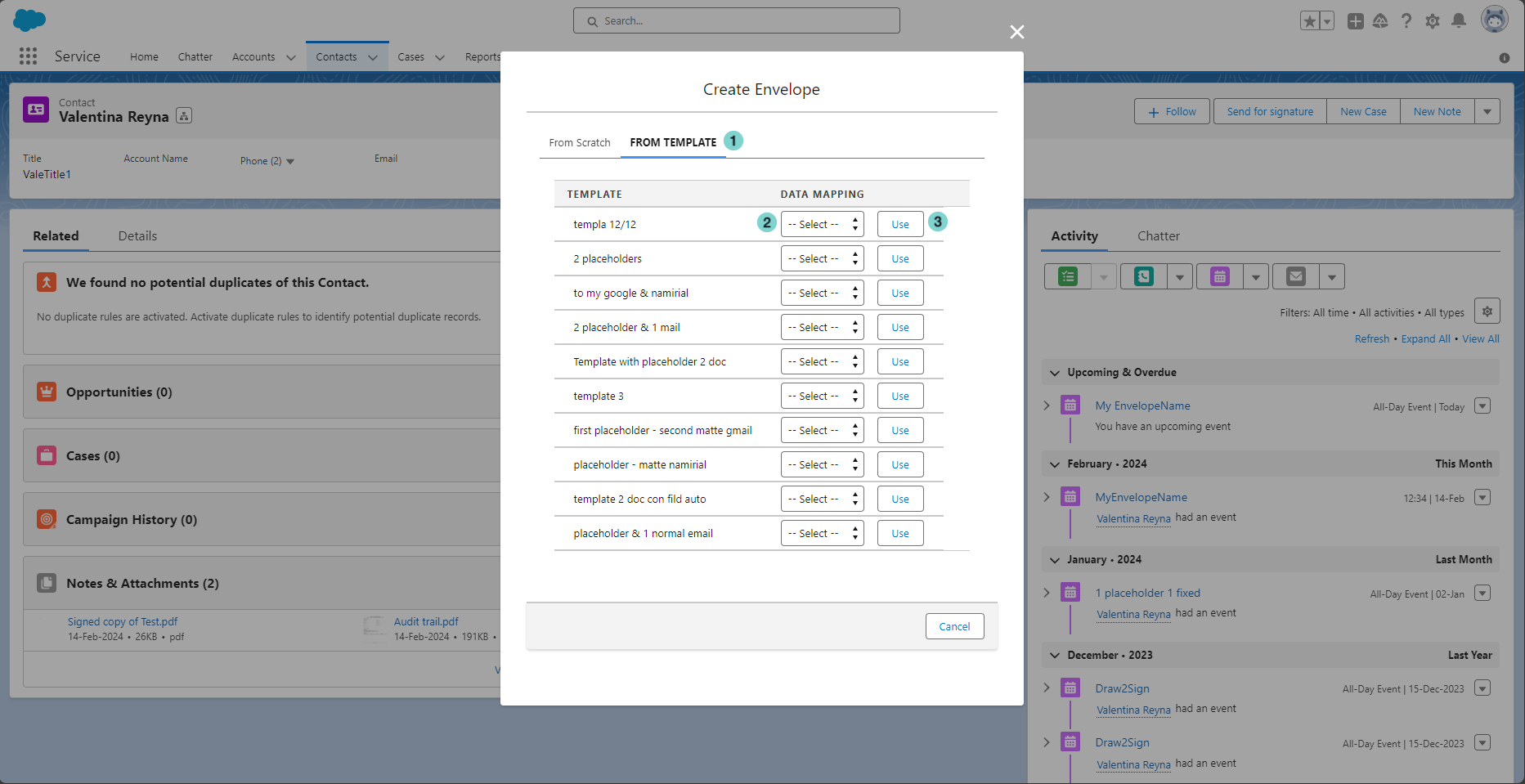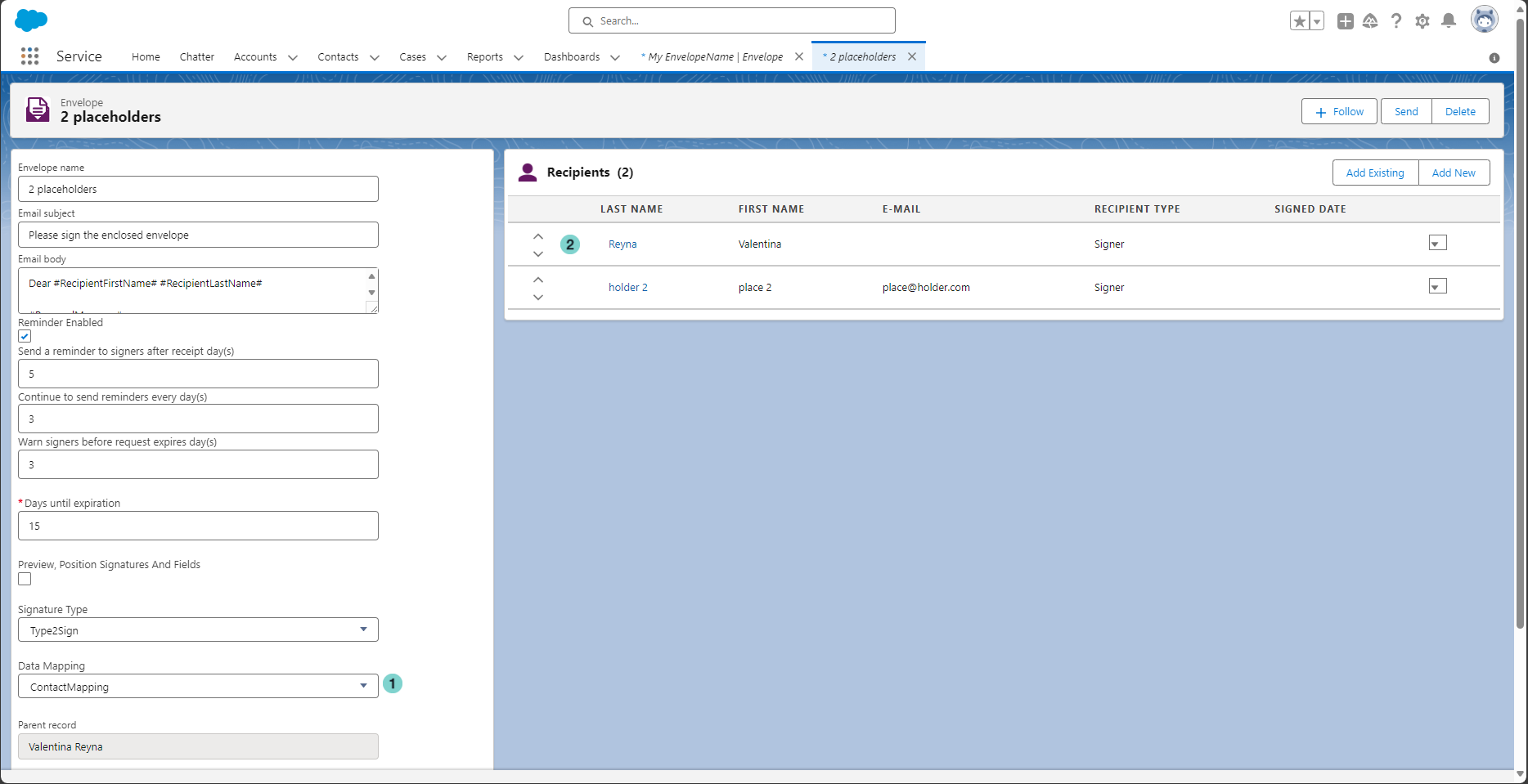Creating an envelope from parent record allows you to (additionally to what is possible from "envelopes list"):
- Automatically add the SalesForce parent object as recipient (if configured in Recipient Settings).
- Map your SalesForce object fields to eSAW document fields and vice-versa (if the data mapping is configured on this SalesForce object ).
- Automatically store the signed document in eSAW (and audit trail file) in your SalesForce parent object.
Create New Envelope from Parent Record
From the SalesForce object that you want to use as parent record, click 'Send for Signature' button (if it's not visible, ask to your admin to configure it)
Figure | Description |
|---|---|
|
Create a new Envelope from scratch
Figure | Description |
|---|---|
|
Please refer to Create New Envelope section to have detailed explanation of others fields.
After the envelope creation, you will be redirected to the envelope detail
Figure | Description |
|---|---|
|
Create a new Envelope from Template
Figure | Description |
|---|---|
|
After the envelope creation, you will be redirected to the envelope detail.
Figure | Description |
|---|---|
|