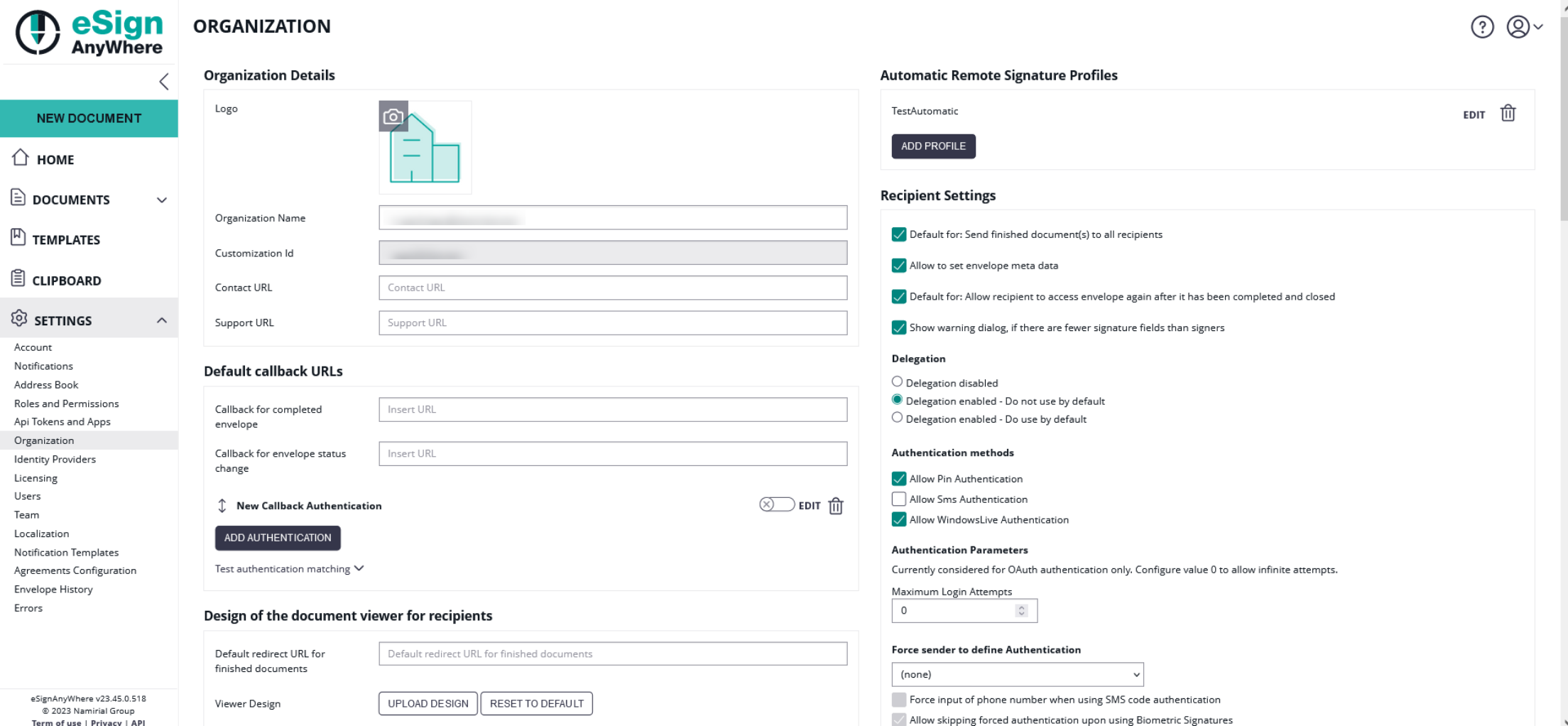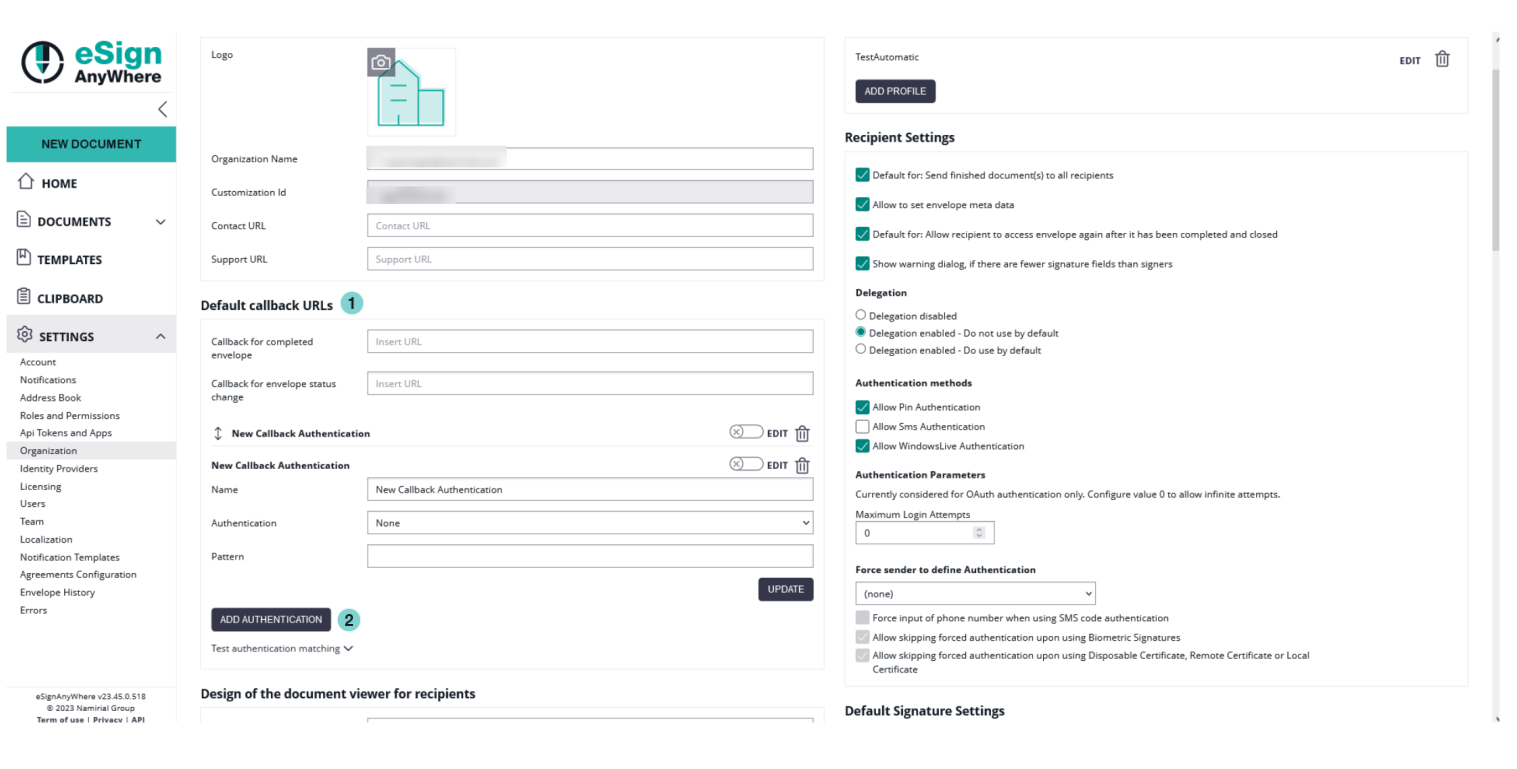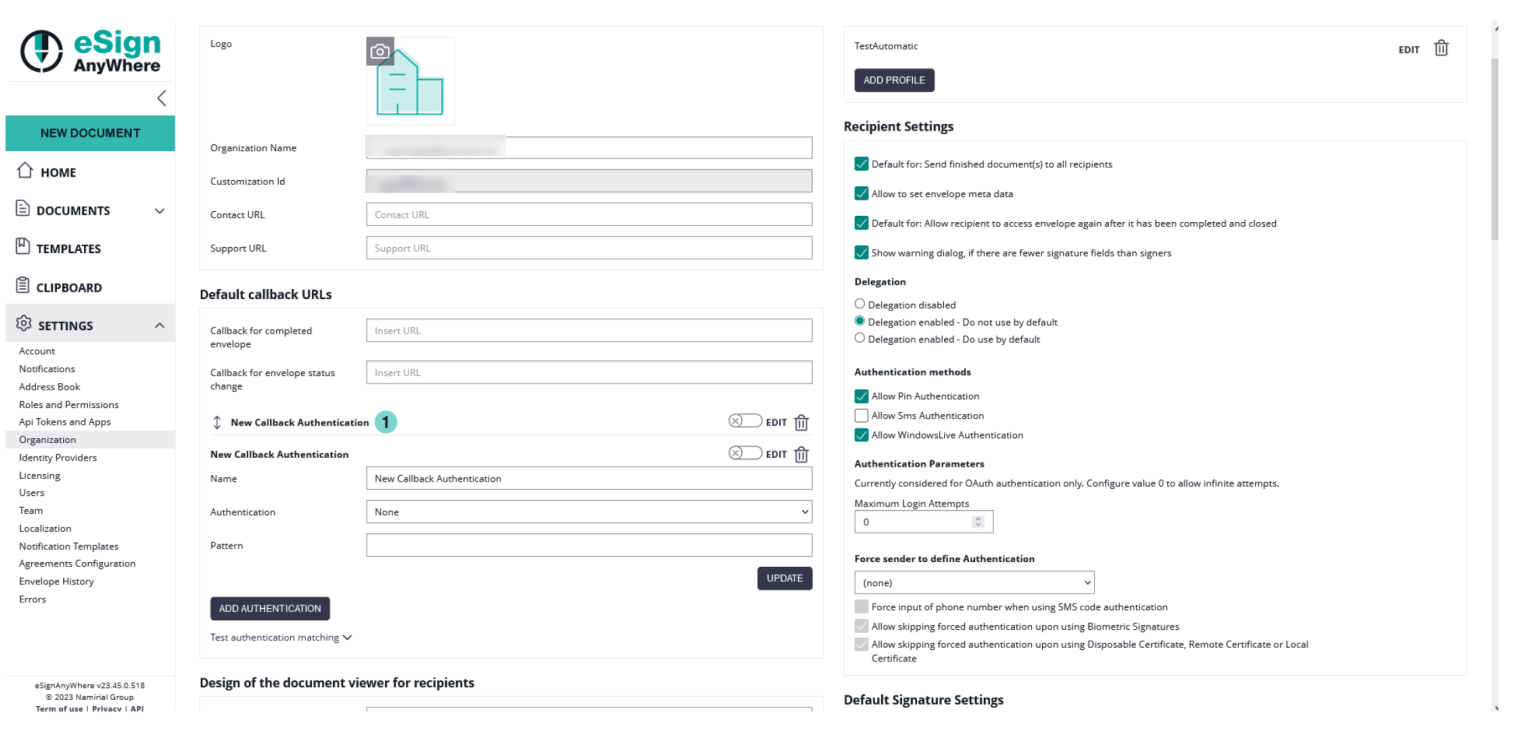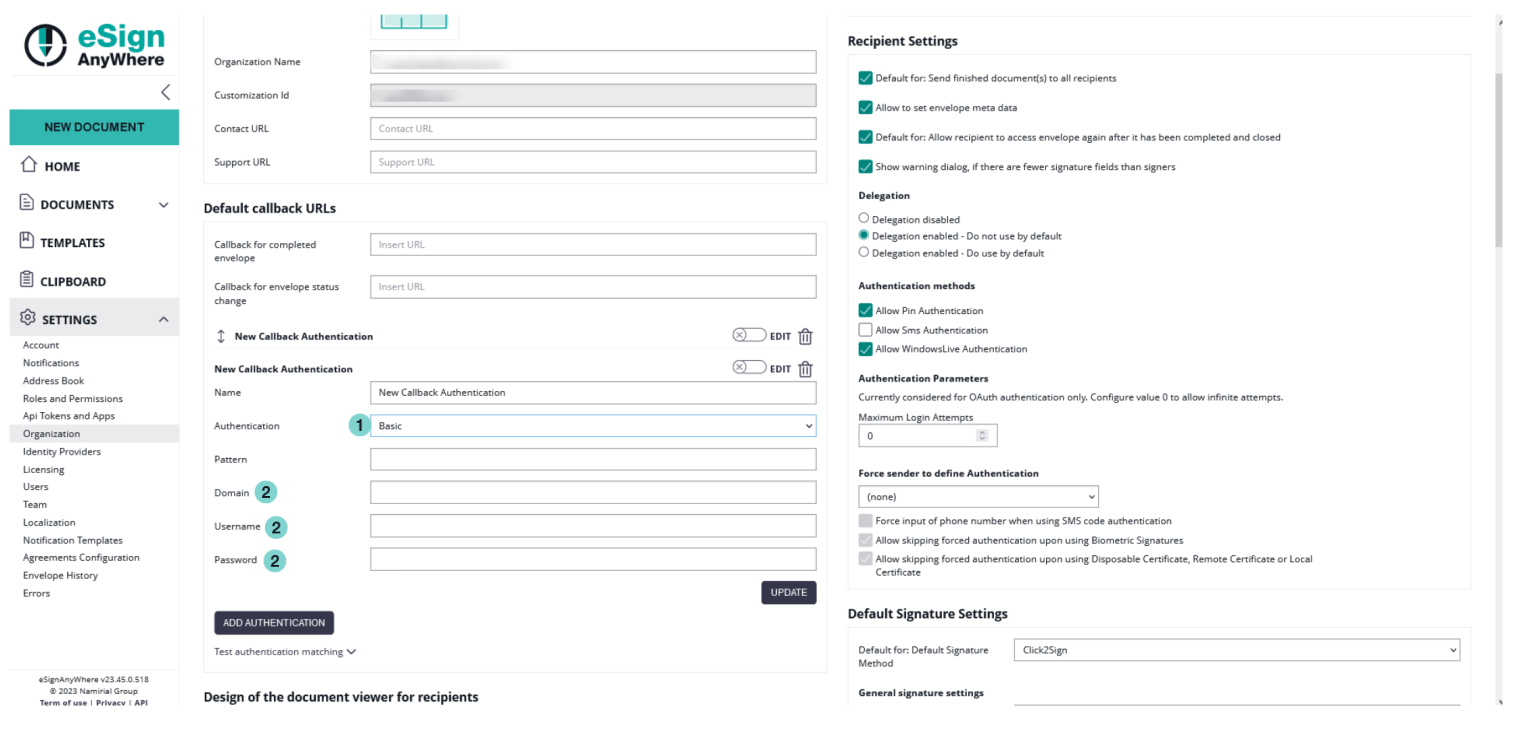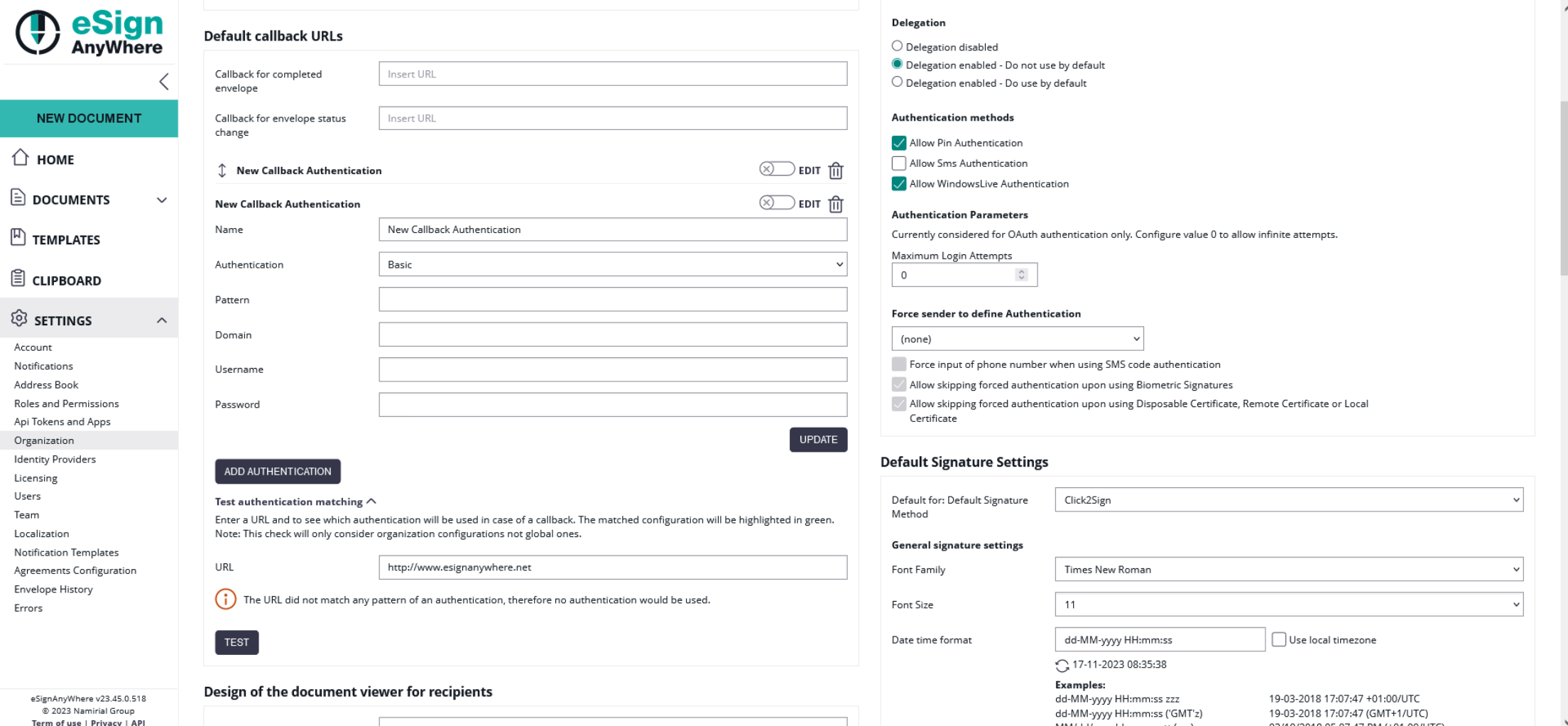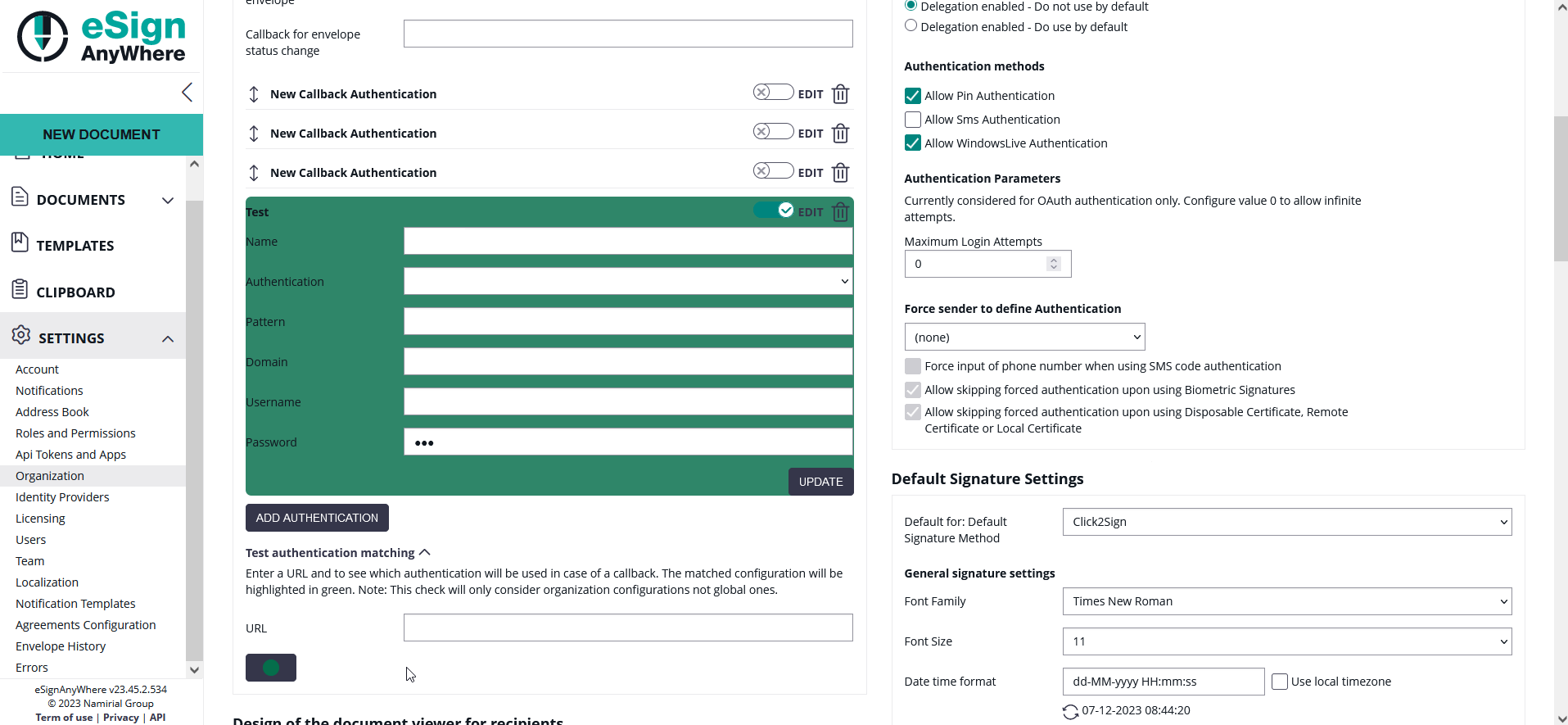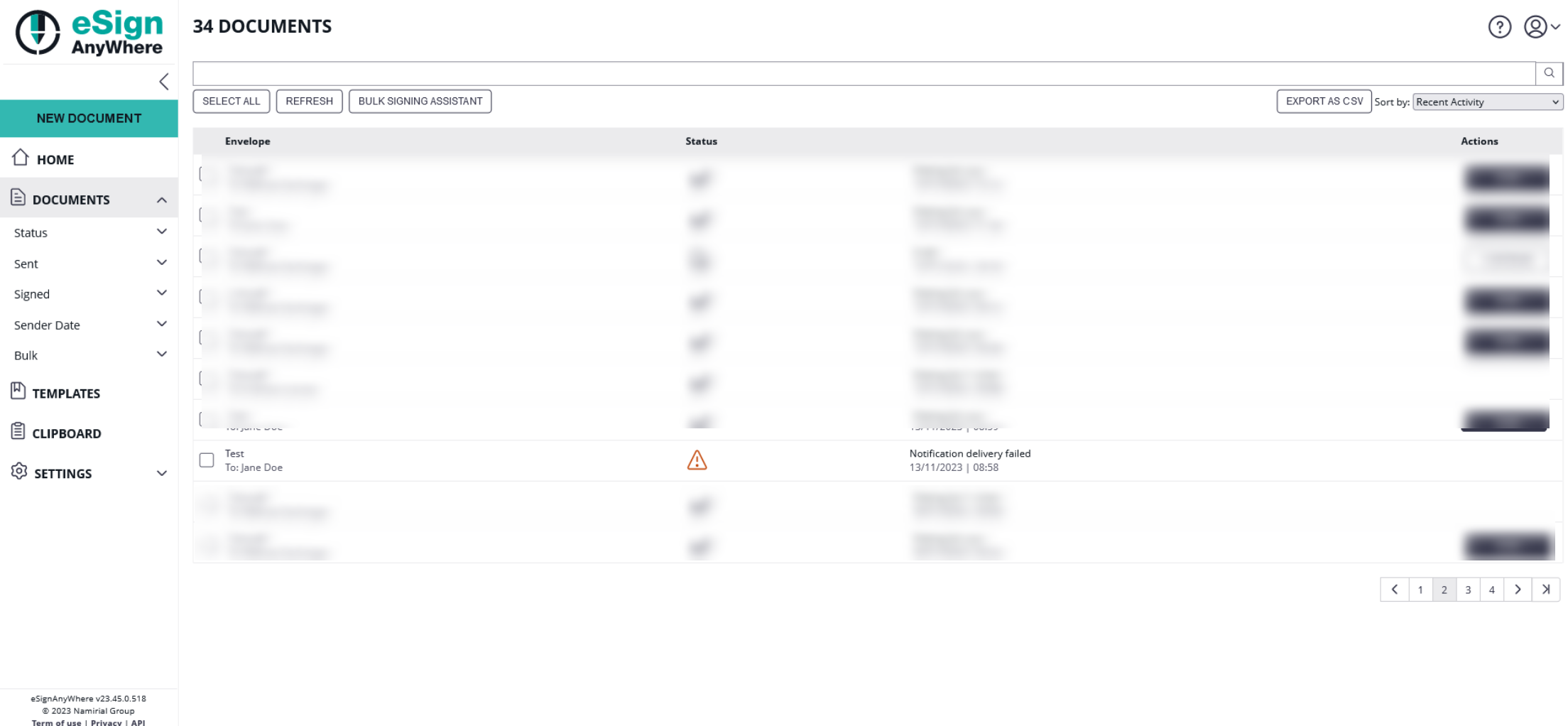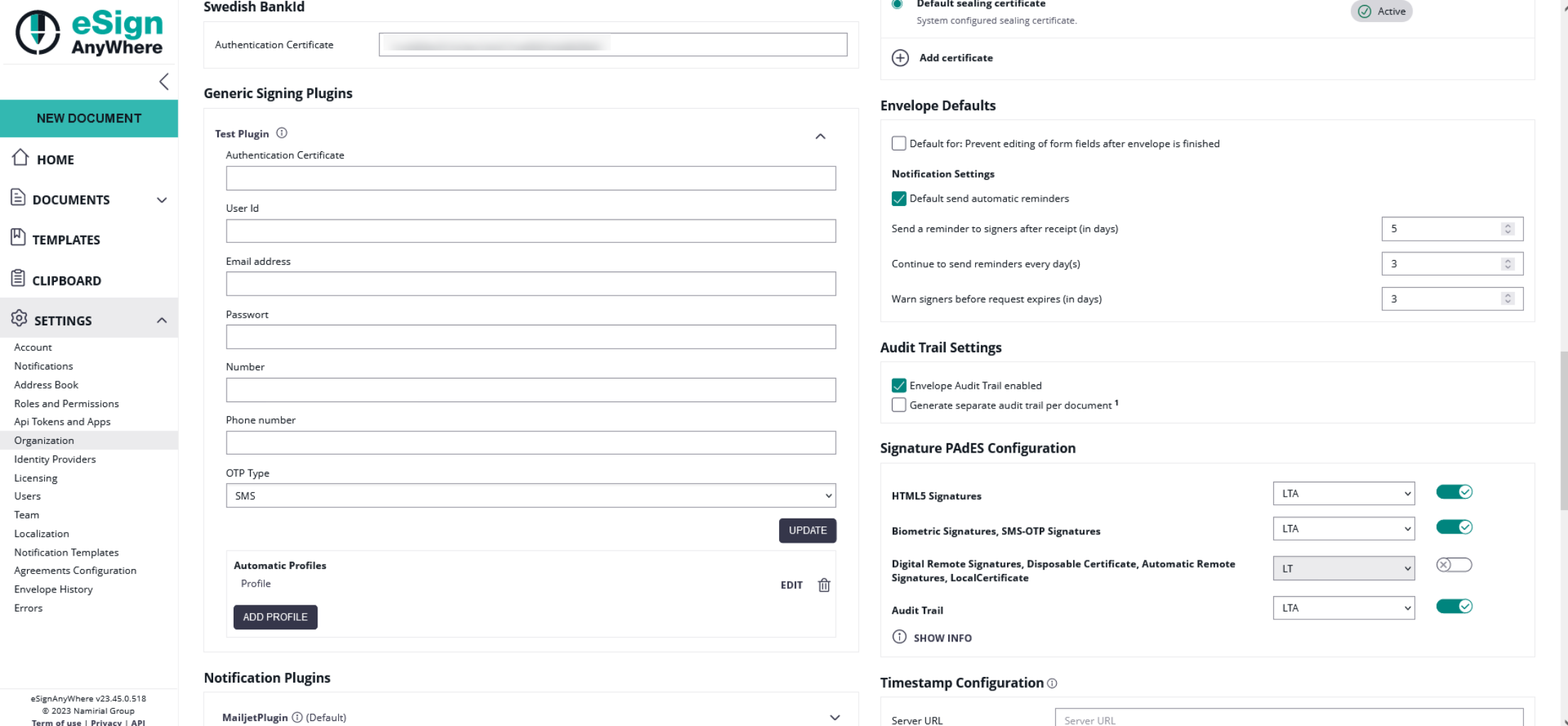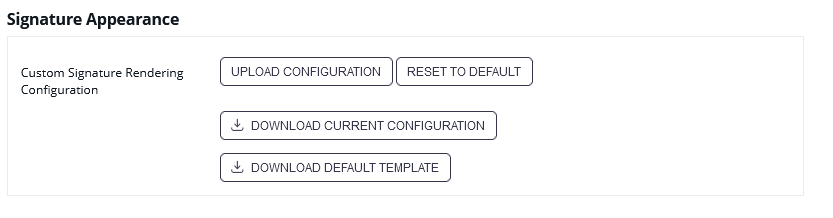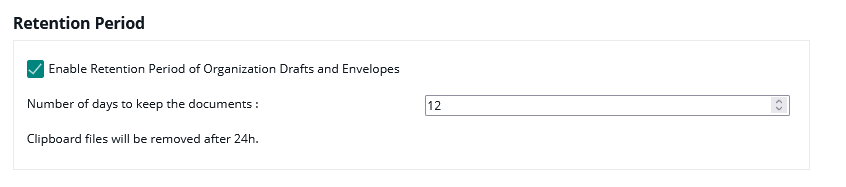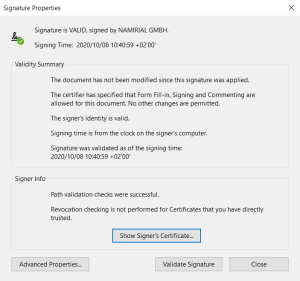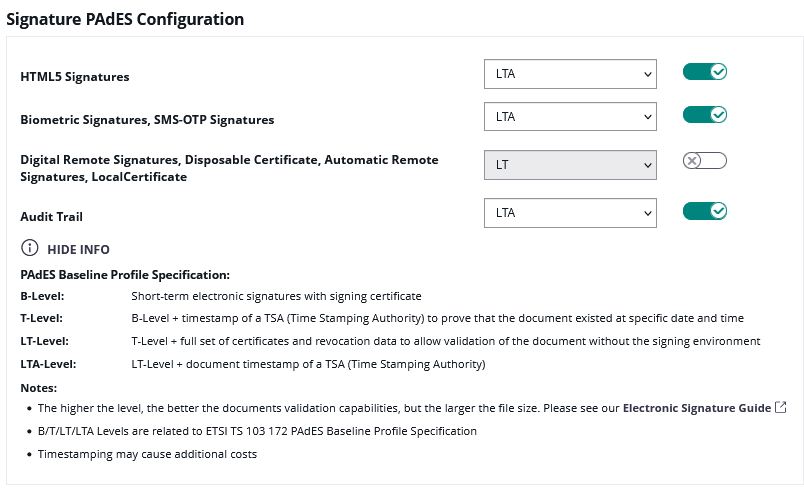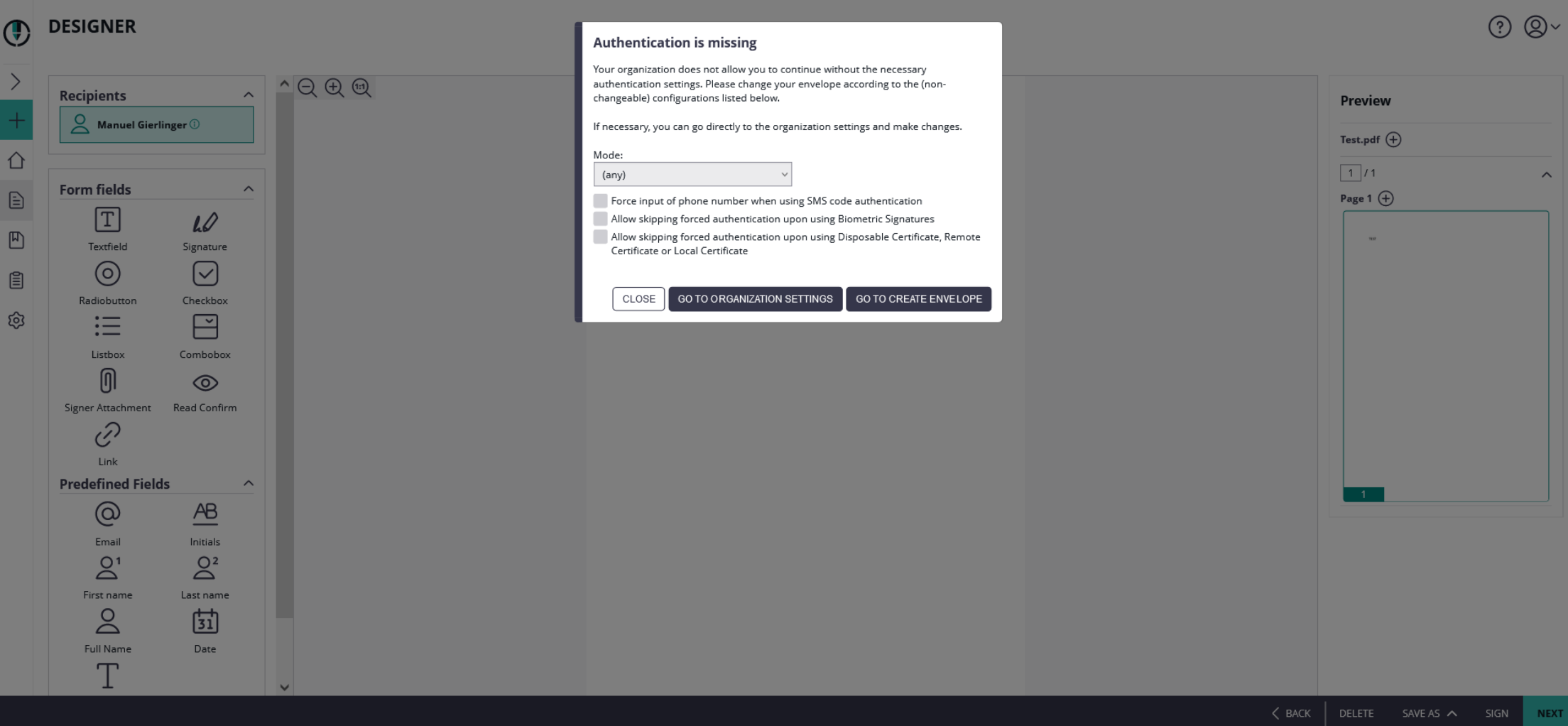...
- Set your company logo
- Organization Name
- CustomizationID (display-only; might be required for integrations with SSP API)
- Contact URL (can be inserted into notification templates - for more information please see Email Template Settings)
- Support URL (can be inserted into notification templates - for more information please see Email Template Settings)
Overview of the organization settings
...
The next screenshot shows an overview where you can find the settings:
| Figure | Description |
|---|---|
|
If you click on the button “add authentication” the following window appears:
| Figure | Description |
|---|---|
|
...
If you choose “basic” as authentication the following window appears:
| Figure | Description |
|---|---|
|
...
After filling in the dates for the authentication you can test if the URL matches any pattern of the authentications. If no pattern matches you get an information. The following screenshots show you a warning and a successful matching of the patterns.
| Warning | Matching pattern |
If you have more than one authentication and you check the URL for the pattern and more than one authentication matches, always the first one of the list will be highlighted green.
...
In the next Screenshot you can see both scenarios (with a valid authentication and with a invalid authentication). If you click on the exclamation mark following text appears: “Response status code does not indicate success:401 (unauthorized)”.
| Warning |
|---|
Using the following two websites by your own risk. These two websites are not part of Namirial! |
...
In your organization settings you can find the configuration for the generic signing plugin. Configure the plugin in this settings to use the signature in creating an envelope. Please see the next figure (sample of a plugin).
For more information about how to create an envelope with a generic signing plugin in the UI please also have a look at the Envelope Structure.
...
A detailled guide about changing the Signature Rendering Configuration is available in chapter "Stamp Imprint Configuration".
| Info |
|---|
The Signature Appearance section is visible only when all of the following preconditions are fulfilled:
|
...
Please also see the next figure:
When enabling retention period, please ensure to set up an appropriate process to keep copies of signed documents, audit trail evidence and other legally binding documentats related to the envelope elsewhere. Data retention configuration will permanently delete the envelopes, including signed envelopes, from the eSignAnyWhere Platform according to the rules described above. We recommend to store the documents and related evidence in a DMS. When API access is granted for your account, you can implement automatic storage in a DMS after an envelope was completed. Alternatively you could e.g. keep copies in any other storage or probably keep a copy in your mail inbox.
...
In this section you can download all finished envelopes you have signed or sent.
If you click on the “Finished Envelopes” button you can see that the backup is prepared.
...
Your backup is queued and will be started soon. You will receive an email once your backup is ready for download.
If you e.g. have been logged in in several browsers while requesting the backup, or request the backup at the same time as another user does, the text might not yet be visible while the backup process is already in progress. If you press the button to start a backup process, an error message informing that you "tried to schedule a backup operation while another one is already in progress" will be shown.
...
- PAdES level BASELINE-B without using an external timestamp server
- B-Level: Short-term electronic signature with signing certificate
- contains just the time information from local machine; without an external server time stamp
- contains just the time information from local machine; without an external server time stamp
- B-Level: Short-term electronic signature with signing certificate
- PAdES level which require using an external timestamp server: BASELINE-T, BASELINE-LT and BASELINE-LTA
- T-Level: Includes B-Level and a time stamp
- Use the configured time stamp server on the signature itself
- Ensures that the document existed at a specific date and time, where time is granted by the external timestamp server
- LT-Level: Includes T-Level and a full set of certification and full set of revocation data
- Use the configured time stamp server on the signature itself
- Allows validation of the signature without access to the signing environment.
- LTA-Level: Includes LT-Level and a timestamp of a TSA (Time Stamping Authority)
- produces in addition to the signature field defined a time stamp signature on the document
- T-Level: Includes B-Level and a time stamp
| Figure | Description |
|---|---|
|
...
- Set the email sender appearance configuration
The dropdown list allows to select one of the 3 different appearances:
...
If you force an authentication and the user does not select any or a specific authentication method then the user will get the following notification: