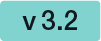...
- Set your company logo
- Organization Name
- CustomizationID (display-only; might be required for integrations with SSP API)
- Contact URL (can be inserted into
- Support URL
Overview of the organization settings
...
The next screenshot shows an overview where you can find the settings:
| Figure | Description |
|---|---|
|
If you click on the button “add authentication” the following window appears:
| Figure | Description |
|---|---|
|
...
If you choose “basic” as authentication the following window appears:
| Figure | Description |
|---|---|
|
...
After filling in the dates for the authentication you can test if the URL matches any pattern of the authentications. If no pattern matches you get an information. The following screenshots show you a warning and a successful matching of the patterns.
| Warning | Matching pattern |
If you have more than one authentication and you check the URL for the pattern and more than one authentication matches, always the first one of the list will be highlighted green.
...
In the next Screenshot you can see both scenarios (with a valid authentication and with a invalid authentication). If you click on the exclamation mark following text appears: “Response status code does not indicate success:401 (unauthorized)”.
| Warning |
|---|
Using the following two websites by your own risk. These two websites are not part of Namirial! |
...
Moreover, you can decide if you want to get a disclaimer before certificate request and if you want to send disposable disclaimer document emails. The following screenshot shows you where to find those settings.
| Figure | Description |
|---|---|
|
...
It is possible to set an AuthenticationCertificateThumbrint in the organization settings:
You can use different bankId AuthenticationCertificateThumbrints in different organizations.
...
In your organization settings you can find the configuration for the generic signing plugin. Configure the plugin in this settings to use the signature in creating an envelope. Please see the next figure (sample of a plugin).
For more information about how to create an envelope with a generic signing plugin in the UI please also have a look at the Envelope Structure.
For information about how to send an envelope with a generic signing plugin in REST please see a sample configuration at the Envelope Structure.
Notification Plugin
Selection of the notification type per organization:
...
It is possible to assign plugins to notification messages individually by adding a notification message type:
Policy for the document viewer for recipients
...
A detailled guide about changing the Signature Rendering Configuration is available in chapter "Stamp Imprint Configuration".
| Info |
|---|
The Signature Appearance section is visible only when all of the following preconditions are fulfilled:
|
...
Please also see the next figure:
When enabling retention period, please ensure to set up an appropriate process to keep copies of signed documents, audit trail evidence and other legally binding documentats related to the envelope elsewhere. Data retention configuration will permanently delete the envelopes, including signed envelopes, from the eSignAnyWhere Platform according to the rules described above. We recommend to store the documents and related evidence in a DMS. When API access is granted for your account, you can implement automatic storage in a DMS after an envelope was completed. Alternatively you could e.g. keep copies in any other storage or probably keep a copy in your mail inbox.
...
In this section you can download all finished envelopes you have signed or sent.
If you click on the “Finished Envelopes” button you can see that the backup is prepared.
...
Your backup is queued and will be started soon. You will receive an email once your backup is ready for download.
If you e.g. have been logged in in several browsers while requesting the backup, or request the backup at the same time as another user does, the text might not yet be visible while the backup process is already in progress. If you press the button to start a backup process, an error message informing that you "tried to schedule a backup operation while another one is already in progress" will be shown.
Once the backup was completed, you will receive an email to download the backup:
The backup will then available for 48 hours to be downloaded. The download option is presented only in the organization settings, which require user login of a user with some permissions to access the organization settings, to avoid unauthorized access to the backup.
Timestamp Configuration
...
- Server URL
- User credentials
- User
- Password
- Hash Algorithm
- Sha1, Sha256, Sha512
Automatic Remote Signature Profiles
In this section the user manager of an organization can add automatic remote signature profiles, which can be used for any workflow as a recipient (recipient type “Automatic”). This recipient signs automatically the signatures and the workflow continues automatically. For more information please also have a look at the electronic signature guide.
| Info |
|---|
The Automatic Remote Signature Profiles section is visible only when all of the following preconditions are fulfilled:
|
...
In this section you can set the default signature type for the envelopes. After you have set the configuration in this section the defined signature type will be preselected if you create a new envelope.
| Info |
|---|
Note that settings which we name "default" or "default for ...", or combine in a grouping element with one of this terms, just define the "defaults" (i.e. the preselected configuration value) for drafts and envelopes. A user may change the value on a per-envelope level. |
...
The envelope defaults section allows to set "default" parameters for drafts and envelopes which are created. Settings take immediately effect for all drafts or envelopes created after changing the value. Already created drafts, envelopes or templates will not be updated.
| Info |
|---|
Note that settings which we name "default" or "default for ...", or combine in a grouping element with one of this terms, just define the "defaults" (i.e. the preselected configuration value) for drafts and envelopes. A user may change the value on a per-envelope level. |
...
| Standard (Not Locked) | Locked Form Field |
|---|---|
The form field value remains editable in the PDF file even after completing | The form field's final value at the end of envelope processing is inserted into |
Information on whether the form fields are locked or not can also be found in the audit trail. Please see the next figure:
Audit log Settings
...
- PAdES level BASELINE-B without using an external timestamp server
- B-Level: Short-term electronic signature with signing certificate
- contains just the time information from local machine; without an external server time stamp
- contains just the time information from local machine; without an external server time stamp
- B-Level: Short-term electronic signature with signing certificate
- PAdES level which require using an external timestamp server: BASELINE-T, BASELINE-LT and BASELINE-LTA
- T-Level: Includes B-Level and a time stamp
- Use the configured time stamp server on the signature itself
- Ensures that the document existed at a specific date and time, where time is granted by the external timestamp server
- LT-Level: Includes T-Level and a full set of certification and full set of revocation data
- Use the configured time stamp server on the signature itself
- Allows validation of the signature without access to the signing environment.
- LTA-Level: Includes LT-Level and a timestamp of a TSA (Time Stamping Authority)
- produces in addition to the signature field defined a time stamp signature on the document
- T-Level: Includes B-Level and a time stamp
| Figure | Description |
|---|---|
|
...
- Set the email sender appearance configuration
The dropdown list allows to select one of the 3 different appearances:
...
If you force an authentication and the user does not select any or a specific authentication method then the user will get the following notification: