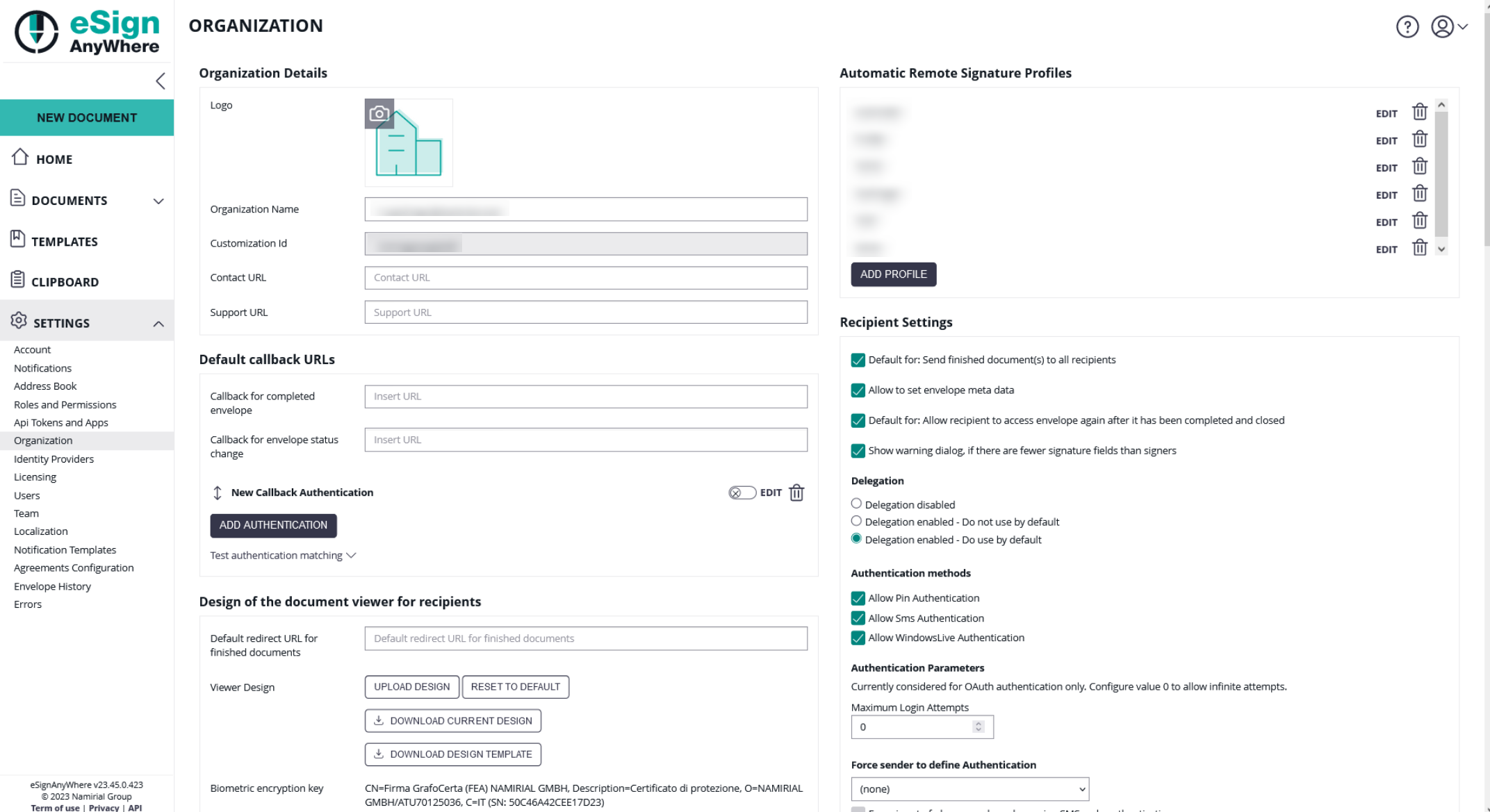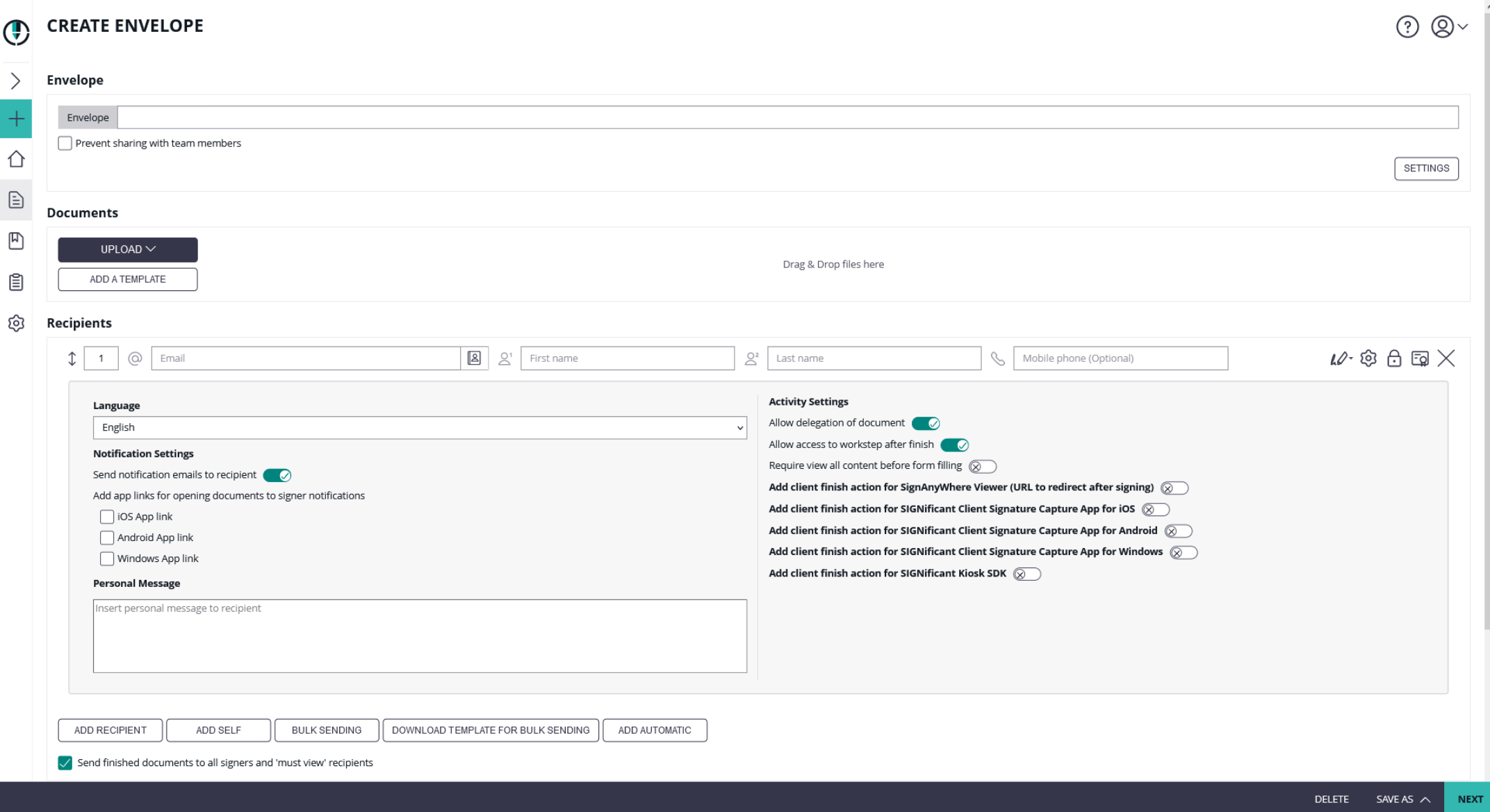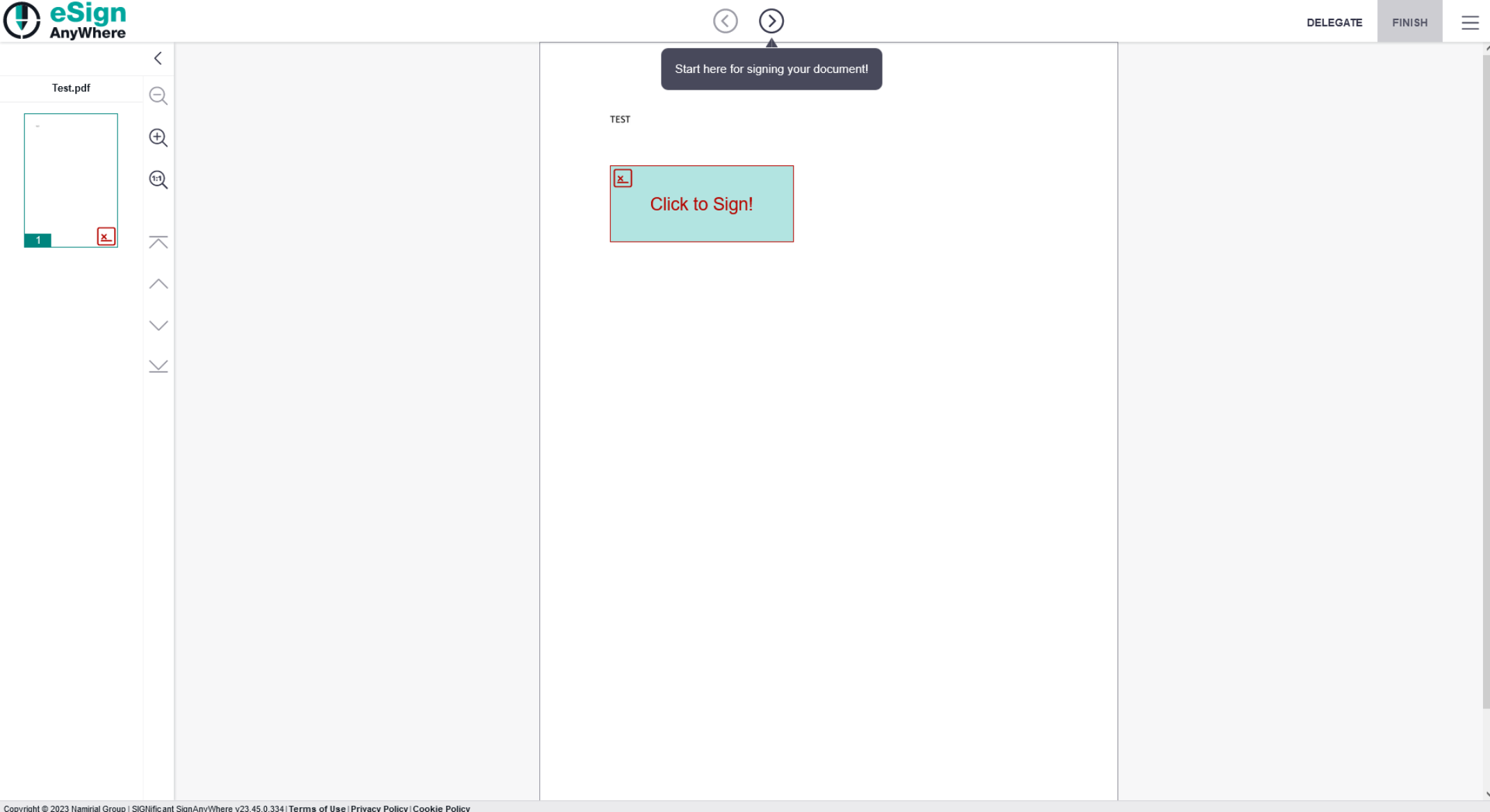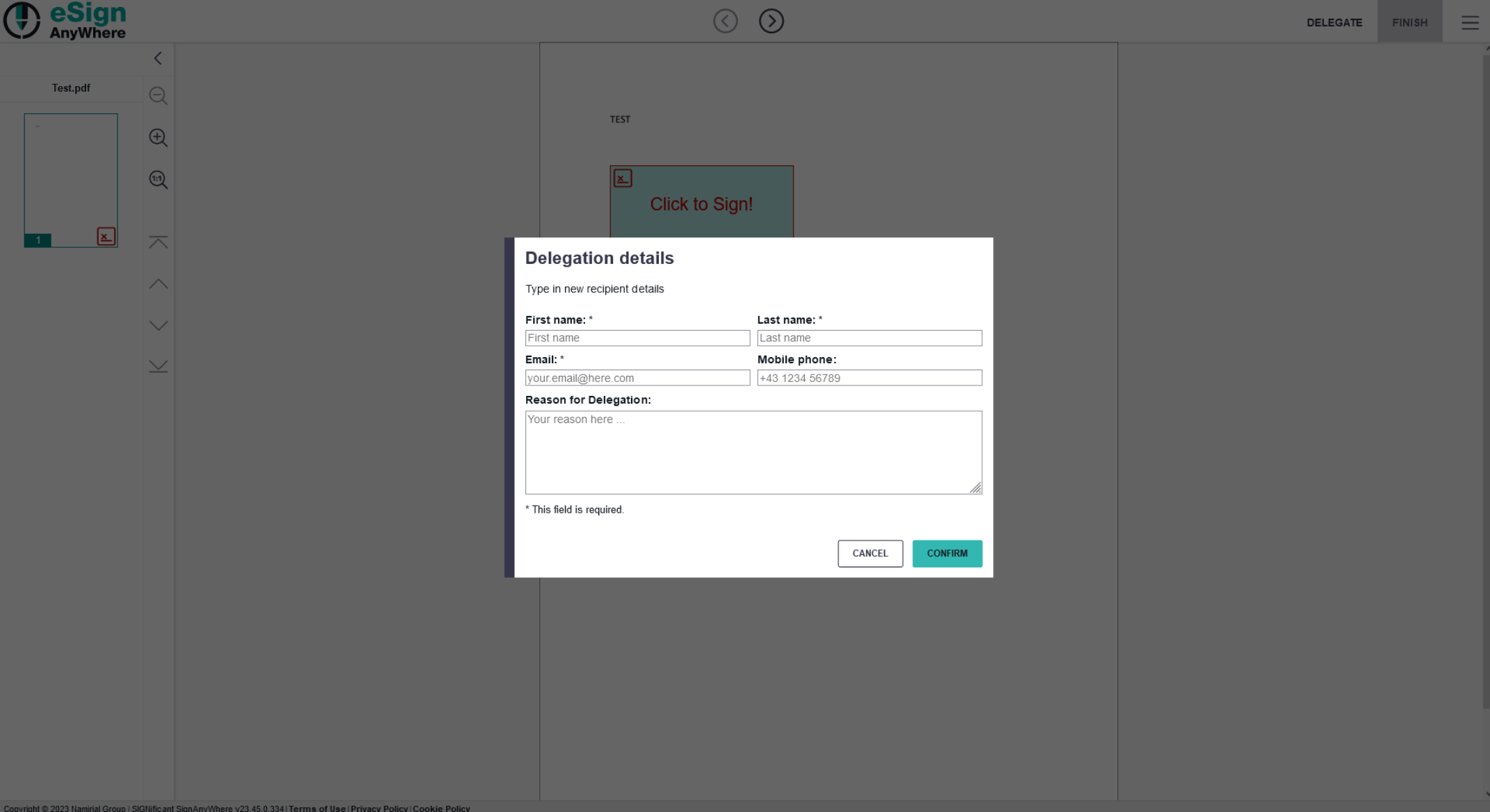...
To access the delegation settings within your organization, navigate to the recipients section in the organization settings. Here, you will find the dedicated area where you can configure and manage delegation options. By exploring this section, you'll be able to customize and optimize delegation settings according to your specific requirements:
It is possible to choose between the following:
...
When delegation is enabled but not set as the default option, it must be configured per envelope. To allow delegation for a specific envelope, you can find the corresponding setting on the create envelope page, specifically in the recipients section. By accessing this section, you will have the ability to enable delegation for the envelope Please see the next figure:
After enabling delegation either as default setting or by enabling it for one specific envelope the signer can then find the following delegation button (next to the finish button) in the viewer:
By clicking on the "delegate" button the following configuration window appears:
The signer must fill in the first name, last name and the email address of the new recipient. Additional, mobile phone and a description (reason for delegation) can be added. After clicking on "Confirm" the envelope will be delegated to the signer who was configured in the delegation details configuration.
...