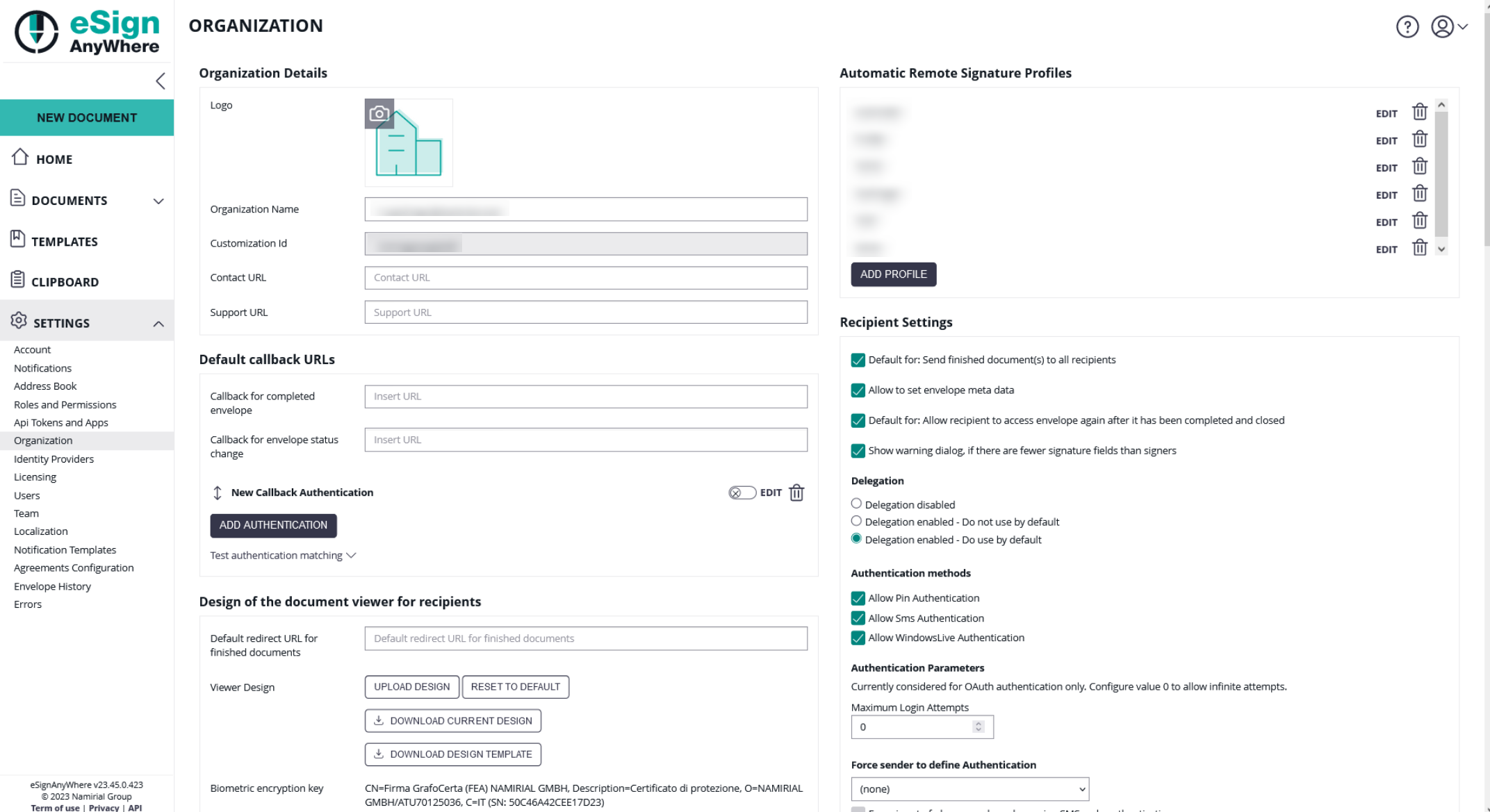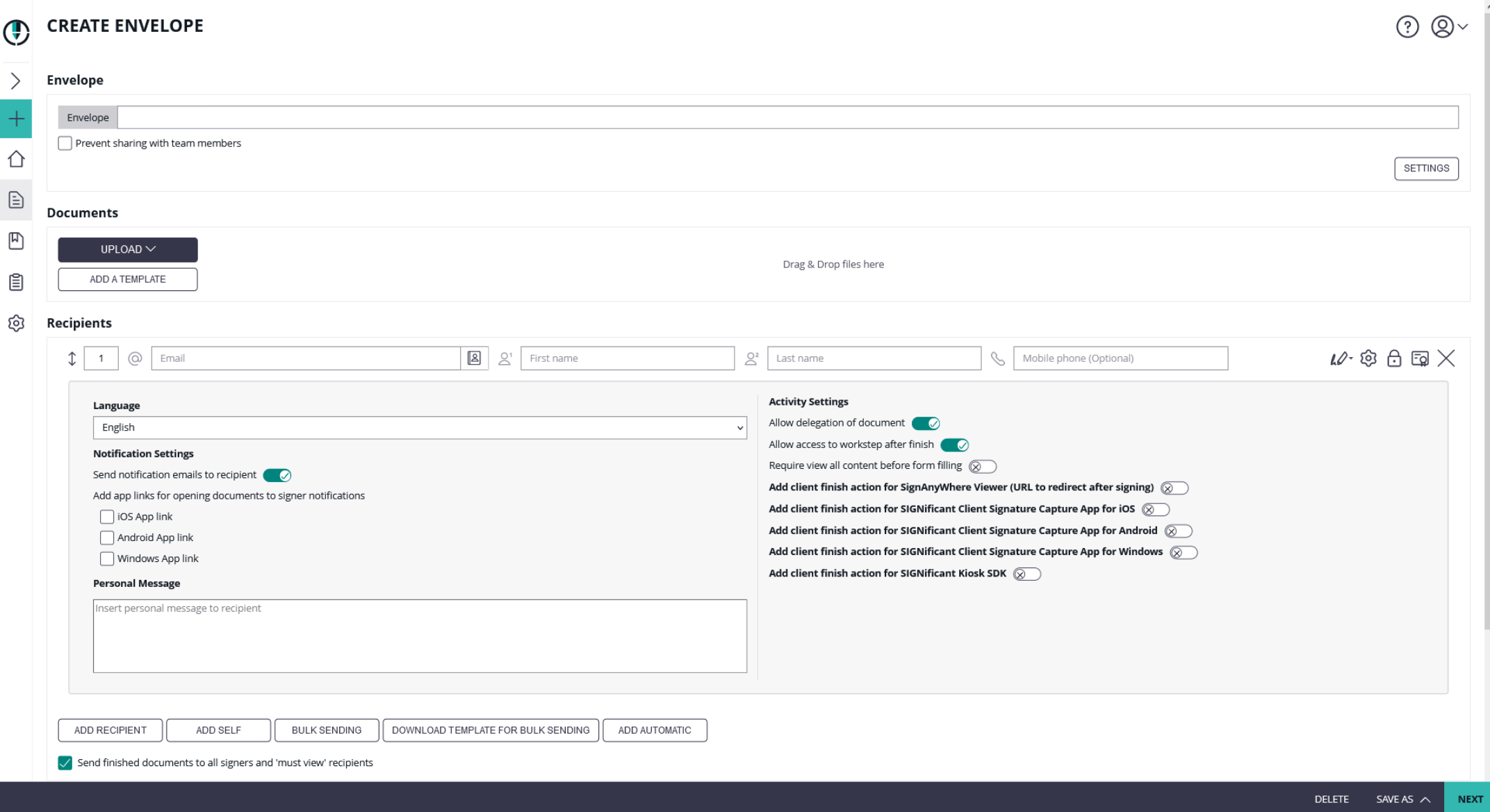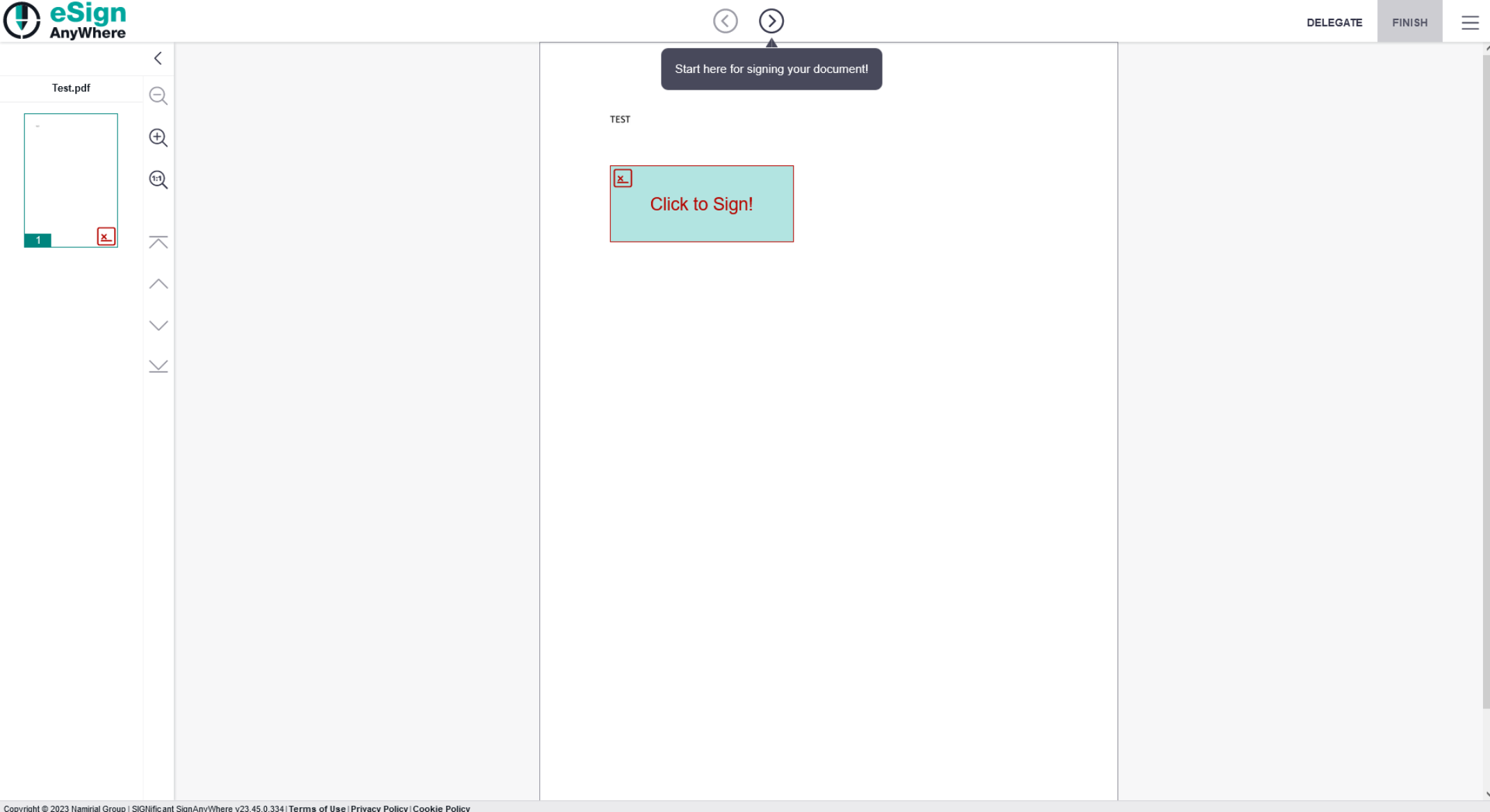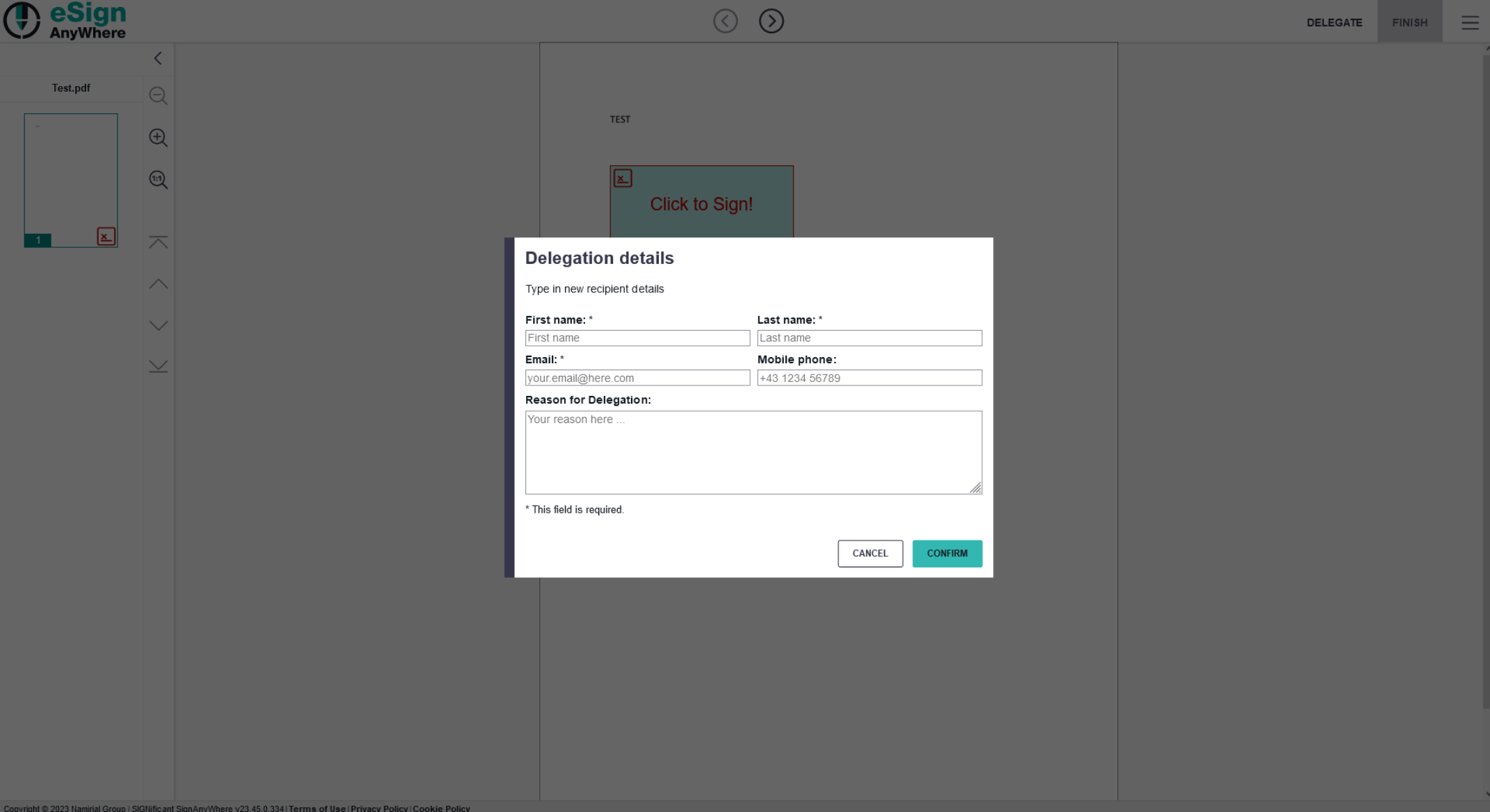Introduction
In today's fast-paced business world, efficiency and productivity are paramount. Delegation empowers users to delegate signing responsibilities to others, ensuring seamless progress and uninterrupted workflow. Whether you're away on vacation, attending a conference, or simply need someone else to handle the signing process on your behalf, delegation simplifies the entire procedure. In this comprehensive documentation, we will delve into the various aspects of delegation within eSignAnyWhere, providing you with a step-by-step guide on how to utilize this feature effectively. We will explore the benefits of delegation, its implementation, and offer practical tips and best practices to make the most out of this powerful tool.
By the end of this documentation, you will have a clear understanding of how to delegate signing tasks, assign signers, manage permissions, and track the progress of delegated documents. We aim to empower you with the knowledge and skills to leverage delegation to its fullest potential, saving you time, enhancing collaboration, and ensuring smooth business operations.
Configuration
To access the delegation settings within your organization, navigate to the recipients section in the organization settings. Here, you will find the dedicated area where you can configure and manage delegation options. By exploring this section, you'll be able to customize and optimize delegation settings according to your specific requirements:
It is possible to choose between the following:
- Delegation disabled
- Delegation enabled - Do not use by default
- Delegation enabled - Do use by default
When delegation is enabled but not set as the default option, it must be configured per envelope. To allow delegation for a specific envelope, you can find the corresponding setting on the create envelope page, specifically in the recipients section. By accessing this section, you will have the ability to enable delegation for the envelope Please see the next figure:
After enabling delegation either as default setting or by enabling it for one specific envelope the signer can then find the following delegation button (next to the finish button) in the viewer:
By clicking on the "delegate" button the following configuration window appears:
The signer must fill in the first name, last name and the email address of the new recipient. Additional, mobile phone and a description (reason for delegation) can be added. After clicking on "Confirm" the envelope will be delegated to the signer who was configured in the delegation details configuration.
Integration
This section shows how to integrate delegation using eSignAnyWhere's simple and efficient API. With just one line of code, you can unlock the power of delegation, allowing users to easily delegate their signing responsibilities to others:
{
"Documents": [{
"FileId": "fa35d644-1234-1234-1234-bede154bad3b",
"DocumentNumber": 1
}
],
"Name": "Test",
"Activities": [{
"Action": {
"Sign": {
"RecipientConfiguration": {
"ContactInformation": {
"Email": "jane.doe@sample.com",
"GivenName": "Jane",
"Surname": "Doe",
"LanguageCode": "EN"
},
"AllowDelegation": true
},
"Elements": {
"Signatures": [{
"ElementId": "Sample ClickToSign",
"Required": true,
"DocumentNumber": 1,
"DisplayName": "Sign here",
"AllowedSignatureTypes": {
"ClickToSign": {
"StampImprintConfiguration": {
"DisplayExtraInformation": true,
"DisplayEmail": true,
"DisplayIp": true,
"DisplayName": true,
"DisplaySignatureDate": true,
"FontFamily": "Times New Roman",
"FontSize": 11.0
}
}
},
"FieldDefinition": {
"Position": {
"PageNumber": 1,
"X": 100,
"Y": 200
},
"Size": {
"Width": 100,
"Height": 70
}
}
}
]
}
}
}
}, {
"Action": {
"SendCopy": {
"RecipientConfiguration": {
"ContactInformation": {
"Email": "john.doe@sample.com",
"GivenName": "John",
"Surname": "Doe",
"LanguageCode": "EN"
}
}
}
}
}
]
}