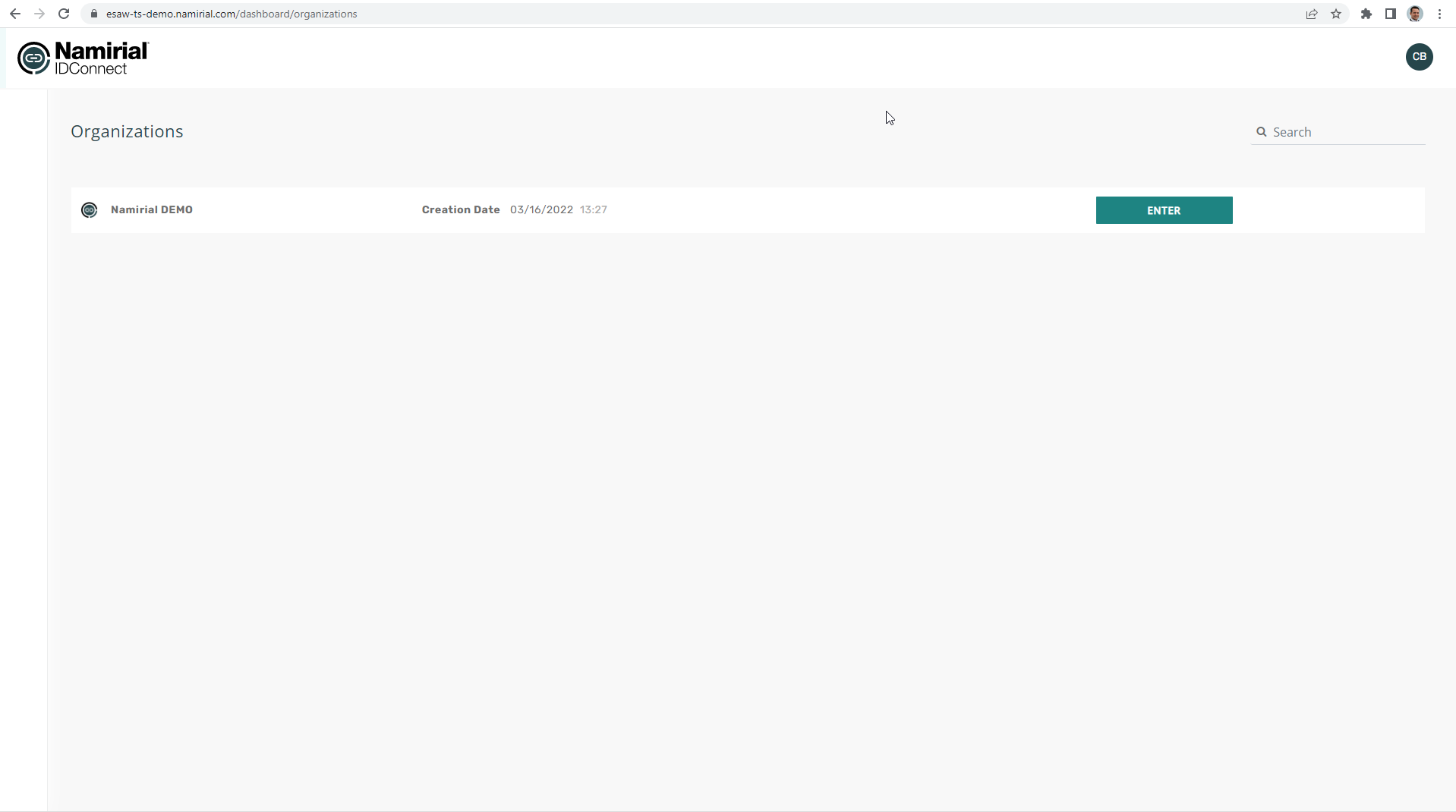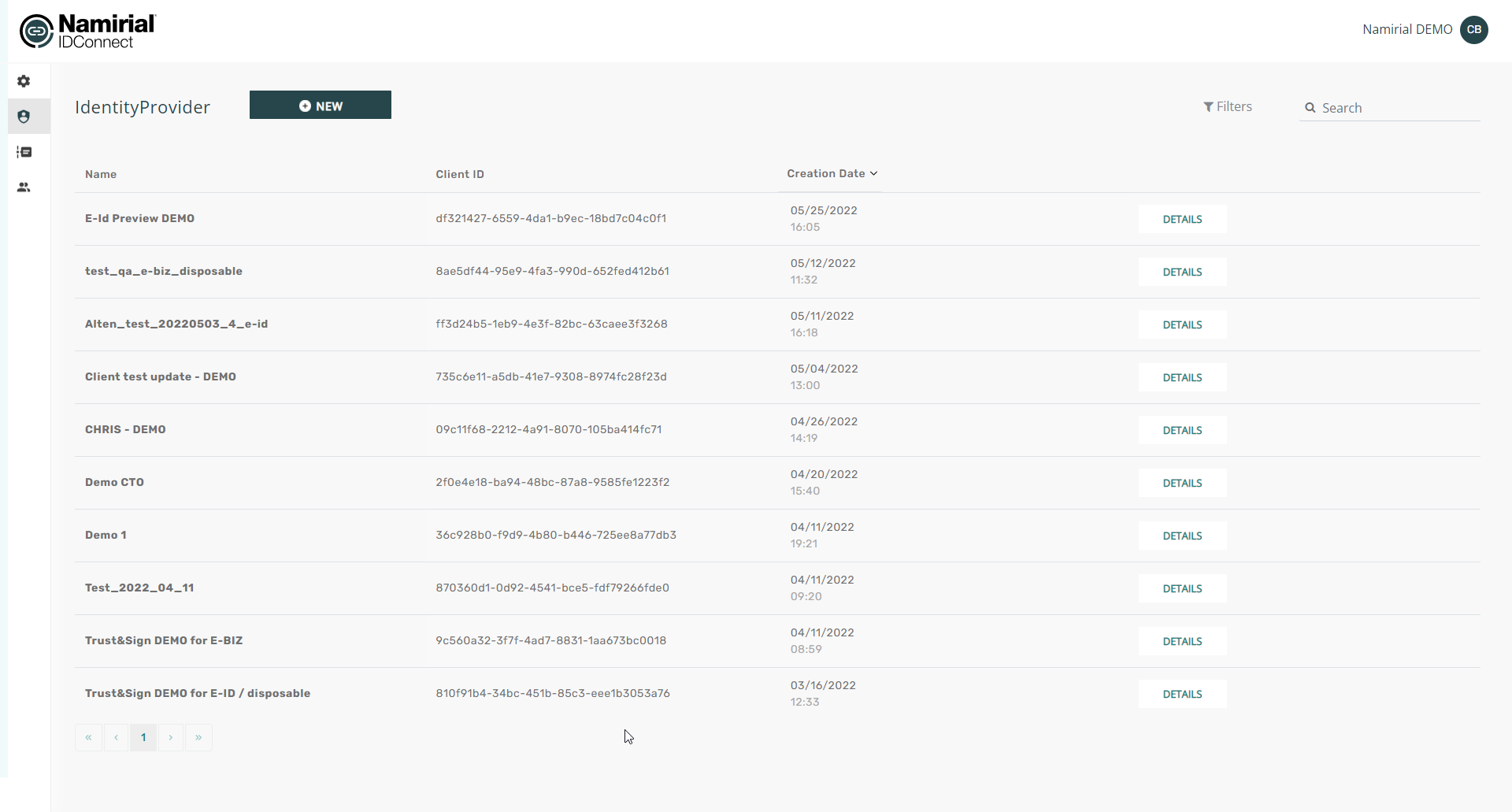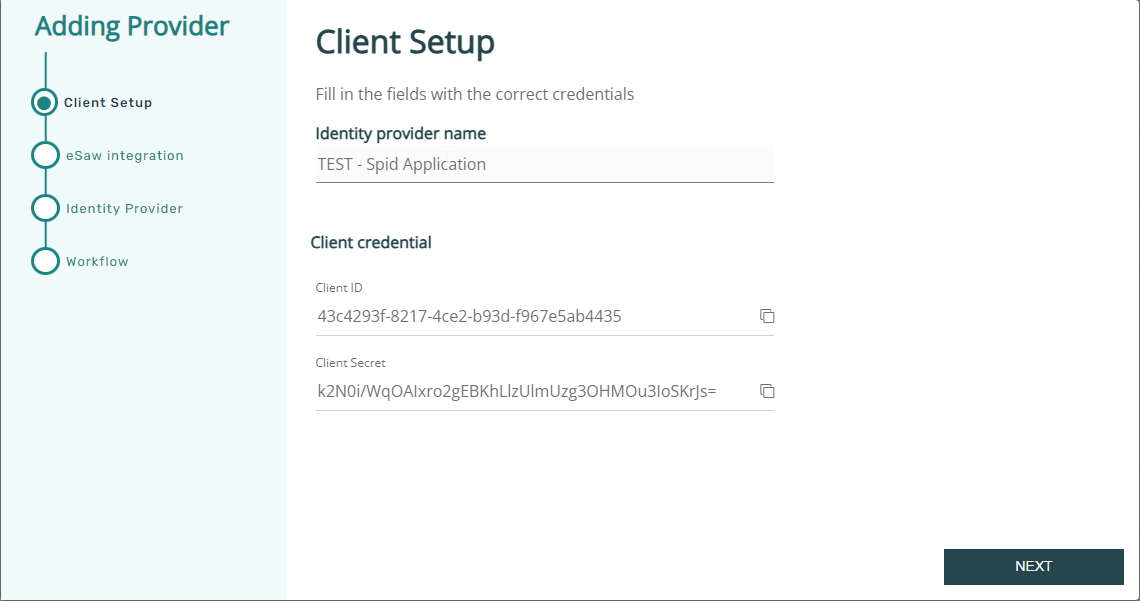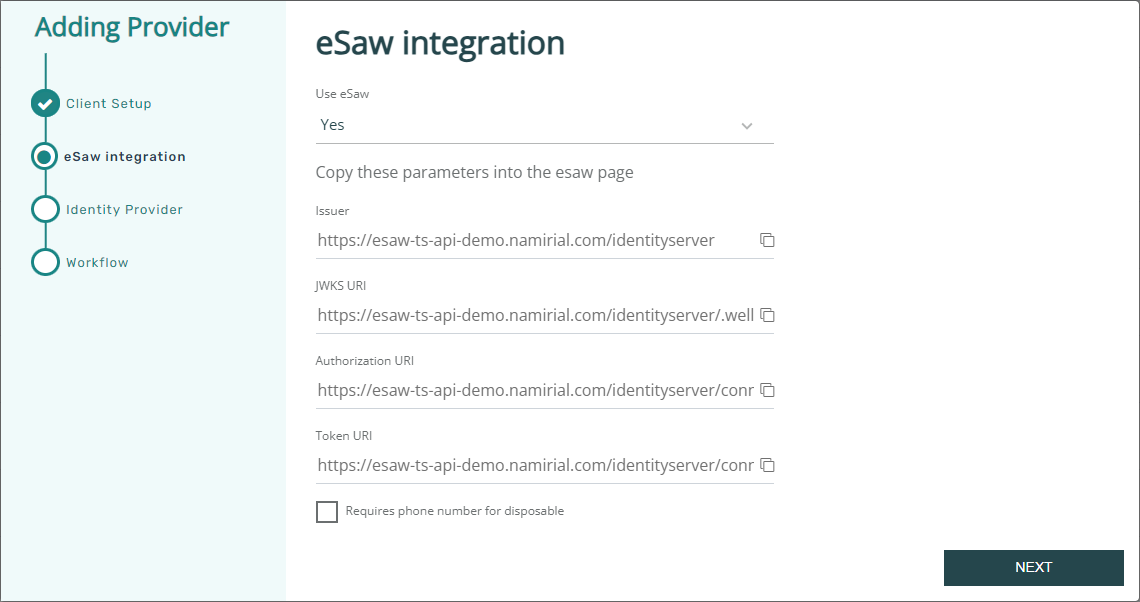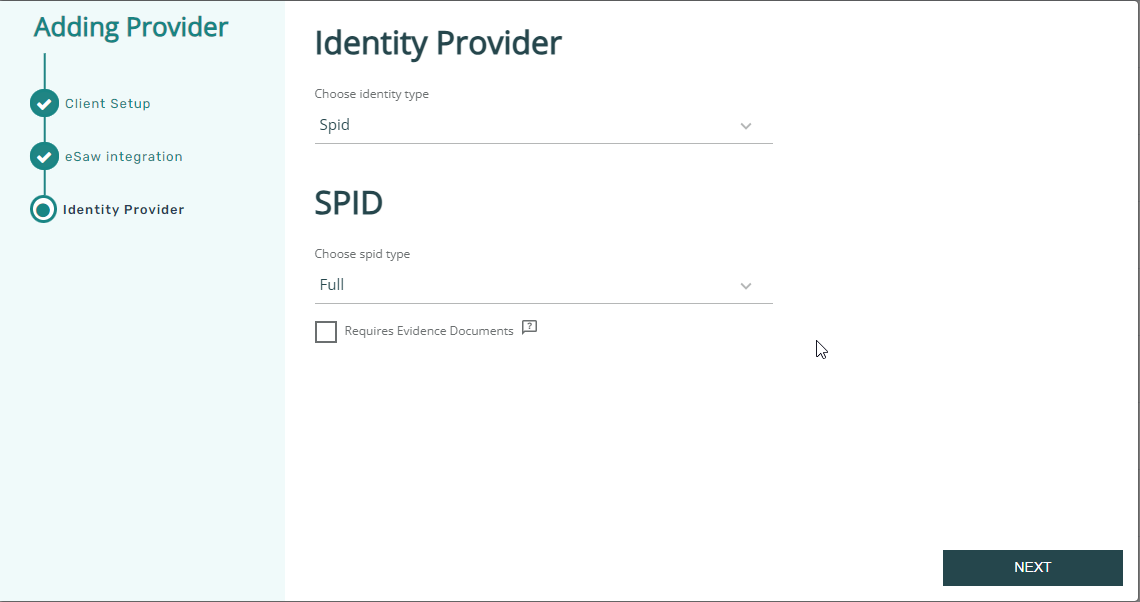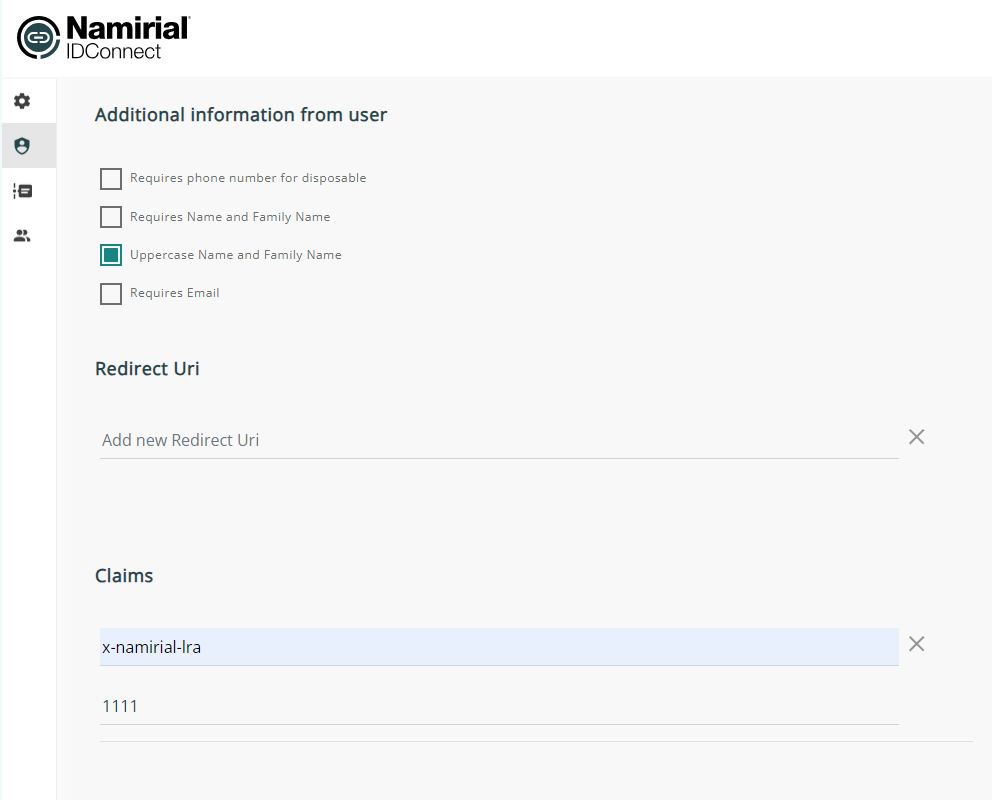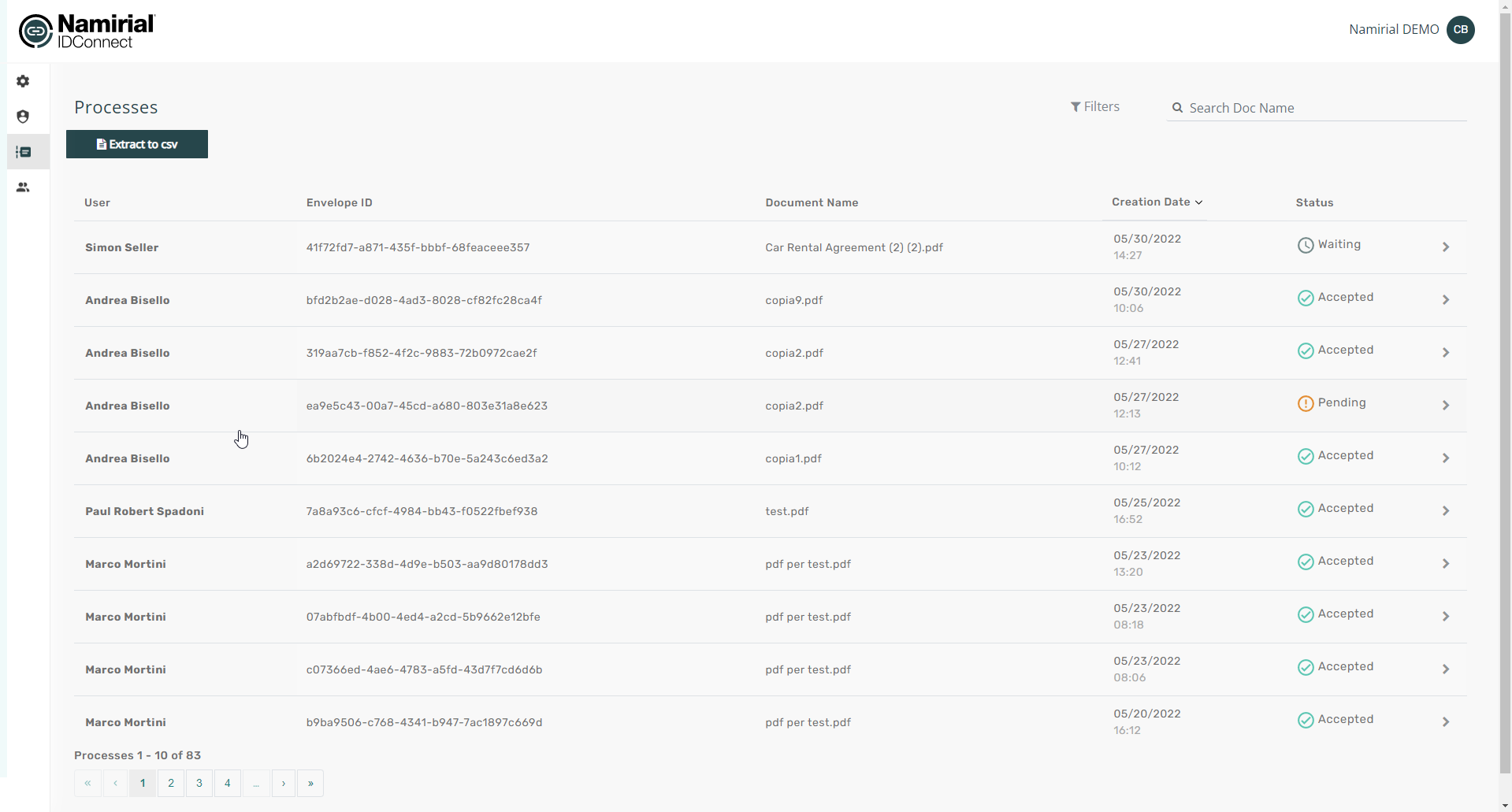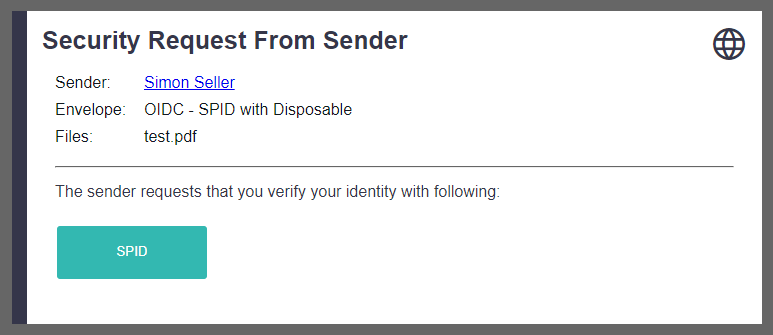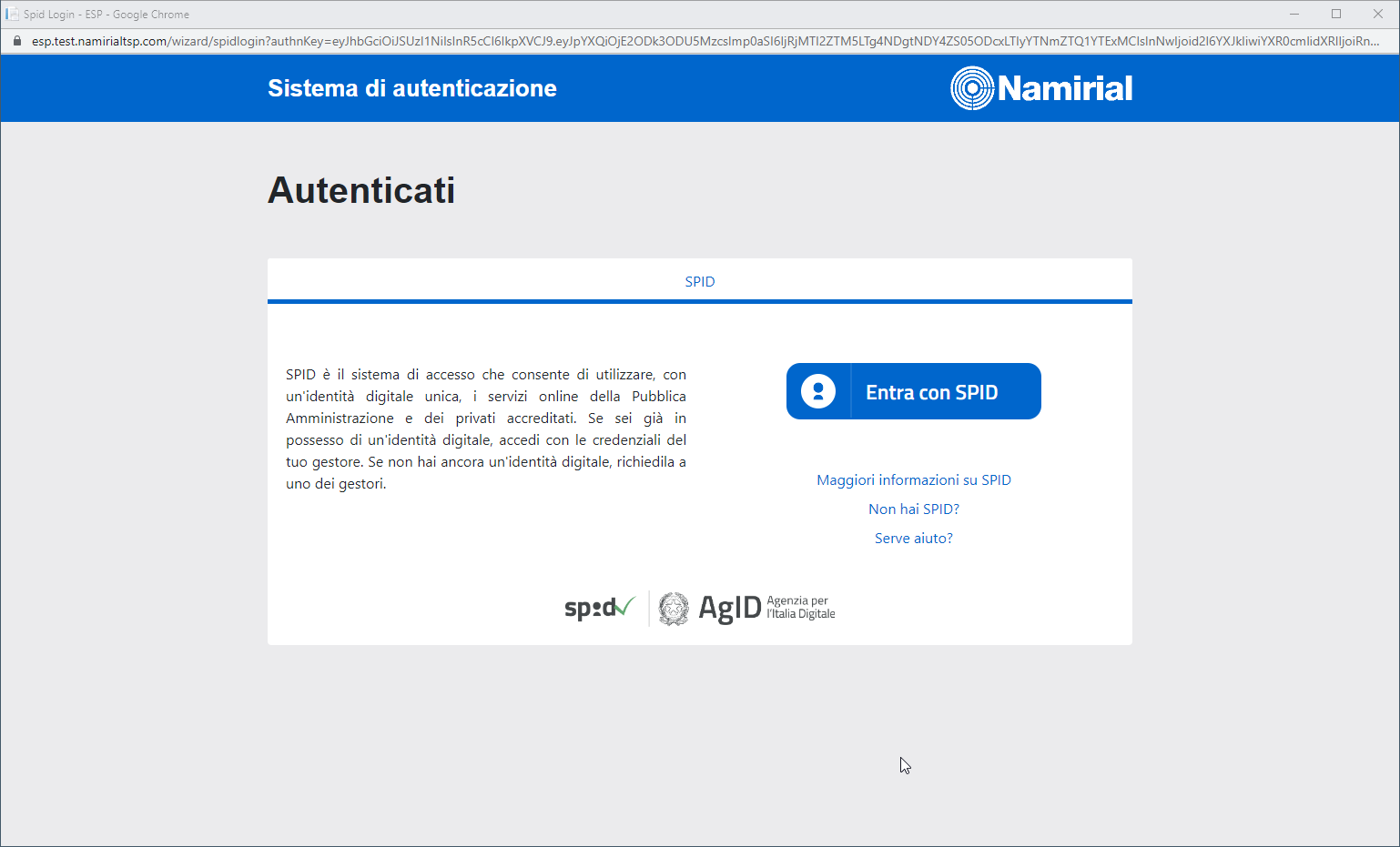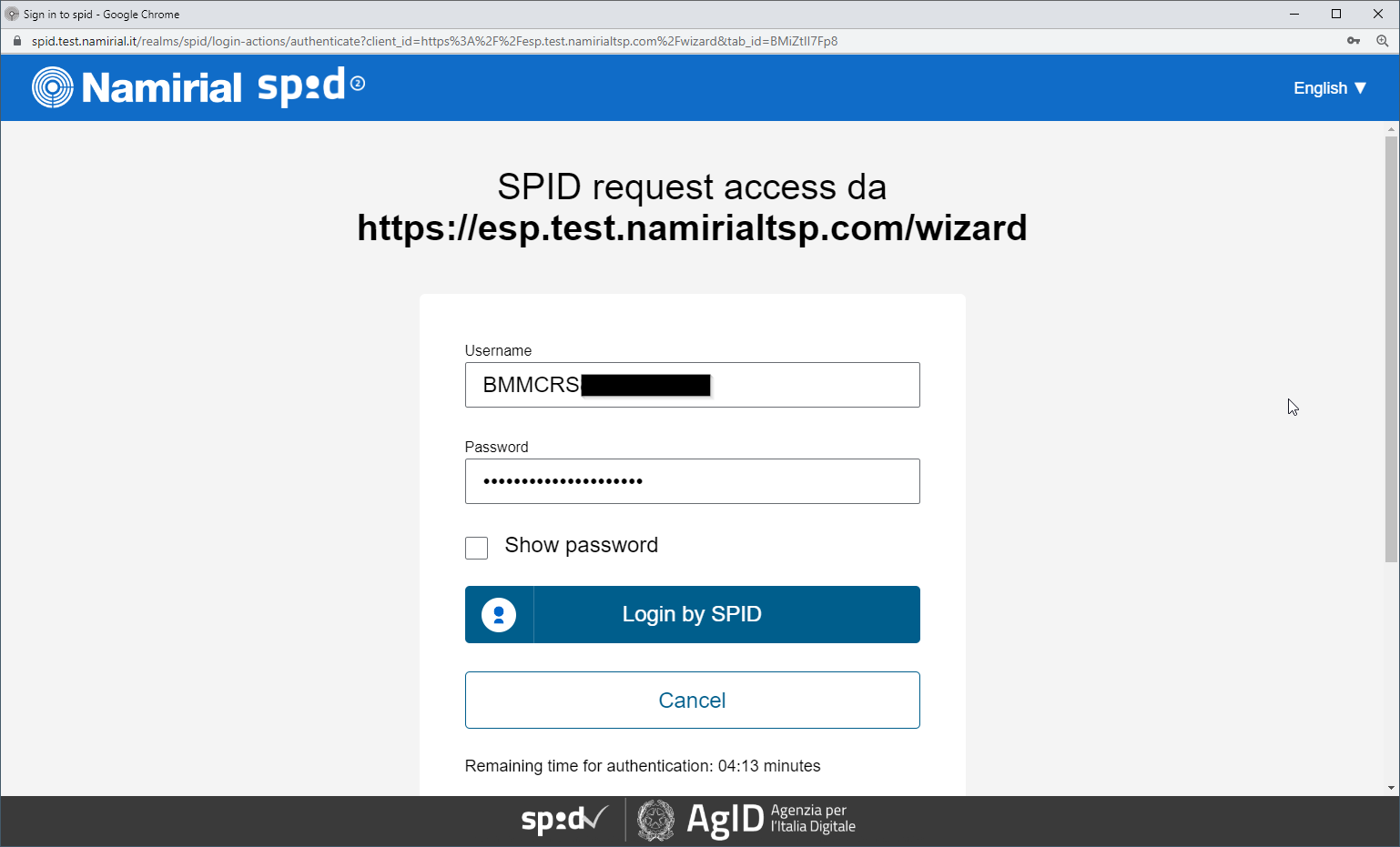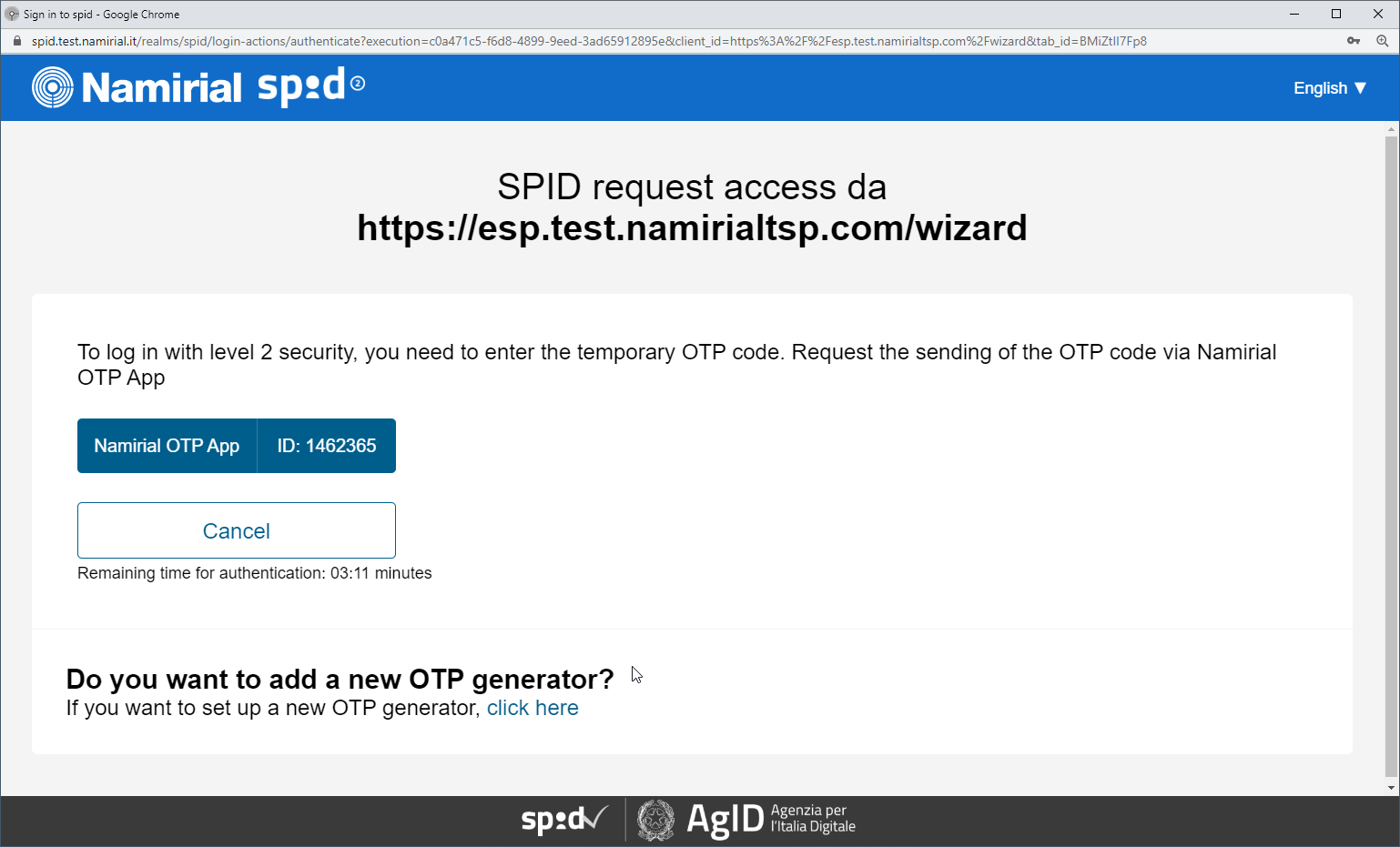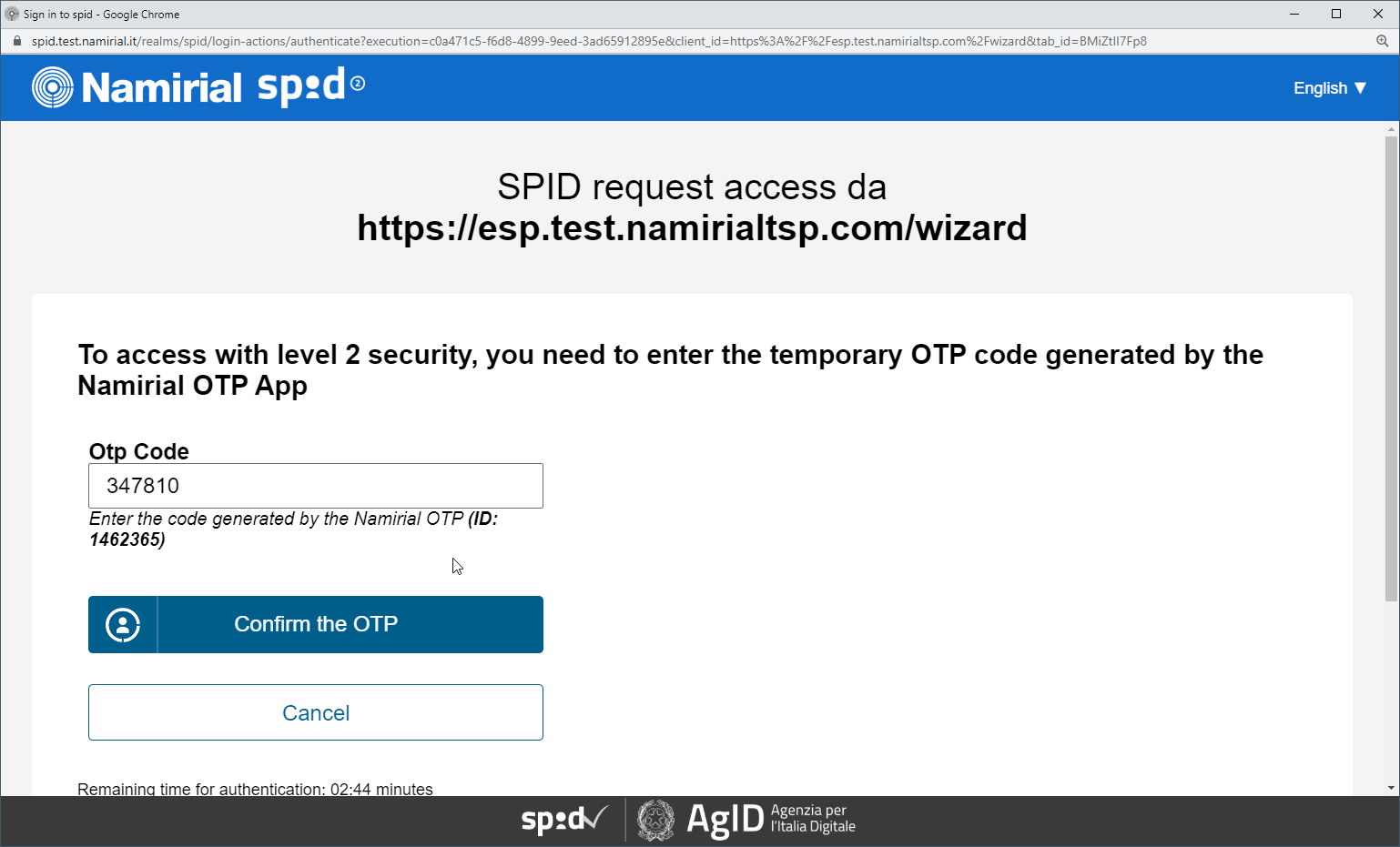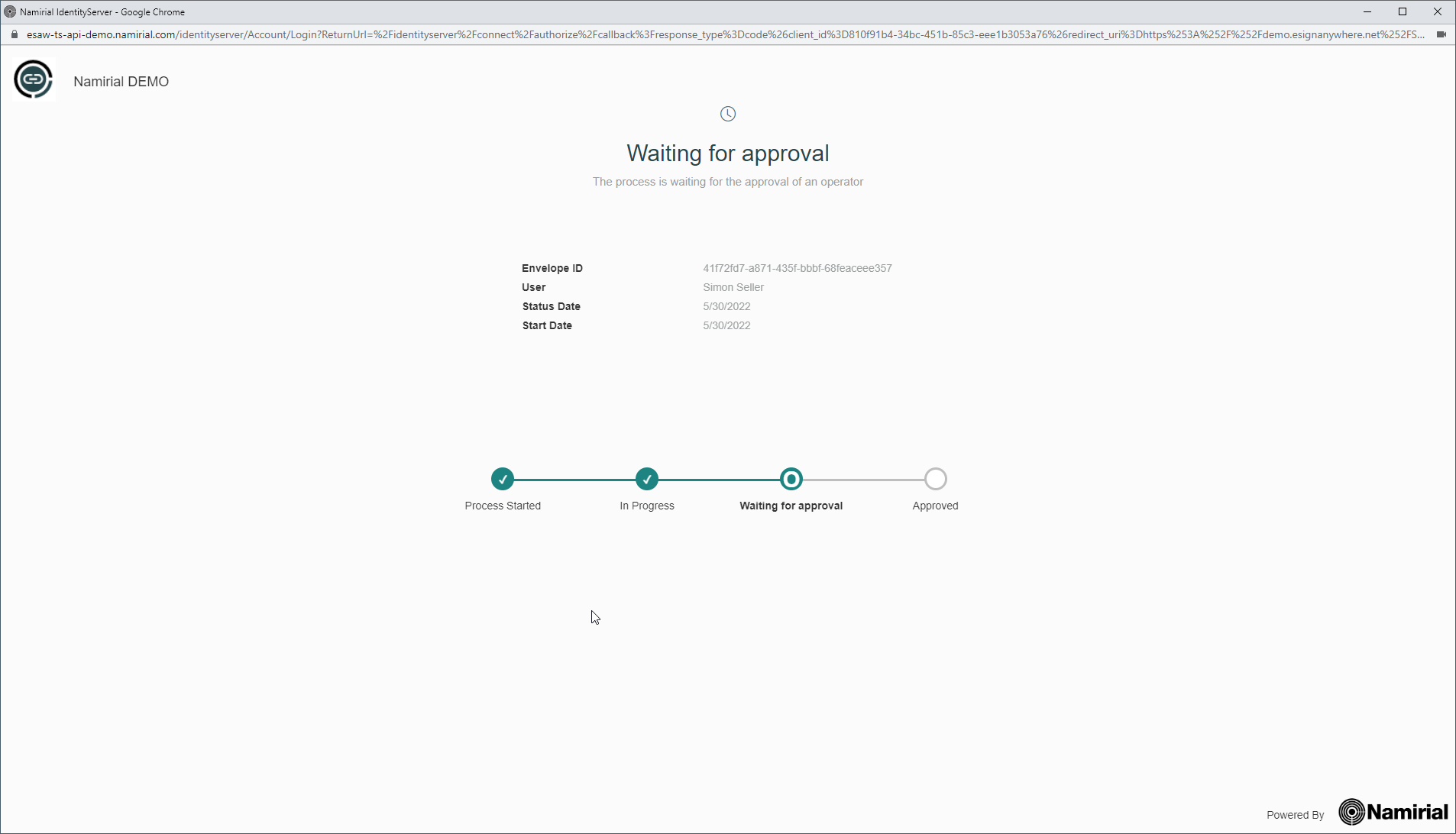IDHub (OAuth Wrapper) Configuration Guide
Step 1: The company who wants to use SPID for identification purpose must be registered at SPID.
Namirial is registered as such. If the Namirial's registration should be used, mind that Namirial must be the local registration authority when issuing disposables based on the SPID identification.
As a result:
- you have credentials for the SPID connection.
Step 2: configure the IDHub Middleware
This step covers basic configuration for the API connection to SPID in IDHub and registering a new OAuth Application in the IDHub back-end
This step is typically performed by Namirial staff.
For preproduction, the configuration is done on https://esaw-ts-demo.namirial.com/
Login: MyNamirial account (but user has to be added to the IDHub backend by an admin first)
If it's a newly created organization, fill necessary connection data to connect from IDHub to SPID. For the DEMO spid environment e.g.:
Go to "Identity Providers" and configure your new identity provider for the specific business case.
The identity provider is the specific configuration which eSignAnyWhere later uses, and which knows by configuration which workflow of SPID to be used.
Create a new identity provider:
→ note down or copy the client id and client secret to your eSAW configuration!
Define that eSignAnyWhere is used. This allows the integration to access data provided by eSignAnyWhere already.
copy these urls, you will need it in your eSAW configuration.
Note that SPID has 2 kind of profiles: SPID FULL and SPID BASE. When using SPID BASE (can be selected on next page), the SPID does not provide a phone number.
When the signer's phone number should not be provided by the sender (in Disposable Certificate Data), but the signer should be asked to enter the phone number himself, select the checkbox "Request phone number for disposable".
In the next page, select Spid as identity type, and choose if the Spid Full or the Spid Base profile should be obtained from Spid.
Complete the wizard and save the just created Identity Provider.
After completing the wizard, define some properties and provide additional static values which the integration needs. This can be e.g. an information of a specific LRA handling to be used:
For Spid, ensure to define in the provider also a static claim with a value indicating that the LRA overwriting has to be used.
recommended configuration:
claim name: x-namirial-lra-handing
value: namirial-<LRA-Number>
(a specific LRA number will be necessary, even if in any case Namirial will be the LRA, because it will require "technical LRAs" per customer to distinguish and invoice correctly the disposable certificates)
Finally, press the save button.
In the processes tab, you see ongoing and completed identification processes (i.e. instances of identification).
Step 3: Configure eSignAnyWhere Identity Provider Configuration
The IDHub Identity Provider middleware is hosted by Namirial SpA.
Prototype version hostet by Namirial SpA, is working with DEMO environment, therefore on the prototype following redirect URI is configured: https://demo.esignanywhere.net/SawViewer/HttpHandlers/AuthHandler.ashx
Example of a Mapping updates the disposable certificate data and verifies the holder name:
| Parameter | Value | Field Mapping Configuration | Comment | |||
|---|---|---|---|---|---|---|
| Field Property Path | Mode | Data Field | ||||
| Provider Name | e.g. "SPID" | Will be shown in eSAW to select the authentication/identification method, and will be shown to the signer in authentication method selection. | ||||
| Client Id | (use the client ID created in step 2. It should have been provided by Namirial sales or presales team) | |||||
| Client Secret | (use the client secret created in step 2. It should have been provided by Namirial sales or presales team) | |||||
| Scope | openid profile email spid | |||||
| Authorization URI | https://esaw-ts-api-demo.namirial.com/identityserver/connect/authorize | |||||
| Token URI | https://esaw-ts-api-demo.namirial.com/identityserver/connect/token | |||||
| Logout URI | ||||||
| JSON Web Token (JWT) Configuration | ||||||
| JWKS URI | https://esaw-ts-api-demo.namirial.com/identityserver/.well-known/openid-configuration/jwks | |||||
| Issuer | https://esaw-ts-api-demo.namirial.com/identityserver | |||||
| Add 'nonce' parameter | Off | |||||
| Validate audience | On | |||||
| Validate issuer | On | |||||
| Validate lifetime | On | |||||
| Field Mapping | given_name | Validate | Recipient First Name | Note that this is a validation rule to ensure that the signer is the one which the sender defined. The typing of the name defined by the sender has to be IDENTICAL to the name returned by SPID. In IDHub, you can also define that you always get UPPERCASE names. | ||
| Field Mapping | family_name | Validate | Recipient Last Name | Note that this is a validation rule to ensure that the signer is the one which the sender defined. The typing of the name defined by the sender has to be IDENTICAL to the name returned by SPID. In IDHub, you can also define that you always get UPPERCASE names. | ||
| Field Mapping | identification_type | Update | Disposable Certificate Identification Type | |||
| Field Mapping | document_type | Update | Disposable Certificate Document Type | |||
| Field Mapping | identification_number | Update | Disposable Certificate Identification Number | |||
| Field mapping | phone_number | Update | Disposable Certificate Phone Number | |||
| Field Mapping | issuing_country | Update | Disposable Certificate Document Issuing Country | |||
| Field Mapping | issued_by | Update | Disposable Certificate Issued By | |||
| Field Mapping | document_number | Update | Disposable Certificate Document Number | |||
| Field Mapping | identification_country | Update | Disposable Certificate Identification Country | |||
| Field Mapping | issued_on | Update | Disposable Certificate Document issued On | |||
| Field Mapping | expiry_date | Update | Disposable Certificate Document Expiry Date | |||
Server side configuration on SIGNificant Server Platform
(For On-Premise, this can be done by the customer. For SaaS, it has to be requested at Namirial Cloud Operations Team)
Define, for the specific LRA, the mapping from LRA ID identifier to the full set of "LRA override configuration".
(this is expected to be released in August. Further details will be provided shortly)
Usage
- Create a new envelope
- Select the document(s) to be signed
- Open the Authentication/Identification section
- Add the OAuth Identification method "SPID"
- If indicated, place in the Designer page a signature field and select the signature method "Disposable Certificate".
Screenshots
The screenshots below show an example use case of using SPID Full. In this case, the phone number is retrieved from the SPID data, so no phone number input page is shown.