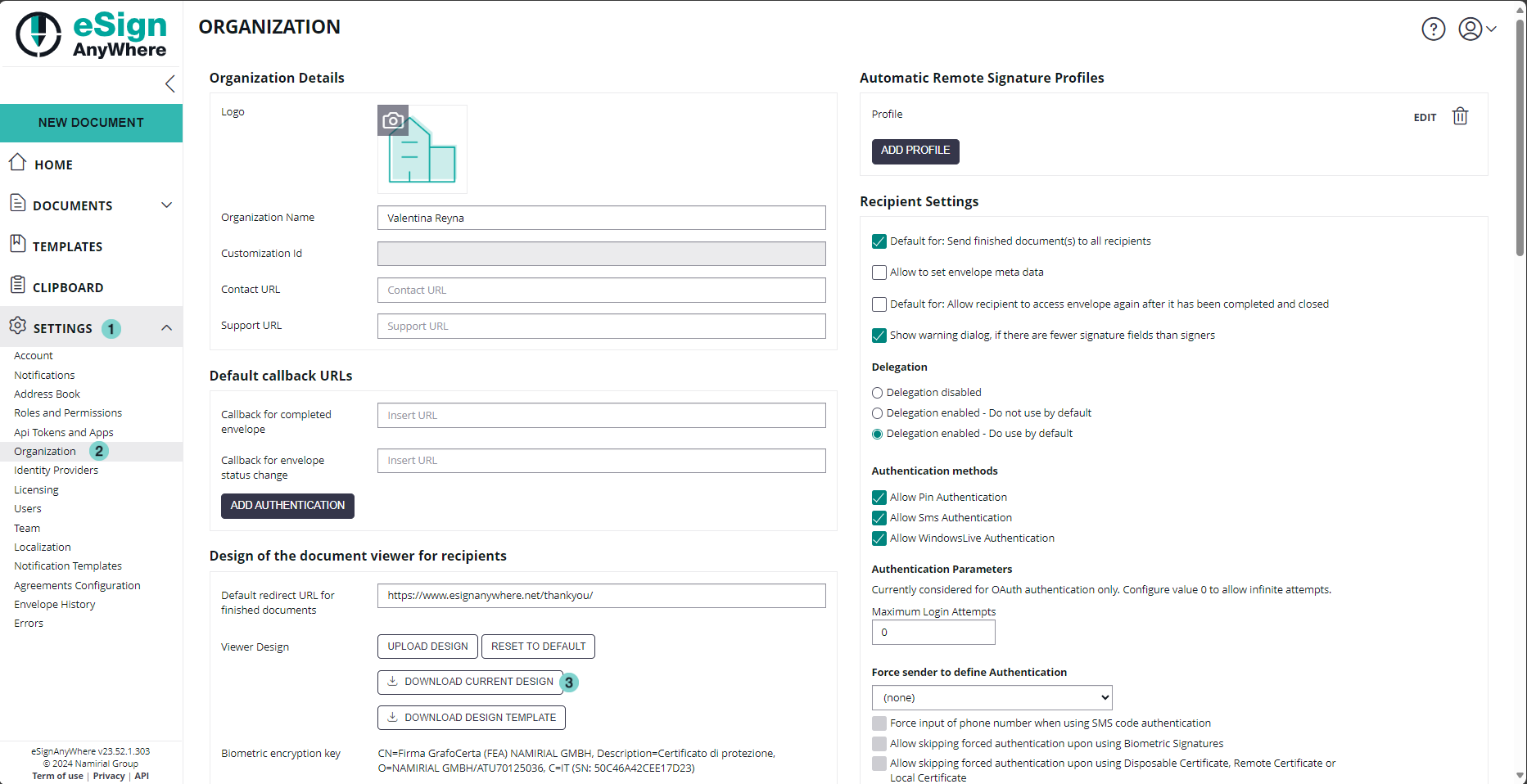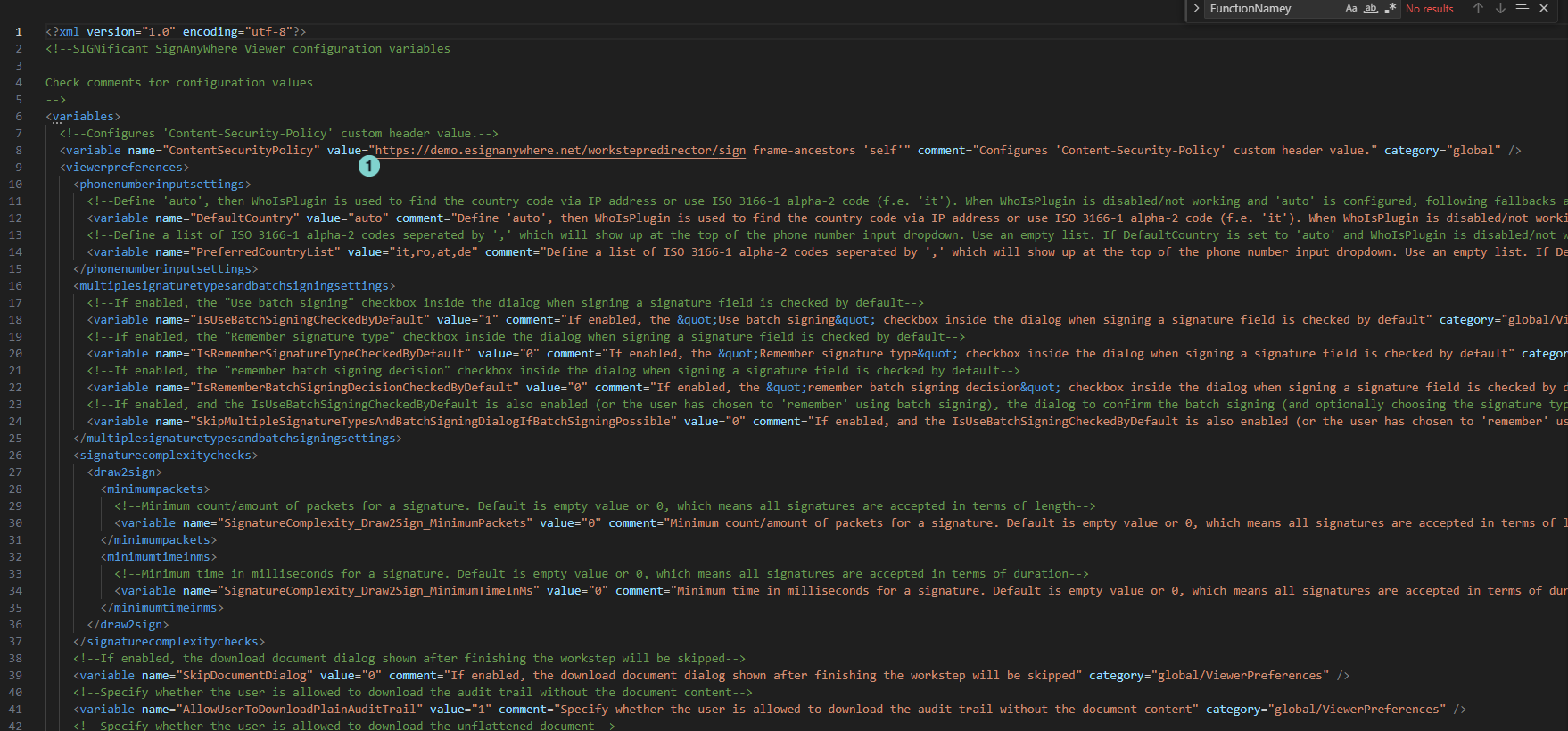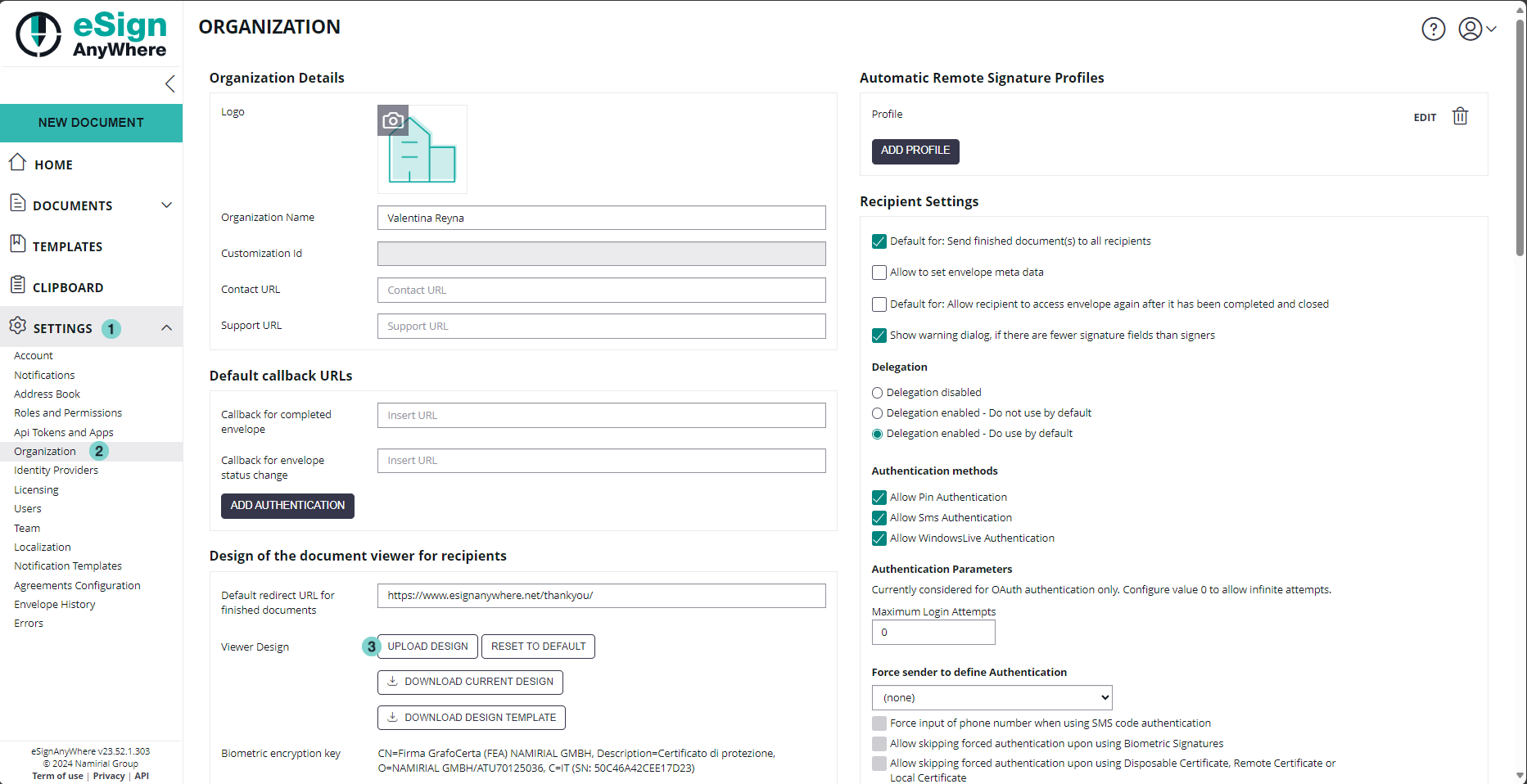In the forthcoming guide, we will delve into the steps necessary to configure settings to enable opening the page in an IFrame. Specifically, it will detail the process of modifying the XML value to whitelist the desired URL. ensuring seamless integration and and accessibility within the IFrame.
To configure your eSAW instance to sign envelopes directly in Salesforce connector, you have to whitelist the url used to sign the document in IFrame following these steps:
- Download the configuration.zip:
Figure
Description
- Settings Section
- Organization Section
- Download Current DesignDownload configuration.zip file
Unzip the downloaded configuration.zip file
Update the global_variables.xml by changing the value which is shown in the next figure:
Figure
Description
- Update the "ContentSecurityPolicy" variable in global_variables.xml file (replace 'https:/demo.esignanywhere.net' with your target eSAW instance)
- Zip the content of the unzipped folder
Upload the new created zip file in eSAW
Figure
Description
- Settings Section
- Organization Section
- Upload Design