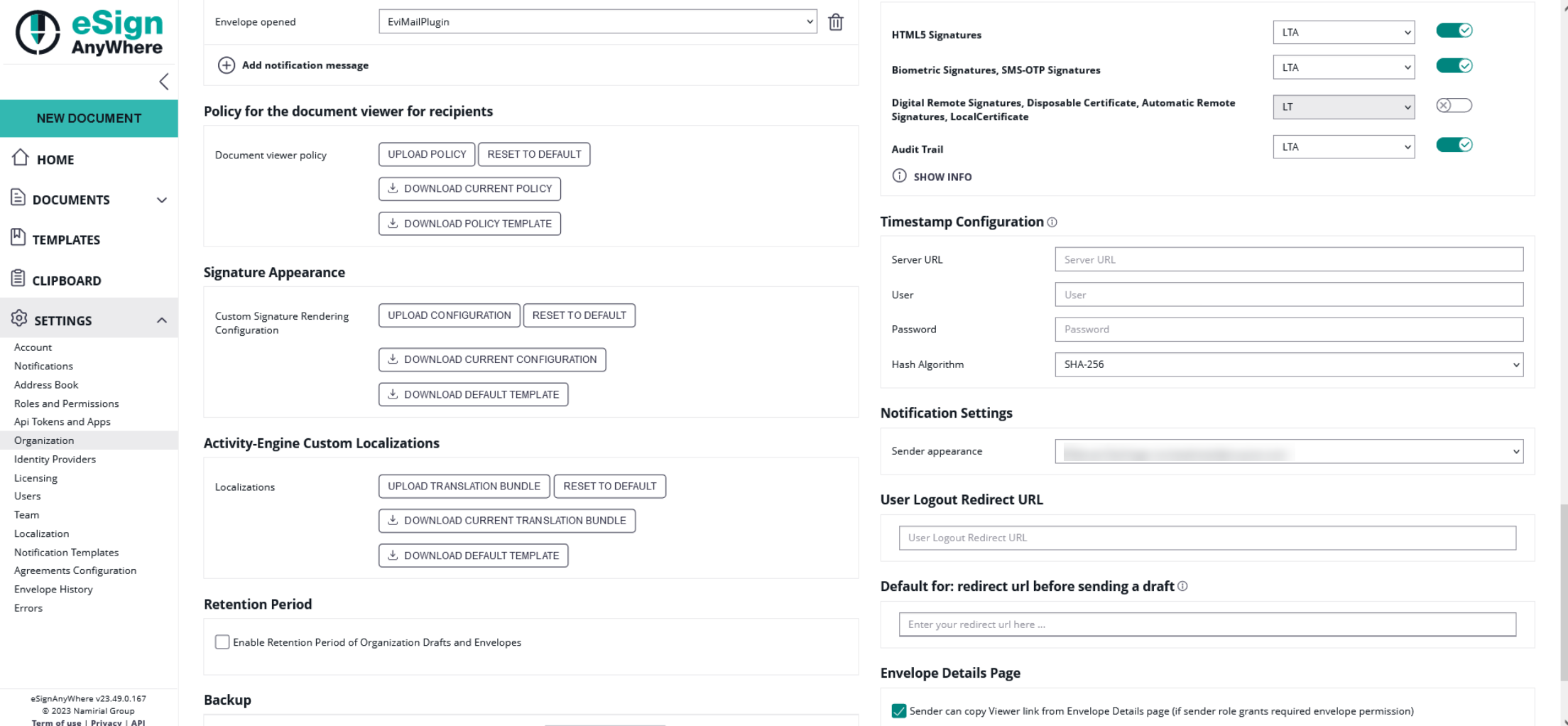This feature allows you to set a dedicated timestamp service for each organization. This enhancement enabled the use of distinct timestamp servers tailored to each organization's needs, now accessible via a user-friendly UI within the organization settings. Here, administrators can enter URL, user credentials, and password information for the timestamp server.
Please note following prerequisites:
To utilize this feature, the feature flag "AllowUsingCustomTimeStampService" must be enabled for the organization. See Feature Flags#AllowUsingCustomTimeStampService
Furthermore, it is essential to note that no additional permissions are necessary other than "User can view organization settings" and "User can edit organization settings" to access and configure the timestamp server. See Roles and Permissions
The timestamp configuration can be found in the organization settings (additionally, an informational text has been included to clarify the configuration: "
| Figure | Description |
|---|---|
|
Timestamp information is also visible in the audit trail. For more information about the audit trail please see Signer Guide#TheAuditTrail and Document details.
Please also note the following:
When both feature flags "Timestamp" and "AllowUsingCustomTimeStampService" are enabled:
- The AllowUsingCustomTimeStampService takes precedence.
If "AllowUsingCustomTimeStampService" is enabled but values are not configured:
- Timestamps cannot be utilized unless the "Timestamp" feature flag is also enabled. In this scenario, the default timestamp server can be used.