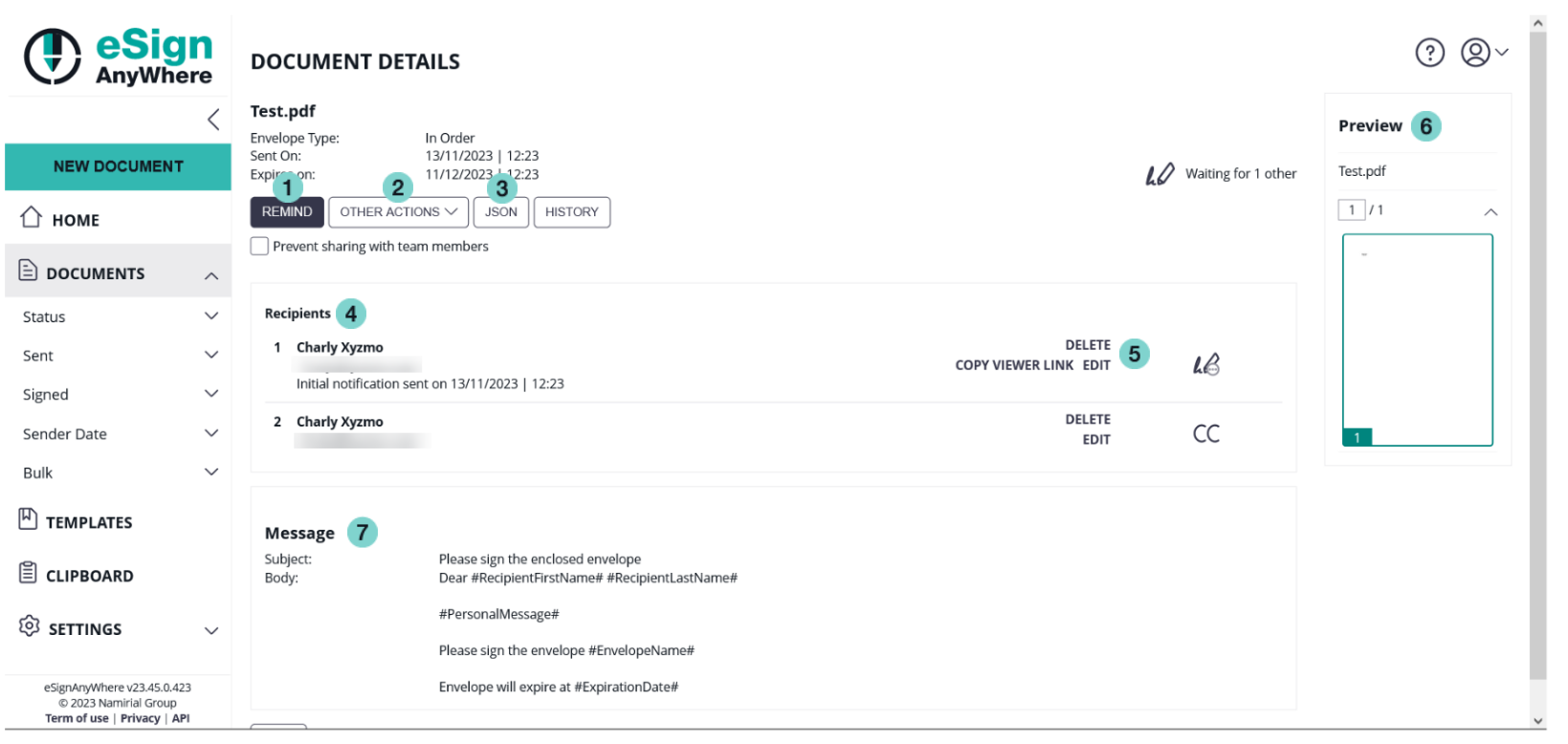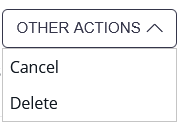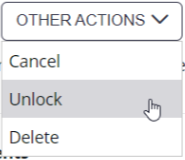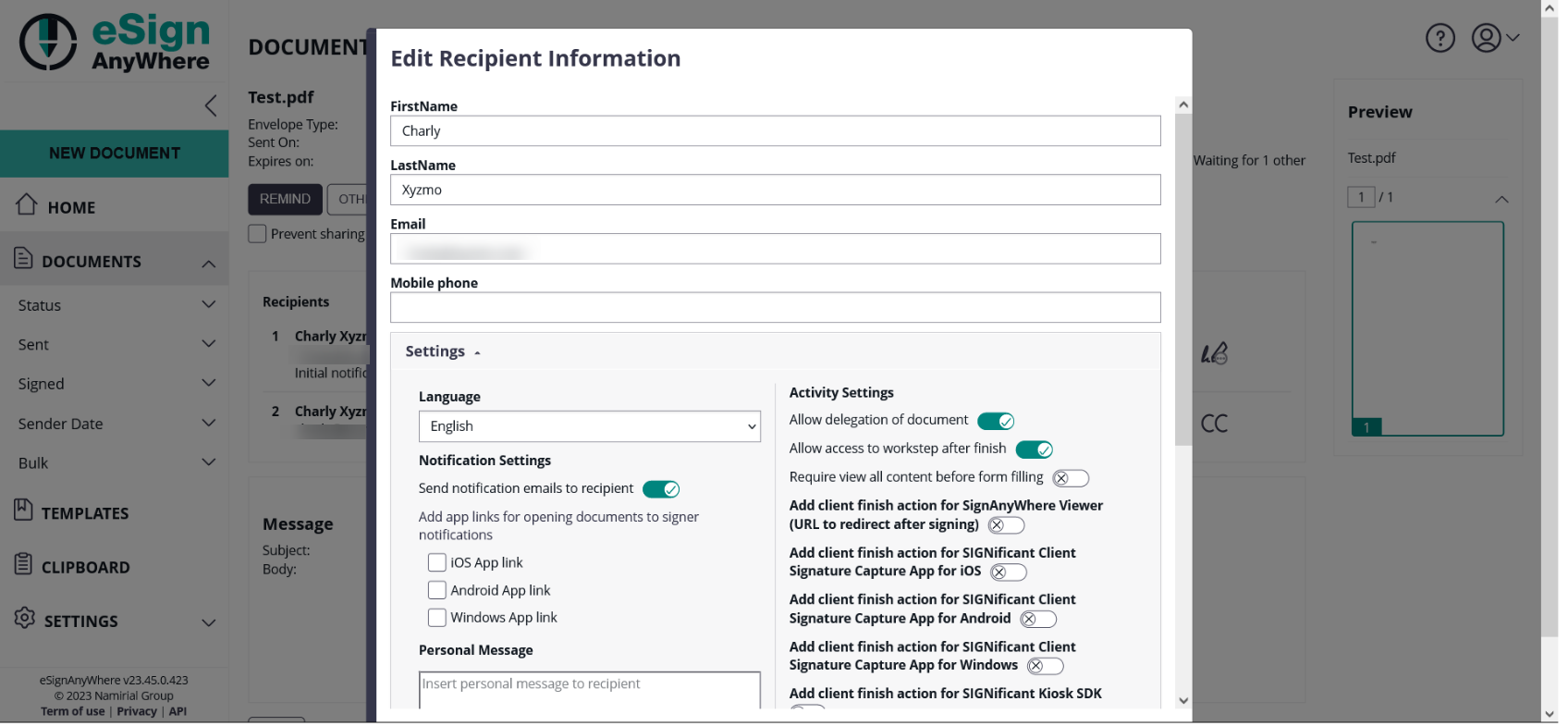| Figure | Description |
|---|---|
|
Actions
The primary action (sign, remind, etc) is directly shown. Further actions may be grouped in a button labelled "other actions", which opens a menu with the additional actions when clicked:
The "other actions" button changes to a simple button with the label of the menu entry, if there is only one option available.
The download button offers various download options.
In general, the presence of primary actions, additional actions and download options depend on current status of the envelope, permissions of the user (role configuration), team assignment of the user, organization settings and feature flags granted to the organization.
Sign
Shown only when the currently logged in user is allowed to sign as next in the workflow.
It opens the SignAnyWhere Viewer in a new browser tab.
Remind
Sends the reminder email to the pending next signer(s) who are allowed to take an action.
Cancel
Cancels the workflow of the envelope. No further signing is possible on a cancelled envelope. The envelope remains in the system.
Delete
Deletes the workflow. The envelope will no longer be visible in the system and cannot be recovered.
Unlock
Available only in case of parallel signer activities, where one signer already opened it but didn't finish the activity yet.
Attention: Unlocking a parallel envelope will result in loosing all possibly done changes of the current recipient so far (form filling, signing). It will go back to a status as before the recipient opened the envelope.
There is no automatic unlock, so if the signer never completes the assigned (and started) activity, and the sender doesn't unlock it, the envelope remains locked.
JSON Download
With the JSON button it is possible to download the envelope configuration in JSON.
Finished Document
The signed PDF document(s).
Audit Trail
The audit trail is an evidence on all activities related to the envelope done by various persons involved (sender, team members, signers, etc). In case of an Advanced Electronic Signature, the Audit Trail PDF will be an important legal evidence on how the signature was provided, and to give a proof on the signing procedure.
JSON
The JSON download option belongs to the "Developer Mode". It requires that a specific predefined role ("Developer") or a custom role with the specific permission was granted to the user. The JSON download option allows to download the APIv6 JSON model of the envelope. See also the explaination in Summary Page for further details on this feature.
Edit recipient
If you click on the edit recipient button (shown in the figure above ) you can change the following recipient configurations: