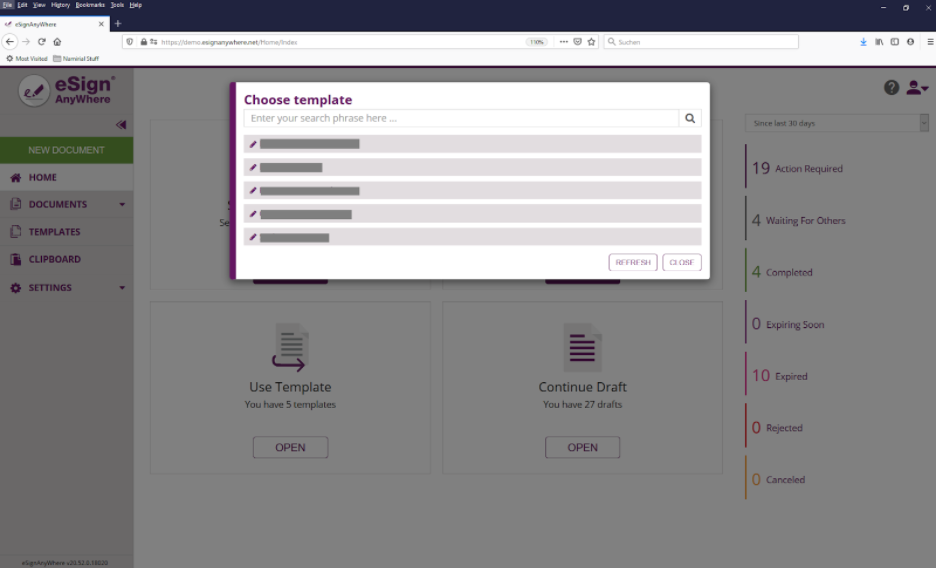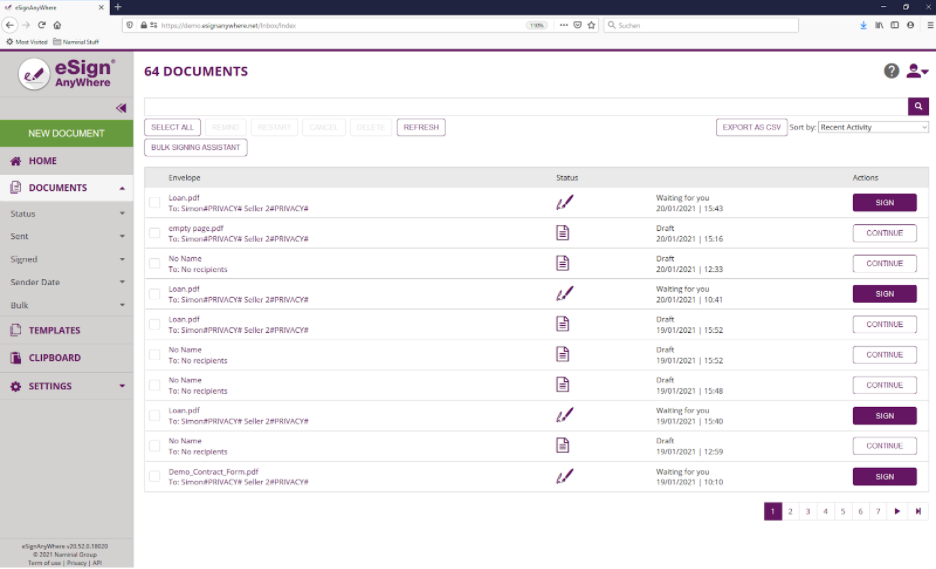The application reference describes the application features in the structure as they are accessible for the user through the user interface. Some items described in the application reference may be invisible due to different instance configuration, configuration of feature flags, organization configuration or user permissions.
Home
The "Home" area (also called "Dashboard") is offering following main functionality:
- Speed up sending a new envelope
- Directly start creating an envelope with a Drag&Drop interaction on one of the two areas “Send new Document” or “Sign Document”
- Statistics Summary
Tiles in Main Area
There are four big tiles in the center area. Those are providing following functionality:
Send new Document
Starts creating a new envelope draft; expecting to be sent to remote recipients via e-mail.
The tile also supports following Drag&Drop interaction:
Drag any local document from the operating system (e.g. MS Windows) to the tile
Sign Document
Starts creating a new envelope draft; but with the current user as first recipient so that there is no need to send the envelope to the first recipient via e-mail. When the sender himself is the first recipient, the sender can directly go to the signing step after defining the envelope.
The tile also supports following Drag&Drop interaction:
Drag any local document from the operating system (e.g. MS Windows) to the tile
Use Template
Opens a dialog which allows to create a new envelope from a template.
The templates selection shows all templates by default, where the user has the permission to read and use them. Permissions configuration is described in detail in Settings Reference, Roles and Permissions. By default, a power user is able to access his own templates, and all templates created by a team member and shared with the team. A search filter allows to limit the result list to entries matching the entered search criteria. The search result is filtered as soon as at least one character is entered.
The result does not refresh automatically e.g. when another user created a draft which is shared with team members. To refresh the list in such scenarios, it is required to use the refresh button.
Continue Draft
Opens a dialog which allows to select an envelope from envelopes in draft state. This tile will help to continue a draft that was created before, but where the envelope was not yet sent.
The search filter allows to limit the result list to entries matching the entered search criteria. The search result is filtered as soon as at least one character is entered.
The result does not refresh automatically e.g. when another user created a draft which is shared with team members. To refresh the list in such scenarios, it is required to use the refresh button.
Documents
The unfiltered documents page allows to open filter views on documents ("envelopes"). Each filter view in general has following appearance:
Functionality of the document filter view
Main functionality:
- List envelopes matching the filter
- Search by search criteria
- Sort
- Remind
- Restart
- Cancel
- Delete
- Open the bulk signing assistant {ref}
- Open the envelope details page {ref}
- Export
- Directly start into the main action of an envelope:
“Continue” on a draft
“Sign” on an envelope where the current user has an active signing task
The list of envelopes does not refresh automatically e.g. when another user created a draft or envelope which is shared with team members, or when envelopes are created via API, or when an envelope’s status changes. To refresh the list in such scenarios, it is required to use the refresh button.
Available Filter Views
Envelopes by status
Drafts | Lists all envelopes that have been created by the user in the WebUI or via API, or via one of the Enterprise Connectors, when the envelope has not yet been sent. | |
Completed | Lists envelopes which are in status "completed". Note that this view does not contain "rejected" nor "expired" envelopes. | |
Active | ||
Action required | ||
Waiting for others | ||
Expiring soon | ||
Rejected | Lists envelopes which have been rejected by a signer. | |
Cancelled | Lists evelopes which have been cancelled by the sender (or another user with permission on the envelope) | |
Expired | Lists envelopes which have been expired due to configured envelope expiration. | |
Envelopes in same status since certain period
Regardless of the status, this view is providing a list of envelopes with no status change for a while.
Sent envelopes
This group of list views is providing perspectives based on the sender of an envelope.
By me | Lists only envelopes where the current user was sender of the envelope, regardless of team and team-sharing settings | |
By a team member | Lists only envelopes that have been sent by a team member (but not the current user) | |
By team | Lists all envelopes sent by any member of the team(s) of the current user. | |
Signed envelopes
This group of list views is providing perspectives based on the signers of an envelope.
By me | Lists only envelopes where the current user was the signer (or one of the signers) in the envelope | |
By a team member | Lists only envelopes where a team member different to the current user was the signer (or one of the signers) in the envelope | |
By team | Lists all envelopes where any team member of the team(s) of the current user was the signer (or one of the signers) in the envelope | |
Envelopes sent in a certain period
This group of list views is providing perspectives based on the date when the envelope was sent.
Bulk
The bulk document filters focus on the fact that envelopes can be sent as part of a bulk sending operation. See Bulk Signing Assistant documentation for details about bulk sending.
The document filters for bulk envelopes show envelopes sent as bulk by the currently logged in user, and those sent by a team member or the team lead if shared within the team. See Team Configuration Reference for more information about team sharing.
Exclude bulk children | Shows all envelopes, except bulk children. This includes all envelopes that have not been sent as bulk, and the parents of bulk sending operations. | |
Bulk parents only | Shows all envelopes that are parents of bulk sending operations. | |
Templates
Clipboard
The clipboard is listing documents that have been created by Microsoft Office Plugin. Read User Guide: Clipboard & Microsoft Office Plugin for more information about how to work with the Microsoft Office Plugin.
Settings
A detailled documentation about the settings is available in the Settings and Customizing reference.