- Created by Unknown User (gierlinger), last modified on Jun 24, 2021
You are viewing an old version of this page. View the current version.
Compare with Current View Page History
« Previous Version 19 Next »
This page shows the features with the respective versions. For detailed information about LTS (Long-Term-Support) please have a look at: https://partner.xyzmo.com/
Current LTS version: 20.76
Explanation of Feature Release and LTS Release:
Feature Release: New functionality, lower priority fixes
Long-Term-Support-Release (LTS): 2 years of guaranteed hotfixes for critical bugs and Critical/High security findings.
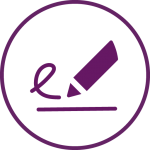
eSignAnyWhere 21.16
Date: April 2021
Please note: For detailed information about the 21.16 features please also see this release notes document.
The feature implementation change of envelope expiry allows to specify absolute expiration timestamps (date and time), beside relative expiration date. For the relative expiration date, it allows specifying days, hours and minutes instead of just days. An expiration of less than one day is now supported. This enables senders of an envelope to set the exact expiration timestamp of an envelope, e.g. for offers valid just till an exact time like midnight.
With release 20.14 a year ago, the REST API Versions /v1 and /v2 have been marked as obsolete/deprecated and a migration guide has been published. With the 21.16 release, those versions have been removed:
• /api/v1 (also accessible via /api/v1.0)
• /api/v2 (also accessible via /api/v2.0)
The REST migration guide, which contains also some more information about the different API versions and in particular about the differences from version 1.0 or 2.0 to newer versions, is available here:
https://www.esignanywhere.net/esignature-api/api-documentation/deprecatedapi-versions/
Please mind that the guide describes the migration to v4, but similar functionality will also be applicable for a migration to /v5. The swagger documentation, which is our REST API reference documentation, is available here:
When storing signed documents in a document management system (DMS), a tagging of the document(s) is common and mandatory to find the document again. While eSignAnyWhere already supported providing metadata in API integrations, older versions allowed the sender via WebUI to specify just one free-text metadata field with the recommendation to put an XML structure into it. Since 20.52, it is possible to integrate custom tagging implementations, which consider structures and allowed values predefined in a DMS. It allows organization admins to define a custom page, being presented to the sender before sending an envelope for signing.
The UI of a metadata tagging form (or other before-send redirect page) can be aligned to the eSAW UI look and feel, or be aligned e.g. with your DMS. Consequently, the new change now allows defining metadata in templates. This can be used to set defaults, which are considered in a custom tagging page when a template was used to create the draft. Beside DMS tagging, metadata can be used also to define other values necessary for post-processing by a callback handler. Any additional information/description can be added into the metadata section of an envelope.
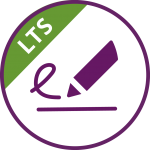
LTS Release
eSignAnyWhere 20.76 ("21 LTS")
Date: April 2021
LTS version based on the feature release version 20.52.
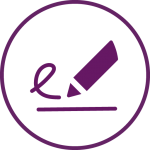
Feature Release
eSignAnyWhere 20.52
Date: December 2020
For more information about how to create and send a draft via API please have a look at the following guide: Use Case Example Draft
You can now configure the following viewer preference: AcceptAgreementDisabledUntilRequiredActionsDone
Note: You can configure the viewer preference in the UI in the section organization->design of the document viewer. Download the design template or your current design and set the variable AcceptAgreementDisabledUntilRequiredActionsDone to 0,
to disable this preference or to 1, to enable this preference. You can also configure this viewer preference via API. Therefore, just add the following variable in the section viewer preferences like it is shown in the next sample:
"ViewerPreferences": {
"AcceptAgreementDisabledUntilRequiredActionsDone": true,
"VisibleAreaOptions": {
"AllowedDomain": "*",
"Enabled": false
}
},
If the preference is set to true the signer will then see the following interface before accessing the document:
On-premise only.
Organization Export
Allows you to export an organization’s settings and use it to create/update other organizations. Organizations can be exported, created and updated using the DB Manager or Admin Web. The result of the export operation is a Zip file that holds 3 files as follows:
- Logo – The organization logo. (If the organization has no logo, then this file will be missing from the Zip file)
- CustomizationZip.zip – Customization file of the organization. (If customization is not allowed for the organization, then this file will be missing from the Zip file)
- ExportedSettings.xml -The actual settings of the organization in XML format.
Organization Import
There are two options for organization import:
- Create new organization using the exported data of other organization.
- Update an existing organization with the exported data of other organization.
The update process will skip updating the settings below (even if they are in the xml file) since they can affect ongoing/draft envelopes.
- OAuth settings
- Saml settings
- Bank Id settings
- SwissCom settings
- Disposable certificate settings
Note: Data such as envelopes, address book etc. are not supported with the export/import of the organization.
If you use lean disposable via API, you have to provide the document issuing country instead of the country of residence. Therefore, we introduced the DocumentIssuingCountry via API. For compatibility with existing implementations, we allow to use the field CountryOfResidence but for legal reasons you also have to provide here (when using lean disposable) the country which issued the identification document.
If you do not use lean disposable (but consider that the “traditional” non-lean disposable should be used only in exceptional cases), you have to continue using the field CountryOfResidence as in the past.

Documentation change
Date: November2020
In the section “signatures” you can now also find an example (REST/SOAP) of a StampImprintConfiguration.
In the section “Override Radiobutton” you can now find an example (REST/SOAP) of how to override a radio button from a template.
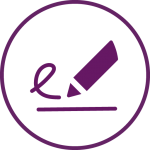
Feature Release
eSignAnyWhere 20.42
Date: October 2020
This plugin provides a generic way of integrating external (remote) signatures. Please see the following supported features:
- Signing types (defined by the plugin implementation)
- User signing
- Batch signing
- Automatic signing
- Authentication
- Using dynamic data fields
- Types: Text, Phone number, Number, List (dropdown), Email, Password
- Using external system (redirection to external URI)
- Using external app (e.g. push notification) + callback receiver
- Using dynamic data fields
- Signing method
- Hash signing only via the plugin
- Hash signing only via the default SSP integration
For more information about the configuration in the UI please have a look at the Electronic Signature Guide, the Signer Guide and the User Guide.
For more information about the configuration with REST API please have a look at the Advanced User Guide. There you can find a sample configuration.
Previously the API authorization consisted of two parameters (OrganizationKey and UserLoginName). This has been reduced to a single parameter; an API Token. This token is individual for each user and can be created/updated/disabled/deleted on a new Page (ApiToken/Index->My Tokens). A user can have multiple API Tokens that allow a more granular usage of them. For example one token for integration A and another token for integration B.
Note: If a token is deleted it can not be recreated with the same token value.
Two possibilities for authentication:
- Using the new API Token header (REST) or the API Token XML node (SOAP). Here
only the API token is a valid value. - Use the OrganizationKey and the userLoginName for the authentication
For more information about the
- configuration in REST please have a look at Postman Guide
- configuration in SOAP please have a look at Hello World Guide
- generation of a new Api token please have a look at Setting/User Guide
You can now also use the driving license as an identification type. This new identification
type is available in the UI as well as in the API.
For more information about the disposable certificate please also have a look at the Advanced User Guide.
Therefore, we recommend REST technology for integration. Please see also the migration guide.
The bulk signing assistant is a feature that allows you to sign multiple documents with one click.
Note: The bulk signing assistant (eBSA) currently does not support the full set of features of eSignAnyWhere envelopes and signature methods. It is limited to
- Envelopes without authentication
- Envelopes that use Click2Sign as the only signature variant
- Only envelopes that do not require confirming an agreements dialog (Terms&Conditions) first
Please see also this guide: Bulk signing assistant
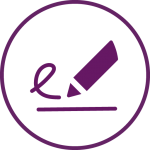
Feature Release
eSignAnyWhere 20.28
Date: July 2020
Therefore, we recommend REST technology for integration. Please see also the migration guide.
For more information please have a look at this page.
You can now find the setting in your organization to lock form fields. If you prevent editing form fields after the envelope is finished the form fields in the PDF are all read only. Therefore, after locking the form fields (after the final workstep), the form fields are not editable any more with other PDF tools.
For more information please have a look at this page.
You can also lock form fields with the API. Therefore, just add the following before the node “steps” in REST:
"LockFormFieldsAtEnvelopeFinish": true,
Or in SOAP:
<lockFormFieldsAtEnvelopeFinish>true</lockFormFieldsAtEnvelopeFinish>
In your organization settings you can now select required authentication methods. You can either select any or a specific authentication.
Moreover you can set the following
- Force input of the phone number when using SMS-OTP authentication
- Allow skipping forced authentication upon using biometric signatures
- Allow skipping forced authentication upon using disposable certificate, remote certificate or local certificate
For more information please have a look at this page.
You can find this feature in your organization settings in the section “Testing Phase Features”.
There you can allow to copy the viewer link from the envelope details page. If the user signs the envelope via the copy viewer link, then this information is also shown in the audit trail.
For more information about the clipboard please have a look at this page.
For more information about bankID and the configuration please have a look at this page.
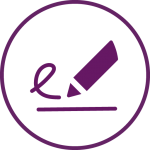
Feature Release
eSignAnyWhere 20.14
Date: April 2020
You can now define hyperlinks for your document with API. The next lines of code show you a sample configuration of one hyperlink:
"HyperLinks": [
{
"Id": "c238bd01-78ca-4958-a6dc-957fed629aa0",
"DocRefNumber": 1,
"PositionPage": 1,
"Uri": "https://www.esignanywhere.net/",
"Position": {
"PositionX": 346.0,
"PositionY": 707.0
},
"Size": {
"Height": 15.0,
"Width": 152.0
}
}
]
For general information about the hyperlinks please have a look at: https://www.esignanywhere.net/support/user-guide/advanced-user-guide/#Hyperlinks
For more information about the configuration of hyperlinks please have a look at: https://www.esignanywhere.net/esignature-api/examples-integration-stories/esignature-esignanywhere-use-case-example-hyperlinks/
The email template configuration in the product changed. Also some new placeholders were added. For more information please have a look at:https://www.esignanywhere.net/support/user-guide/advanced-user-guide/#Email_Templating
or in the product in the following section: Settings->Email Templates, there you will find a new section with all possible placeholders for each template. You can copy the placeholders and past it in your template.
The sender of an envelope can define wether the recipient of the envelope has access again after finishing and closing the envelope. For more information about the process of opening documents and finishing them please have a look at: https://www.esignanywhere.net/support/user-guide-signer-guide/
Links are now supported in the disclaimer dialog. For more information please have a look at: https://www.esignanywhere.net/support/user-guide/advanced-user-guide/#QES_with_Disposable_Certificate
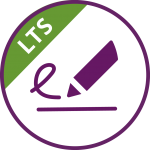
LTS Release
eSignAnyWhere 19.76 ("20 LTS")
Status: In preparation
Date: April 2021 (Release Candidate)
LTS version based on the feature release version 20.52.
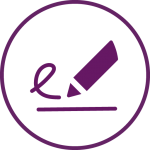
Feature Release
eSignAnyWhere 3.7
Date: January 2020
You can now choose between the following five configurations for a Batch signature:
- Simple Batch
- Signature List (unselected)
- Signature List (preselected)
- Signature List (selected, required mandatory)
- Signature List (unselected, required mandatory)
We added the last two modes for mandatory fields (selected and unselected). This makes it possible to distinguish between mandatory and voluntary fields.
Therefore, the selected means that the user can select/deselect only signatures which are not required. All signatures are initially selected. The unselected means that the user can select/deselect only signatures which are not required. All non required signatures are initially deselected.
For more information please have a look at https://www.esignanywhere.net/support/user-guide-signer-guide/#Batch_Signature
PAdES configurations were added to the organization settings. There you can choose between the following levels:
- B
- T
- LT
- LTA
For detailed information please have a look at https://www.esignanywhere.net/support/user-guide-esignanywhere-settings-customizing/
There you can find all descriptions for the different levels.
You can now configure an A-TRUST signature in your workstep configuration. For more information please have a look at https://www.esignanywhere.net/support/user-guide/advanced-user-guide/#A-Trust
In this guide you can also find a sample configuration for an A-TRUST signature.
If you are using eSAW on premise or in a private SaaS and use the SIGNificant Kiosk, you can use new features now:
- Combobox
- Listbox
The API caching now returns cached results in the case the same request is executed again too fast (e.g. after just some milliseconds).
Here you can find all previous releases:
| Year | Link | Including versions |
|---|---|---|
| 2019 | Release Notes - 2019 | 3.6, 3.5, 3.4 |
| 2018 | Release Notes - 2018 | 3.3, 3.2, 3.1, 3.0, 2.6 |
| 2017 | Release Notes - 2017 | 2.5, 2.4 |
- No labels