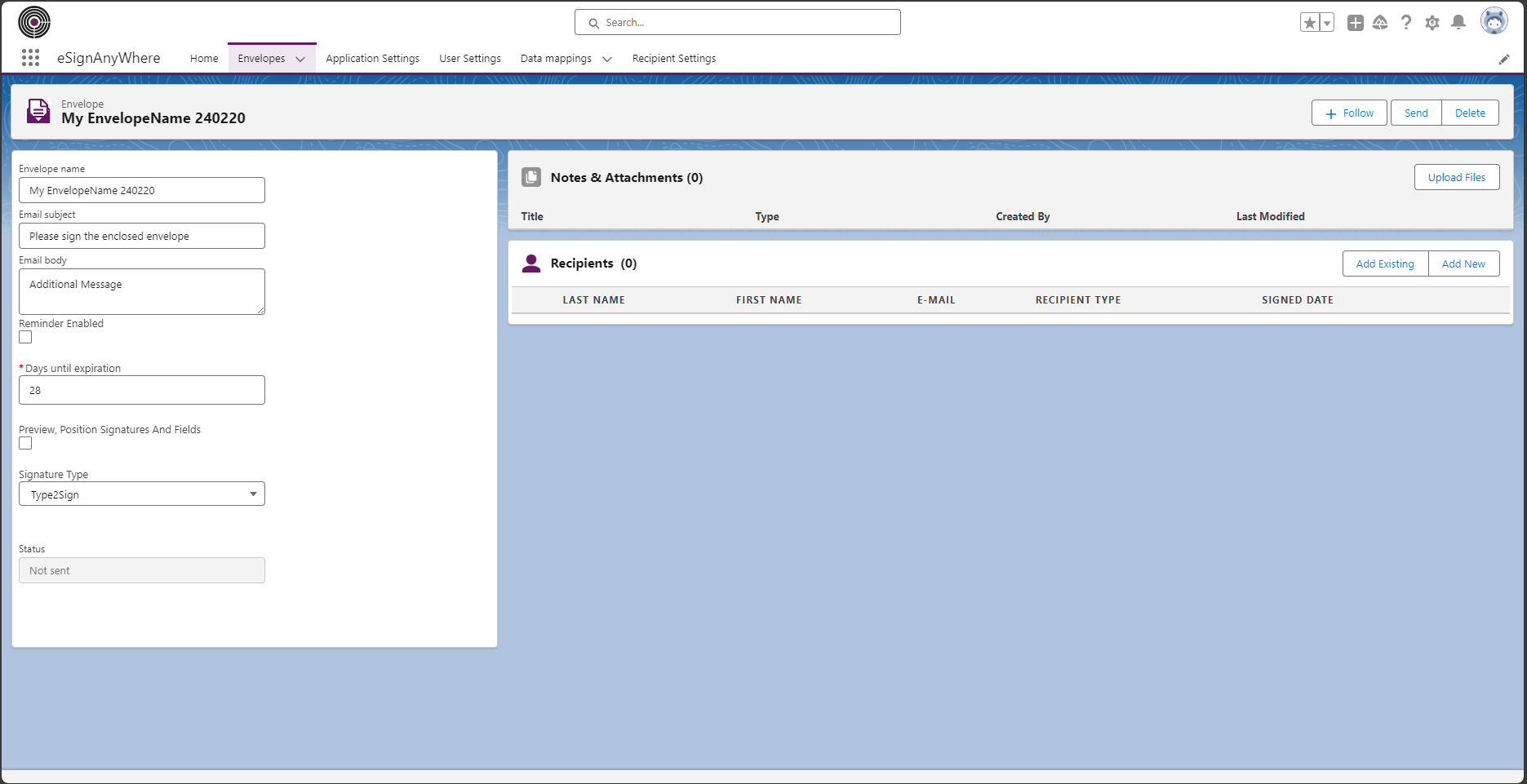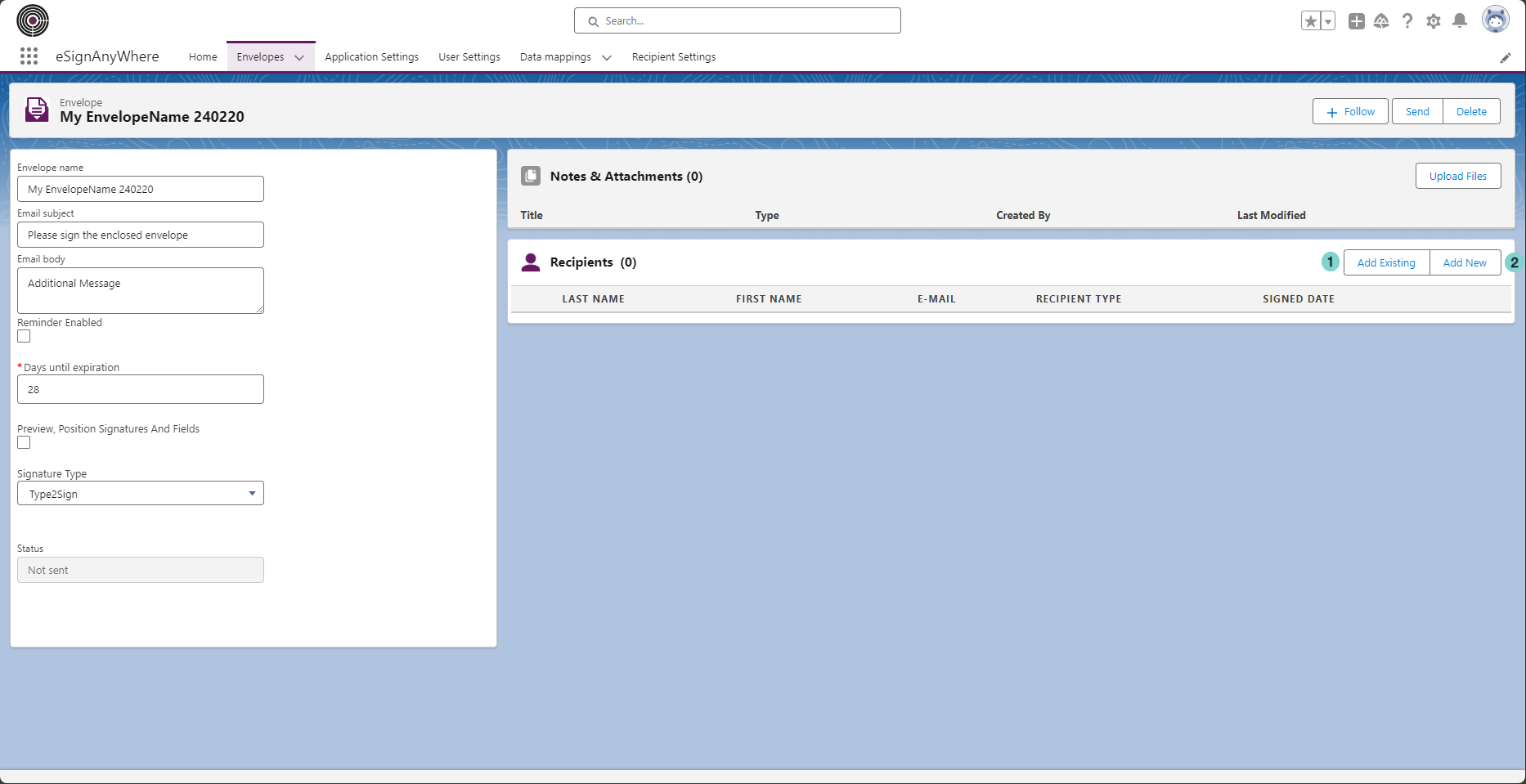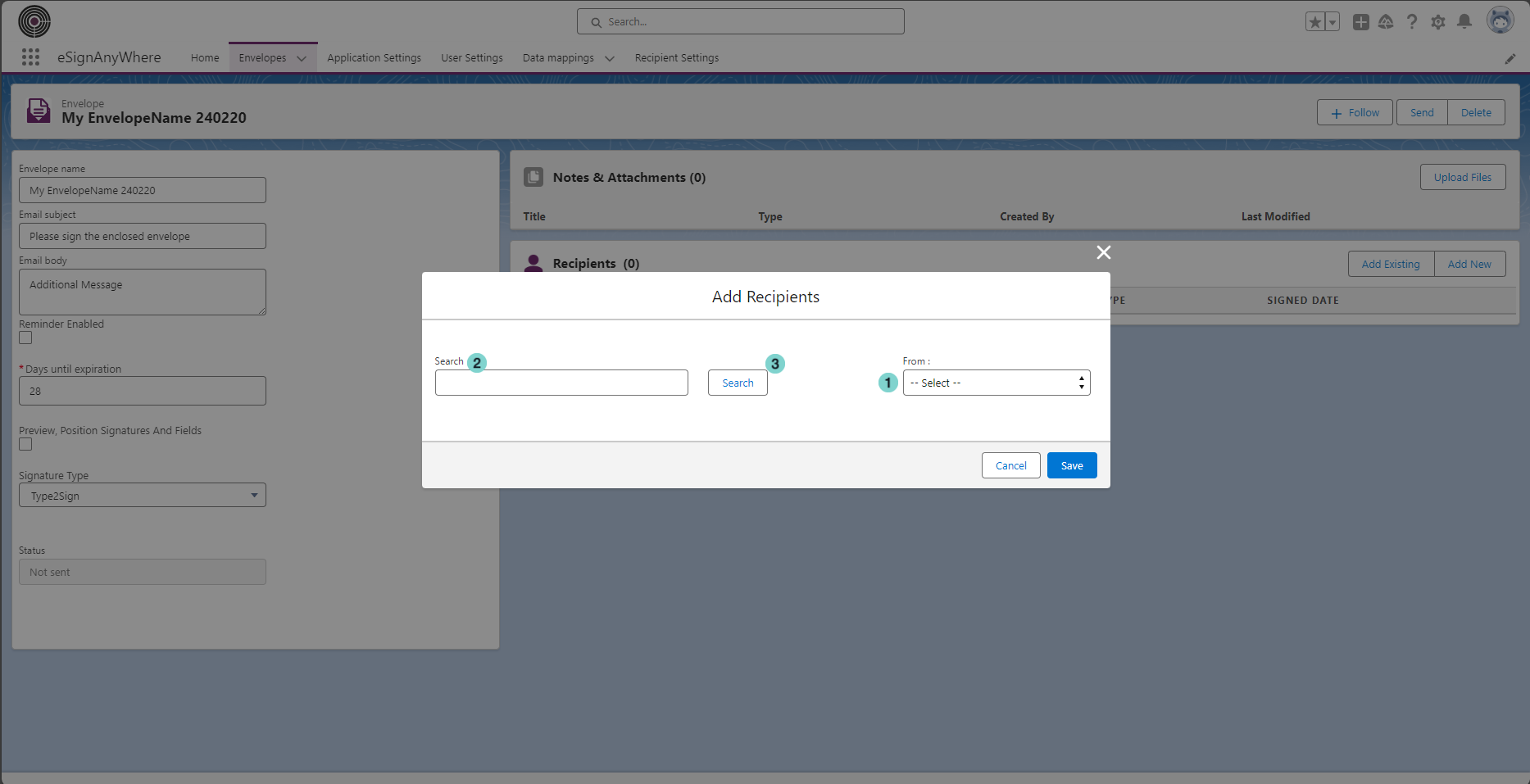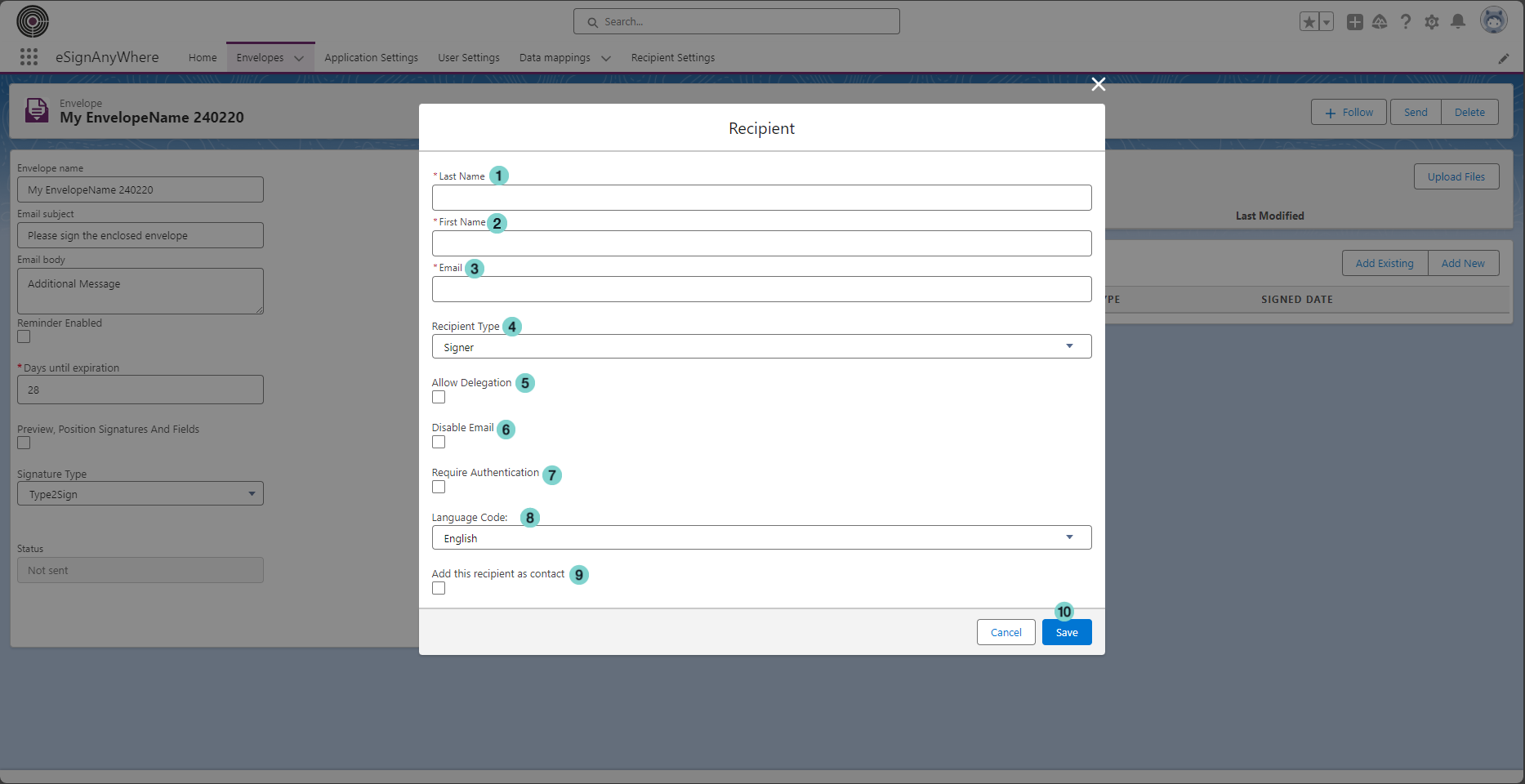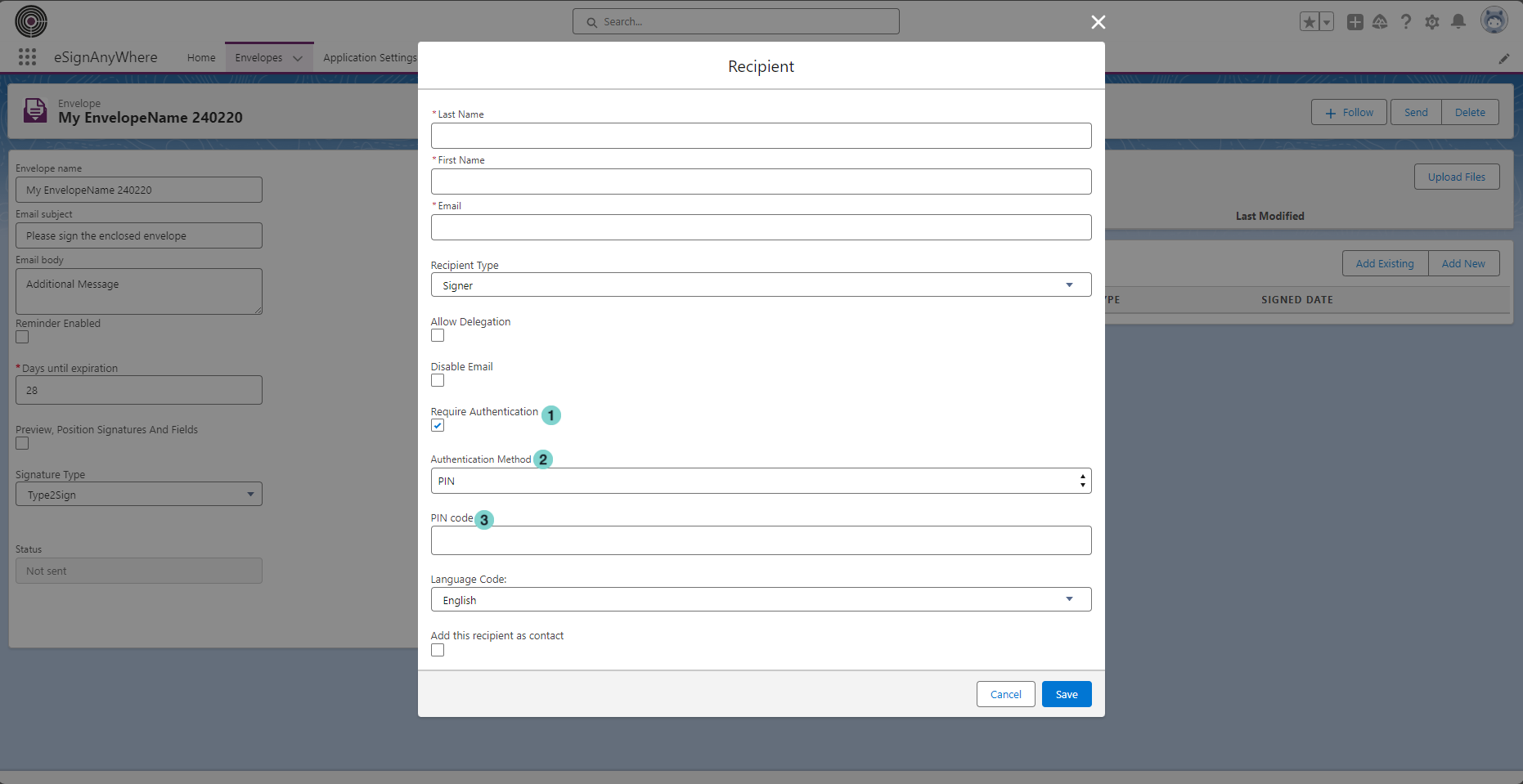After the envelope creation, you can act on it in the envelope detail.
Figure | Description |
|---|---|
Manage files to upload:
if the envelope is still not sent to eSAW, you can upload new files or remove the already uploaded ones.
Manage recipients:
if the envelope is still not sent to eSAW, you can add - remove - update recipients.
Add a new recipient.
There are two way to add a recipients:
Figure | Description |
|---|---|
|
Add existing
Figure
Description
- Chose the 'From' Salesforce object where you want retrieve the recipient.
- Fill the 'Search' field to filter the result and
- Press 'Search' button.
Select the recipients to add
Figure
Description
- Select the recipients that you want to add
- Select the recipient type
- Press 'Save' button
Add New
Figure
Description
- The last name of the recipient.
- The first name of the recipient.
- The email the recipient.
- The eSAW recipient type of the recipient.
- Chose this option to allow the delegation for this recipient.
- Disable the email sending from eSAW to this recipient.
- Select this option to require an authentication to open the envelope.
- The language of the recipient.
- Select this option to add the new created recipient to Salesforce contacts.
- Save button
If 'Require Authentication' is selected, you must also choose the authentication Method
Figure
Description
- 'Require Authentication' is enabled
- Choose an authentication method
- Fill Authentication additional info.
Edit and remove recipients:
Figure
Description
Delete Recipient
- Edit Rrecipient.
Envelope Actions:
the possible actions that can be performed on an envelope are visible on top of the envelope detail: (different action are available on different envelope status
Figure | Description |
|---|---|
|
Figure | Description |
|---|---|
|
Figure | Description |
|---|---|
|