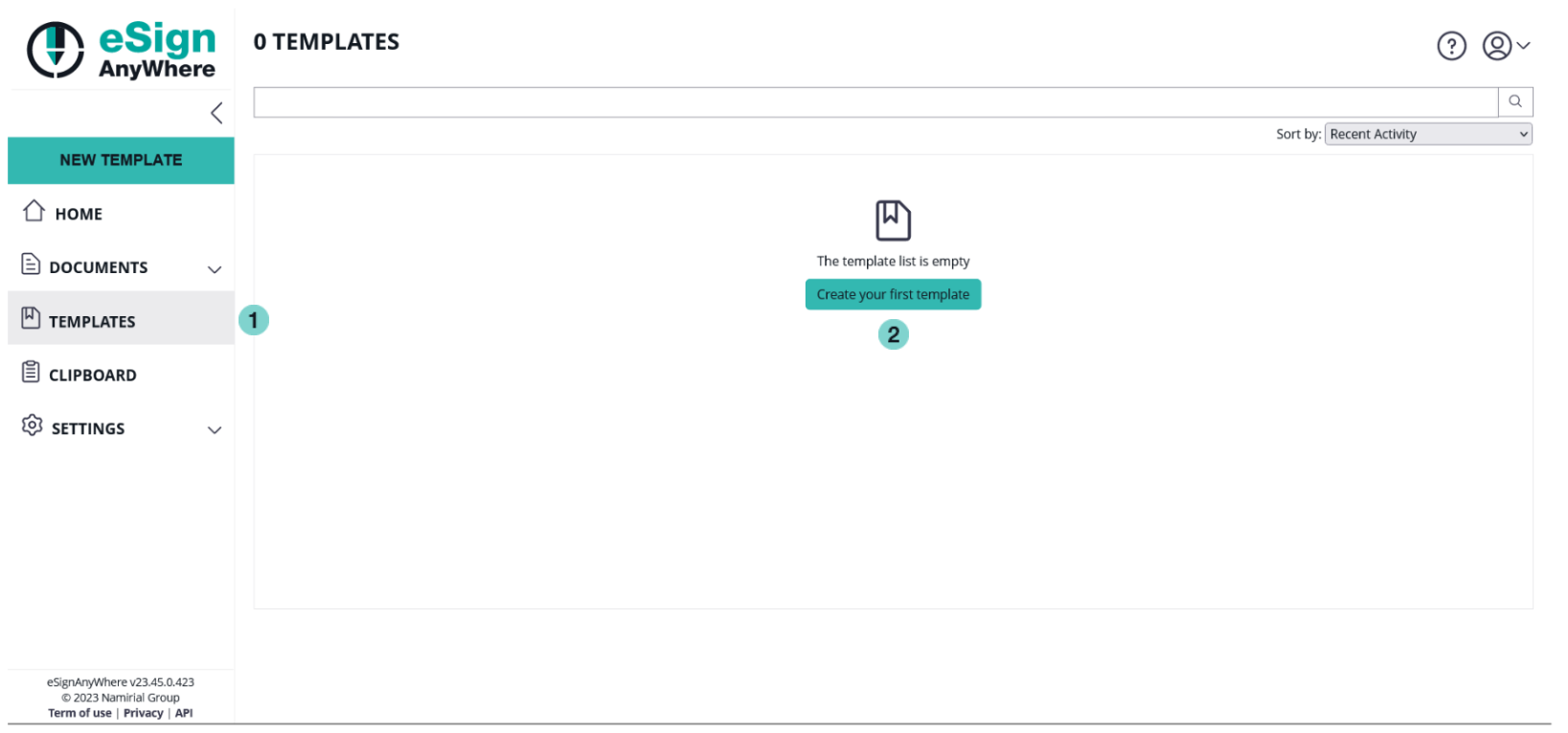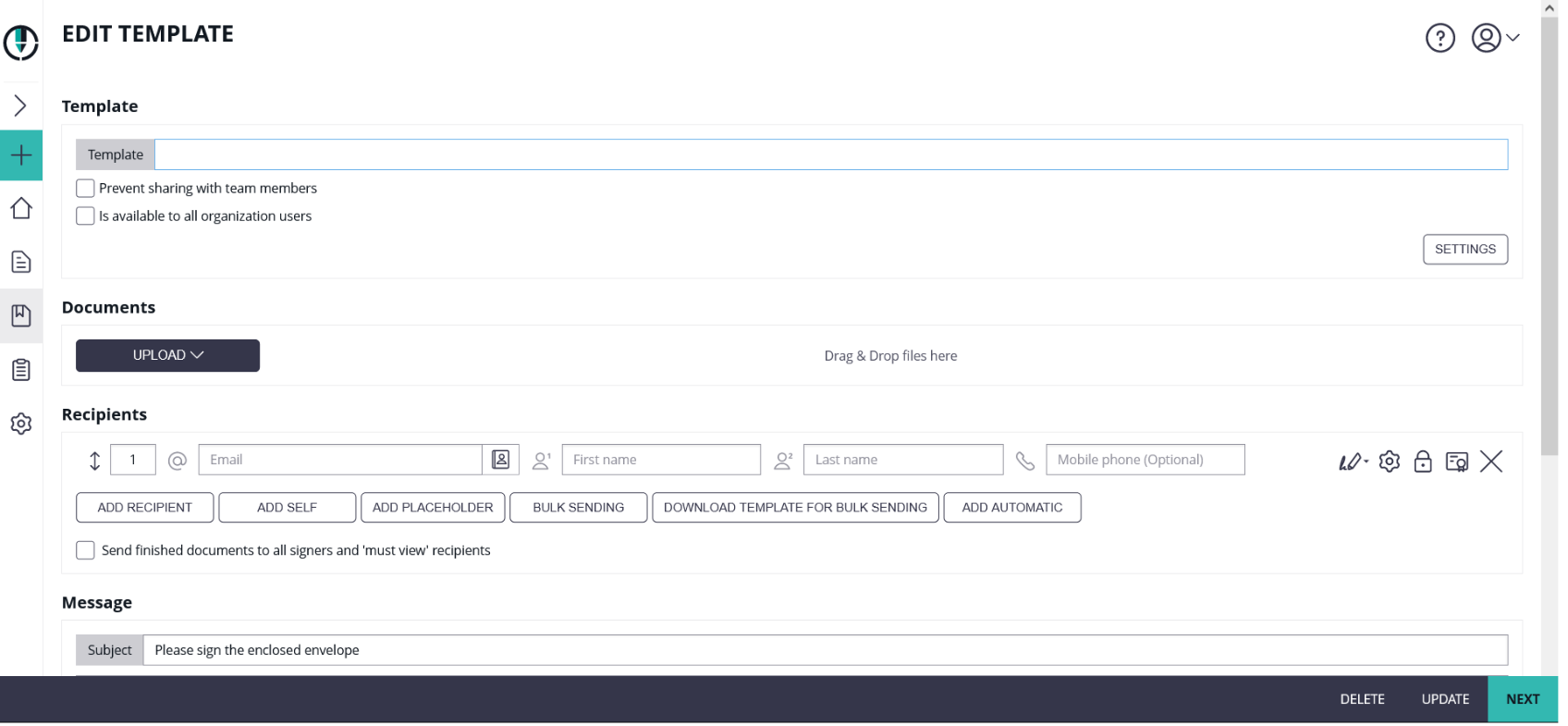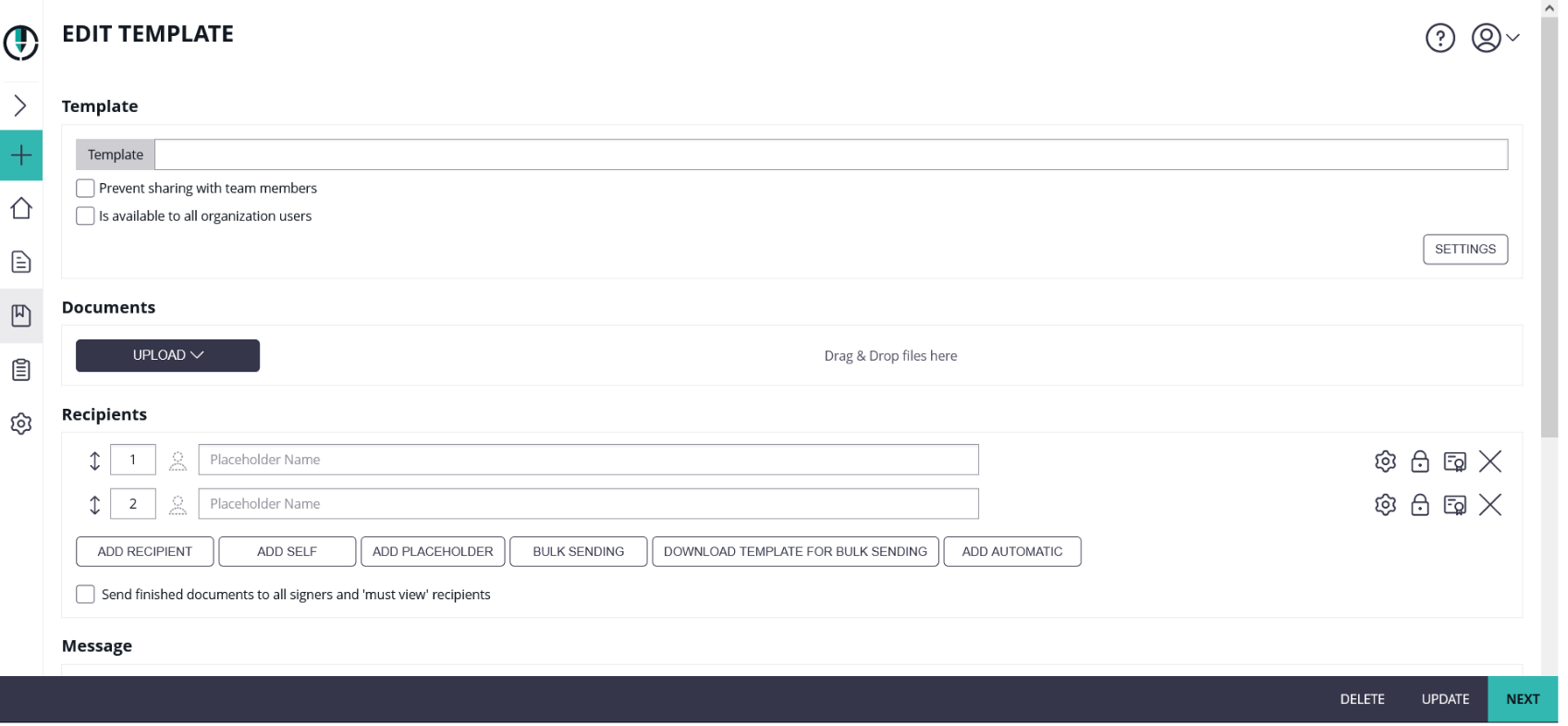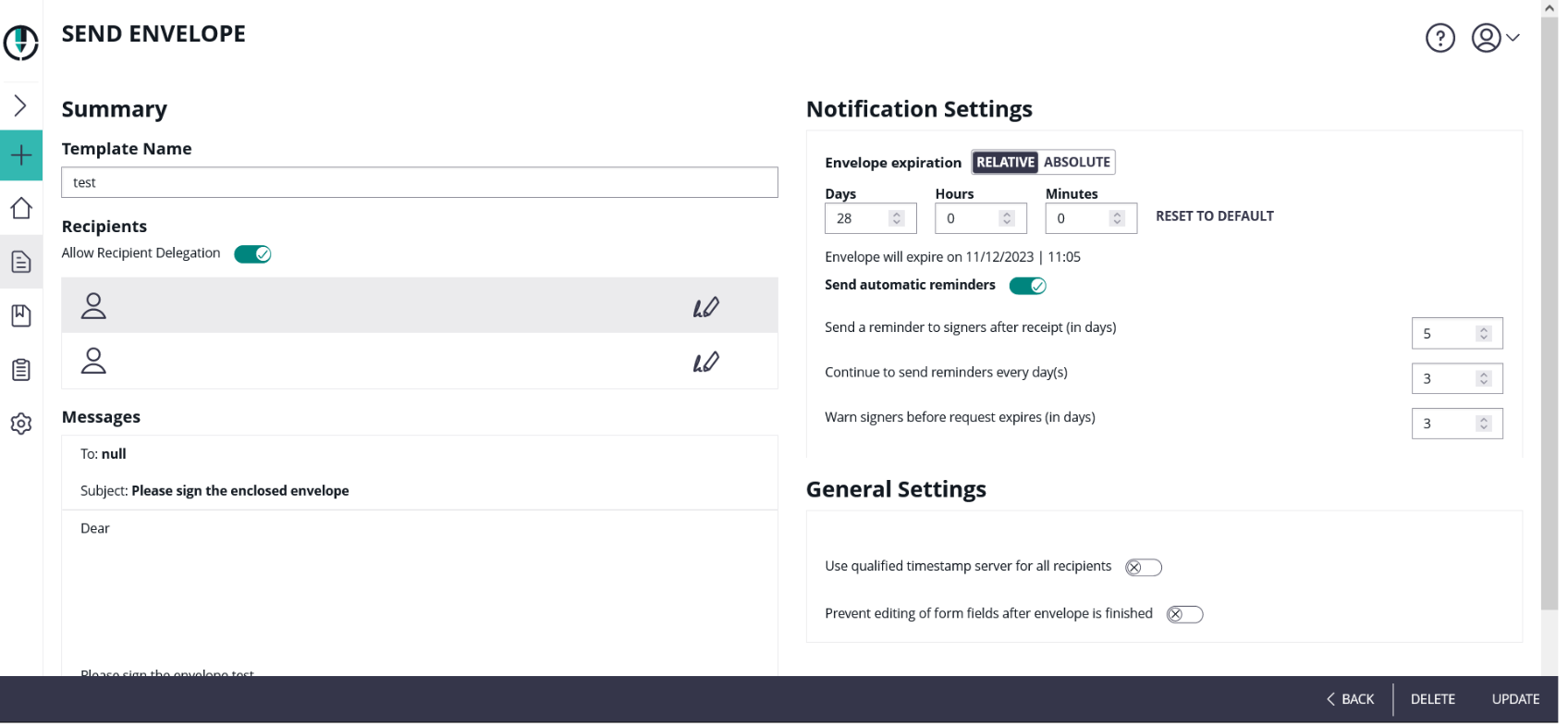...
| Section |
|---|
The StoryIn order not to have to create the same envelope again and again for constant situations, the seller creates a template that he/she can use for constant contract. To create a template and use it in constant situations does not only save time but also prevents mistakes such as for example a text field being forgotten. Use Case DescriptionFollowing steps are necessary:
This case leads you through the process of creating a template with the UI and working with the template with the API. In order not to create the same envelope again and again this case explain how to create a template. Thus, time can be saved. First, we have to create a template with the UI. The following screenshot shows where you can find the template section: |
| Section | |||||||||||||||
|---|---|---|---|---|---|---|---|---|---|---|---|---|---|---|---|
If you click on “create your first template” the following window appears: You can either define a recipient for the template like it is shown in the figure above, or you can define placeholder. Note: If you define placeholders for your template you have to override them if you use the template. Here you can find a figure of a template with two placeholders: There you can configure all settings for the template. After the configurations you can update the template which is shown in the next screenshot:
After saving the template you can now use the Id of the template and work with the API. If you open the template you can see the template in the URL: e. g.: https://demo.esignanywhere.net/Templates/Detail/##TemplateID## It is also possible to retrieve the templateId with the following api call: https://demo.esignanywhere.net/api/v6/template/find Within this call you can search for the following:
As response you will get the templateId and the name of the template. |
...