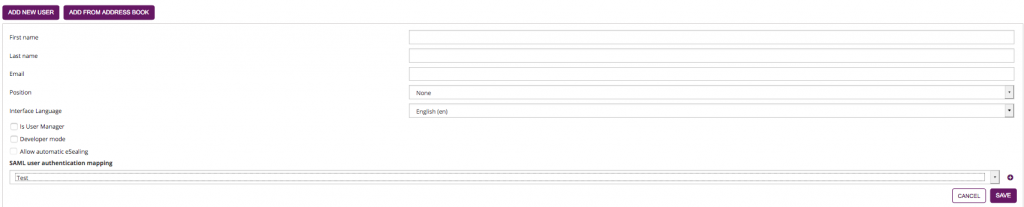In this section you can manage the users of your organization. You can add new users and manage the user rights.
| Info |
|---|
After you added a new user, the user gets an email with a link and has to activate his profile and set up his password. |
Table View
Global Actions
- Add new User
Opens the user editor to create a new user editor. See section "Add new User / Edit User Settings" below for details. - Add from Address Book
Columns in the Table
Email
- First Name
- Last Name
- Username
specific for SAML user binding - SID
specific for SAML user binding - Roles
The roles assigned to a user account - Enabled
Status of the user account. If an account is currently not enabled, the user cannot login nor use the API.
The parameter can be changed only via AdmInWeb, or via eSignAnyWhere API by a user with administrative permissions on users.
...
Add new User / Edit User Settings
User Permissions
(This section describes role behavior from an older product version and requires review)
...
| Info |
|---|
A “user manager” can delete the organization account! Similar to system administrator accounts! Every user can set her/his own settings, so also her/his preferred language. If this user is a receiver of an envelope (sent via the same eSAW instance), the recipient language settings are taken from the user account and not from the sender’s preference! |
| Info |
|---|
After you added a new user, the user gets an email with a link and has to activate his profile and set up his password. |
Delete User
If you want to delete a user who already sent envelopes or created templates you can decide if you want to reassign these envelopes, templates, clipboards and address book to another user or not.
...