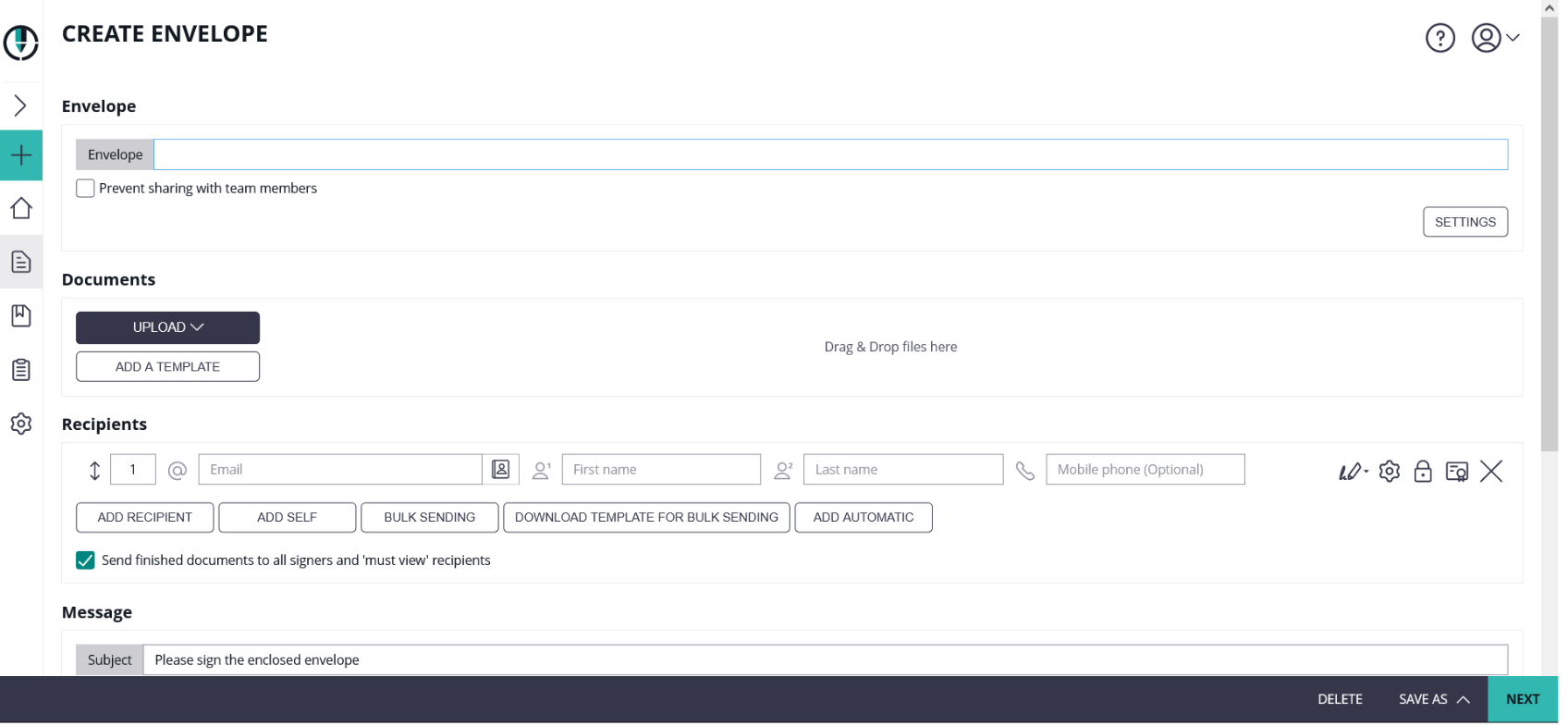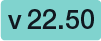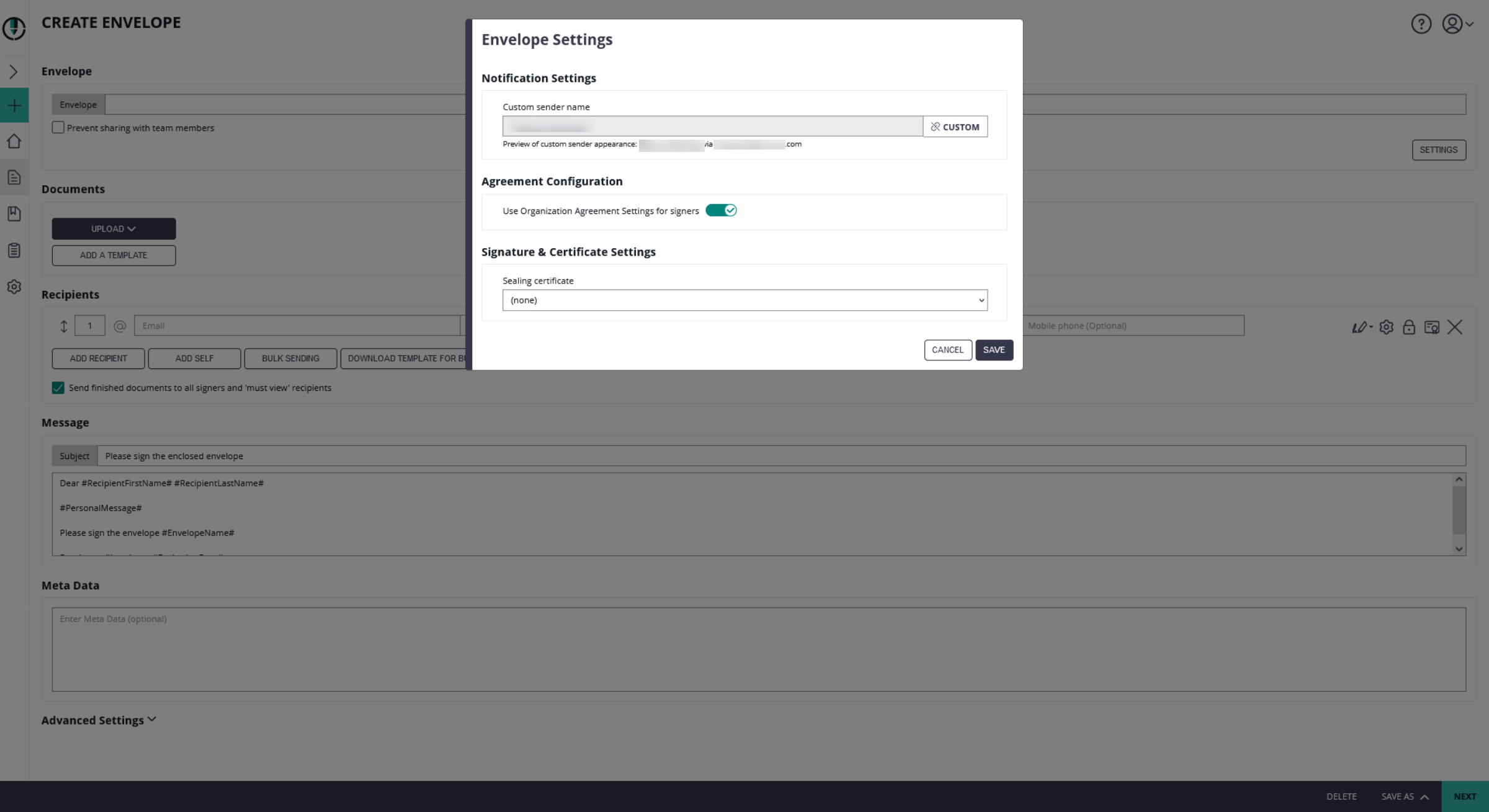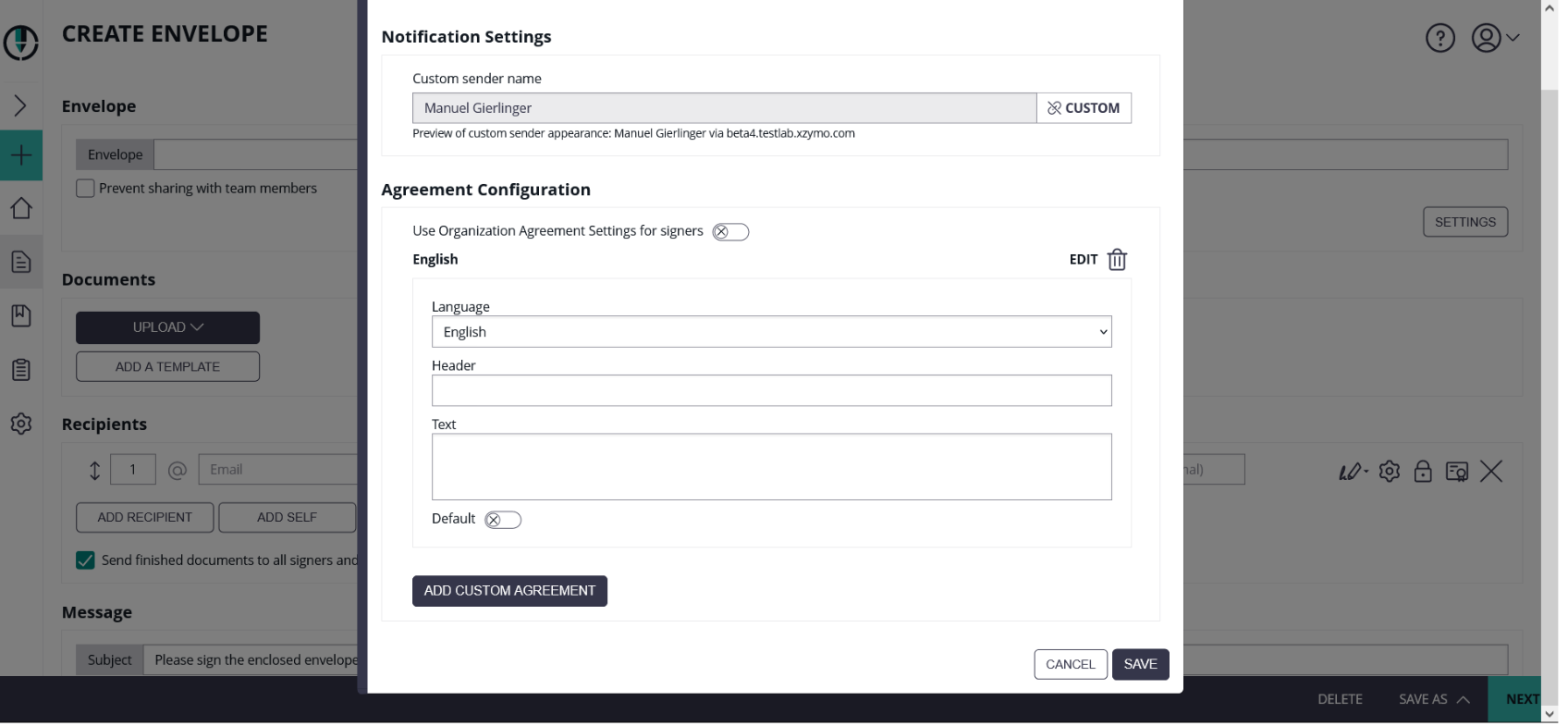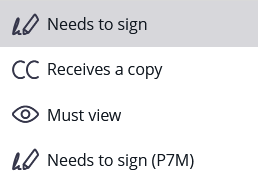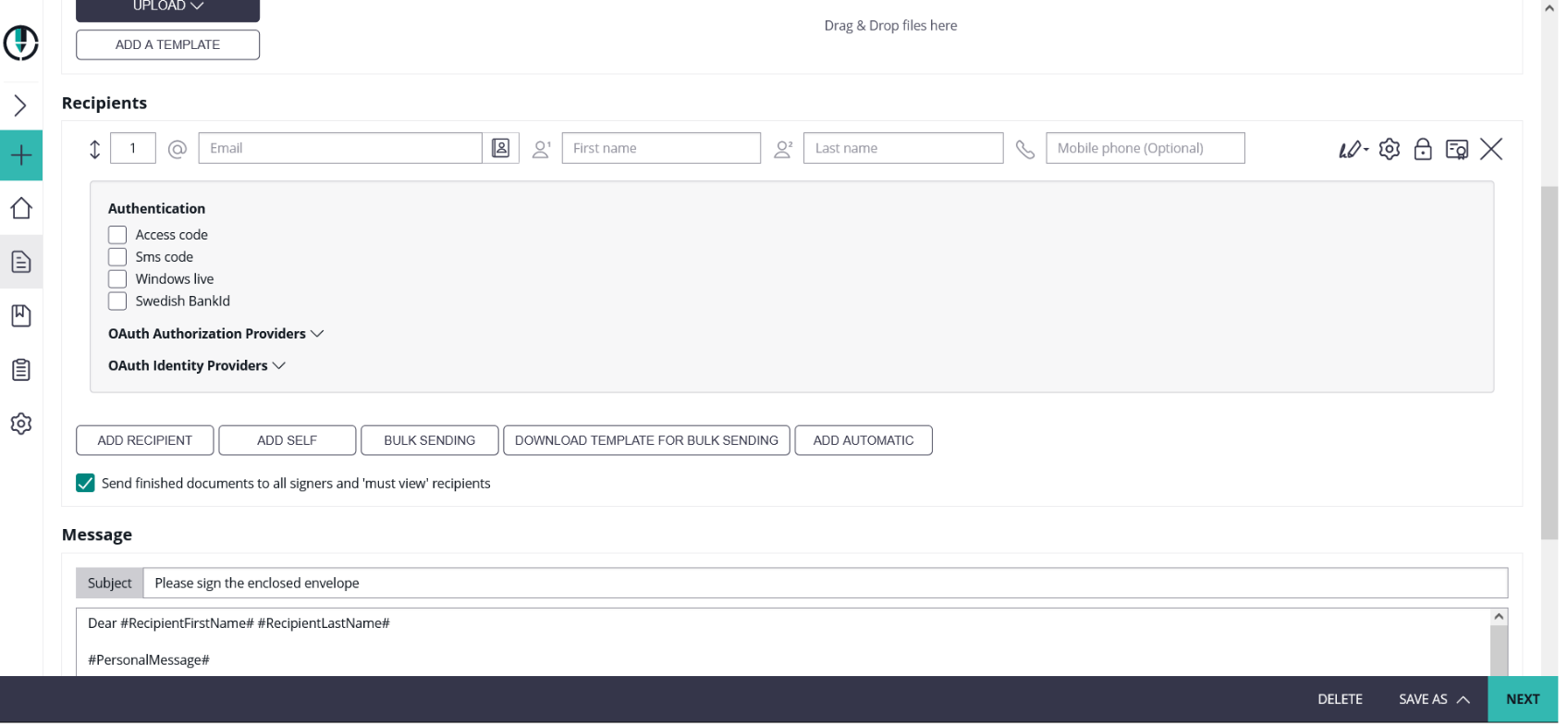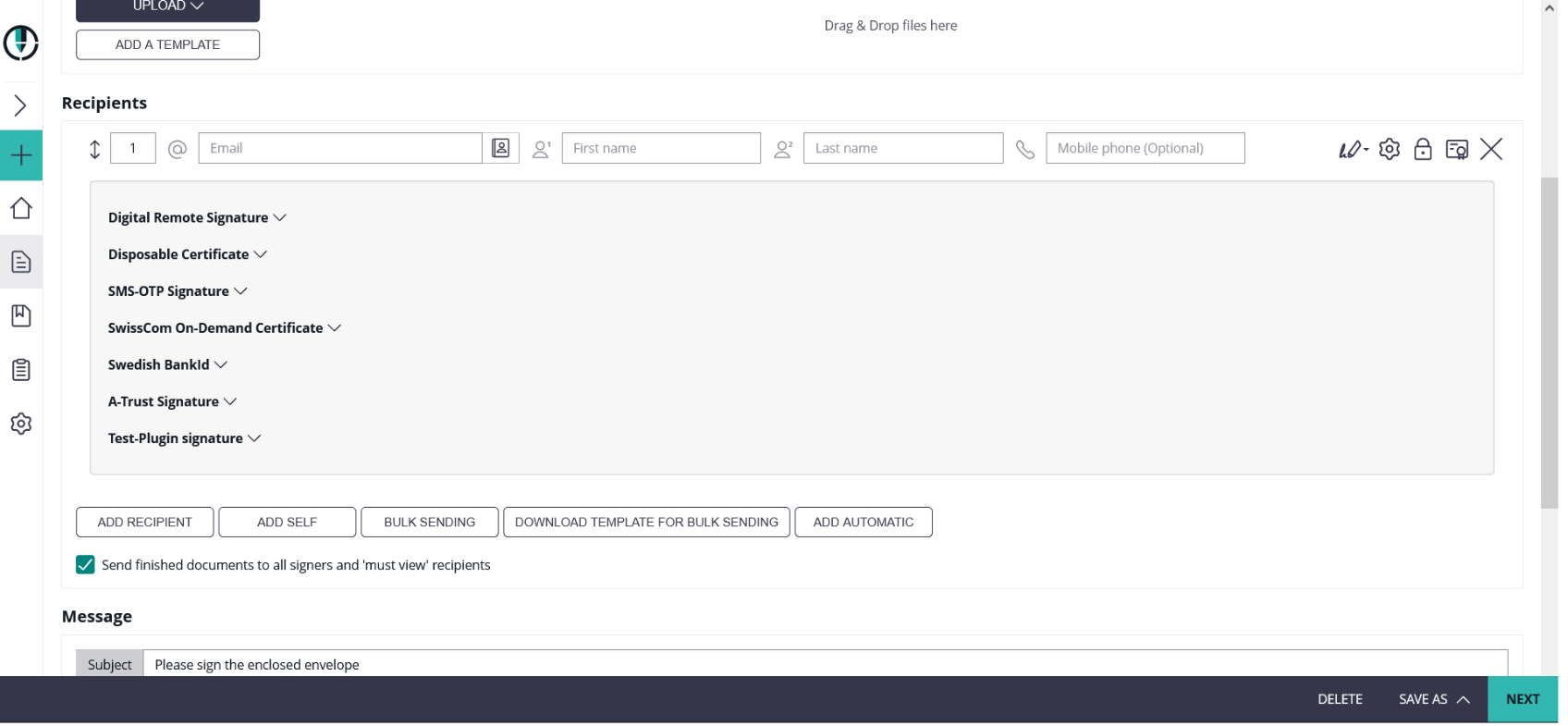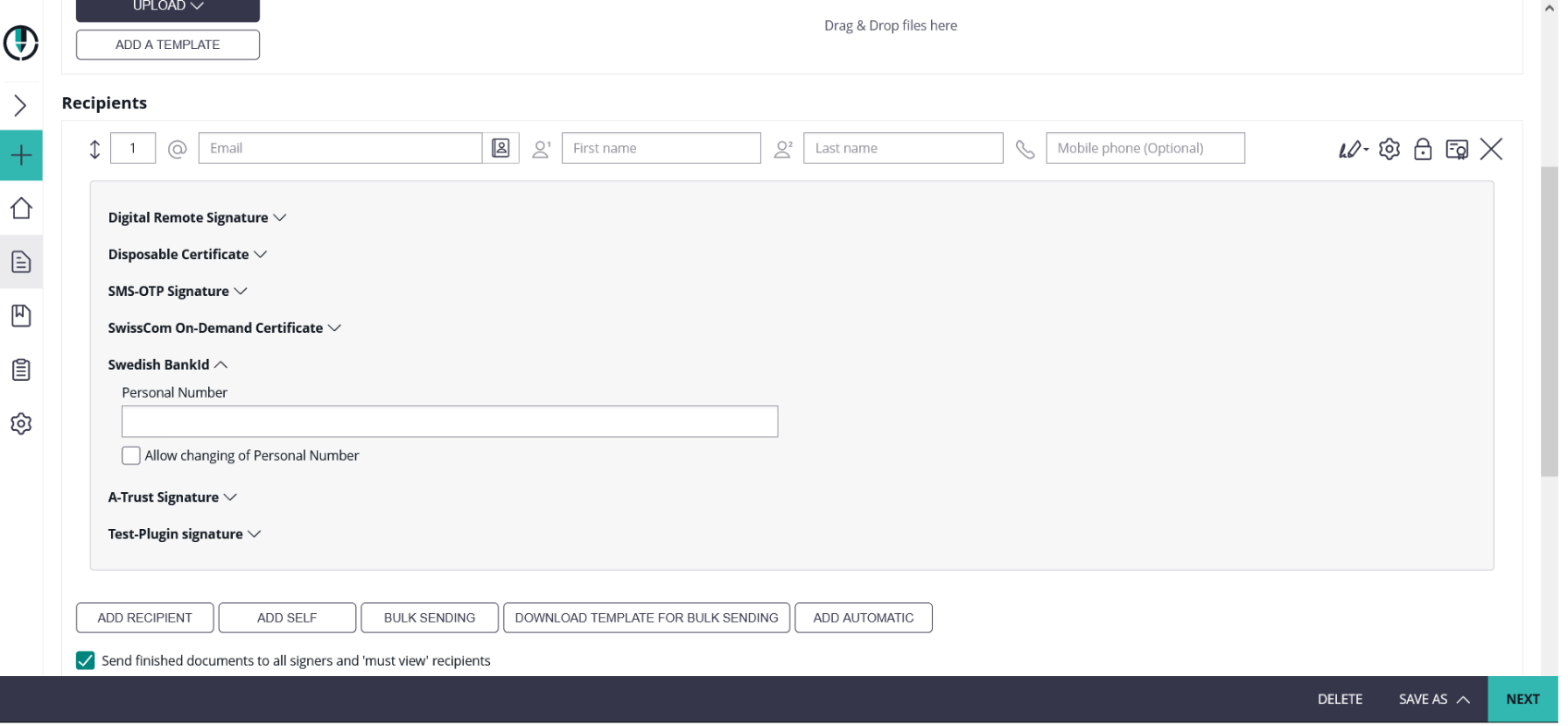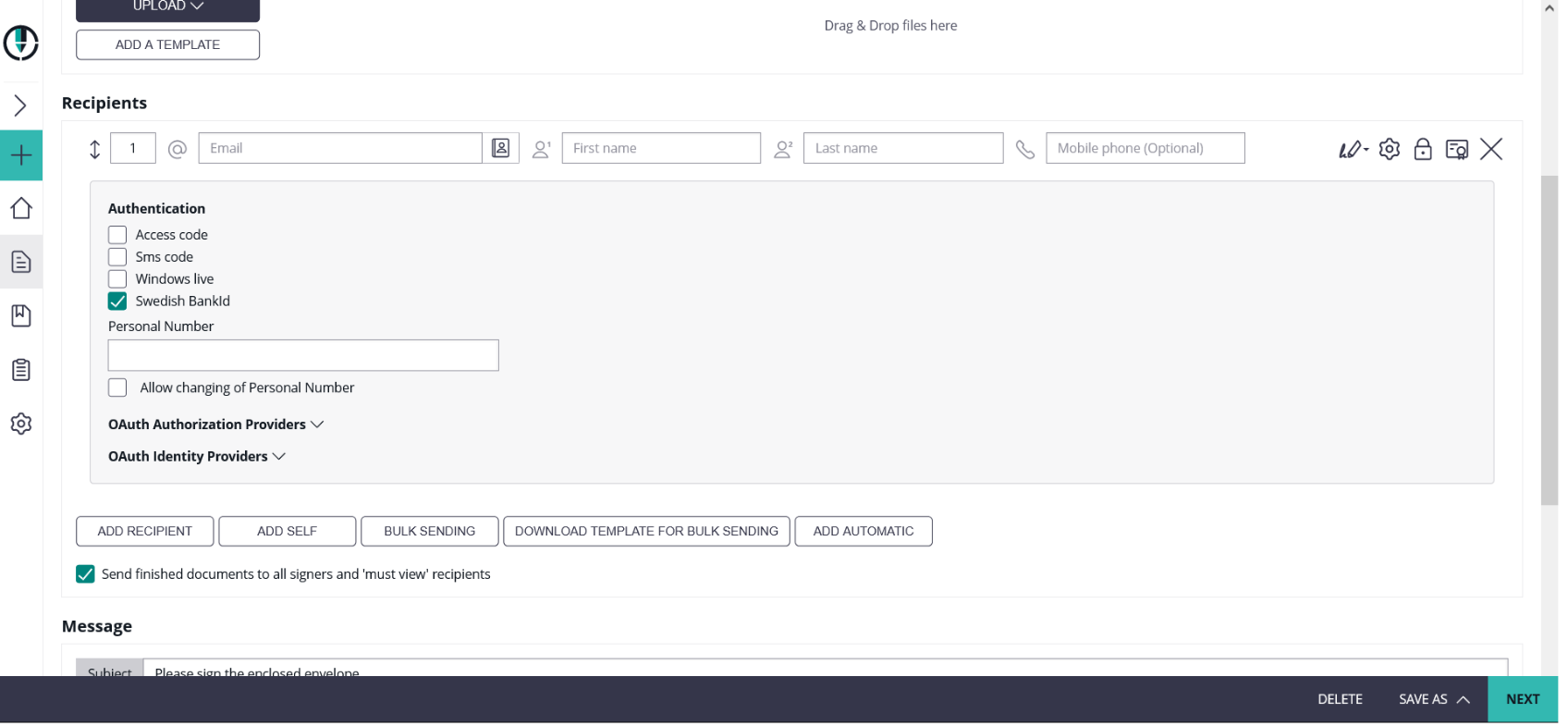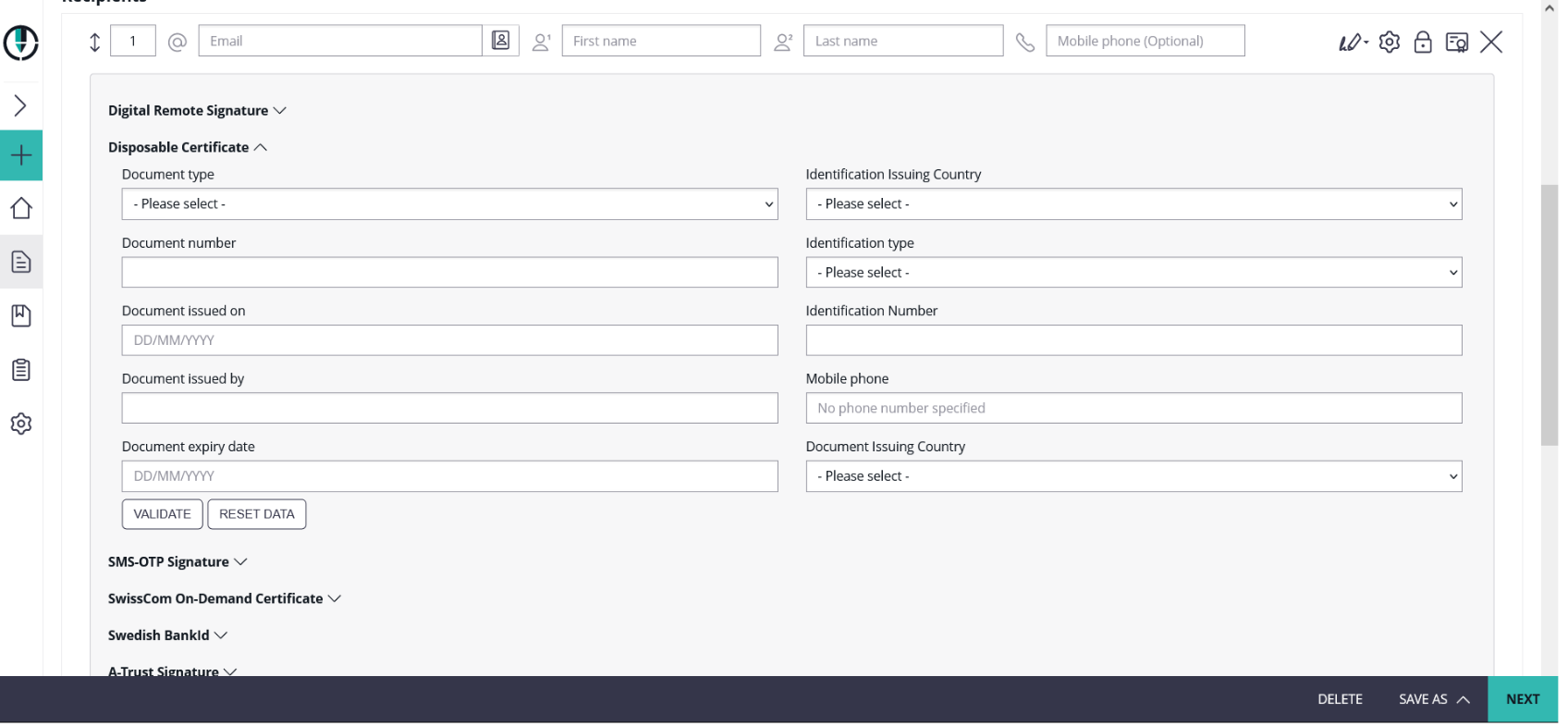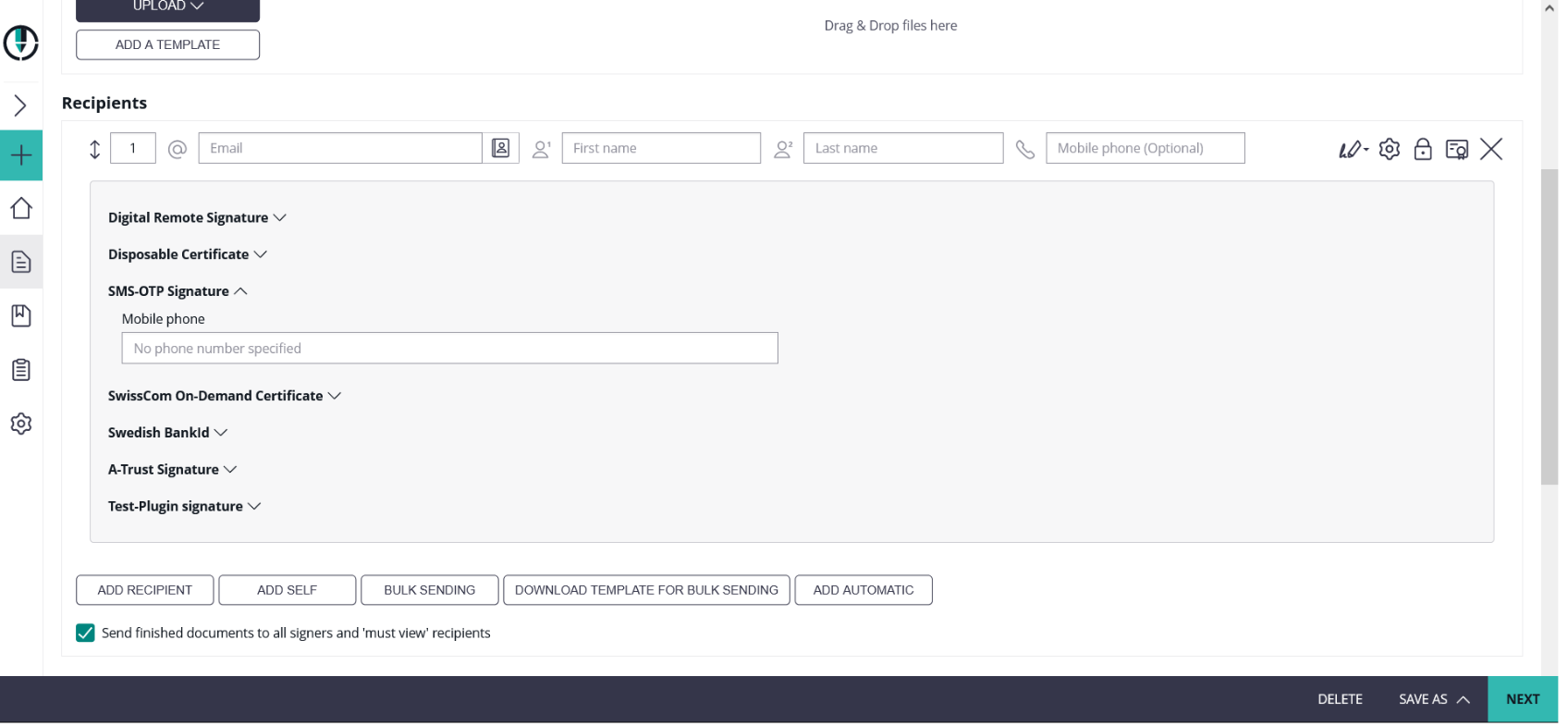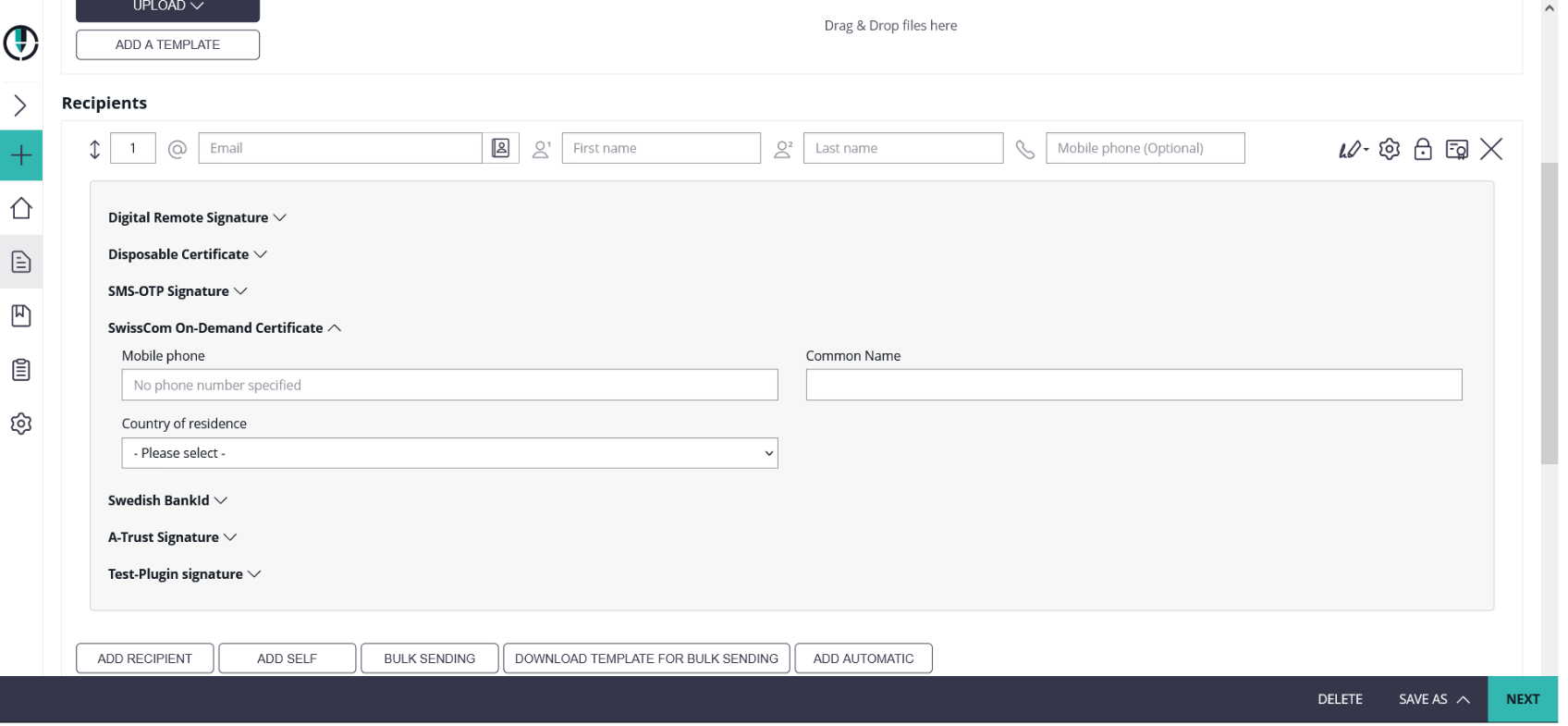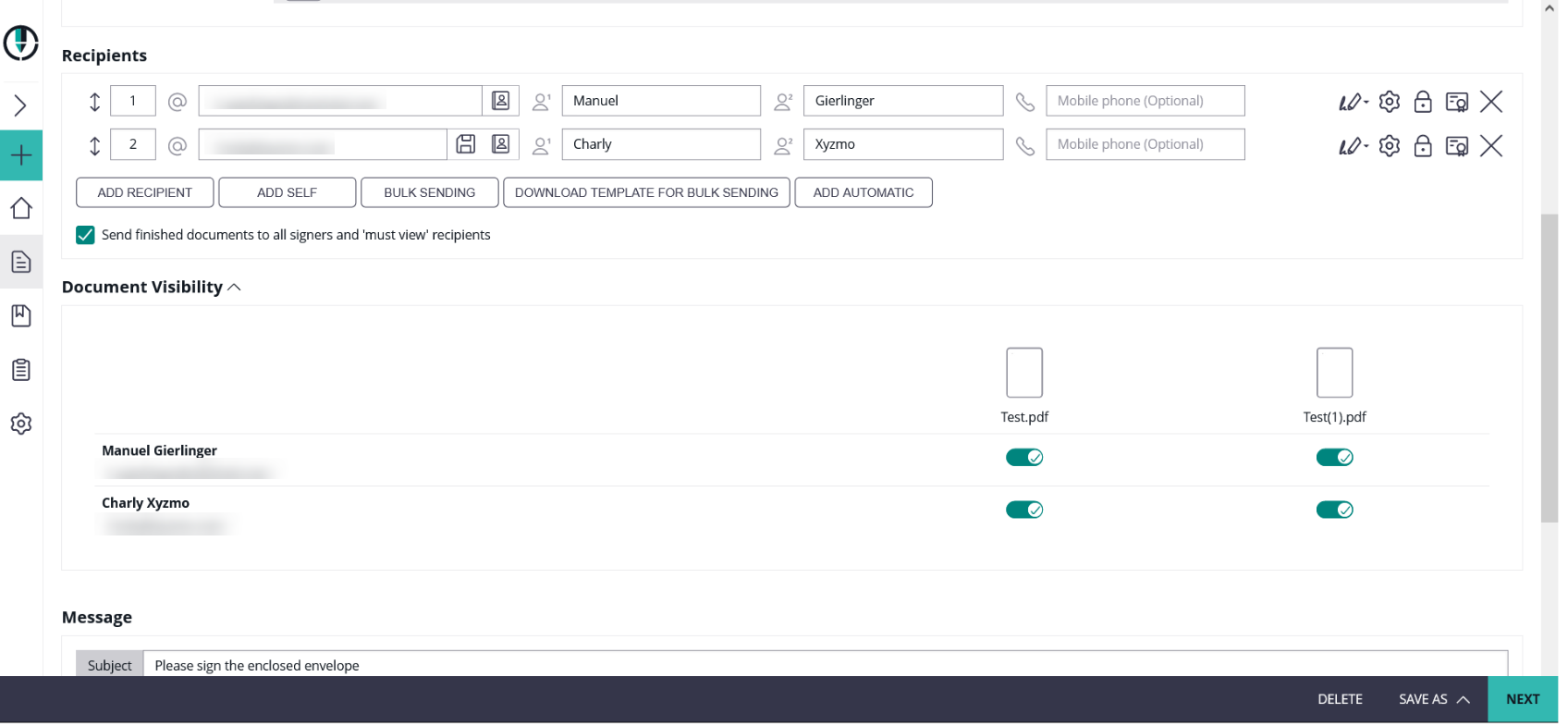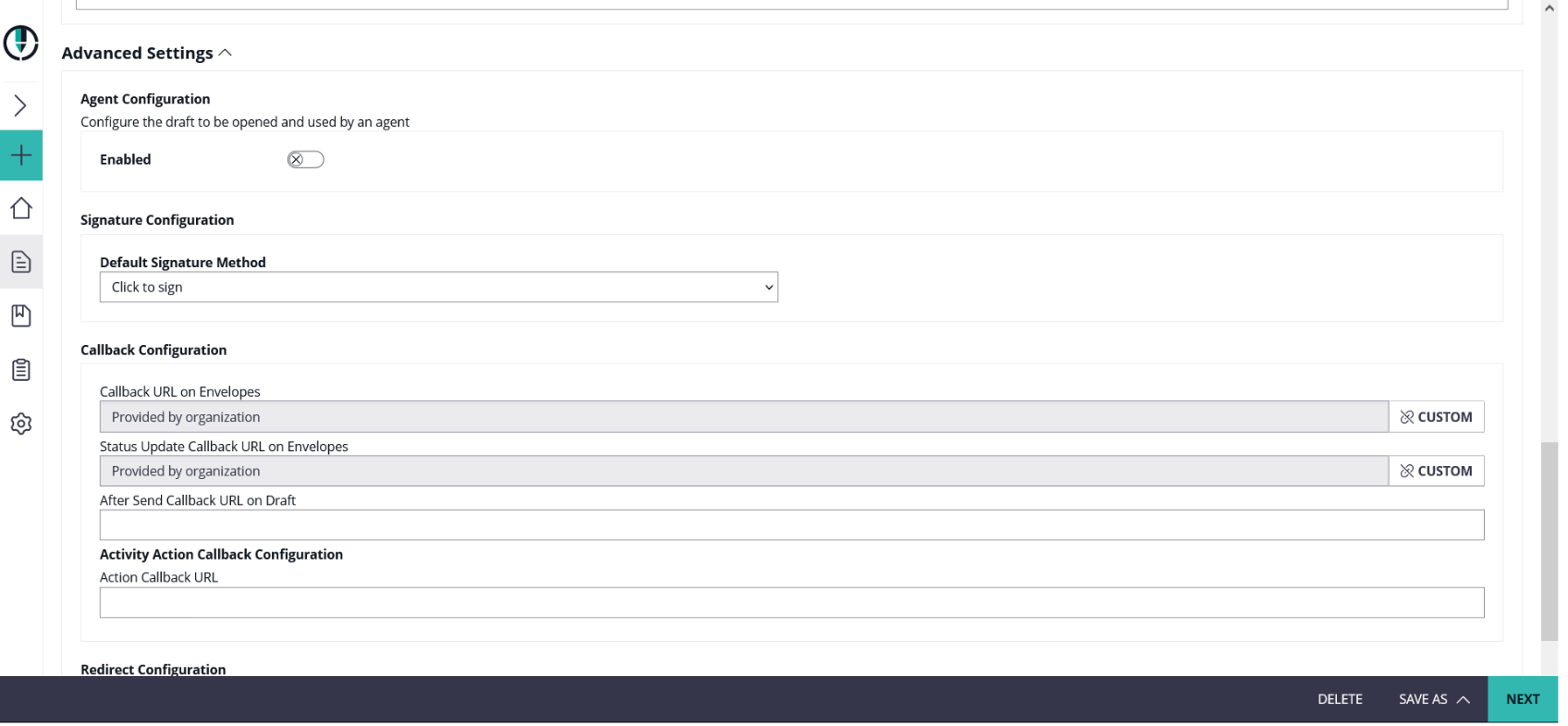The Recipients Page is used to define the general data of the envelope, and the signature workflow.
The recipients page is separated into following sections, where the next chapters explain configuration and prerequisites in detail:
...
In the envelope settings you can configure the email notification settings and the agreement configuration.
Additionally it is possible to configure the sealing certificate for the envelope. For more information please see Custom Sealing Certificate (since 23.49)
The agreement configuration is controlling if (and which) agreement texts are presented to signers and PKCS7 signers, after authentication in case an authentication method is configured. Please consider that agreement configurations are valid for signer activities only. In case of other activity types such as "Copy Recipient" or "Must View" activitesactivities, the acknowledge dialog is not displayed.
Please note: You can either use the organization agreement settings or configure a new agreement configuration for an envelope. Read Agreements Configuration about how to configure agreement texts on organization level.
Documents Section
...
Recipient Primary Data Fields
Order Index (parallel)
A number allowing to set the activity sort order. Activities with same order index are considered as "parallel", i.e. both recipients get the invitation to sign in parallel. The one who opens the activity first, is automatically locking the activity until he/she completed all his/her form filling and signing tasks and he completed (or rejected) the activity. Instead of changing the order index manually, entire rows can be re-arranged by a Drag&Drop interactionDrop interaction.
| Info |
|---|
When setting up parallel signers (transferring a recipient to another), the recipient's type (such as "Need to Sign") will automatically adjust to match that of the original recipient. |
The value must be a valid mail address, containing at least one character in front of the @, and at least one character after the @, followed by one dot and at least one additional character. Mail addresses with multiple dots after the @ are of course supported.
...
The recipient type is chosen using a dropdown control with an Icon indicating the current selection:
Standard Recipient Types:
...
By pressing the Settings icon () on an activity that is involving a recipient, the settings area can be expanded. This block is replacing the former "personal message and language" block ( icon) known from product versions before 22.50. In this area, the sender can define for each recipient in which language the recipient specific notifications should be sent, which recipient specific text (personal message) should be inserted in the signer invitation, and some other recipient specific settings.
...
- Email Language
- Personal Message
- Adjust email settings
- Add app links to the signer invitation email
- Enable or disable delegation of the document
- Add finish actions
- Add finish actions
| Info |
|---|
Please note: If "Require view all content before form filling" is enabled the sequence mode will automatically switch to "sequence enforced". Consequently, enabling this setting will enforce the sequence of all tasks. |
Language
All active languages as defined in Settings-Localization can be selected as recipient language. See Localization Settings for more details. But note that a recipient's configured language in the account settings is considered, in case the recipient has a user account on the same instance (not necessarily within the same organization). The configured recipient language will be ignored in this case.
...
The personal message is effective only if the personal-message placeholder was used in the Email Templates for the signer invite.
| Info |
|---|
HTML tags, with the exception of the <br> tag, are not supported and are displayed as text. |
Details for Authentication
Additional Details
Parameters for Digital Remote Signature
Parameters for BankId
The BankID is a common identification method provided by a consortium of the Swedish banking sector, and the identities (which are bound to the national unique number of a citizen) are linked to confirmed identities based on Anti-Money-Laundry verifications. For that purpose, a local device (Mobile Device with BankID App, or Desktop PC with installed BankID Desktop application) has to be installed. The app or application on the local device has to be linked uniquely to the confirmed identity. In addition, the service offers a signing method to sign with a signer-individual certificate provided by the Swedish BankID consortium.
It can be used both as authentication method (when opening a workstep / signer activity), and as signature type on a signature field level.
Signature type:
Parameters for Disposable Certificate
| Info |
|---|
The screen shows the field "Document Issuing Country", which is available as input field when the mode for disposable certificate was configured to use the "Lean Disposable Certificate", which is our recommendation. Note that the value "Nationality" will be requested, when using the (deprecated) classic disposable type instead. |
Parameters for SMS-OTP Signature
Similar as for the SMS Authentication or the mobile phone number in the parameters for the Disposable Certificate, the phone number is automatically kept in sync with the recipient's primary phone number by default. When a different phone number should be used, select the toggle button labeled as "custom", and define a specific phone number for late authentication via SMS-OTP when performing an SMS-OTP signature.
...
Parameters for Swisscom On-Demand Certificate
Document Visibility Section
...
The section is by default collapsed (indicated by the 2-arrows-down icon ). When clicking on the section headline, the section gets expanded and offers on/off sliders which grant access to a document to a specific recipient.
Message Section
...
Depending on contractual agreements, this section may also be used e.g. to document which agent performed an identification in fulfillment of the oblications of Local Registration Authority (LRA), before issuing a disposable certificate.
Advanced Settings
In the advanced settings on the create envelope page you can find settings for the agent redirect. Beside the different policies it is also possible to allow a URL for iFrame integration. Moreover, you can add callback configuration for the envelope and set a default signature method. Please see the next figure where you can find the settings:
...