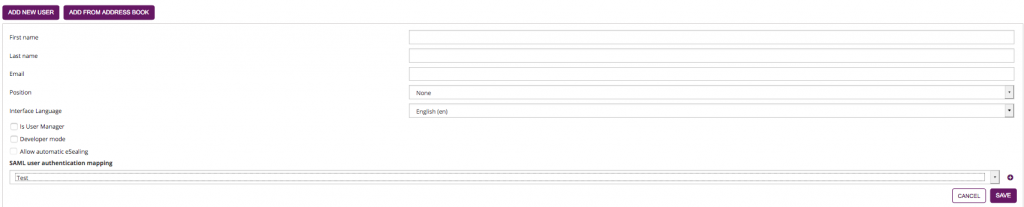...
| Info |
|---|
After you added a new user, the user gets an email with a link and has to activate his profile and set up his password. |
...
Table View
- Position
- Power User: can send and manage envelopes
- Registered Signer: can sign documents and see his signed documents and tasks
- None: just can be used with “Is User Manager”, is a organisation manager without right to send or documents
- Is User Manager is able to change organisation settings, manage user and can define teams
- Developer Mode allows the user to download the envelope XML of his/her envelopes. This makes it easier for developers to use eSAW UI as a workflow designer.
- Allow automatic eSealing allows the user to use the automatic remote signatures in a workflow (See the electronic signature guide)
| Info |
|---|
A “user manager” can delete the organization account! Similar to system administrator accounts! Every user can set her/his own settings, so also her/his preferred language. If this user is a receiver of an envelope (sent via the same eSAW instance), the recipient language settings are taken from the user account and not from the sender’s preference! |
...
Global Actions
- Add new User
Opens the user editor to create a new user editor. See section "Add new User / Edit User Settings" below for details. - Add from Address Book
Columns in the Table
...
- First Name
- Last Name
- Username
specific for SAML user binding - SID
specific for SAML user binding - Roles
The roles assigned to a user account - Enabled
Status of the user account. If an account is currently not enabled, the user cannot login nor use the API.
The parameter can be changed only via AdmInWeb, or via eSignAnyWhere API by a user with administrative permissions on users.
...
| Info |
|---|
The columns "Username" and "SID" are visible only if one of the following is fulfilled:
|
Activities on the table rows
...
- Edit user settings ()
A detailled explaination of the user editor can be found in the section "Add new User / Edit User Settings" below. - Delete user ()
A detailled explaination of the action can be found in the section "Delete User" below.
Actions
Add new User / Edit User Settings
User Permissions
(This section describes role behavior from an older product version and requires review)
- Role
- Power User:
...
...
- can send and manage envelopes
- Registered Signer: can sign documents and see his signed documents and tasks
- None: just can be used with “Is User Manager”, is a organisation manager without right to send or documents
- Is User Manager is able to change organisation settings, manage user and can define teams
- Developer Mode allows the user to download the envelope XML of his/her envelopes. This makes it easier for developers to use eSAW UI as a workflow designer.
- Allow automatic eSealing allows the user to use the automatic remote signatures in a workflow (See the electronic signature guide)
| Info |
|---|
A “user manager” can delete the organization account! Similar to system administrator accounts! Every user can set her/his own settings, so also her/his preferred language. If this user is a receiver of an envelope (sent via the same eSAW instance), the recipient language settings are taken from the user account and not from the sender’s preference! |
Delete User
If you want to delete a user who already sent envelopes or created templates you can decide if you want to reassign these envelopes, templates, clipboards and address book to another user or not.
...