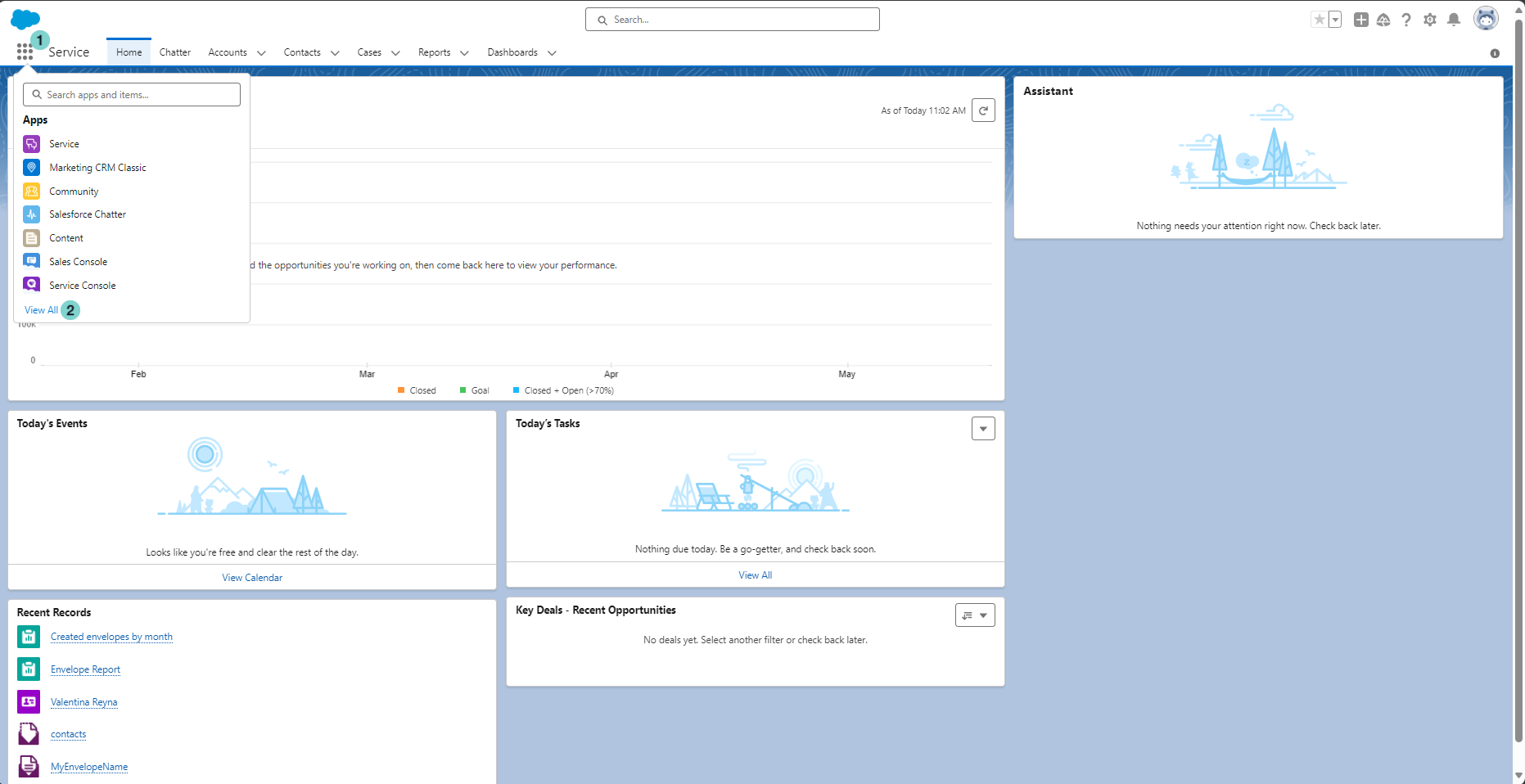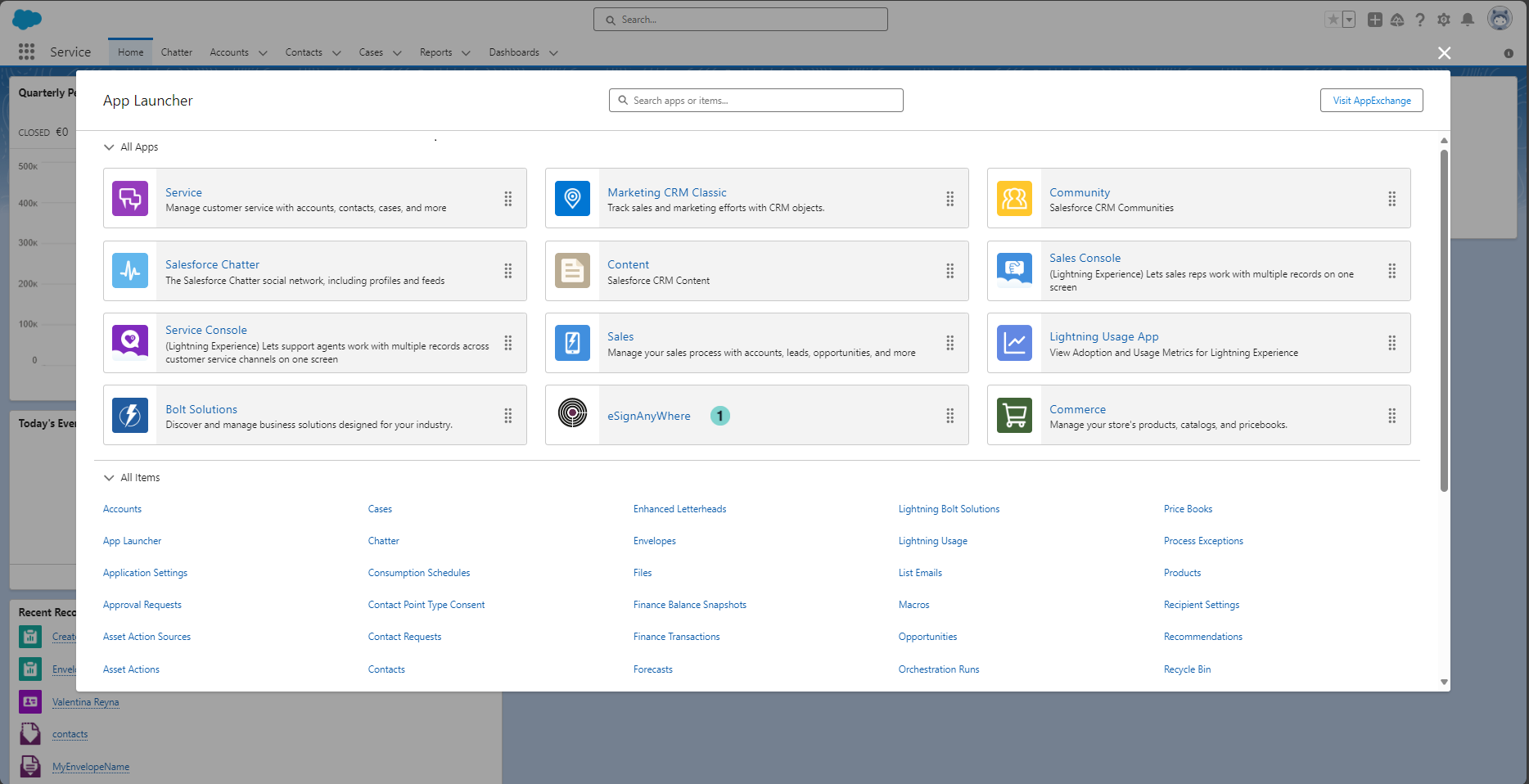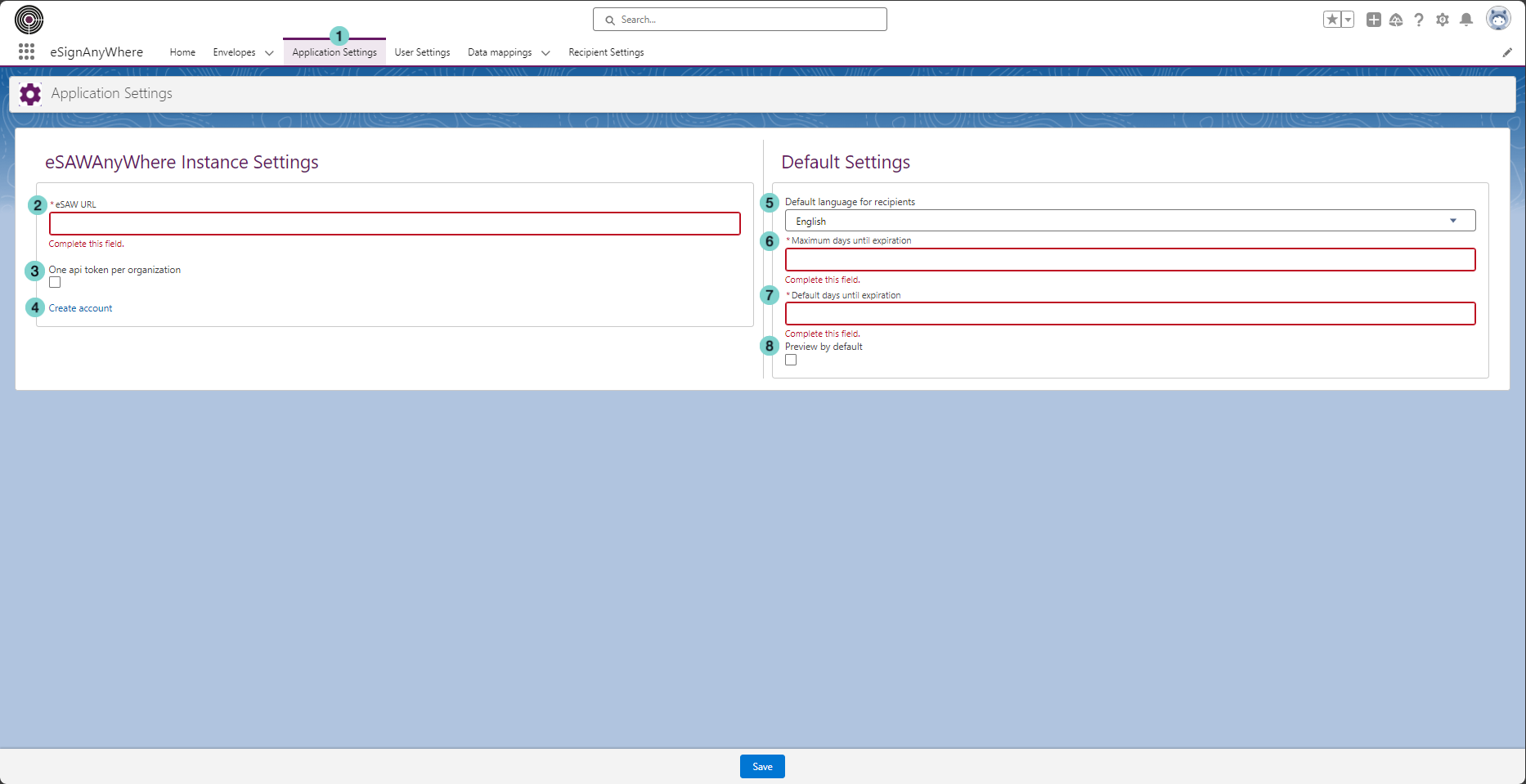Below is a comprehensive guide detailing the process of accessing the SalesForce app launcher and locating the desired eSignAnyWhere app within it. Additionally, you will find a step-by-step instructions on configuring the application settings to tailor them to your specific requirements.
| Table of Contents | ||
|---|---|---|
|
Open Salesforce App Launcher
Figure | Description |
|---|---|
General Structure
...
Figure
...
Description
...
- Menu
- Dashboard tiles and
- Elements of the main area; see next chapter.
Compact View
If you want to have more space for designing documents, you can enable a compact view by collapsing the menu. Just click on the arrow symbol in the menu bar at the top.
...
Figure
...
Description
...
|
Open eSignAnyWhere app
...
Figure |
|---|
- Complete all requested configurations and click 'Save' button
- eSAW URL: is the url of the eSAW instance of your organization.
if you want to test the Salesforce connector using a eSAW free trial instance, you can create a new account using the 'create account' link under the 'Login' button.
...
Description | |
|---|---|
|
Configure the Application Settings
Figure | Description | ||
|---|---|---|---|
|
...
|
This feature is deprecated and it will be removed soon.
|
...
|
...
|
...
|
...
|