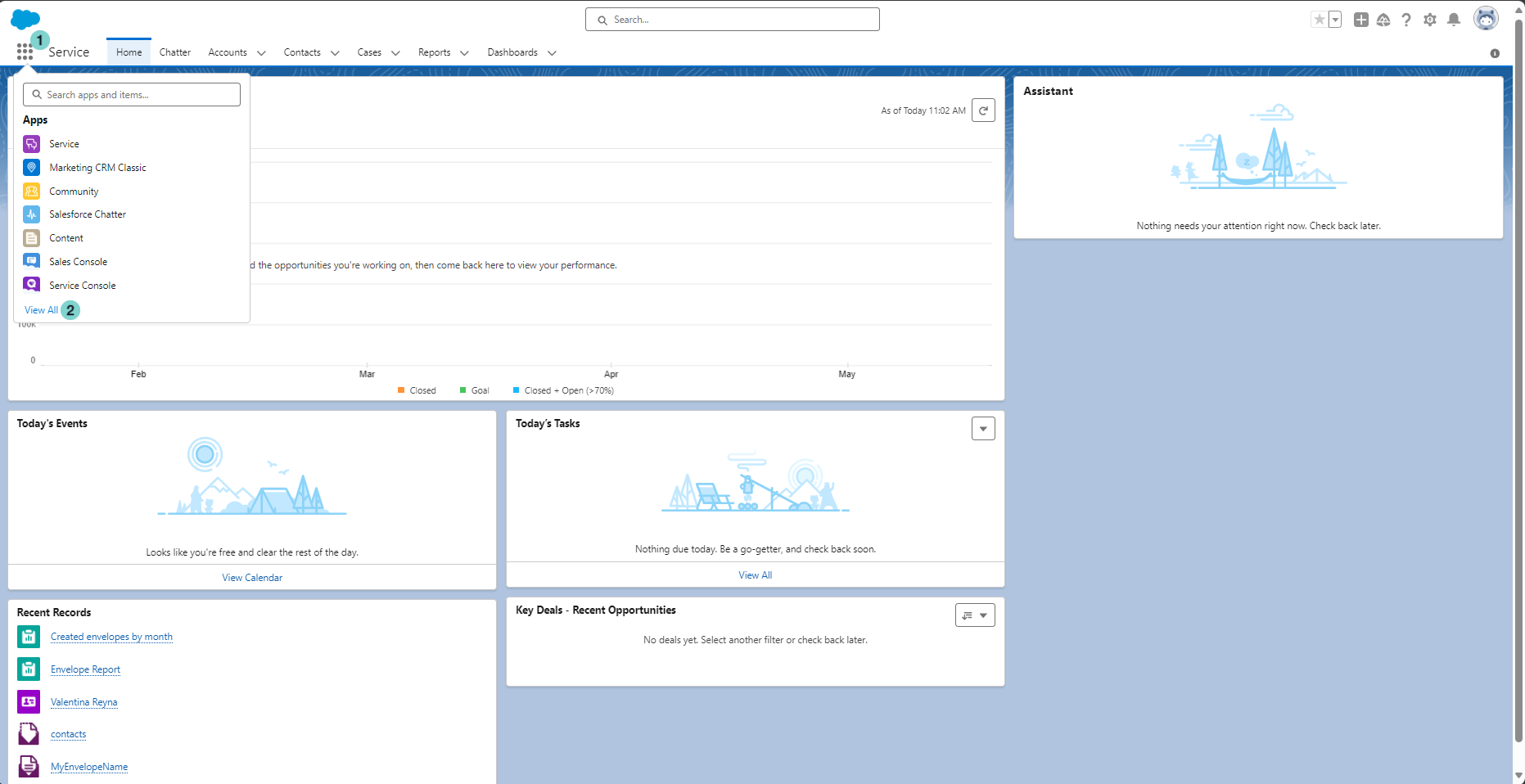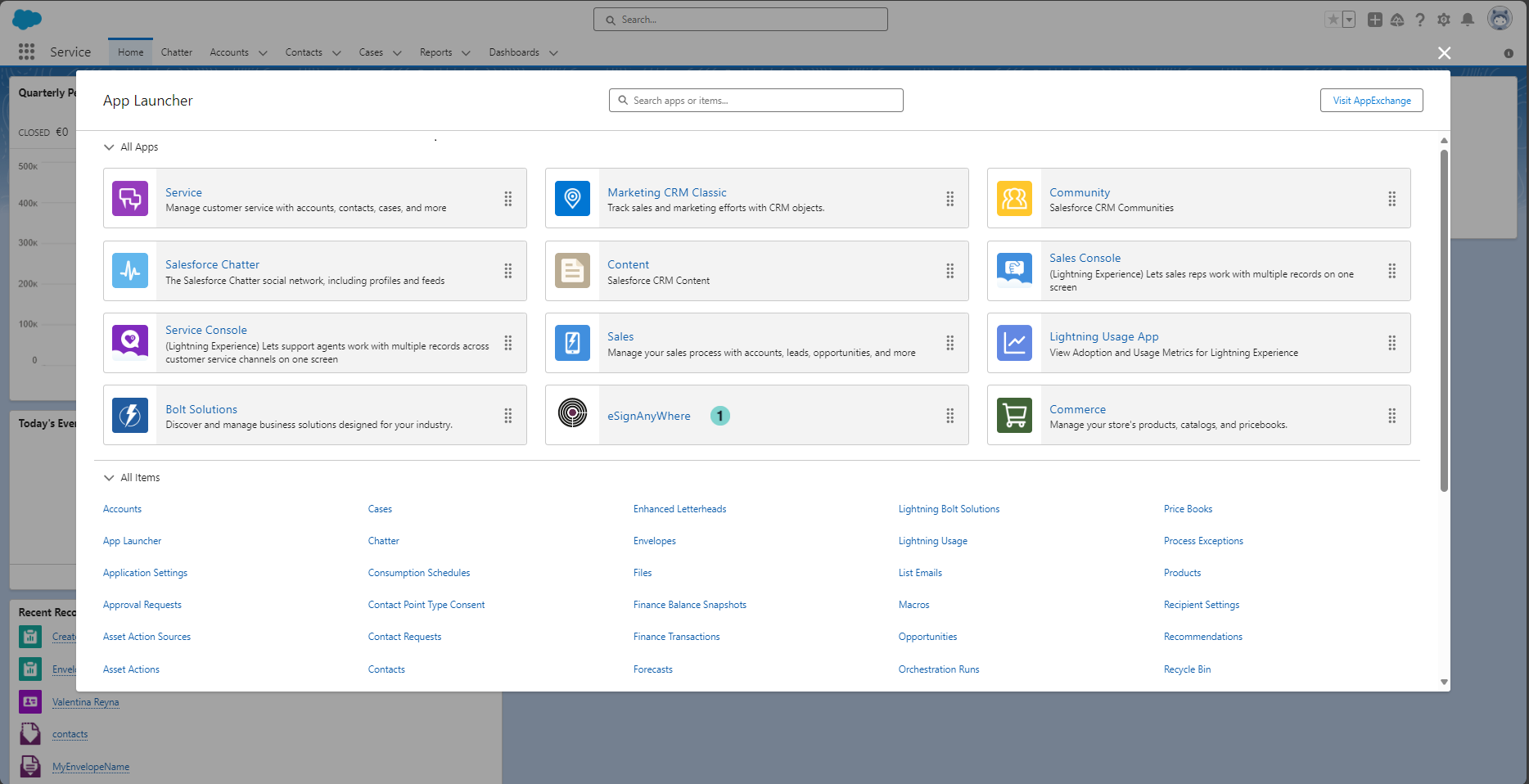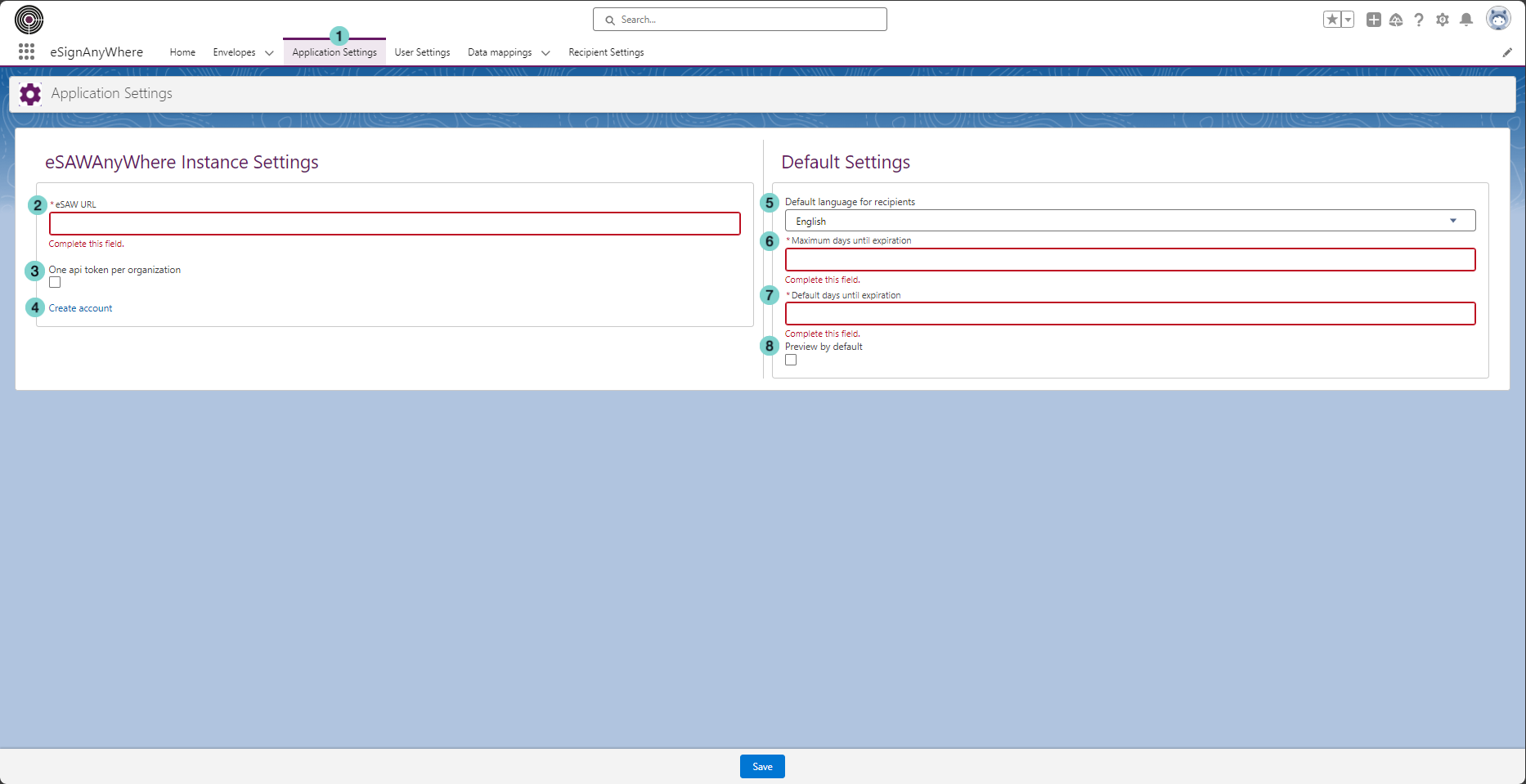Below is a comprehensive guide detailing the process of accessing the SalesForce app launcher and locating the desired eSignAnyWhere app within it. Additionally, you will find a step-by-step instructions on configuring the application settings to tailor them to your specific requirements.
Open Salesforce App Launcher
Figure | Description |
|---|
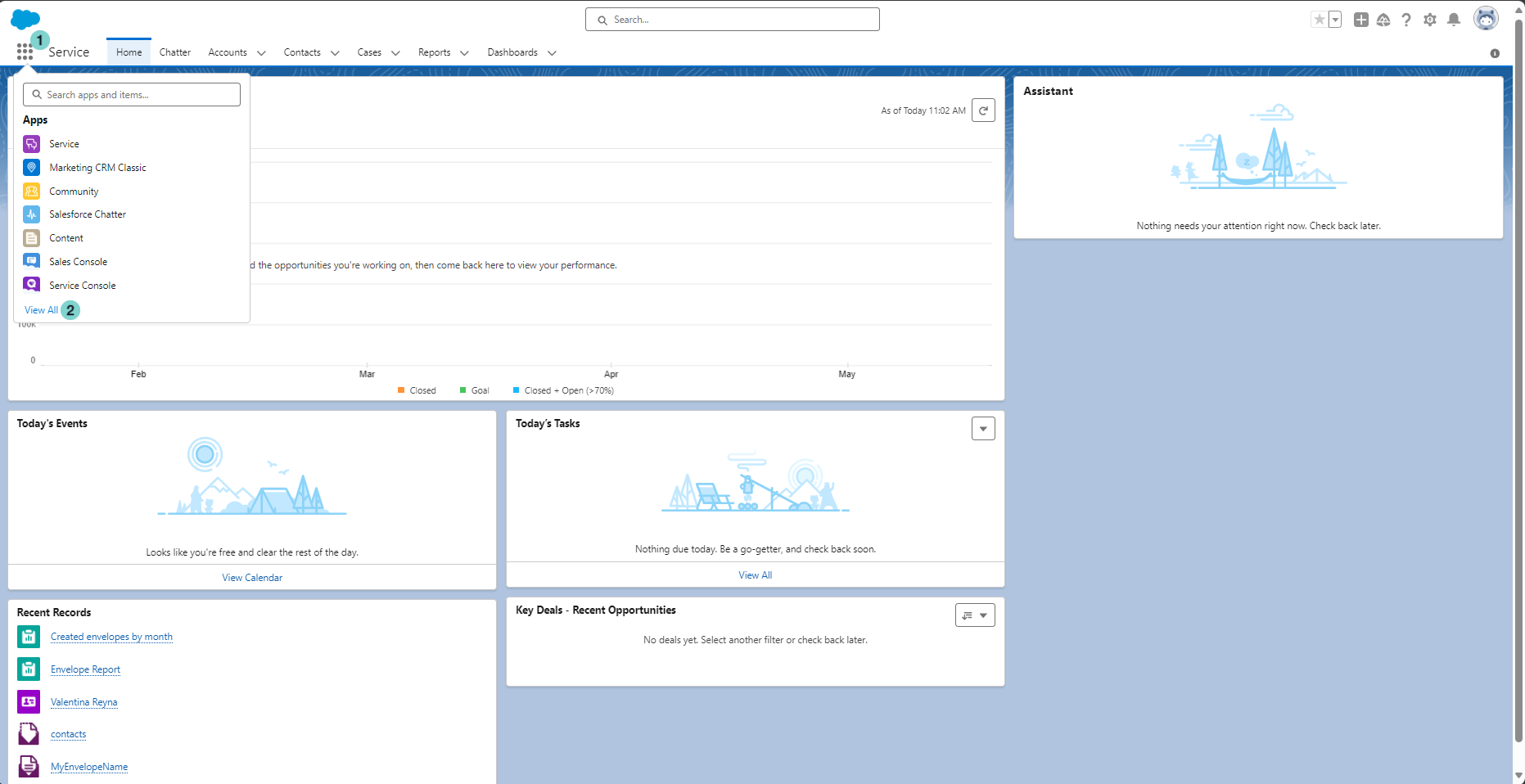 | |
Open eSignAnyWhere app
Figure | Description |
|---|
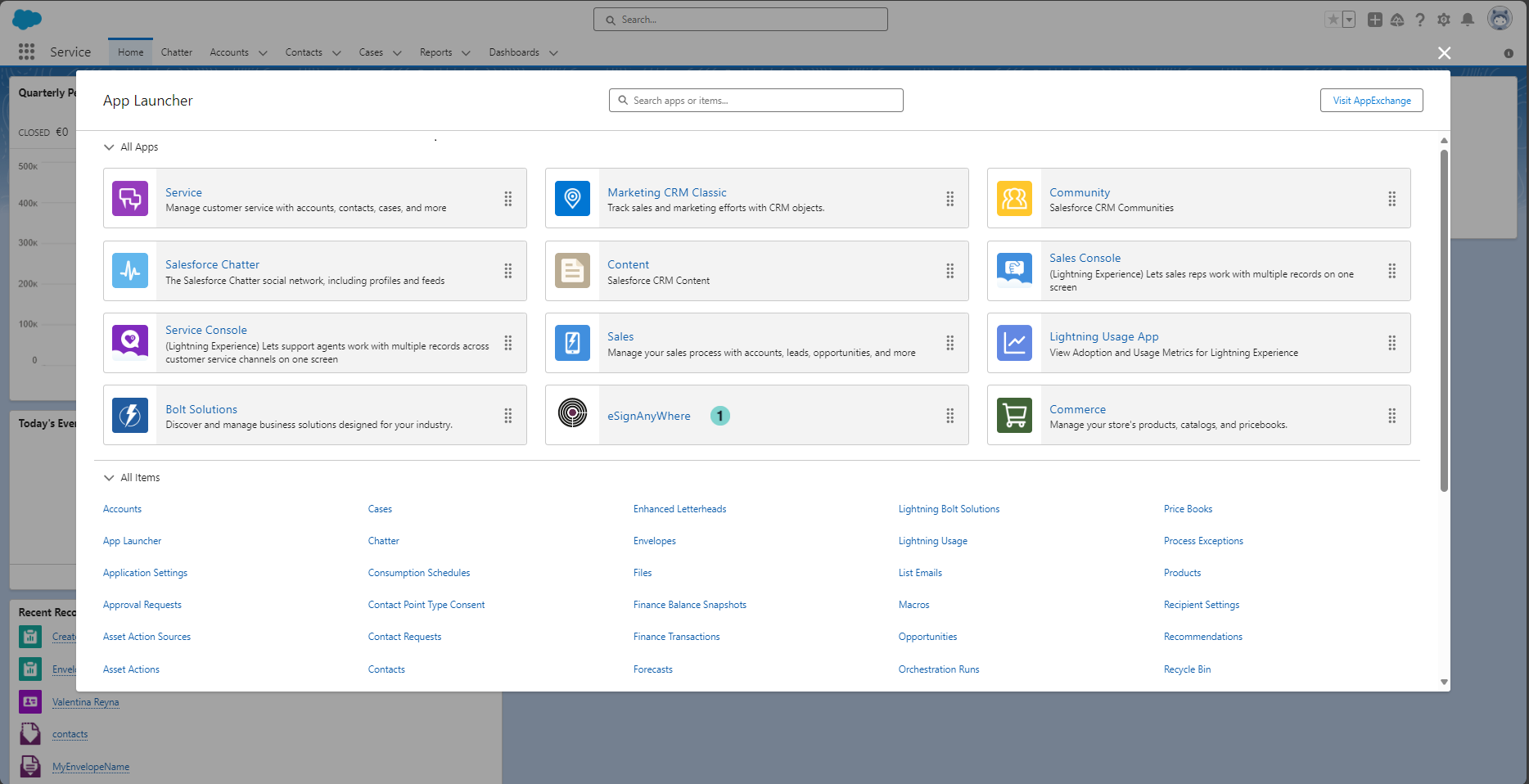 | |
Figure | Description |
|---|
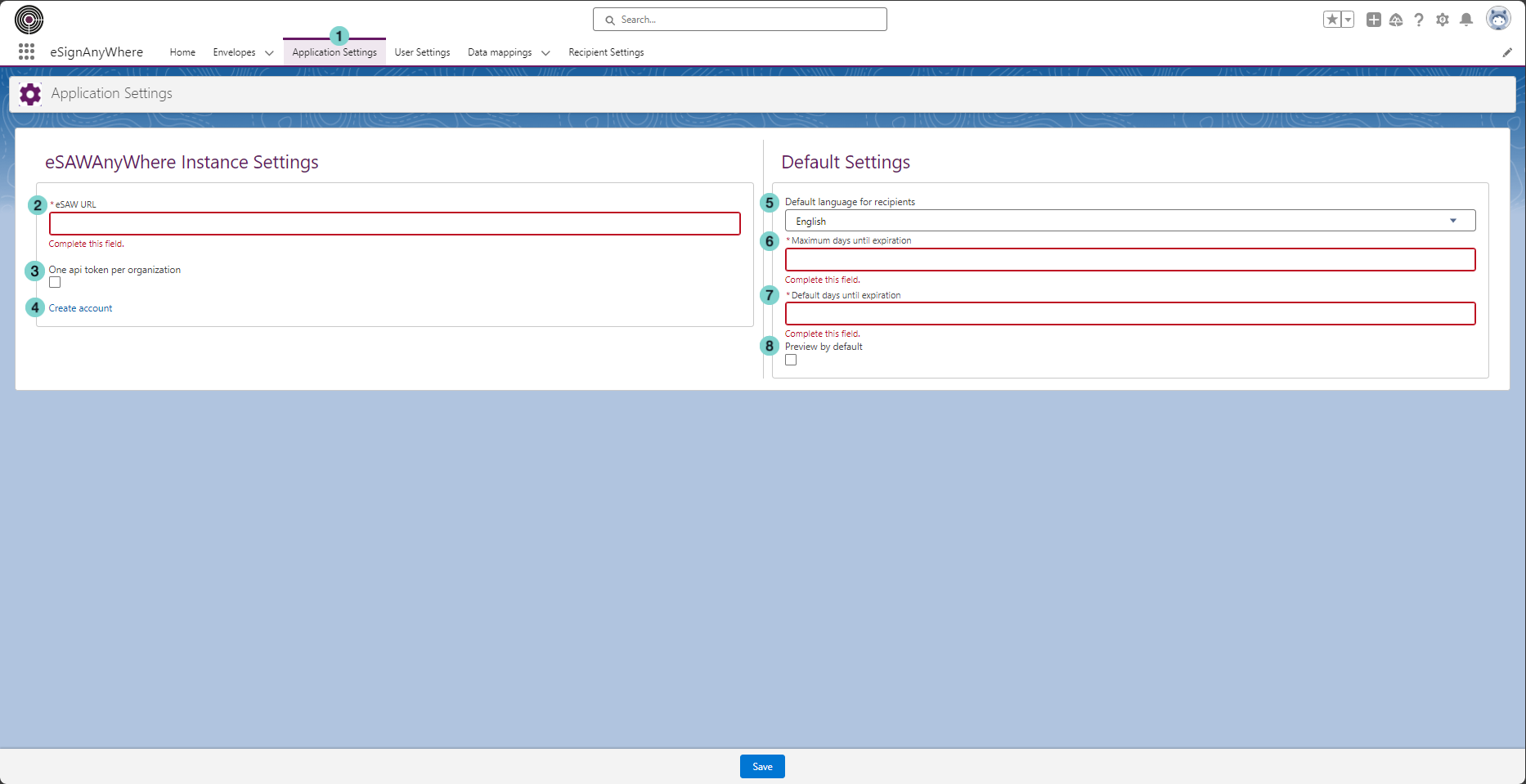 | - Application Settings tab
- Your organization eSAW instance url
Select this option if you want that all Salesforce users use the same eSAW account. If you select this option, you have to add here the shared eSAW api token. - Link to create a a new eSAW free trial instance.
- Default languages set for all recipients. (Be sure to set a language configured in your eSAW instance). This value can be modified in each recipient.
- The maximum number of days set until envelopes expiration. (Be sure to set this value according to the value set in your eSAW instance).
- The default number of days set until envelopes expiration. (Be sure to set this value according to the value set in your eSAW instance). This value can be modified in each envelope.
- If you choose this option, all envelopes will be created by default with preview enabled. This value can be modified in each envelope.
|