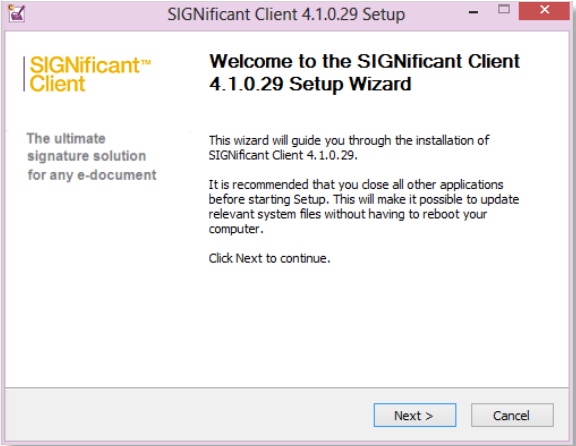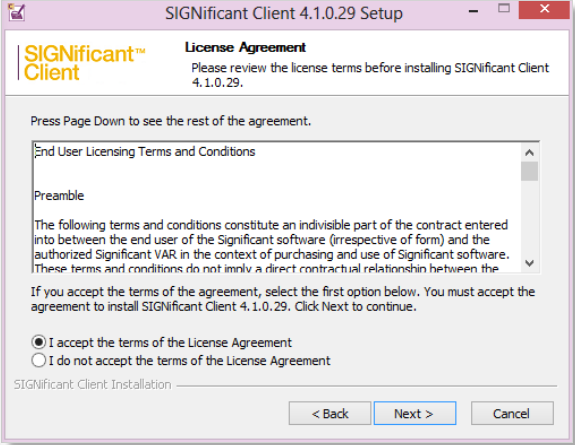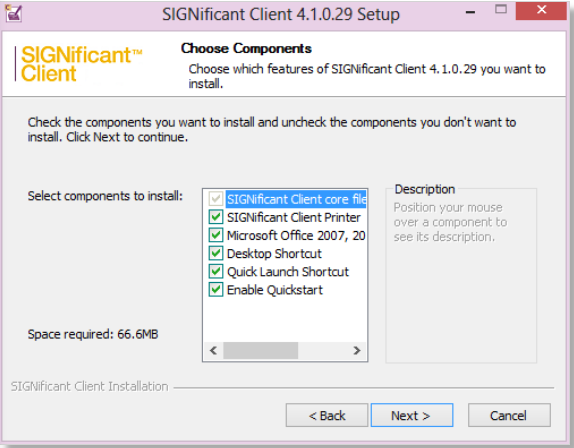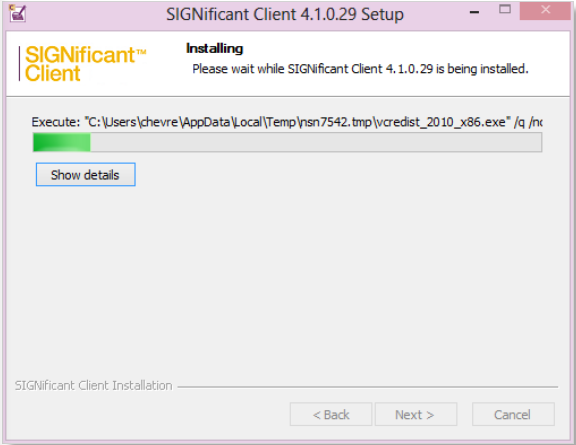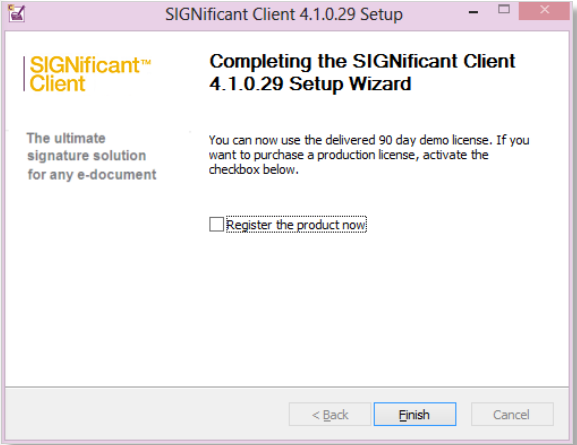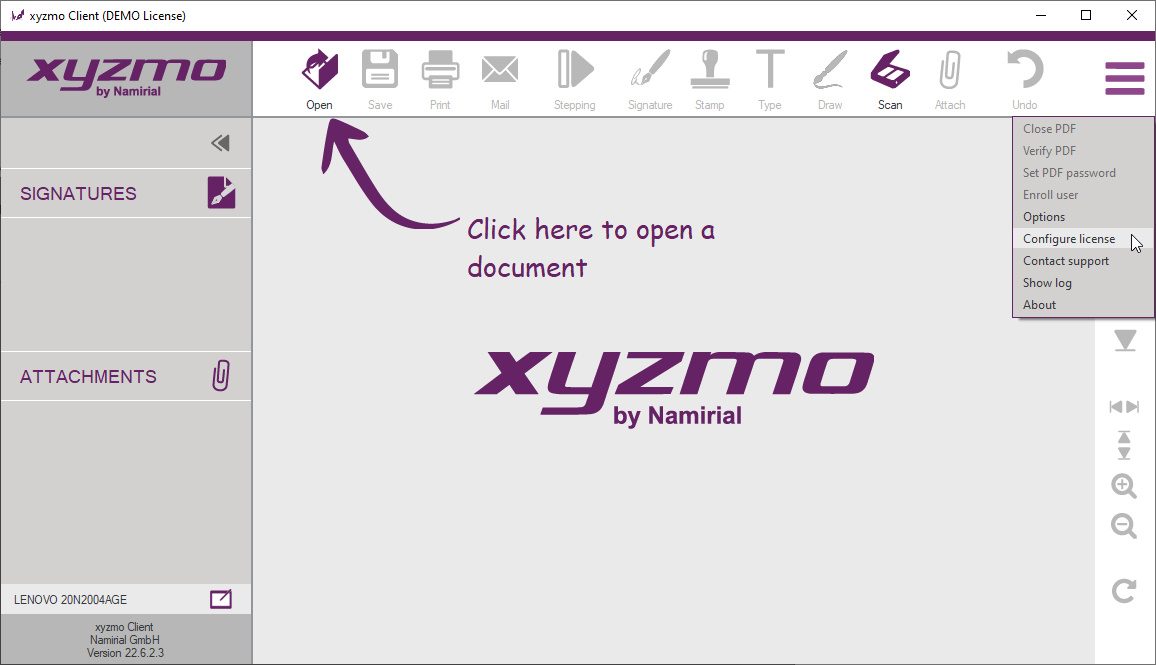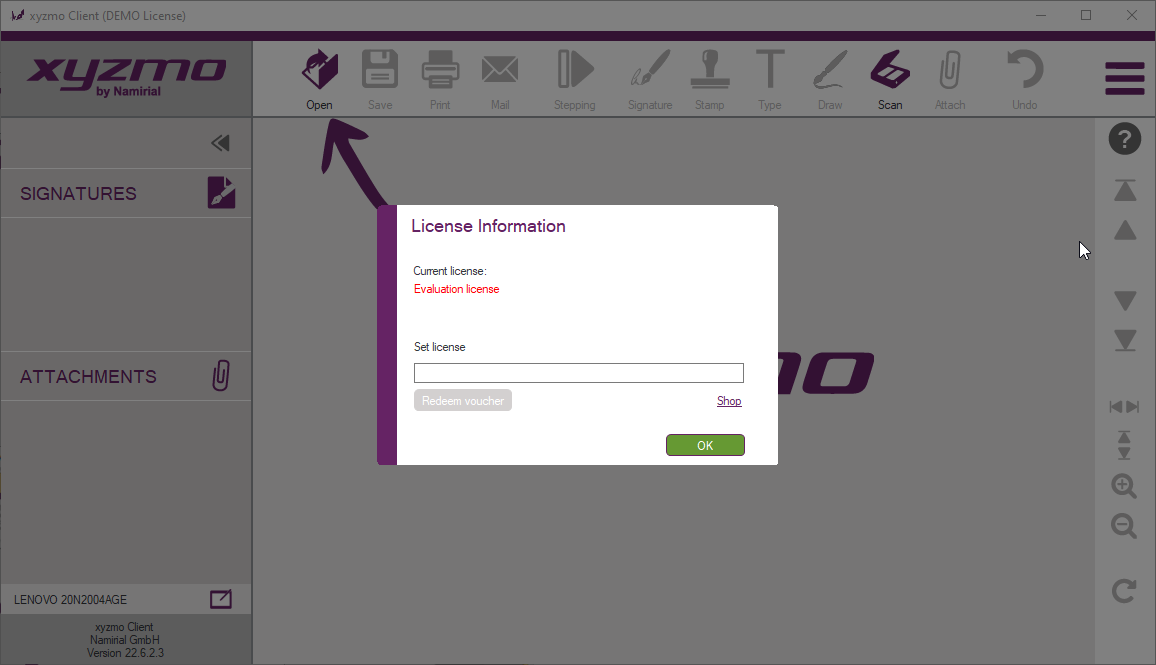What is it, and what is it for?
The xyzmo Client is a software for local desktop PCs, notebooks and other x86/x64 devices. It enables signing and sealing electronic documents using a tablet-pc, signaturepads or digital certificates. In addition you can transform your smartphone / tablet into a signature pad and connect it to the xyzmo Client.
Where to obtain?
Download of the latest product release is available at https://www.xyzmo.com/shop
How to install xyzmo client?
Interactive Installation
Start the installation file. Click Next.
You need to agree to the end user licensing terms and conditions. Click Next.
Choose Components. You can decide which components to install. The xyzmo Client core files are mandatory, all other components are optional. Then Click Next.
Choose the installation location. Click Install.
The files are being installed on the computer.
Installation complete.
Automated, Semi-Automated or Silent Installation
The setup file is typically called SIGNificantClient_vXXX_x86.exe. To install xyzmo Client, the installer can be started with commandline arguments:
SIGNificantClient_vXXX.exe [/S] [/D=directory] [/GLOBAL=configfile] [/STAMPS=%PATH%] [/LIC_SERVER= URL]
Parameters
The following parameters are supported:
- /S: Optional. Perform silent installation. If this parameter is missing, xyzmo Client installation requires user interaction.
- /D: Optional. The destination directory. The default value is
%Program Files (x86)%\xyzmo Client.
Example:/D=D:\Programme\SigClient
- /GLOBAL: Optional. xyzmo Client includes a default configuration file called _global.xml. If desired, you can configure and install an alternative _global.xml configuration file, by using this parameter. For information on configuring an alternative _global.xml configuration file, see General Settings
This file must be named _global.xml and must be present in the same directory as the setup file. Make sure the _global.xml is valid, because its validity not checked during installation. The configuration file will be copied to the xyzmo Client destination directory. For a silent roll out, this file is a “MUST HAVE”.
Example:/global=_global.xml
- /STAMPS: Optional. Defines the path to customized stamp images which are copied to the <install-dir>\defaultStamps directory during installation. Note: the original default stamps are NOT installed when using this parameter.
Example:/STAMPS=\\fileserver\SIGNificantClientInstalls\stamps
- /OFFICE2007: Optional. Indicates whether to install the xyzmo Client Office Plugin. This can have the following values:
- 0. Do not install.
- 1. Install.
Example to avoid the office plugininstallation/OFFICE2007=0
- /LICENSE: Activate the "automatic licensing" mode. See also Automatic-Licensing-using-SIGNificant-License-Server-5
- /LIC_SERVER: URL of the internal license-server
Example:/LIC_SERVER=http://attsvmseal01/LicenseService/LicenceService.asmx
- /LAYOUT: Optional. xyzmo Client provides default signature layouts, if other layouts should be used, define their location with parameter
Example:/layout=C:\temp\SignatureLayouts.xml
- /TABLET: Optional. xyzmo Client provides default tablets configuration, define their location with parameter.
Example:/TABLET=\\fileserver\SIGNificantClientInstalls\tablet.xml
- /QUICKSTART=0: Optional. Defines running in the "Quickstart-bar" from Windows. Default Quickstart =1 (enabled), Quickstart = 0 (disabled)
Examples
Silently install the xyzmo Client software to the directory ProgramFiles\xyzmo Client with the default configuration without a license server and without custom stamps:
SIGNificantClient_vXXX.exe /S
Silently installs the xyzmo Client software to the directory d:\Programs\SigClient with configuration specified in the supplied _global.xml file, custom stamps provided at C:\temp, using an internal license server:
SIGNificantClient_vXXX.exe "/D=c:\Programme\SigClient" "/GLOBAL=c:\global.xml" "/STAMPS=c:\temp" /S /LIC_SERVER=http://attsvmseal01/LicenseService/LicenceService.asmx
Licensing
How to obtain license vouchers?
Trial License
Without license applied, it is a free-trial version putting a watermark on the document.
In trial mode, handwritten biometric signature data will be encrypted using only a "demo encryption key", which allows decryption and analysis of the biometric data without extra protection measures.
We recommend that a xyzmo client with trial license is not used in production scenarios, and not used with real handwritten signatures but only with specimen signatures such as "John Doe" or "Test".
Single seat voucher codes
Purchase for single-seat installations and smaller companies typically via onlineshop. For each seat, a license voucher will be issued. In standard cases, voucher codes for licensing can be obtained via https://www.xyzmo.com/shop. In case of special requirements which cannot be fulfilled via onlineshop, our sales team may offer you packages that combine xyzmo Client with Kiosk SDK or with SignOnPhone, or where several license vouchers bought at different dates get the same expiration date. We recommend to use this licensing mechanism for up to 50 licenses.
License Server
We are also offering the option for bigger roll-out scenarios (typically >50 seats) where a license server can be installed on-premise. In this case, we will issue another tyoe of license voucher, which grants licenses for a defined number of seats. The xyzmo client seats only need to reach the license server URL (which is provided as commandline argument), and the single user does not need to care about using individual license vouchers.
How to install / activate a xyzmo client License?
The xyzmo Client is usually licensed using one of the following modes:
- Single Seat Voucher Codes
- License Server
Manual License Activation using Single Seat Voucher Codes
You will receive a voucher code from xyzmo (feel free to request demo or development license to your technical accout manager).
Steps to license the xyzmo Client:
- start xyzmo Client
- Select 'Configure License' from the menu
- Enter your voucher code and click 'Redeem voucher'
Xxyzmo client therefore must be able to reach web services of https://license.xyzmo.com/ to obtain a license file based on the license voucher. The license file will be bound to the local computer hardware ("the seat").
Automatic Licensing using SIGNificant License Server 5
This licensing option requires an installed and configured SIGNificant License Server 5 (The link requires to be onboarded as a customer with servicedesk access).
You can use this command line It is recommended to use this licensing when performing a rollout, e.g. by using an installation script which runs the following command directly after a silent setup:
SIGNificantOfflineClient.exe /license /lic_server=UrlToYourLicenseServer
Example:
"C:\Program Files (x86)\xyzmo Client\SIGNificantOfflineClient.exe" /license /lic_server=http://<SERVER>:51001/License/LicenseService.asmx
See also HOWTO xyzmo client - Automatic Licensing (The link requires to be onboarded as a customer with servicedesk access).
Error-Handling:
- If application does not start with this parameters, please check the logfile (%APPDATA%\SIGNificant Client\log\user.log and %APPDATA%\SIGNificant Client\log\licenseEXE.log) for error messages
- Please check the port of the license server. Typically the port is 51001 (see example above) and test your connection the service in a browser.