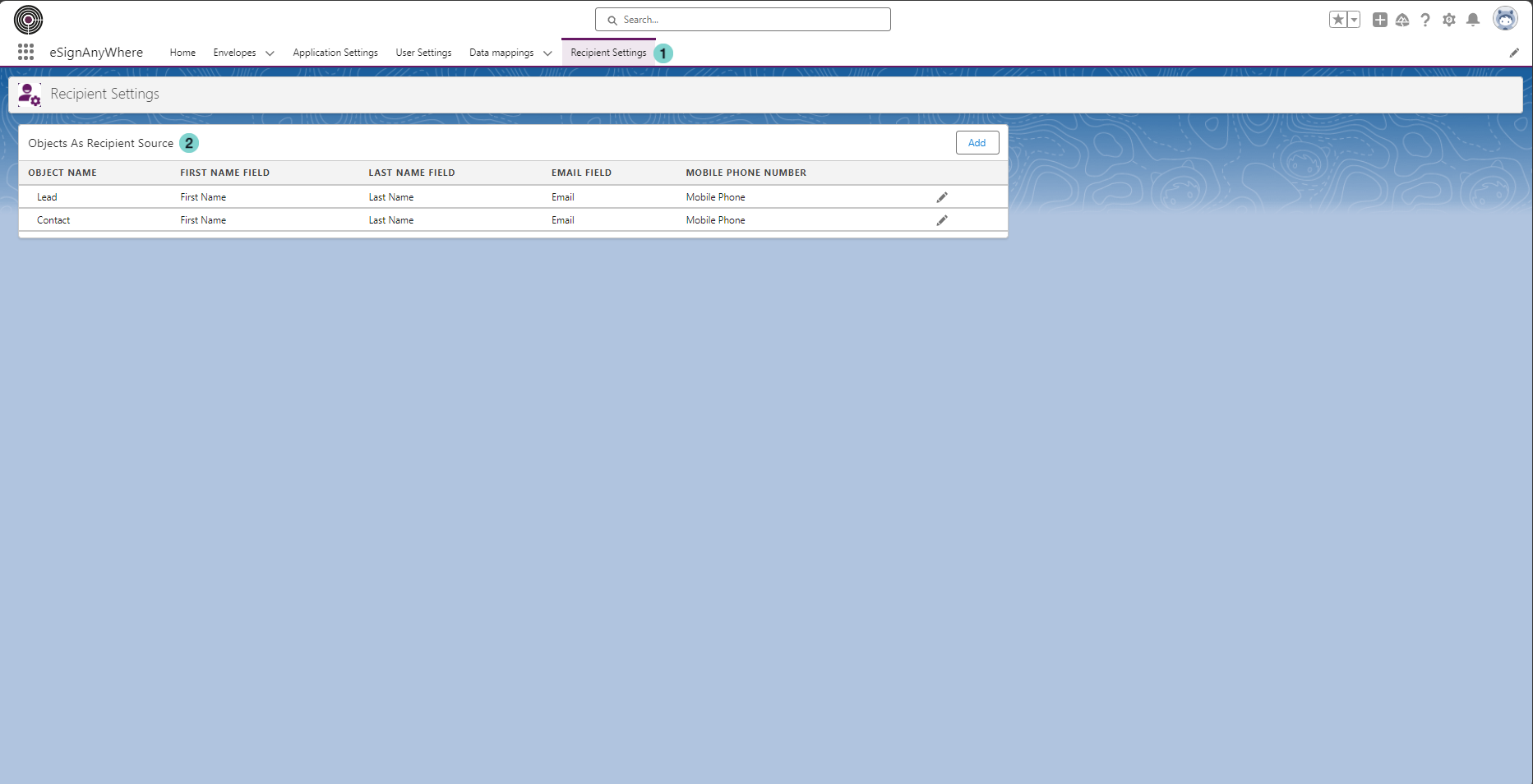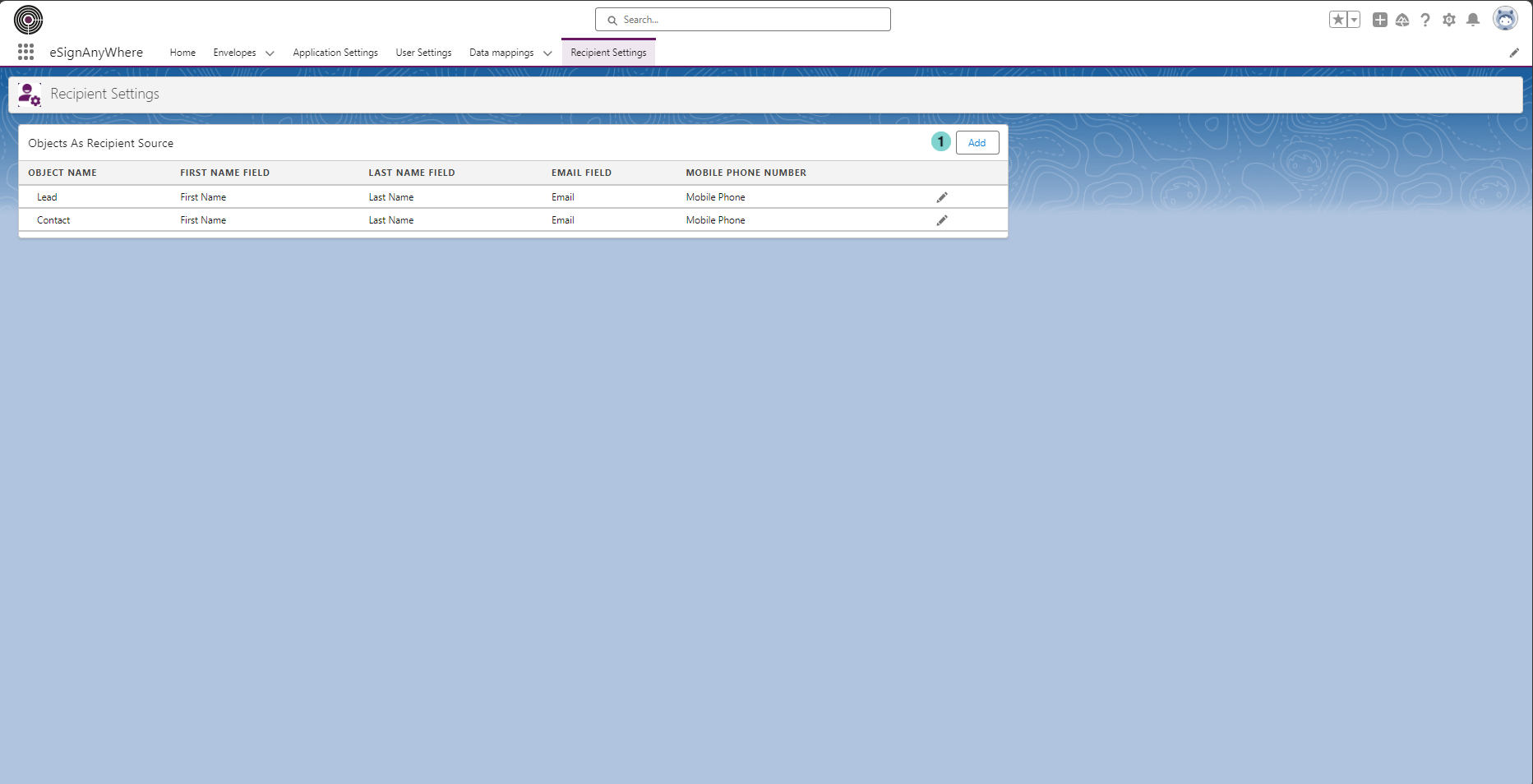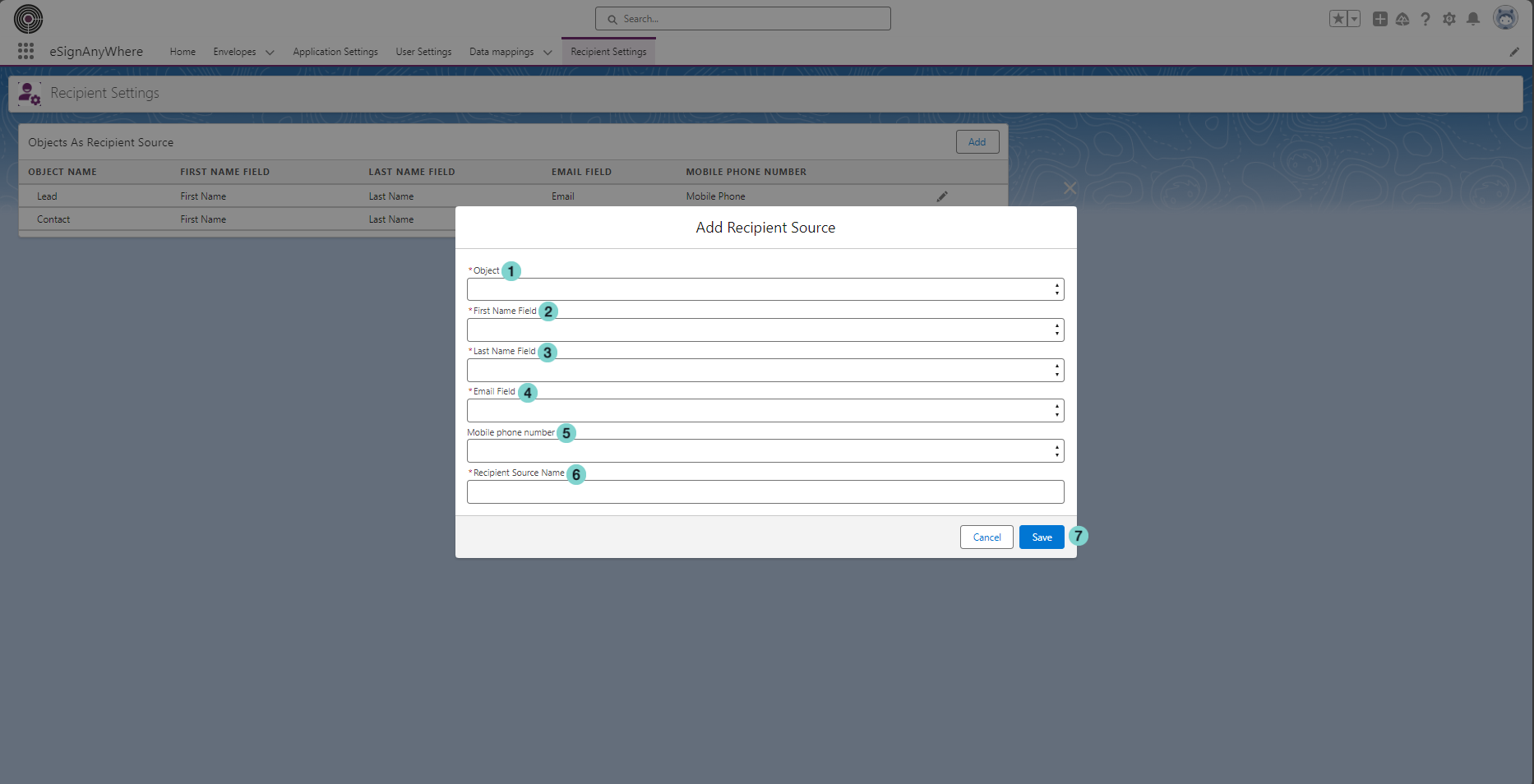Following guide provides a thorough walkthrough on navigating the recipient settings within SalesForce. It outlines the process of locating recipients based on fields such as first name and last name. Furthermore, it elucidates the steps for creating a new recipient source and offers detailed instructions on configuring the newly created recipient source to suit your preferences.
Recipient Settings
In Recipient Settings tab there is the list of the SalsForce objects preconfigured as recipient source:
Figure | Description |
|---|---|
|
Create a new recipient source
Please see the next figure which shows how to add a new Recipient Source:
Figure | Description |
|---|---|
|
Configuration the Recipient Source
See the next figure for how to configure the new Recipient Source:
Figure | Description |
|---|---|
|