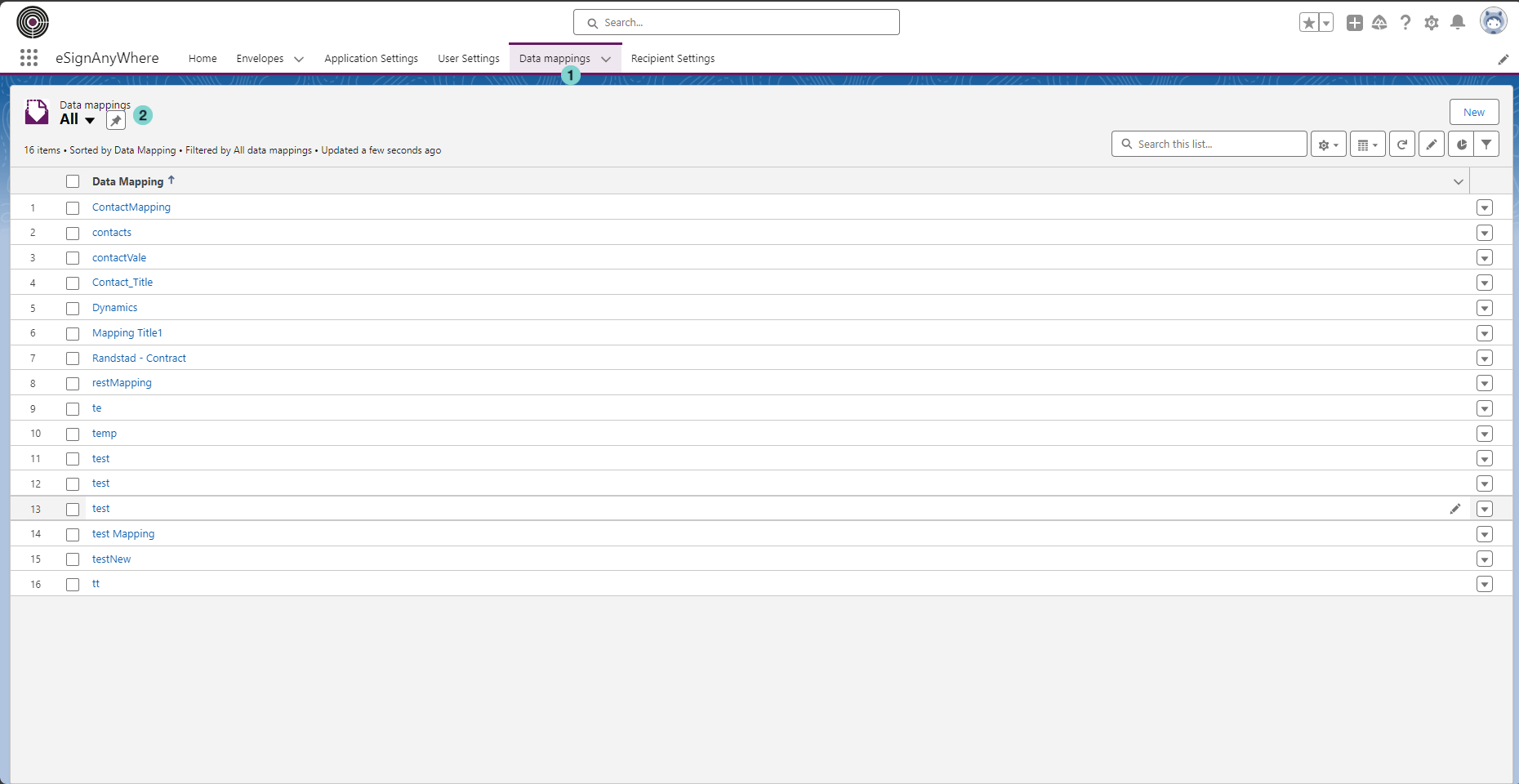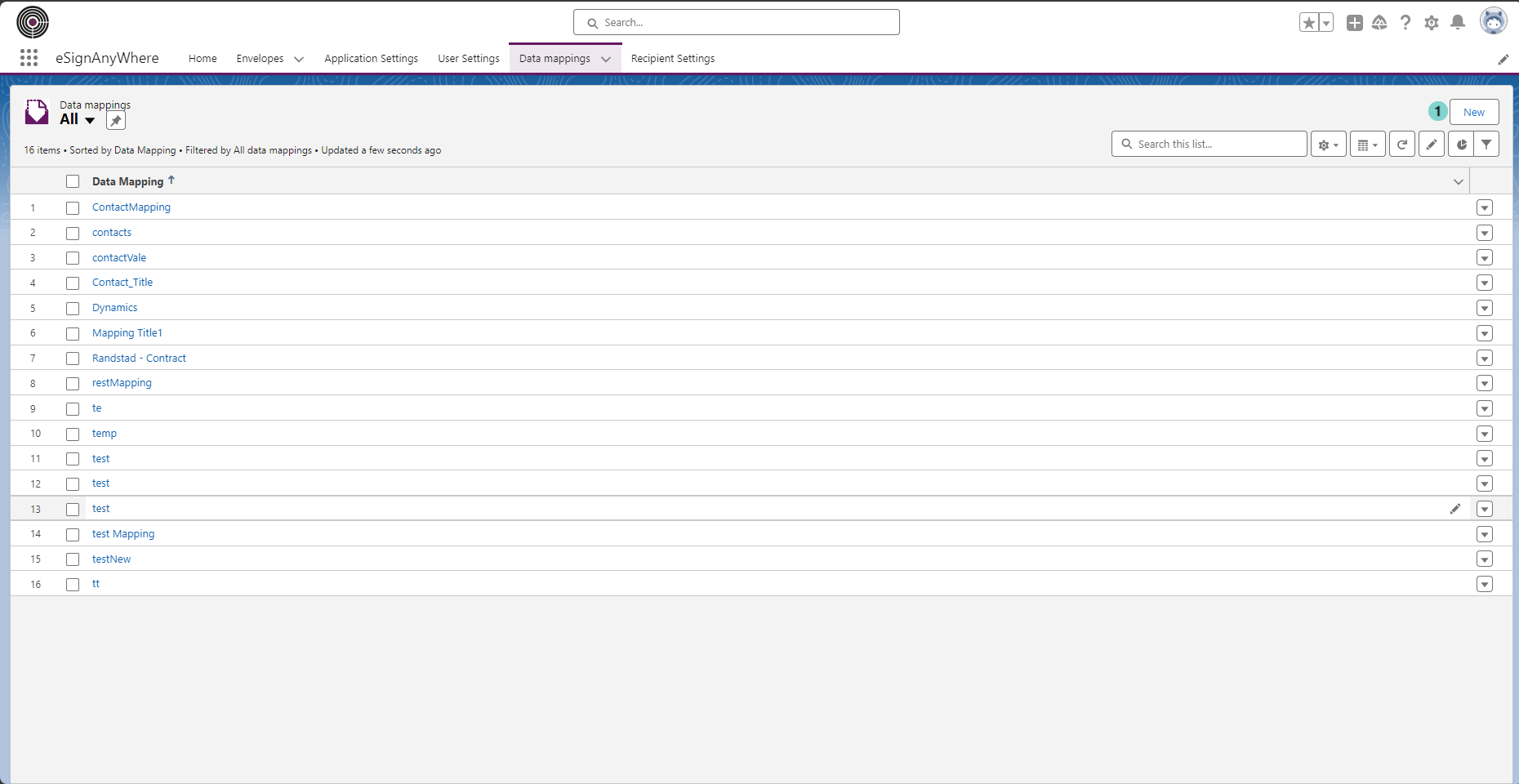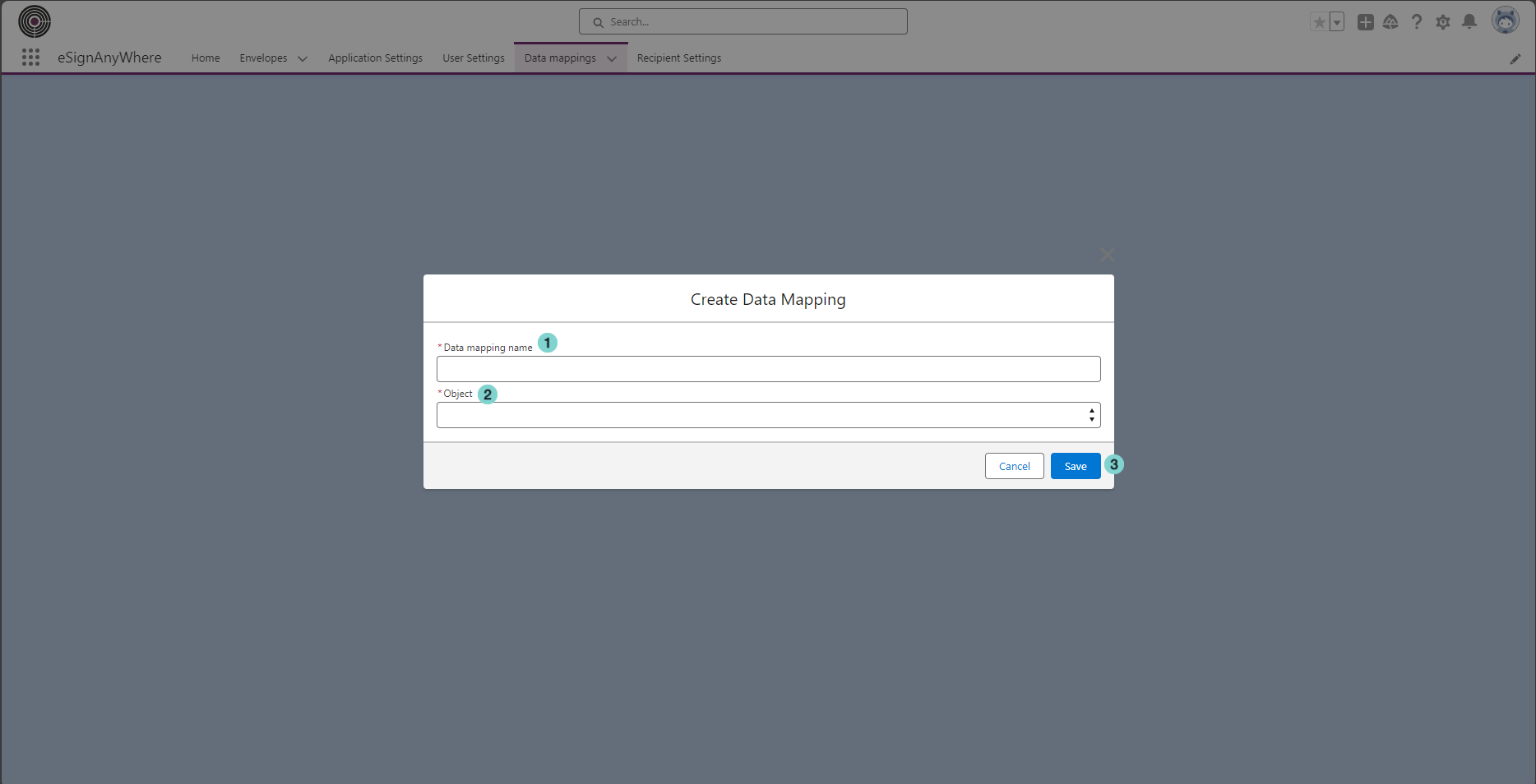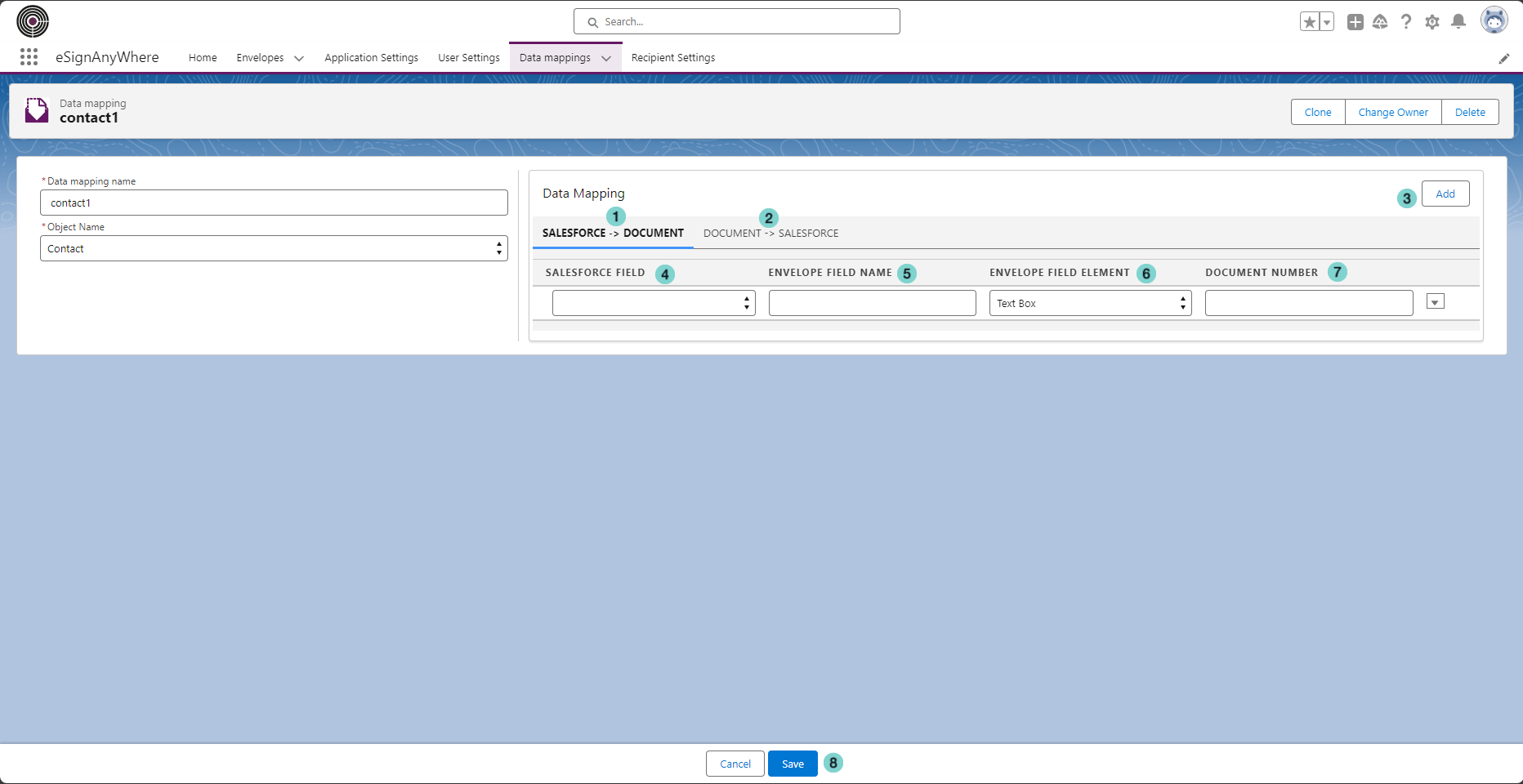Data mapping functionality allows you to automatically update a field value from Salesforce and eSAW and vice-versa.
Figure | Description |
|---|---|
|
Configure a new Data Mapping
Using this sample data mapping configuration, creating an envelope from a contact (parent object), the title of the contact will be used to fill the textbox 'title1' field in eSAW envelope. After the user changes the title1 field value during the eSAW envelope completition, after the status will be updated in Salesforce connector, the title of the Salesforce contact will be updated from the value updated in eSAW document by signer.
Steps to follow to configure a new data mapping:
Starting new data mapping creation:
Figure
Description
- New Data Mapping Button
Configure the new Data Mapping:
Figure
Description
- The name that identify your data mapping.
- The Salesforce object that you what to map eSAW.
- Save Button
Configure the field that you want to map
Figure
Description
- Tab to map Salesforce object to eSAW document.
- Tab to map eSAW document to Salesforce object
- Add new field data mapping.
- The name of the field of chosen SalesForce object that you want to map.
- The id of the field in eSAW document.
- The type of the field in eSAW document.
- The number of the document uploaded in the envelope that contains the field that you want to map.
- Save button.