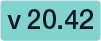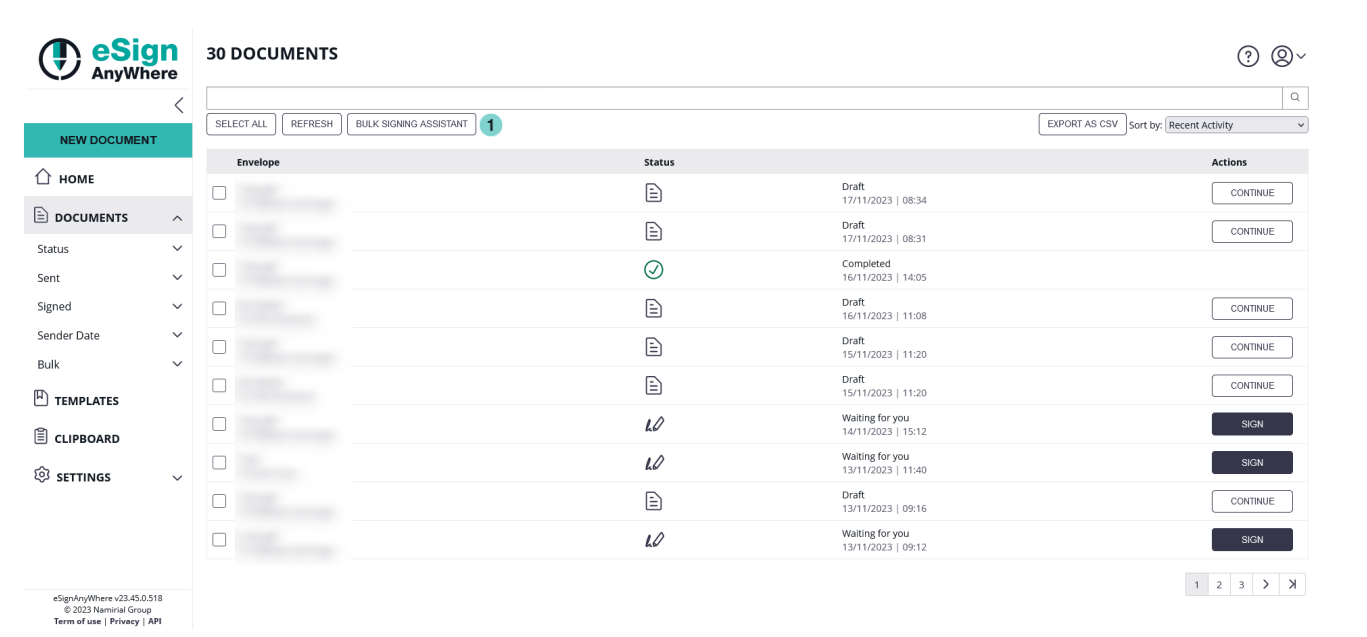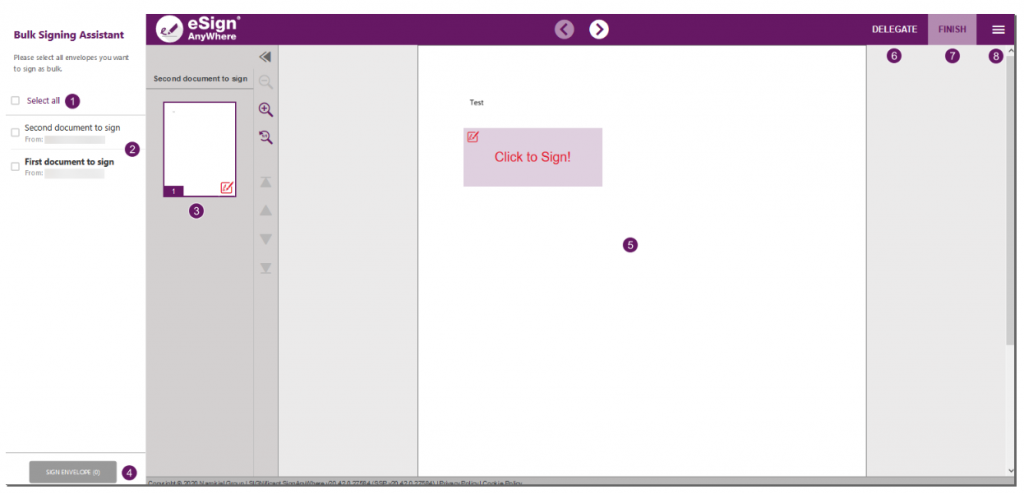Please note that the bulk signing assistant is available since the following version:
Following feature flag must be enabled: Feature Flags#SigningAssistant
In this section you can find detailed information about how to use the bulk signing assistant. Following points will be described:
- What is the bulk signing assistant
- How to use it
- Detailed explanation of the UI
What is the bulk signing assistant
The bulk signing assistant is a feature that allows you to sign multiple documents with one click. Please note: There is a different feature with a similar name “bulk sending” but there is a fundamental difference between this feature and the bulk sending feature. The bulk sending feature allows you to send an envelope to multiple recipient. In contrast, the bulk signing assistant allows you to sign multiple documents at once.
Limitations
The bulk signing assistant only lists signing activities that fulfill following requirements:
- There is no authentication configured for the activity
- There is no agreement dialog (terms and conditions dialog) configured on envelope or organization level
- Signature types are one of
- ClickToSign
- DrawToSign
- TypeToSign
How to use it
You can find the bulk signing assistant in the section “Documents”. Please see the next figure:
| Figure | Description |
|---|---|
|
Click on the button to start the bulk signing assistant. If the assistant has been started please see the next section in which the UI of the assistant is going to be explained in more detail. For more information please also see the next video:
Information about the UI
The following figure explains all given UI elements in the bulk signing assistant.
| Figure | Description |
|---|---|
|