Please note the following: The feature flag UseCustomStampImprintConfiguration is necessary. 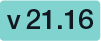
This is a non-default feature of eSignAnyWhere. If you are interested in this optional feature please contact us.
With custom signature rendering layout configuration (stamp imprint configuration), an organization administrator can define how the stamp imprint on the signature image looks like (e.g. fonts, elements, layout etc). The new functionality allows to set organization wide background images (e.g. company logos) or define specific fonts for text added to the stamp imprint. While it has no impact on the legal levels of signatures (in EU, defined by eIDAS), a customer specific stamp imprint representation can create higher subjective trust and contract awareness of your customers.
Please note the following: The feature flag UseCustomStampImprintConfiguration is necessary. This is a non-default feature of eSignAnyWhere. If you are interested in this optional feature please contact us. |
If the feature is activated for your organization you can find the setting in the organization settings. Please see the next figure:
In the section "Custom Signature Rendering Configuration" you can find the following settings:
If you download the default template (SignatureRenderingLayouts.custom.xml) you will see the following configuration:
//<?xml version="1.0" encoding="utf-8"?> <SignatureRenderingLayoutConfiguration> <Colors> </Colors> <Fonts> </Fonts> <Layouts> </Layouts> </SignatureRenderingLayoutConfiguration> |
Please note the following before you start to customize: The customized layouts, fonts and colors defined in the configuration file will override possibly existing elements of the default configuration. Also a combination of the two variants is possible. In that case the following hierarchy will be used:
In the next section you can find possible configuration options.
Supported parameters:
Supported parameters:
A layout consists of 1-n layers (e.g. to support background images). There are three different layer types supported:
Supported parameters:
A layer consists of 1-n rows. The rows of a layer are printed in the order defined in the configuration.
Supported parameters:
A row consists of 1-n cells. Supported parameters:
There are several different cell types supported:
Supported parameters:
Allows more flexibility (e.g. table layout with two rows and two columns, but only the first row has a heading)
To allow even more flexibility, text cells (Text, TranslatedText, TranslatedTextWithColon) support the following placeholders which refer to the according data cell and will be replaced before rendering.
Notes:
An image layer contains a single image only which can be positioned accordingly and might be used as a background image.
The image will not be scaled up (maximum size is the original image size)
Supported parameters:
Parameter "height": Used to calculate the size on the signature imprint image
Can only be set in case "with" is not defined
Supported units: %
Parameter "width": Used to calculate the size on the signature imprint image
Can only be set in case "height" is not defined
Supported units: %
An external image layer is used to define the layer where the additional (external) image for Click2Sign / Draw2Sign / Type2Sign should be rendered. It must be defined in the layout for these three signature types.
Please also see the next sample for more information about possible configurations:
<?xml version="1.0" encoding="utf-8"?>
<SignatureRenderingLayoutConfiguration>
<Colors>
<Color id="black" a="255" r="0" g="0" b="0" />
<Color id="red" a="255" r="255" g="0" b="0" />
</Colors>
<Fonts>
<Font id="default" family="Arial" size="10pt" bold="0" italic="0" underline="0"
color="black" />
<Font id="bold" family="Arial" size="10pt" bold="1" italic="0" underline="0"
color="black" />
<Font id="red" family="Arial" size="12pt" bold="1" italic="1" underline="1"
color="red"/>
</Fonts>
<Layouts>
<Layout id="default">
<ExternalImageLayer />
<Layer>
<Row>
<TranslatedTextWithColon key="lbl_stamp_signatory" font="bold" />
<Signatory font="default"/>
</Row>
<Row>
<TranslatedTextWithColon key="lbl_stamp_email" font="bold" />
<Email font="default" />
</Row>
<Row>
<TranslatedTextWithColon key="lbl_stamp_datetime" font="bold" />
<DateTimeLocal format="dd-MM-yyyy HH:mm:ss (zzz)" font="default" />
</Row>
<Row>
<TranslatedTextWithColon key="lbl_stamp_ipAddress" font="bold" />
<IpAddress font="default"/>
</Row>
</Layer>
</Layout>
<Layout id="test" defaultFor="Click2Sign" backgroundColor="white">
<ExternalImageLayer />
<Layer useTotalHeight="1" vAlign="bottom">
<Row cellWidthMode="auto">
<TranslatedTextWithColon key="lbl_stamp_signatory" font="bold"
hAlign="right" />
<Signatory font="default" />
</Row>
<Row cellWidthMode="auto">
<TranslatedTextWithColon key="lbl_stamp_email" font="bold" hAlign="right" />
<Email font="default" />
</Row>
<Row>
<TranslatedTextWithColon key="lbl_stamp_datetime" font="bold"
hAlign="right" />
<DateTime format="dd-MM-yyyy HH:mm:ss (zzz)" font="default" />
</Row>
<Row>
<TranslatedTextWithColon key="lbl_stamp_ipAddress" font="bold"
hAlign="right" />
<IpAddress font="default" renderIfEmpty="0"/>
</Row>
<MetadataList xPath="EnvelopeInformation/EnvelopeDocumentInformation">
<Row>
<TranslatedTextWithColon key="lbl_stamp_documentName" font="bold"
hAlign="right" />
<Metadata xPath="." attribute="name" font="default" />
</Row>
<Row>
<TranslatedTextWithColon key="lbl_stamp_pageNumbers" font="bold"
hAlign="right" />
<Metadata xPath="." attribute="numberOfPages" font="default" />
</Row>
</MetadataList>
<Newline/>
<Row>
<!--Base64-->
<Image height="100pt" hAlign="right"></Image>
</Row>
</Layer>
<Layer>
<Newline/>
<Row>
<Text font="red" hAlign="center" width="100">This is layer two on top.</Text>
</Row>
</Layer>
</Layout>
</Layouts>
</SignatureRenderingLayoutConfiguration> |
See also the result of the configuration above: