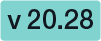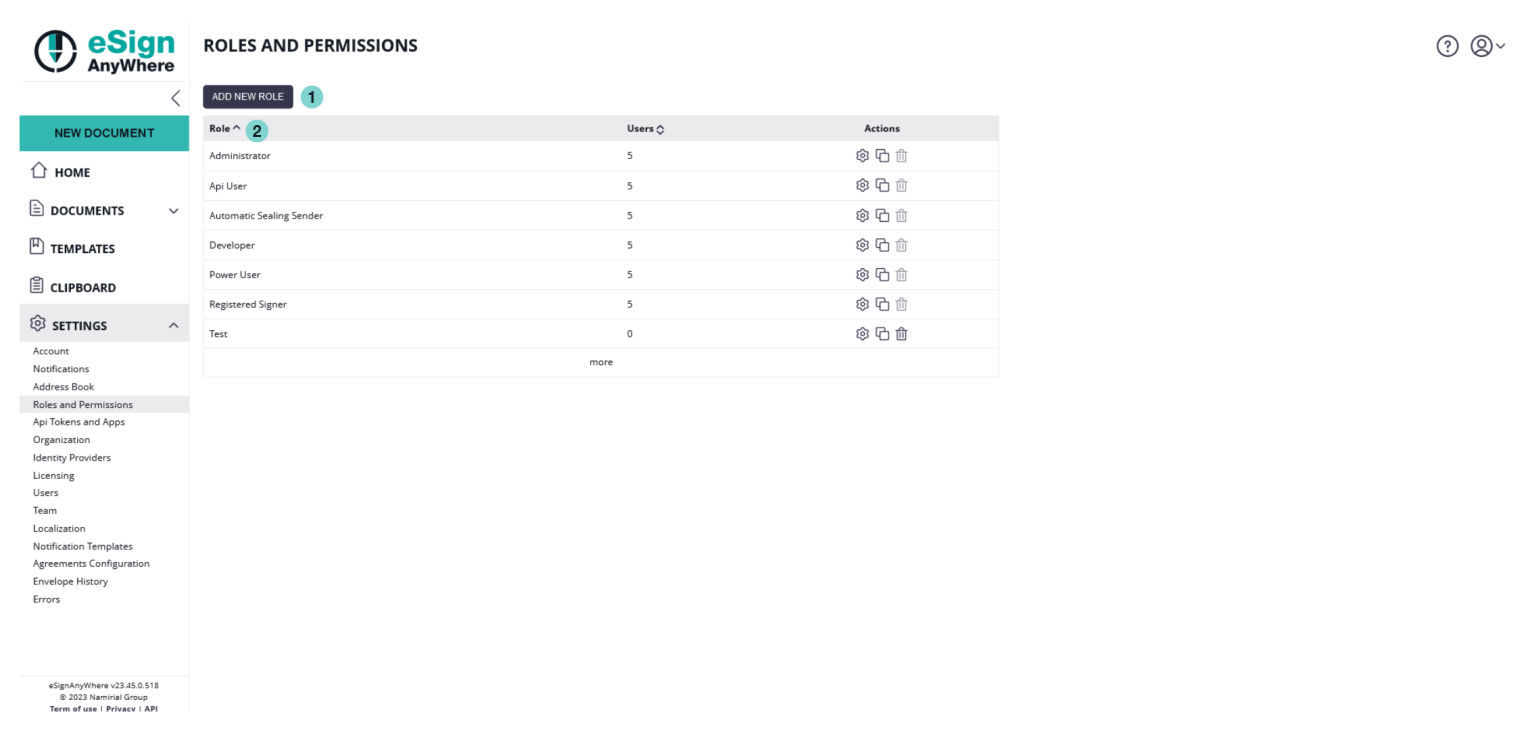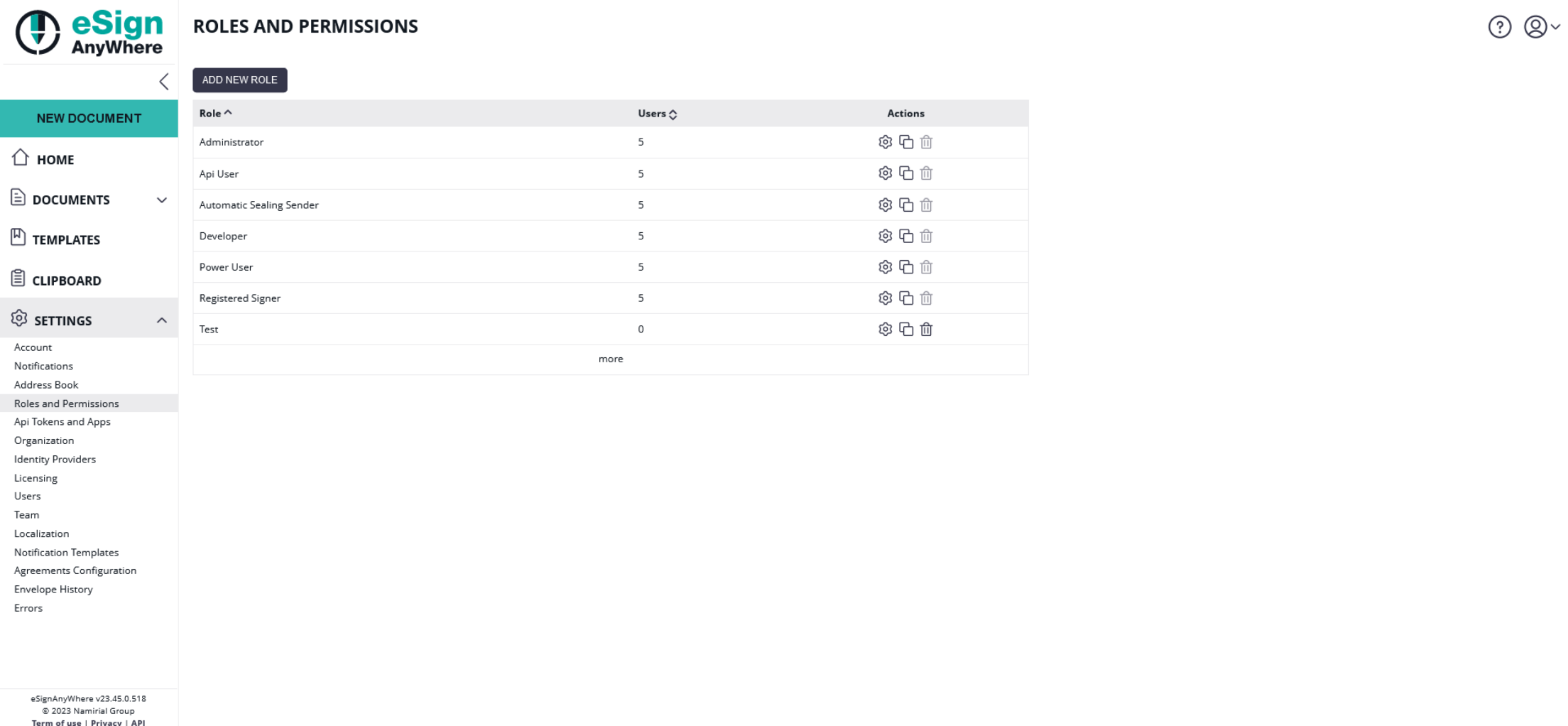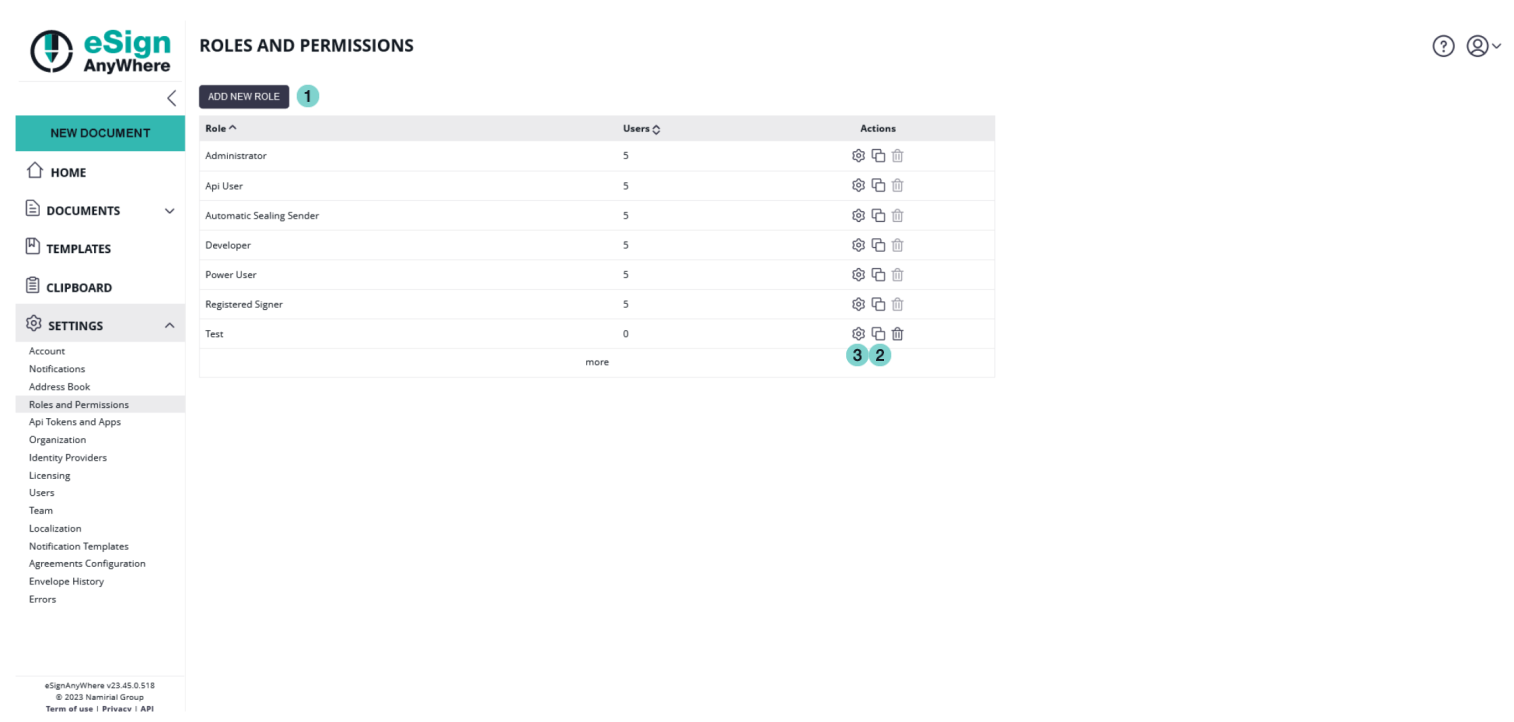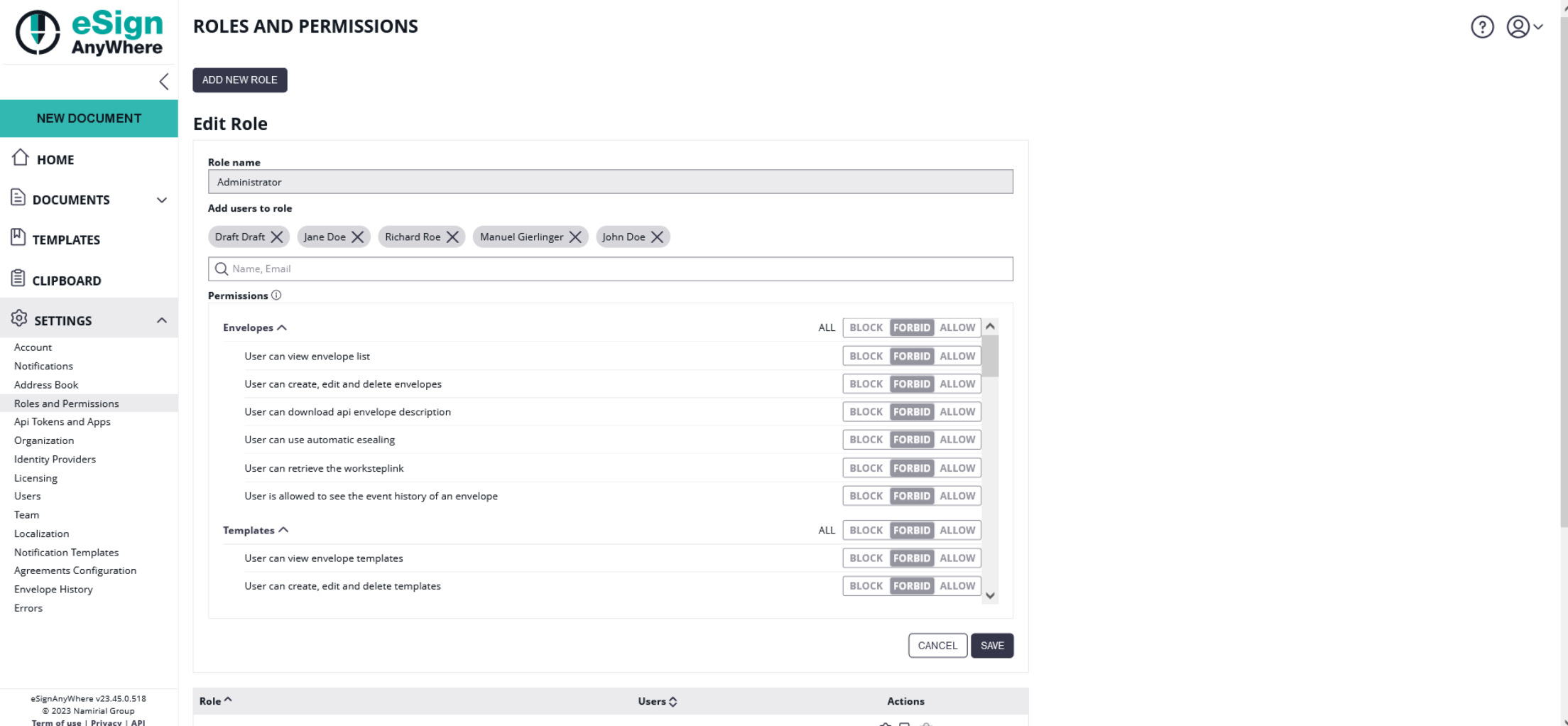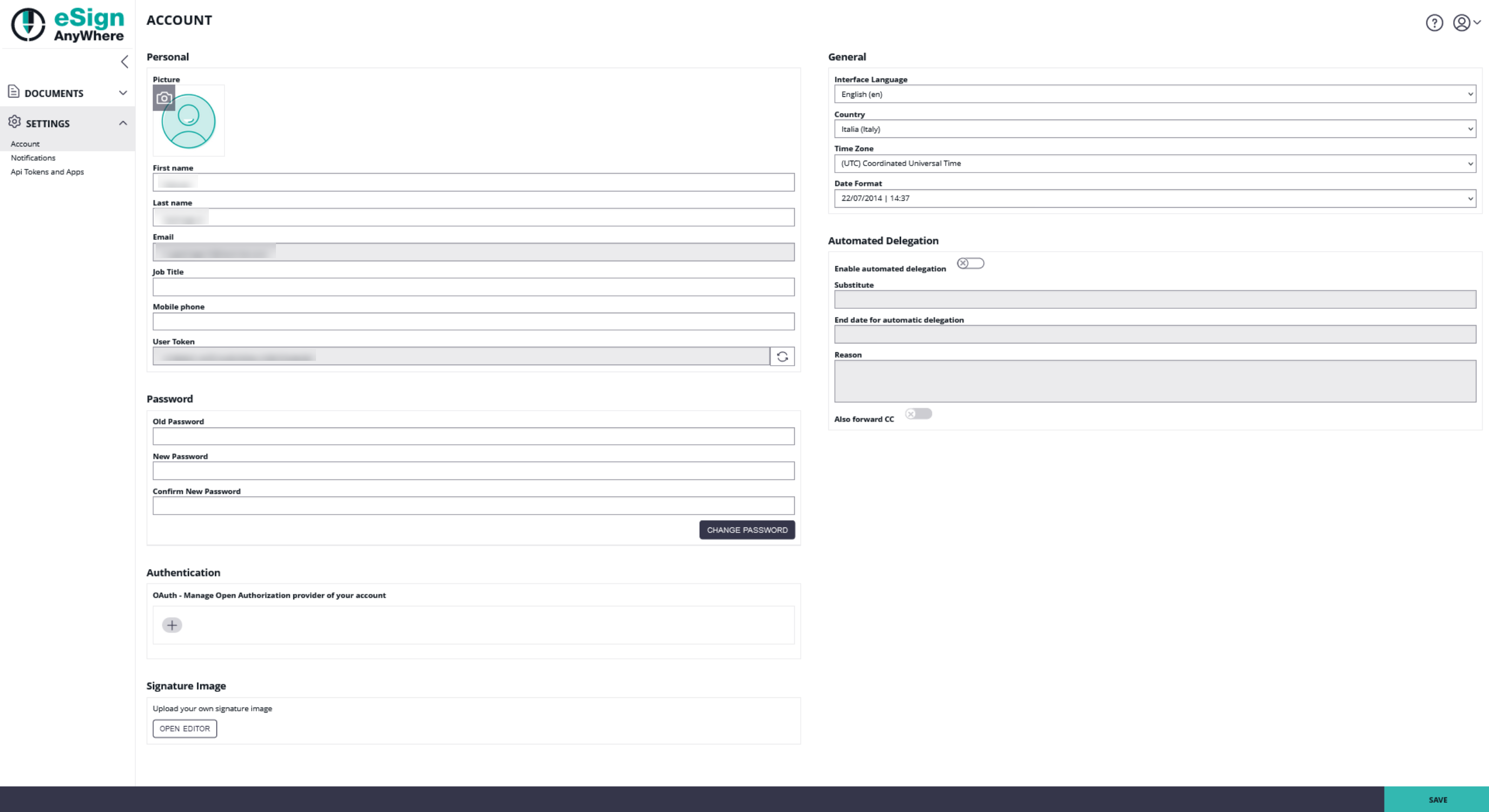The roles and permission guide contains non-default features of eSignAnyWhere. If you are interested in these optional features please contact us. 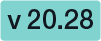 Please note: The changes regarding roles and permissions take effect after the affected user(s) log out and login again. |
This section guides you through all settings referencing the predefined roles and permission. In addition to the predefined roles and permissions you can also define your own roles in this section. For example, you can define a new role, where users can manage and send envelopes, but not create the envelopes on their own. Or a role which can configure automatic remote signature themselves, without being user mangers. Moreover, you can also set the permissions for those custom roles.

The "Roles and Permissions" Settings View
| Figure | Description |
|---|
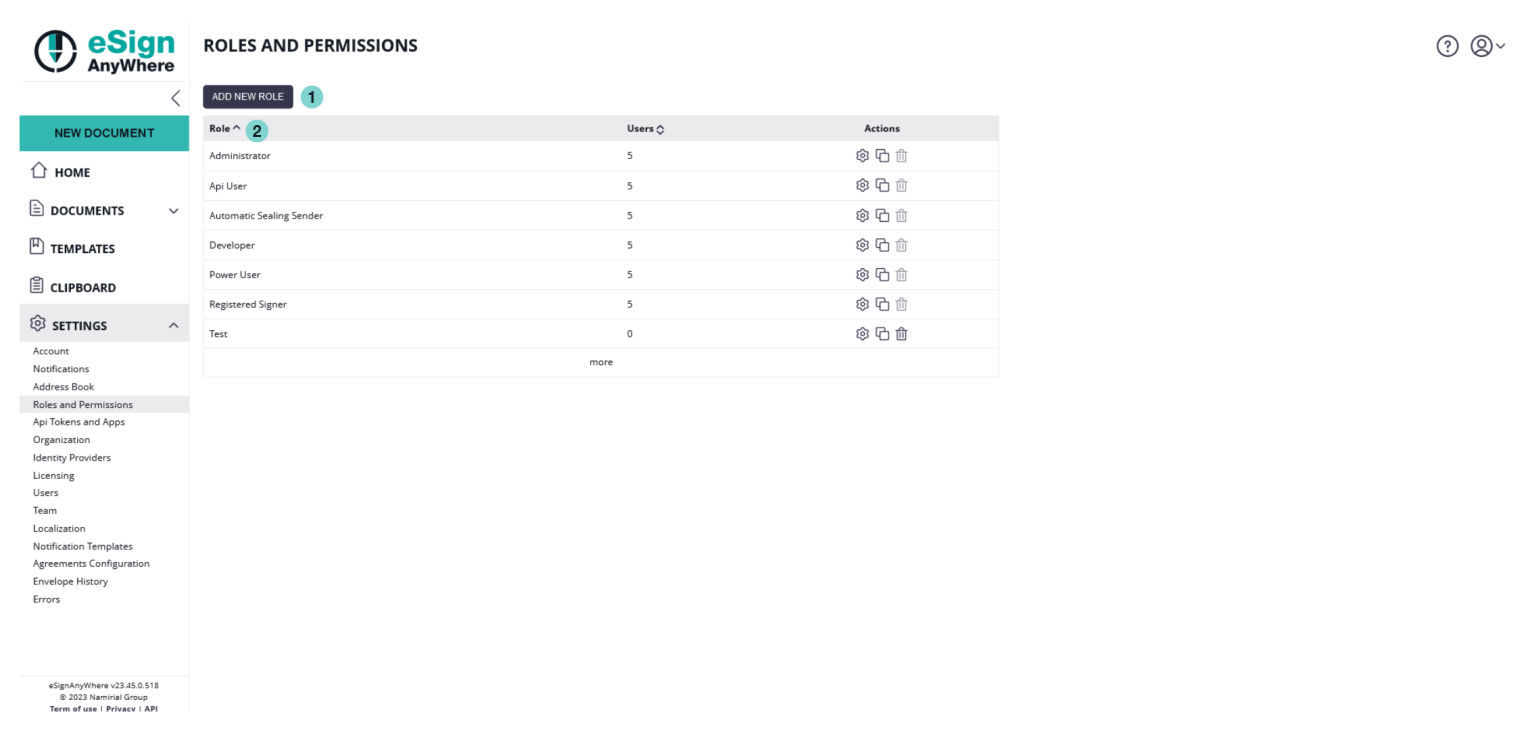 | - Add a new role
- Overview of all roles
|
Predefined roles
Please note that the following roles and permissions in this section are not editable.
There are the following predefined roles which you can find in your organization in the section Users
- Power User
- Registered Signer
- Administrator
- Automatic Sealing Sender
- Developer
- Api User
Users with the role “Power User” can send and manage envelopes.
Users with the role“Registered Signer” can sign documents and see the signed documents and tasks.
Users with the role “Administrator” are able to change organization settings, manage users and the user can define teams
Users with the role “Automatic Sealing Sender” can use the automatic remote signatures in a workflow
Users with the role “Developer” can download the envelope XML/JSON of his/her envelopes.
Users with the role “Api User” are allowed to use the SOAP/REST API
You can find these predefined roles in the section “Roles and Permission” in your organization:
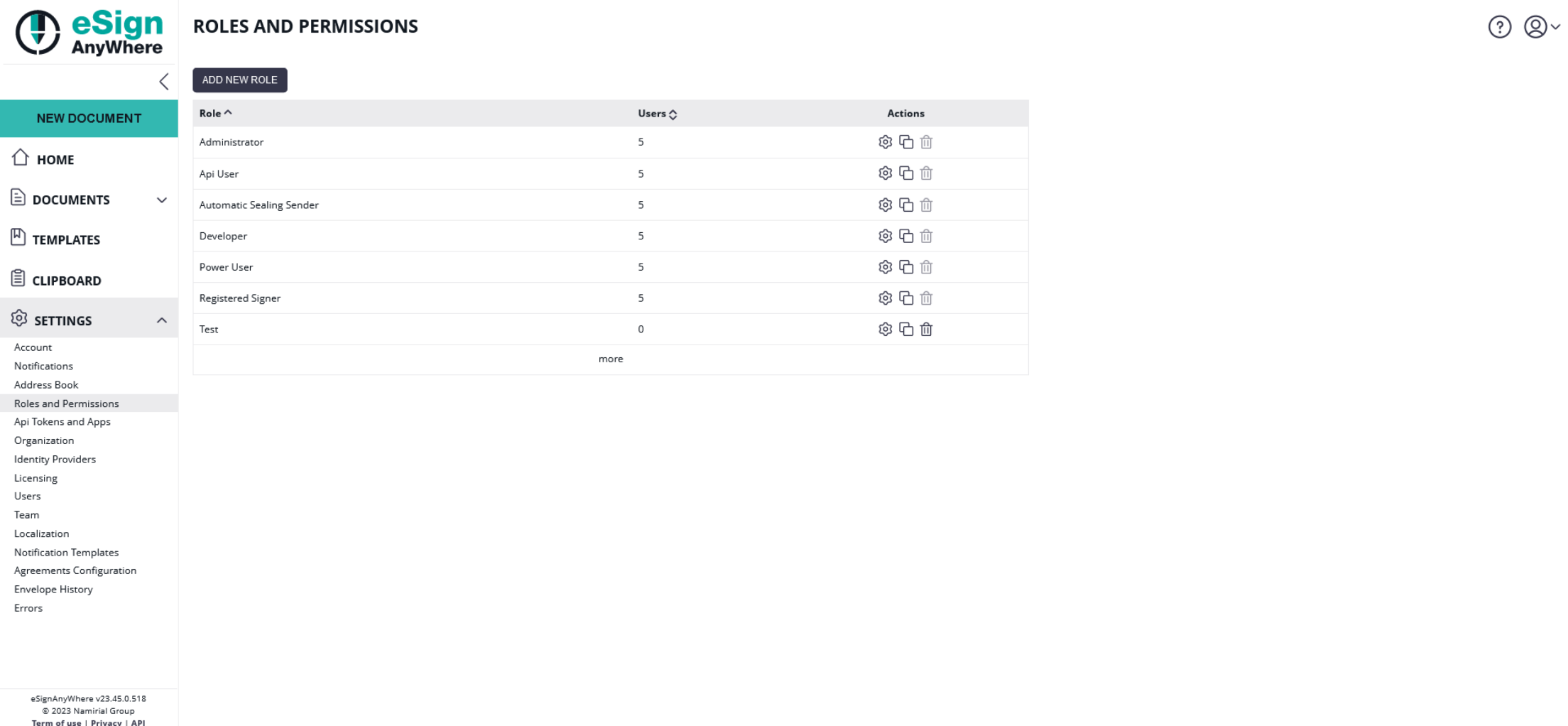
Define new roles
In addition to the predefined roles and permissions you can define your own roles. So, for example you can define a new role, where the user can manage and send envelopes, but not create the envelopes on their own. Or a role which can configure automatic remote signatures themselves, without being user managers.
To each user, one or several roles can be assigned. |
In your organization you can find the section “Roles and Permission”. There you can find the following settings:
| Figure | Description |
|---|
| - You can define new roles and define permissions for the role
- You can define a new role as copy of an existing role
- You can edit a role in a separate page
|
In the editor of the roles you can:
- Change the identifier of a role (only when no user is assigned to that role)
- find a list of users assigned to the role
- allow adding users to the role
- find a list of all permissions that can be configured for the role, including the ability to edit them
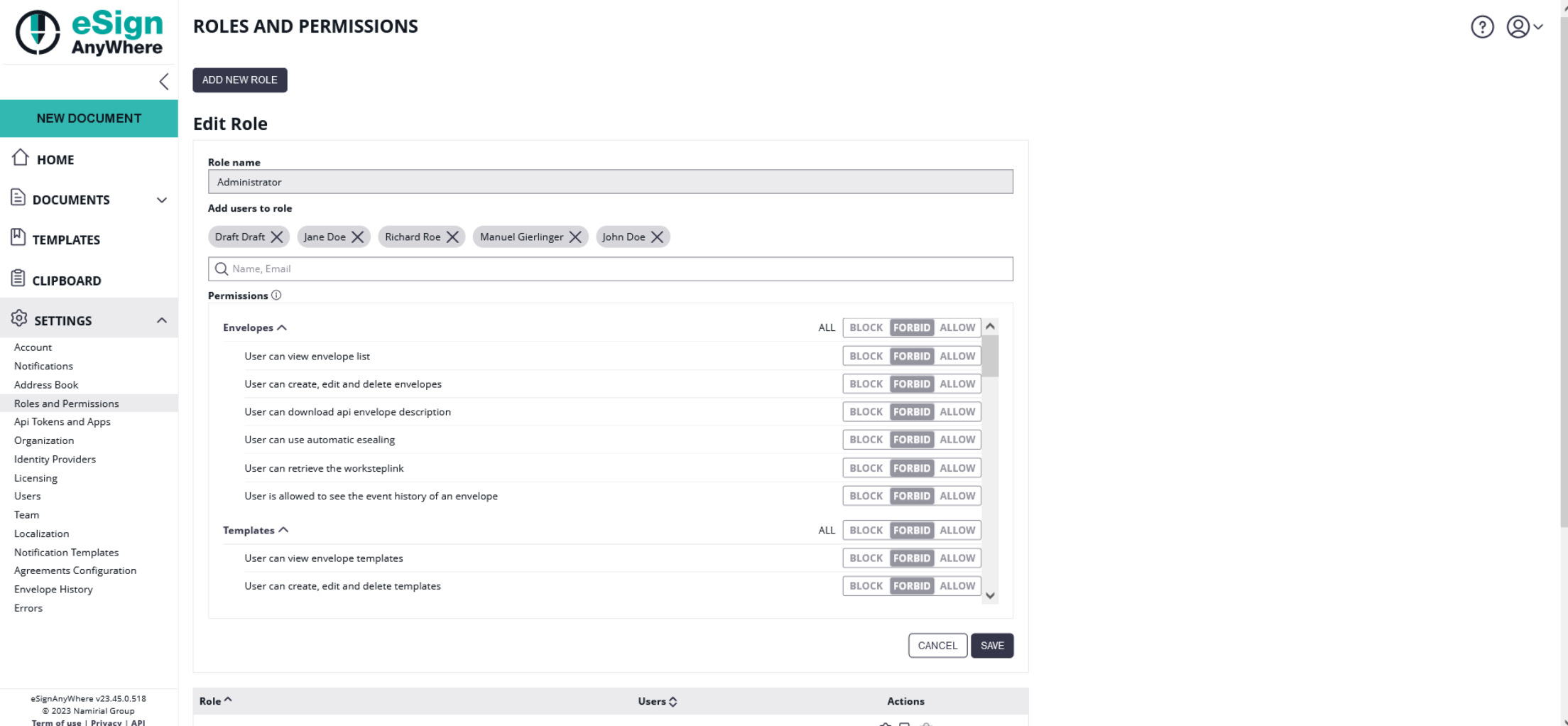
There must be at least one user who can edit the roles. |
Permissions
Please note the following restrictions: - A permission can be granted (allow), not-granted (forbid) or blocked in each of the roles.
- As soon as a permission is configured to allow by minimum one role (but not blocked by another role), the permission is granted.
- As soon as one role blocks a permission, it is not granted/blocked for the resulting permission set.
Moreover: - If a permission is set to allow, but the depending features are not enabled the final permission status is forbid
- If a permission is set to allow, but its permission dependencies are not met the final permission status is forbid
- If a permission is set to allow in one or more roles, but another role sets the permission to block the final permission status is forbid
|
For your roles you can also set the permissions. Before we have a look at the different permissions please see the following name schema:
- create: for permissions that create an object (e. g. envelope – regardless if from clipboard, from template etc.)
- read: if a single item is presented to the user
- list: if many items are listed to the user (e. g. address book)
- edit: if one or many items are edited. Edit includes change but not deletion.
Before you read the next section (permission section) please watch the next video that shows you how to add a new role and set permissions:

Following figure shows what the user can see if just the "Registered Signer" role is assigned:
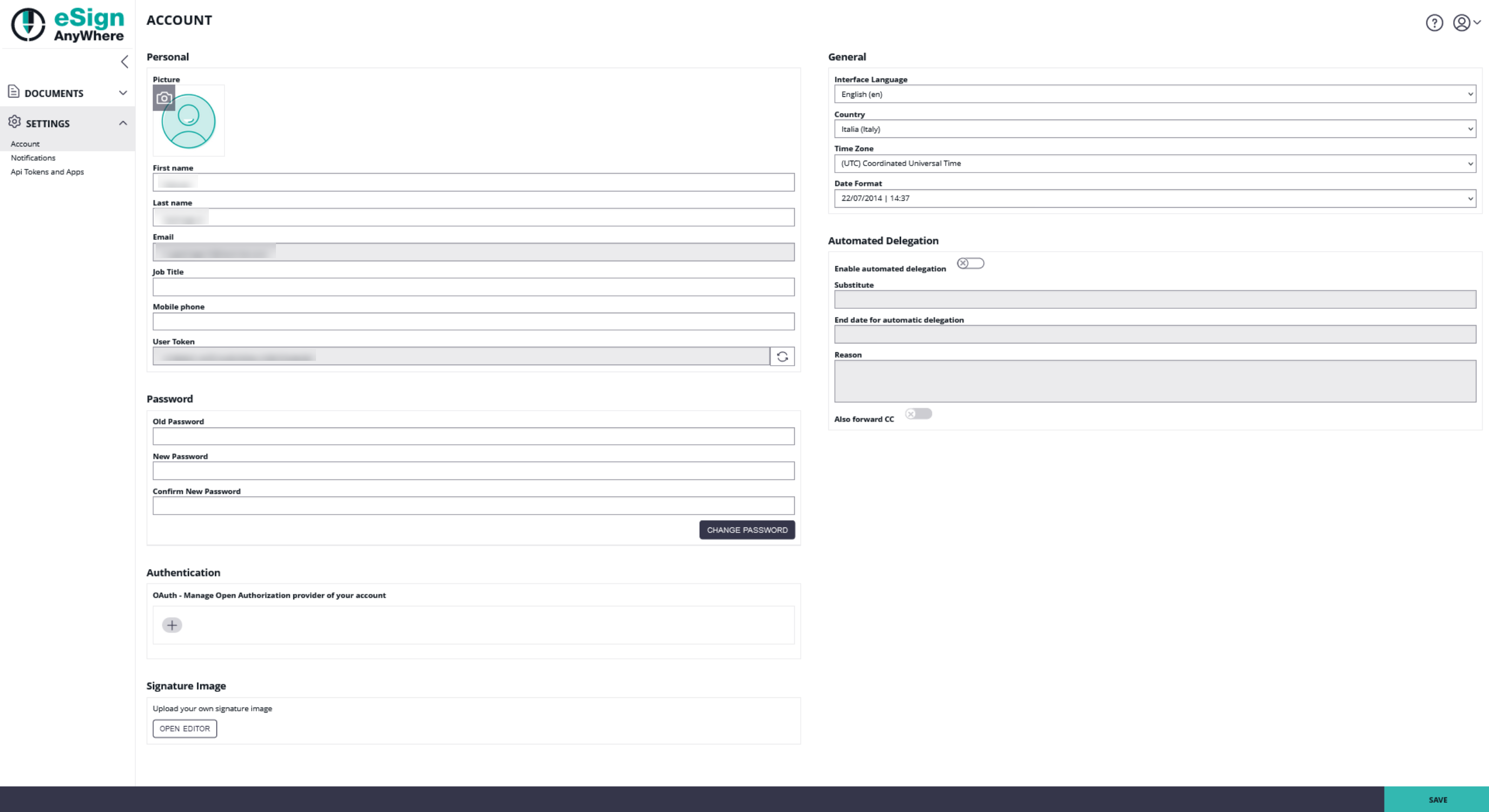
Permission sections
The view permissions have to be granted in addition to the edit permissions, otherwise the user cannot access and therefore the user cannot edit. If no additional permissions are granted, the view permission grants just read-only access. |
Envelopes
In this section you can find all available permissions which can be set for envelopes.
User can view envelope list
With this permission the user is allowed for all actions corresponding to envelopes/drafts that do not modify an envelope.
User can create, send, edit and delete envelopes
Allows a user with the permission, to create, send, edit and delete envelopes as well as the user can view and/or edit the templates if the permission “templates” is enabled. Furthermore, the user is allowed to use the function “clipboard”. Moreover, the user is allowed to use api methods referring to create and send envelopes.
| Additional required permissions | Required feature flag |
|---|
| User can view envelope list | Api* |
| User can view, edit and delete clipboard* | Envelope templates* |
* optional permissions and features
User can download api envelope description
Allows a user with the permission, to download the configuration of the envelope in XML and JSON with the developer mode.
| Additional required permissions | Required feature flag |
|---|
| User can view envelope list | Api |
| User can create and send envelopes |
User can use automatic esealing
With this permission, the user is allowed to use the automatic remote signature workflow.
| Additional required permissions | Required feature flag |
|---|
| User can view envelope list | AutomaticRemoteSignature |
| User can create and send envelopes | UseCustomizationId |
User can retrieve the worksteplink
Allows a user with the permission, to copy workstep links of recipient in the envelope detail/index.
| Additional required permissions | Required feature flag |
|---|
| User can view envelope list |
User is allowed to see the event history of an envelope
| Additional required permissions | Required feature flag |
|---|
| User can view envelope list |
|
| User can create and send envelopes |
|
Templates
In this section you can find all available permissions which can be set for templates.
User can view envelope templates
Allows a user with the permission, to access the template configuration pane. This permission should only be activated if the user is already allowed to view, create and send envelopes.
| Additional required permissions | Required feature flag |
|---|
| Envelope templates |
User can create, edit and delete templates
Allows a user with the permission, to create new templates as well as edit and delete existing templates.
| Additional required permissions | Required feature flag |
|---|
| User can view template list | Envelope templates |
Clipboard
In this section you can find all available permissions which can be set for the clipboard.
User can use clipboard
Allows the user with the permission, to download the Microsoft Office Plugin as well as all actions which are allowed on the clipboard.
| Additional required permissions | Required feature flag |
|---|
| User can view envelope list |
|
| User can create and send envelopes |
|
Settings/Notification
In this section you can find all available permissions which can be set for the notification.
With this permission the user can enable notifications.
| Additional required permissions | Required feature flag |
|---|
| User can create and send envelopes |
|
The permission notification is only for sender notification settings. The recipient notification settings are always visible. |
Settings/Address book
In this section you can find all available permissions which can be set for the address book.
User will receive suggestions based on their address book while adding a recipient
With this permission, the address book will be used as data source for autocomplete suggestions when editing envelopes.
User can view the address book
With this permission the user is allowed to view the address book entries.
User can create, edit and delete address book entries
With this permission the user is allowed to edit, delete and add new address book entries.
| Additional required permissions | Required feature flag |
|---|
| User can view address book list |
|
Settings/Organization
In this section you can find all available permissions which can be set for the organization.
User can view organization settings
With this permission the user is allowed to see the organization settings (except eSealing profiles) as well as the user is allowed to download the current customizations or policies.
User can edit organization settings
With this permission the user can perform all actions on the organization (except eSealing profiles)
| Additional required permissions | Required feature flag |
|---|
| User can view organization settings |
|
User can add, edit and delete automatic eSealing profiles
With this permission the user can manage eSealing profiles.
| Additional required permissions | Required feature flag |
|---|
| User can view organization settings | AutomaticRemoteSignature |
| UseCustomizationId |
User can create, edit and delete organization tokens
With this permission the user can manage the organization tokens.
User is allowed to see anonymized history of any envelope of its organization
With this permission the user can see the event history (anonymized) of any envelope of its organization.
Settings/Licensing
In this section you can find all available permissions which can be set for the license.
User can view license settings
With this permission the user is allowed to export organization statistics, to fetch organization statistics and the user is allowed to see the overview of the current license.
User can edit license settings
With this permission the user is allowed to change the license notification settings.
| Additional required permissions | Required feature flag |
|---|
| User can view licensing settings |
|
Cancel License & Delete Organization
With this permission the user is allowed to cancel the organization subscription and to cancel the organization.
| Additional required permissions | Required feature flag |
|---|
| User can view licensing settings |
|
User can use buy page
This permission is only available in SaaS. |
With this permission the user is allowed to buy subscription for the organization.
Settings/Users
In this section you can find all available permissions which can be set for the users.
User will receive suggestions based on other users of their organization while adding a recipient
With this permission the user can use the user-list when configuring a recipient for the envelope
User can view user list of their organization
With this permission the user is allowed to see the user list as well as the user can see the user settings.
User can create, edit and delete users
With this permission the user is allowed to edit, delete, create users and to add users from the address book.
| Additional required permissions | Required feature flag |
|---|
| User can view user list |
|
User can use automated delegation
With this permission the user is allowed to define a substitute which should receive the steps as a recipient instead.
| Additional required permissions | Required feature flag |
|---|
| Delegation |
| DelegationWithAutomatedDelegation |
User will receive suggestions based on other users of their organization while choosing a substitute for automated delegation
With this permission the user can use the user-list when configuring a substitute for automated delegation.
User can use the Api
With this permission the user can use the api.
User can use a password to logon
Settings/Roles and Permissions
In this section you can find all available permissions which can be set for the roles and permissions.
User can view organization user roles
With this permission the user can see custom user roles and its permissions.
| Additional required permissions | Required feature flag |
|---|
| CustomUserRoles |
User can create, edit and delete user roles
With this permission the user can add new custom roles, modify custom roles and clone custom roles.
| Additional required permissions | Required feature flag |
|---|
| User can view roles list | CustomUserRoles |
User can assign user roles
With the permission “user can view user list” and this permission the user can assign standard roles to users. With the permission “user can view roles list” and this permission the user can assign custom roles to users.
Settings/Teams
In this section you can find all available permissions which can be set for the teams.
User can manage teams
With this permission the user is allowed to manage teams.
| Additional required permissions | Required feature flag |
|---|
| UserTeams |
Settings/Notification Templates
In this section you can find all available permissions which can be set for the email templates.
User can view and notification templates
With this permission the user is allowed to view the template values and the user is also allowed to see the placeholder section.
User can create, edit and restore notification templates
With this permission the user is allowed to edit the email templates, to use the copy function of the placeholder section and to restore email templates.
| Additional required permissions | Required feature flag |
|---|
| User can view and navigate though email templates |
|
Settings/Localization
In this section you can find all available permissions which can be set for the localization.
User can view localizations
With this permission the user is allowed to view organization cultures.
User can add, edit and remove languages
With this permission the user is allowed to manage organization cultures.
| Additional required permissions | Required feature flag |
|---|
| User can view localization list |
|
Settings/Agreements
In this section you can find all available permissions which can be set for the signature disclosure.
User can view agreements configuration
With this permission the user is allowed to manage the agreements.
Settings/Errors
In this section you can find all available permissions which can be set for the errors.
User can use notification errors
With this permission the user is allowed to manage notification errors.