The document tagging story |
|
This flow will be represented to the user in the following screens: Recipients PageIn the recipients page, the sender selects documents to be signed, and defines the recipients and workflow. This is standard eSignAnyWhere functionality. 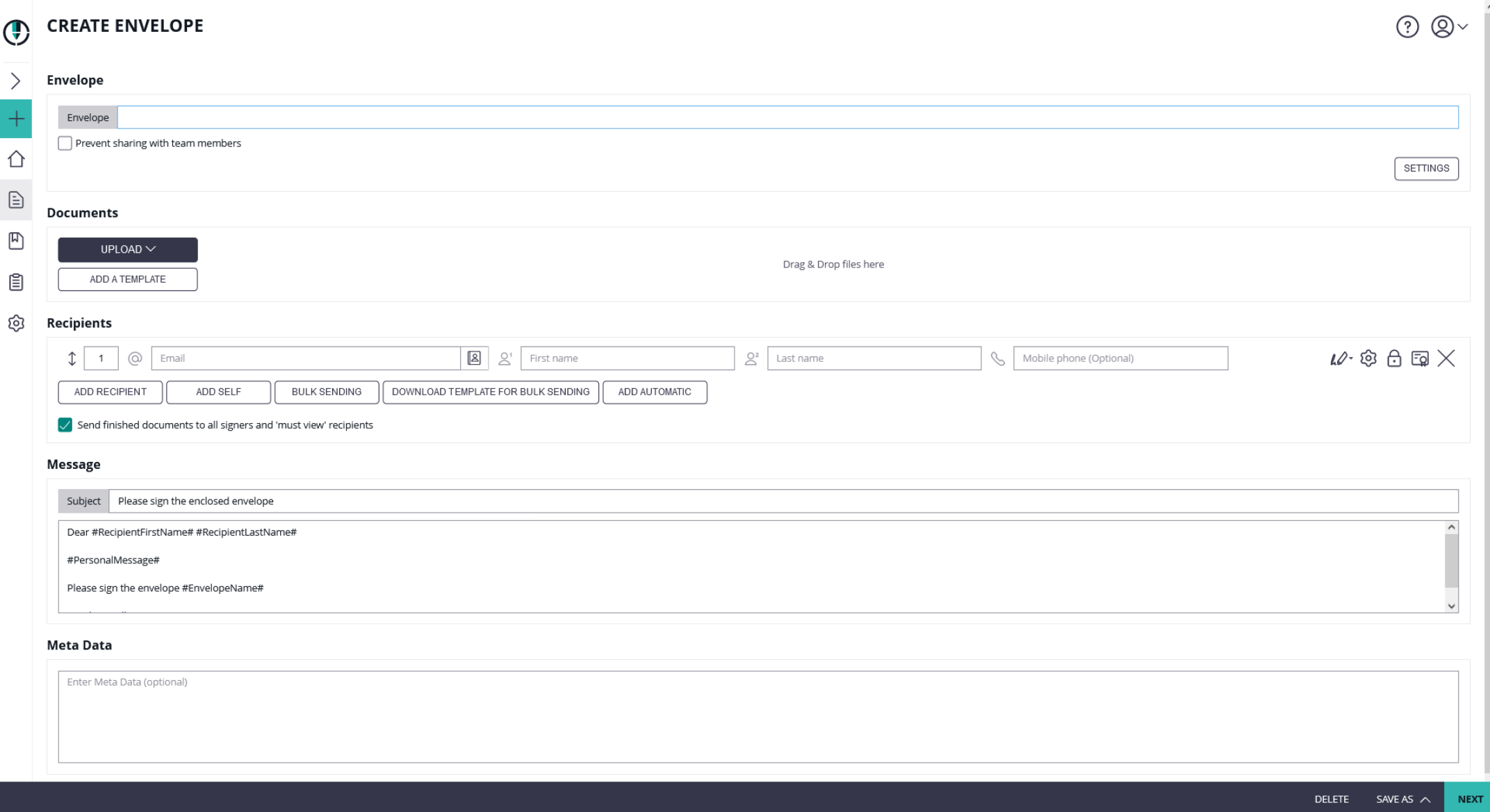 |
Designer PageIn the designer page, the sender may define or add form fields, signature fields and predefined annotation fields. This is standard eSignAnyWhere functionality. |
Summary PageIn the summary page, the sender may adjust some envelope settings such as notifications/reminders. 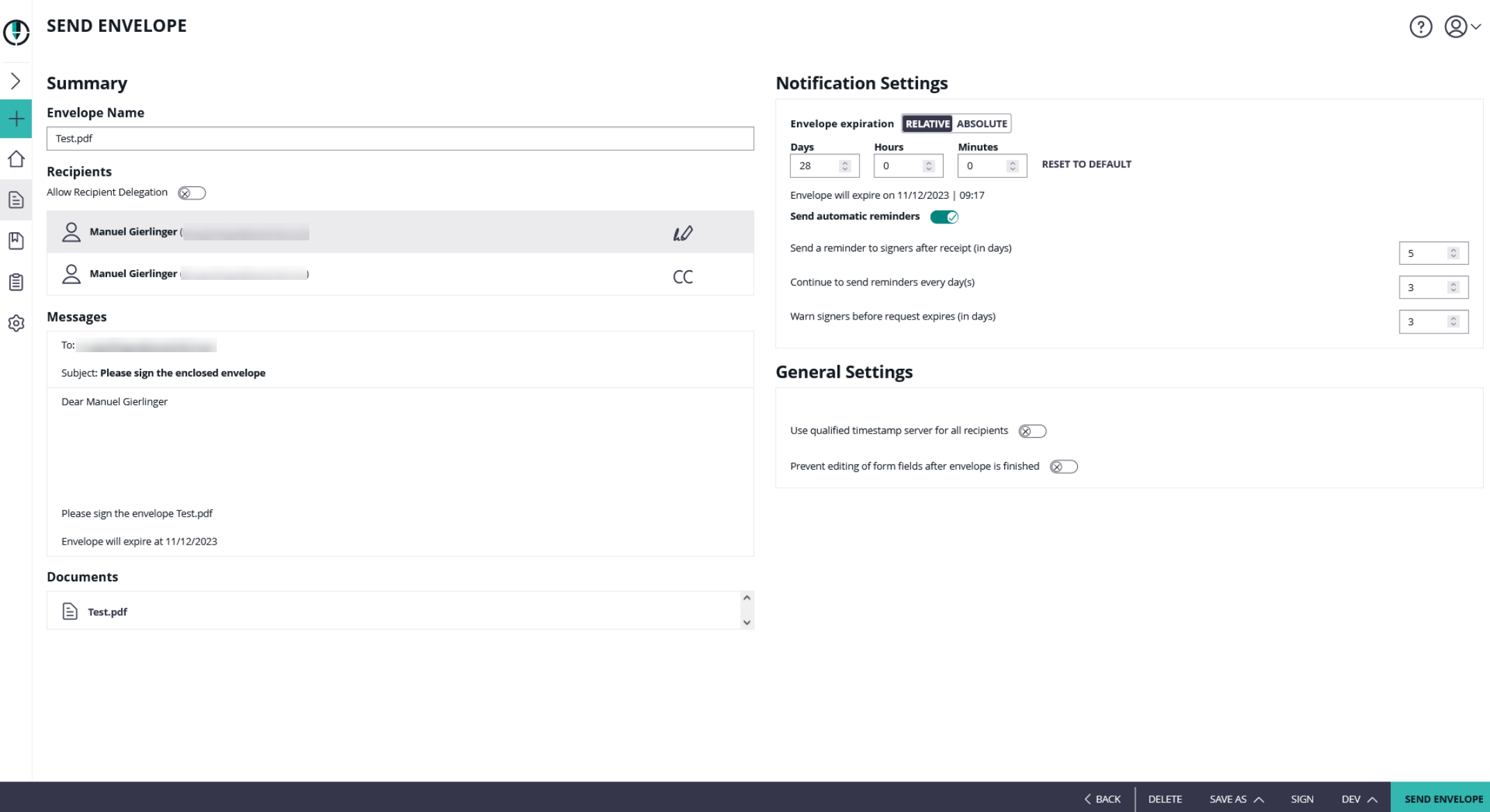 |
Authorization RequestThen the user is redirected to the configured redirect page. Before the tagging page is shown, the user may be asked to login (which is usually skipped because the user’s session is already active), and on first usage the app asks for permissions to grant API access. Details of this authentication are well described in the story "Retrieving the User API Token via OAuth".
|
Custom Tagging PageThis page is fully implemented in the custom web application for DMS tagging. The fact that it looks like the eSignAnyWhere Web UI is just because it was implemented that in a sample code. This is purely part of the custom DMS tagging sample. 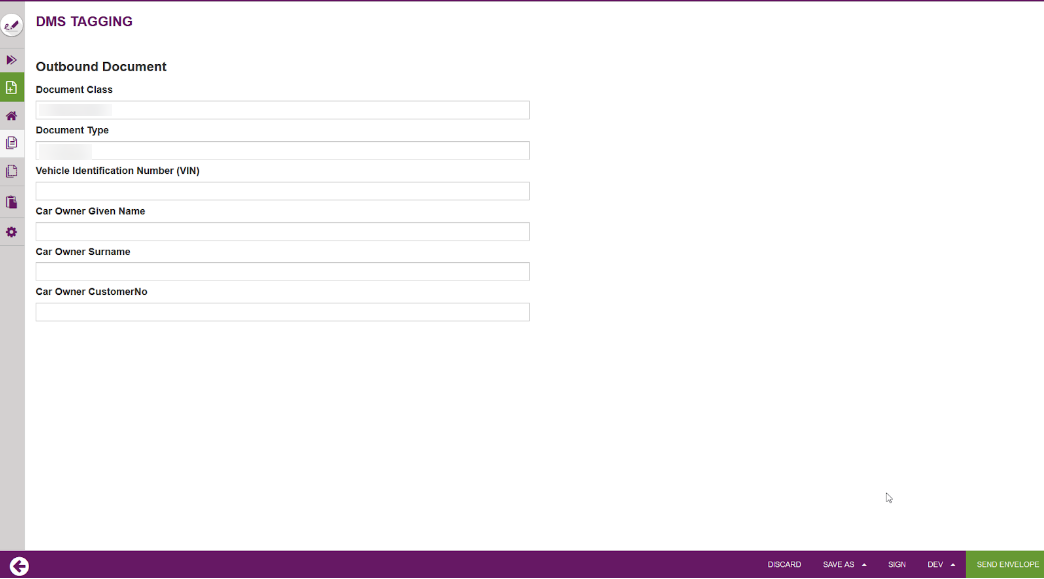 In a simple webform, this can look like: |
After clicking the "Send Envelope" button in the custom tagging page, notify the backend of the tagging page implementation (also called "BeforeSendRedirectPage") and let the backend do the following with the retrieved form data:
Set the data collected via the form e.g. in draft metadata section, to make these data available for the later callback processing
This will make the data available for pushing the signed documents to the document management system (DMS)
POST /v6/draft/update
{
"DraftId": "...",
"MetaData": "..."
} |
While being on the BeforeSendRedirectPage, we are still working on a draft. There was no envelope sent yet. To send the envelope, we use an API method for the transition from draft to envelope:
POST /v6/draft/send
{
"DraftId": "..."
} |
Document InboxAfter the envelope is sent, the custom web app should redirect to the eSignAnyWhere document inbox. This is standard eSignAnyWhere functionality; the custom web application just needs to redirect to that page once done.
Application Flow – Callback HandlerAfter the callback for finished envelope was received, the callback handler should check if it was a completed action. The handler has to retrieve the envelope ID from the HTTP GET parameters. Then, the callback handler should note down the envelope ID in a persisted storage for further processing and return with an HTTP 200 (success) to indicate the archiving request was noted down. For more information about server-side post-processing using callback handlers please see this story. |
Sample Implementation of the OAuth2 Code Grant Flow for the Tagging ScenarioA common situation is that the eSignAnyWhere user is redirected to a custom web application which should deal with the envelope sent before via eSignAnyWhere Web UI. To access the envelope via API, the custom web application must authenticate to the API with a user that has the permission to access the envelope. While this was difficult in the past and often required to keep records of a mapping of envelopes to the creator, this got much simpler since eSignAnyWhere supports the OAuth2 Code Grant authentication flow. The user of the custom web application is asked to authenticate, via OAuth2, with the eSignAnyWhere user credentials. As a result, a code sharing between eSignAnyWhere and the custom web application is triggered and as a result the custom web application gets API credentials to access the envelope. During authentication, the user may choose the wrong user account on eSignAnyWhere – therefore it is required to check the permissions for the envelope, and redirect to the authentication again if the authentication provided does not have the required permissions. Sample sequence diagram of a sample application we implemented for DMS tagging: 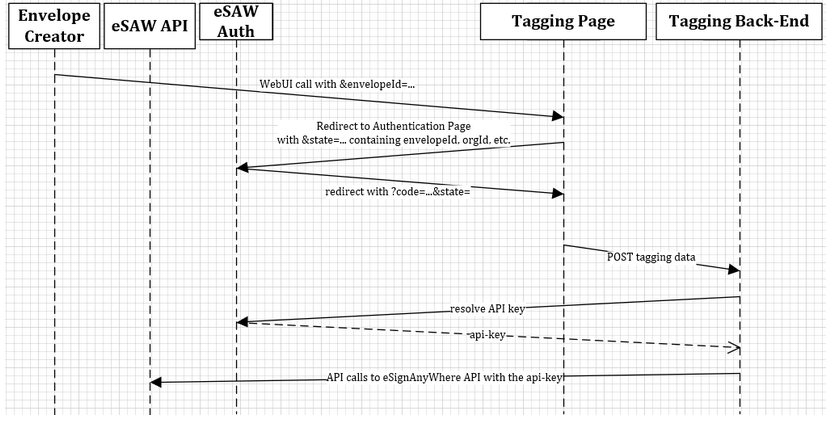 Note that the invocation of the tagging page cannot contain the "envelopeId" as HTTP GET parameter, as GET parameters are not allowed in the OAuth 2.0 redirect_uri. This is because the OAuth application configuration in eSignAnyWhere AdminWeb must already be whitelist the full URL including all parameters. Therefore, the sample application we implemented is encoding all GET arguments from first call into the “state” parameter of the authentication call. The redirect_uri is invoked with the state parameter, as specified in RFC 6749. So the state is used in that case to transport all the GET parameters. The callback handler implementation also requires to know the API Token (Bearer Token) of the sender to retrieve signed documents, audit trail etc. – therefore the DMS Tagging Page implementation is already storing a mapping between envelopeId and senderUser and also a bearertoken of the senderUser in its persistent storage. |