Figure
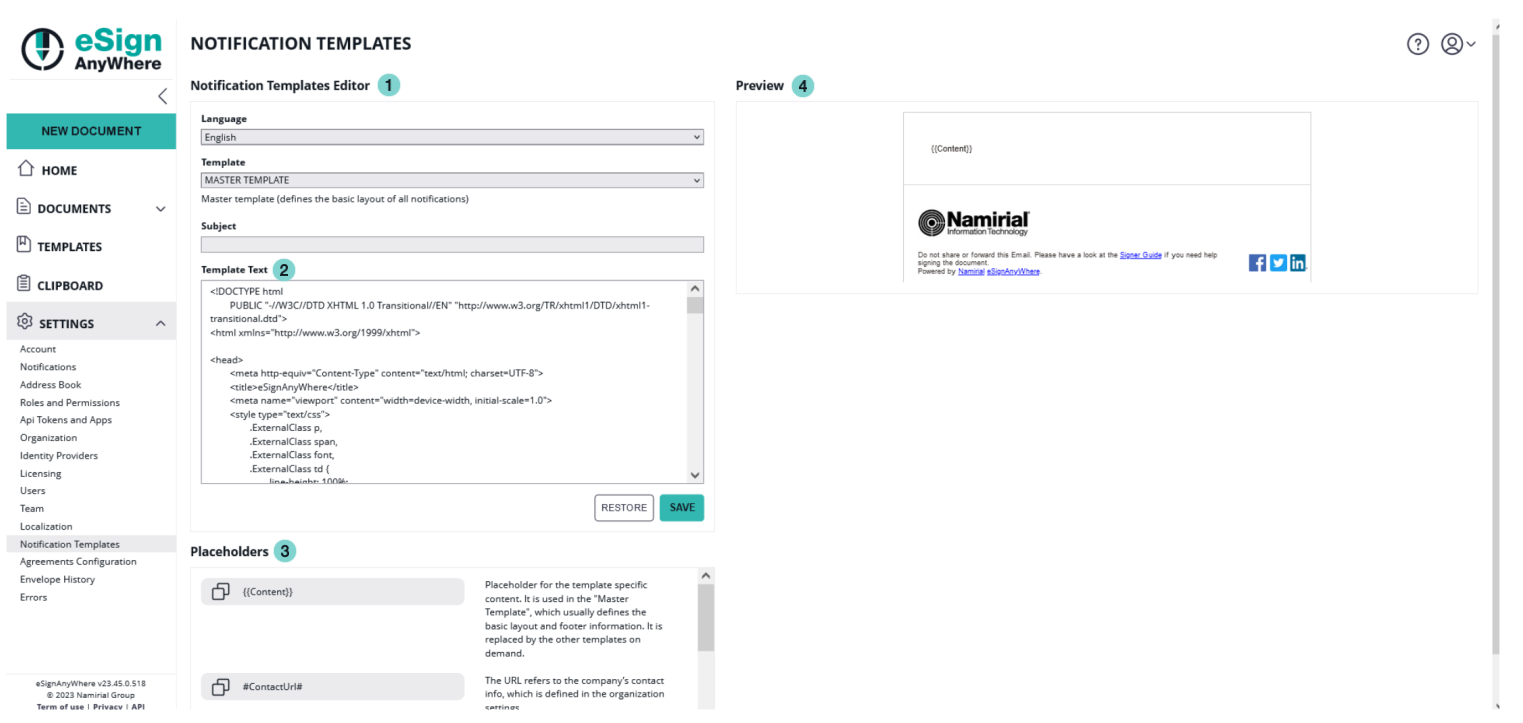

- Notification template editor
- Template text
- List of placeholders which are supported by the selected email template
- Preview
In this section you can set your notification templates. You can change the layout, texts, logo, etc. to adopt it to your needs. With the keywords you can add dynamically information (e.g. recipients name, message, etc.).
Figure | Description |
|---|---|
|
|
The Notification Template allows you to adopt the email, sent by eSignAnyWhere. A default template and default notifications are present for every organization and can always be restored to default. For each language set in “Localization”, a separate template and notification can be set. This allows you to set up languages, which are not directly supported by eSignAnyWhere and send the notifications in the, by you translated, language to the recipient.
Note: If a recipient has an eSignAnyWhere user account (on the same instance), the user will receive the mails in his/her preferred language. Sample: the recipient has a eSAW language set in German and you send her/him an envelope in Italian, he/she will receive the notification in German (his preferred language).
Restore a specific template of a specific language to the system’s default template.
It restores only the current selected template.
There are three types of templates:
The email master template is called “TEMPLATE” and defines the basic layout of the notifications for the given language. You can define, for example a header, logo, footer, etc. The {{Content}} element is a placeholder to be replaced by the email notification template (e.g. “Sign”) to place the notification information and text.
| Template name | Usage |
|---|---|
| MASTER TEMPLATE | Master template (defines the basic layout of all notifications) |
| Automated delegation info | Notifies the sender about an automatically forwarded envelope |
| Backup notification | Notifies the user that a backup is available for download in the organization settings |
| Confirm delegation | Notifies the sender of an envelope about a delegation, which requires a confirmation |
| Delegation info | Notifies the sender of an envelope about a delegation, which does not require explicit confirmation |
| Deleted Recipient | Notifies the recipient that the recipient has been removed from a signing task of an envelope |
| Delivery failure of envelope | Notifies the sender that an envelope did not reach the recipient Possible reasons: Mailbox unavailable, insufficient storage, exceeded storage allocation |
| Delivery failure of envelope to CC recipient | Notifies the sender that sending a copy of the finished envelope to the CC recipient failed Possible reasons: Mailbox unavailable, insufficient storage, exceeded storage allocation |
| Disclaimer | Notifies the recipient and contains legally required information about issuance of the disposable certificate |
| Envelope cancelled | Notifies the recipient about a cancelled envelope |
| Envelope completed | Notifies the sender about a completed envelope |
| Envelope deleted | Notifies the recipient about a deleted envelope |
| Envelope expired (recipient) | Notifies the recipient about an expired envelope |
| Envelope expired (sender) | Notifies the sender about an expired envelope and how many recipients have signed till expiration |
| Envelope faulted | Notifies the sender about an unexpected error |
| Envelope limit alert | Notifies the user about the envelope limit in percent |
| Envelope opened | Notifies the sender that the recipient opened an envelope |
| Envelope rejected | Notifies the sender that an envelope has been rejected by the recipient |
| Envelope reset (parallel recipient) | Notifies the recipient who is currently working on an opened envelope, that the envelope was locked and the data reset by the envelope sender in a parallel scenario |
| Envelope retention | Notifies the user about all envelopes which will be removed from the system due to the retention period settings |
| Envelope signed | Notifies the sender about a signed envelope |
| Envelope viewed | Notifies the sender that a recipient has viewed an envelope |
| Forgot user password | Notifies the user about a password reset request and includes reset link to continue |
| Initial OAuth verification request | Sends a verification link to a user when it has been linked to an OAuth provider. This verification must be done once before the OAuth provider can be used by the user. |
| License expired | Notifies all user managers about the expired license |
| License will expire | Notifies all user managers that the license will expire soon |
| Must view | Notifies the recipient about an envelope, which needs to be viewed |
| New user account | Notifies a new user of the registration request and includes validation link to continue |
| OAuth user assignment invalidation information | Notifies administrators about invalidated oauth user assignments |
| Ready for signing (parallel recipient) | Notifies the recipient that the previous signer has finished the envelope |
| Reminder | The template is used only to define a prefix for the mail subject, when sending a reminder. The body of the "Remind" template will not be used, as the standard mail body from the "Sign", "Sign (with dynamic app links)", "Sign delegated envelope" is used to send reminders to the recipient. |
| Send copy of finished envelope to CC recipient | Notifies the CC recipient about finished envelope and includes download link |
| Send copy of finished envelope to CC recipient (non-registered) | Notifies the non-registered CC recipient about finished envelope and includes download link |
| Send signer list to CC recipient | Notifies the CC recipient about all recipients who signed the envelope |
| Send signer list to CC recipient (non-registered) | Notifies the non-registered CC recipient about all recipients who signed the envelope |
| Sign | Sent to the recipient to invite him to sign a document. Note that instead of Sign, the "Sign (with dynamic app links)" template is used as at least one of the envelope's API parameters Recipient.AddAndroidAppLink, Recipient.AddIosAppLink,Recipient.AddWindowsAppLink is true. |
| Sign (dynamic app links) | Used instead of "Sign" as soon as at least one of the parameters Recipient.AddAndroidAppLink, Recipient.AddIosAppLink,Recipient.AddWindowsAppLink is true. Has an implemented logic to remove the HTML elements with id "android", "ios", "windows" from the email body whenever the corresponding app link should not be shown according to the API request when sending the envelope. |
| Sign delegated envelope | Notifies the recipient about delegation of an envelope for signing |
| Sign delegated envelope (includes message) | Notifies the recipient about delegation of an envelope and includes a delegation reason |
| User invitation | Notifies a new user about an invitation to an eSAW organization |
| User's access denied | Notifies all user managers about the users who have been disabled |
You can select the following placeholders, but please note that not all placeholders are available in all notifications! The next section shows you all general available placeholders:
| Placeholder | Description |
|---|---|
#ContactUrl# | The URL refers to the company’s contact info, which is defined in the organization settings. |
#Delegatee# | First name (given name) and last name (surname) of the delegatee. The delegatee is a person who receives a forwarded envelope. |
#DelegationMessage# | The message sent by the delegator, which describes the delegation reason. |
#Delegator# | First name (given name) and last name (surname) of the delegator. The delegator is a person who forwarded an envelope to someone else. |
#DelegatorName# | The name of the envelope. If not specified differently, it is by default the file name of the first PDF document. |
#EnvelopeList# | A list representation of affected envelopes. |
#EnvelopeMessage# | The message which is defined for the envelope. It may contain the personal message defined per recipient. |
#EnvelopeName# | The name of the envelope. If not specified differently, it is by default the file name of the first PDF document. |
#ExpirationDate# | The expiration date of an envelope. The date format is defined in the user account settings. |
#InviterName# | First name (given name) and last name (surname) of the user manager, who invited a new user. |
#LicenseInfo# | The license info for the eSAW organization. |
#NumberOfRecipientsWhoSigned# | The number of recipients, who already finished their tasks. This placeholder is used to show how many recipients out of the total number (#TotalNumberOfRecipients#) have already signed the envelope. |
#OrganizationName# | The name of the organization or company. |
#Password# | A password, which is generated for the first login of a new user into the organization. |
#PersonalMessage# | The personal message for a recipient. It may be included in the general envelope message if it was defined before. |
#RecipientEmail# | Email address of the envelope recipient. |
#RecipientFirstName# | First name (given name) of the envelope recipient. |
#RecipientLastName# | Last name (surname) of the envelope recipient. |
#RecipientList# | A list representation of affected recipients. |
#SenderFirstName# | First name (given name) of the envelope sender. |
#SenderLastName# | Last name (surname) of the envelope sender. |
#SupportUrl# | The URL refers to the company’s support website, which is defined in the organization settings. |
#TotalNumberOfRecipients# | The total number of recipients of an envelope. This placeholder is used to show how many recipients (#NumberOfRecipientsWhoSigned# ) out of the total number have already signed the envelope. |
#Url# | The context specific URL used in a link button to execute an action (e.g. URL for Login, URL to open an envelope, URL to download documents, etc.). |
#UrlAndroid# | The URL to open a signing request in the Significant App Client Signature Capture for Windows-Store. Note that the #UrlAndroid# value can be used in both templates "Sign" and "Sign (with dynamic app links)": In case of the template "Sign", the URL will be inserted in any case. In case of the template "Sign (with dynamic app links)", the URL will be inserted (and the corresponding HTML element with the id "android" element remains in the mail body) only in the case the specific app platform is configured via API in Recipient.AddAndroidAppLink. |
#UrlDownload# | The link to download the signed documents. This link will only be provided if the signed files exceed the attachment limit of the mail server. |
#UrlExpiration# | The expiration date of the download link (#UrlDownload#). It will only be shown if the download link (#UrlDownload#) is provided. |
#UrlIos# | The URL to open a signing request in the Significant App Client Signature Capture for iOS. Note that the #UrlIos# value can be used in both templates "Sign" and "Sign (with dynamic app links)": In case of the template "Sign", the URL will be inserted in any case. In case of the template "Sign (with dynamic app links)", the URL will be inserted (and the corresponding HTML element with the id "ios" element remains in the mail body) only in the case the specific app platform is configured via API in Recipient.AddIosAppLink. |
#UrlWindows# | The URL to open a signing request in the Significant App Client Signature Capture for Windows-Store. Note that the #UrlWindows# value can be used in both templates "Sign" and "Sign (with dynamic app links)": In case of the template "Sign", the URL will be inserted in any case. In case of the template "Sign (with dynamic app links)", the URL will be inserted (and the corresponding HTML element with the id "windows" element remains in the mail body) only in the case the specific app platform is configured via API in Recipient.AddWindowsAppLink. |
#UserFirstName# | First name (given name) of a user, who is either the web UI user or the envelope sender(depending on the context). |
#UserLastName# | Last name (surname) of a user, who is either the web UI user or the envelope sender(depending on the context). |
#UserList# | A list representation of affected users. |
#OAuthProviderName# | The name of the corresponding OAuth provider |
#{{Content}}# | Placeholder for the template specific content. It is used in the "Master Template", which usually defines the basic layout and footer information. It is replaced by the other templates on demand. |
Please note, that not all placeholders are available for all notification types! Moreover, you can find detailed information about the templates in the following section in the product: Settings->Email Templates |
Simple example:
Messages exist of the placeholders (see above) and basic HTML tags. Therefore a HTML knowledge for modifying the messages is useful (<br />, <p>...</p>, <strong>...</strong>, <h3>...</h3>).
<h4>The envelope "#EnvelopeName#" has been signed by the following recipients:</h4>\n<p>#RecipientList#</p>