The unfiltered envelope view page allows to open filter views on envelopes. Each filter view in general has following appearance:
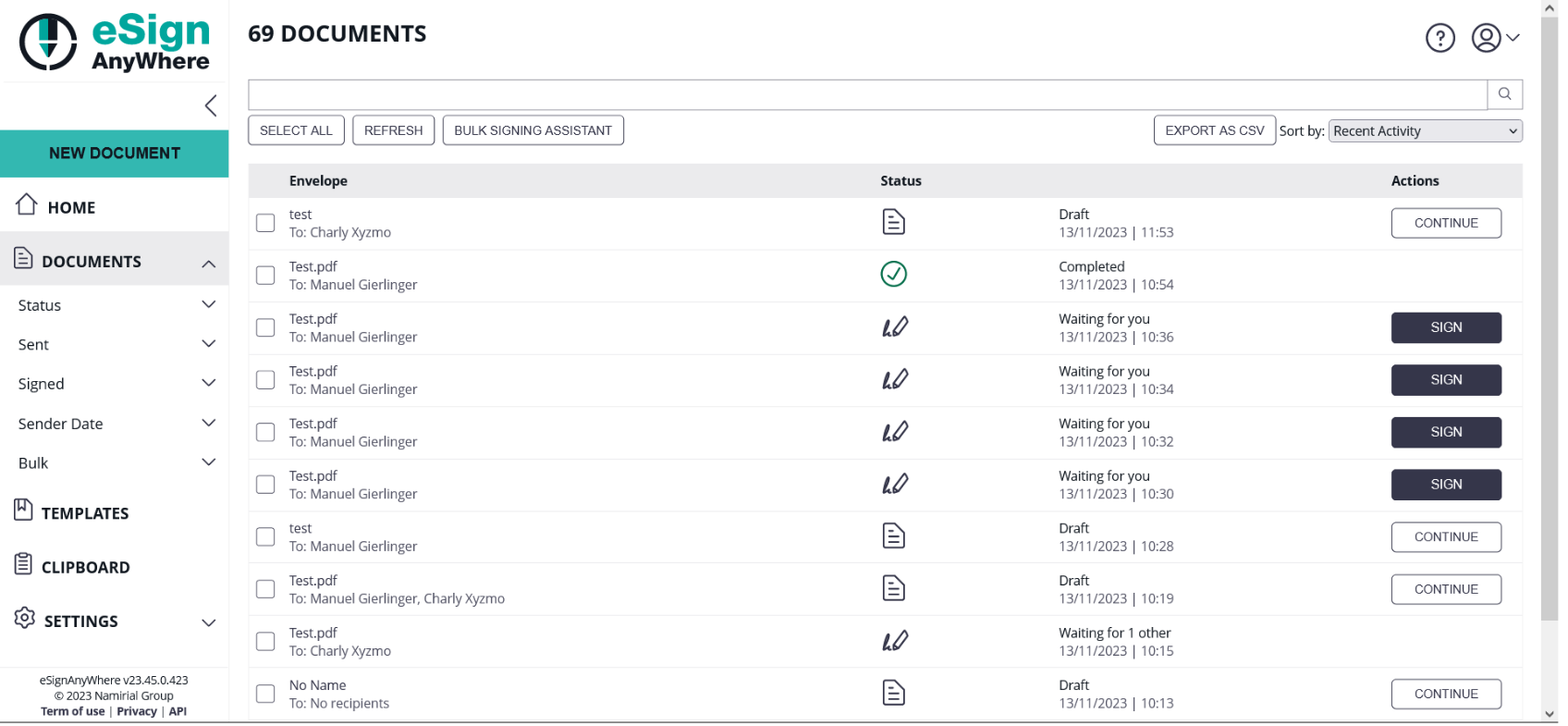
Main functionality:
Please note: The Search text searches within the following elements:
The list of envelopes does not refresh automatically e.g.
To refresh the list in such scenarios, it is required to use the refresh button! |
Drafts | Lists all envelopes that have been created by the user in the WebUI or via API, or via one of the Enterprise Connectors, when the envelope has not yet been sent. | ||
Completed | Lists envelopes which are in status "completed". Note that this view does not contain "rejected" nor "expired" envelopes.
| ||
Active | |||
Action required | |||
Waiting for others | |||
Expiring soon | |||
Rejected | Lists envelopes which have been rejected by a signer. | ||
Canceled | Lists envelopes which have been cancelled by the sender (or another user with permission on the envelope) | ||
Expired | Lists envelopes which have been expired due to configured envelope expiration. | ||
Following actions can be performed on the draft/envelope directly from the Documents List View:
For selected envelopes, via toolbar above
Via the action button on an draft row:
Via the action button on an envelope row:
Sends a reminder email to the next signer to perform his signing activity.
Note that sending reminders is limitted by an instance-wide rate limit configuration. By default, sending a reminder is allowed only once every 12h per envelope and recipient, to reduce the risk of getting classified as spam sender.
Only expired envelopes can be restarted.
When restarting an expired envelope, the formerly given signatures of finished worksteps remain, and the signature workflow is being continued with the next pending activity.
If a bulk parent is canceled all bulk children will be canceled and are therefore blocked from further signing activities. Additionally the bulk parent status will change to completed. Further information about bulk sending can be found here: Bulk Sending Scenario - Request Signature of same Company Policy by all Employees |
Blocks an envelope from further signing activities, but the envelope remains available on eSignAnyWhere platform.
If a bulk parent is deleted all bulk children will be deleted as well as the bulk parent. Further information about bulk sending can be found here: Bulk Sending Scenario - Request Signature of same Company Policy by all Employees |
Deletes an envelope entirely from the eSignAnyWhere platform. We strongly recommend, in case of formerly signed documents, to store the signed document and the audit trail which is the legal evidence, in a DMS before deleting an envelope from the platform - but keep in mind that envelopes may also be deleted automatically when the document retention period configured for the organization is expired for an envelope.
This action is shown only in cases where the current user is the next signer of an envelope. It directly opens the signer's view and asks, depending on the configuration, for authentication, consent to terms&conditions, shows the document to be signed, and allows form filling, and placing the signature.
As user who created a draft (or another person who gets access to the draft via team sharing), this action allows to continue editing the draft or finally sending the envelope based on this draft
Regardless of the status, this view is providing a list of envelopes with no status change for a while.
This group of list views is providing perspectives based on the sender of an envelope.
By me | Lists only envelopes where the current user was sender of the envelope, regardless of team and team-sharing settings | |
By a team member * | Lists only envelopes that have been sent by a team member (but not the current user) | |
By team * | Lists all envelopes sent by any member of the team(s) of the current user. | |
This group of list views is providing perspectives based on the signers of an envelope.
By me | Lists only envelopes where the current user was the signer (or one of the signers) in the envelope | |
By a team member * | Lists only envelopes where a team member different to the current user was the signer (or one of the signers) in the envelope | |
By team * | Lists all envelopes where any team member of the team(s) of the current user was the signer (or one of the signers) in the envelope | |
* Team related: Available only if the user is a member of a team.
This group of list views is providing perspectives based on the date when the envelope was sent.
The bulk document filters focus on the fact that envelopes can be sent as part of a bulk sending operation. See Bulk Signing Assistant documentation for details about bulk sending.
The document filters for bulk envelopes show envelopes sent as bulk by the currently logged in user, and those sent by a team member or the team lead if shared within the team. See Team Configuration Reference for more information about team sharing.
Exclude bulk children | Shows all envelopes, except bulk children. This includes all envelopes that have not been sent as bulk, and the parents of bulk sending operations. | |
Bulk parents only | Shows all envelopes that are parents of bulk sending operations. | |