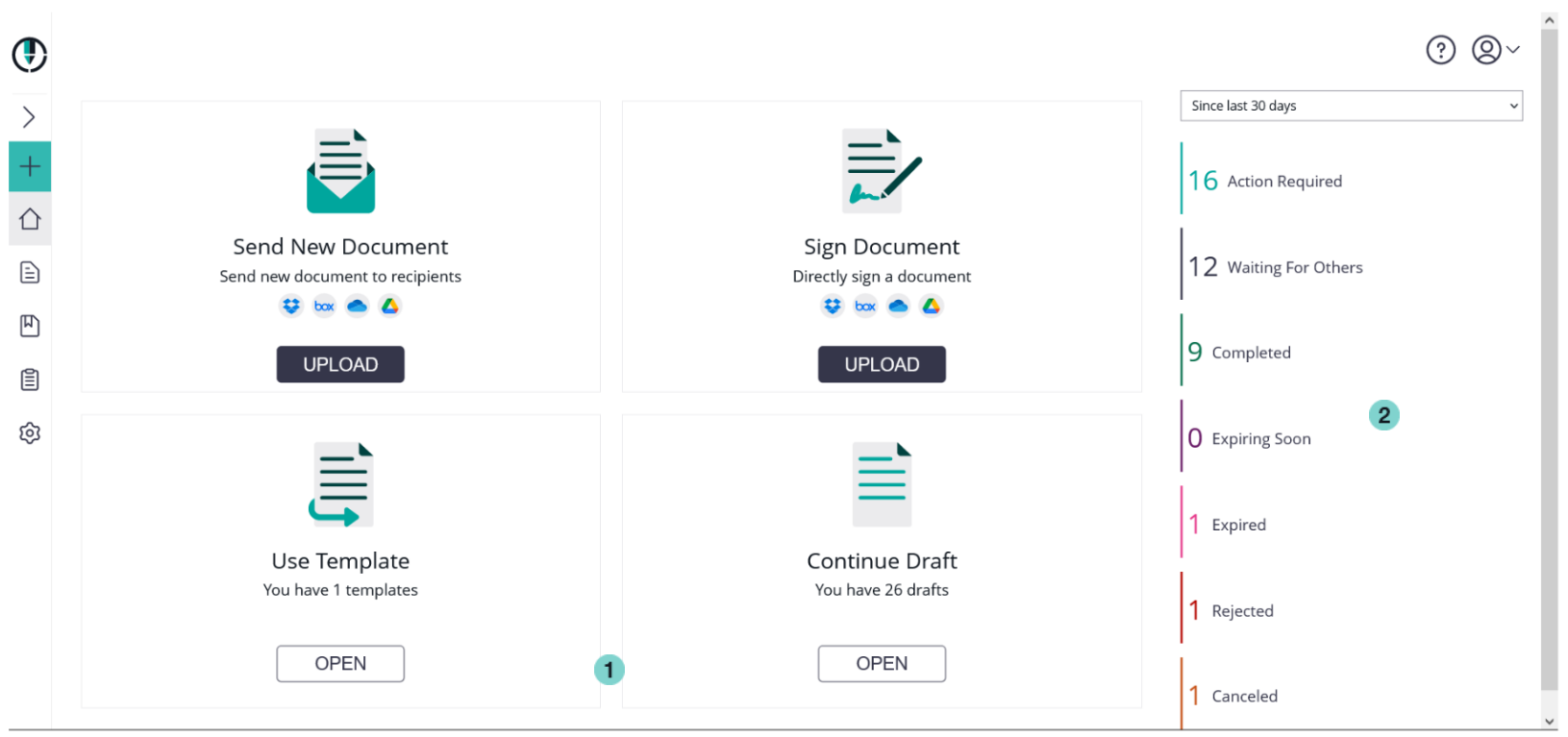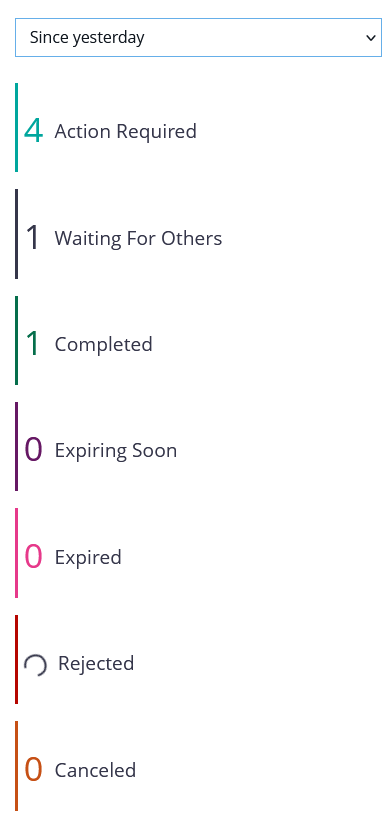| Overview | Description |
|---|---|
The "Home" area (also called "Dashboard") is offering following main functionality:
|
Dashboard Tiles
There are four big tiles in the center area. Those are providing following functionality:
Send new Document
Starts creating a new envelope draft; typically be sent to remote recipients via e-mail.
The tile also supports following Drag&Drop interaction:
Drag any local document from the operating system (e.g. MS Windows) and drop it on the tile to create a draft where the file(s) are directly added.
Sign Document
Starts creating a new envelope draft; but with the current user (sender) as first recipient. When the sender is the first recipient, the sender can directly go to the signing step after defining the envelope and bypass the sending via email.
The tile also supports following Drag&Drop interaction:
Drag any local document from the operating system (e.g. MS Windows) and drop it on the tile to create a draft where the file(s) are directly added.
Use Template
Allows to select a template that was defined earlier, and create a new draft based on the template definitions. Therefore, a click on the tile opens a dialog listing all the templates that can be used. The chapter "Templates" will explain in detail how the template feature is working, and when this feature is available. In general, the templates selection shows all templates by default, where the user has the permission to read and use them. Permissions configuration is described in detail in Settings Reference, Roles and Permissions. By default, a power user is able to access his own templates, and all templates created by a team member and shared with the team. A search filter allows to limit the result list to entries matching the entered search criteria. The search result is filtered as soon as at least one character is entered. The Teams chapter explains the rules which apply for sharing templates across team members.
The search result will not be refreshed automatically e.g. when another user created a draft and shared it with team members. To refresh the list in such scenarios, it is required to use the refresh button.
Continue Draft
Opens a dialog which allows to select an envelope from envelopes in draft state. This tile will help to continue a draft that was created before, but where the envelope was not yet sent.
The search filter allows to limit the result list to entries matching the entered search criteria. The search result is filtered as soon as at least one character is entered.
The result will not be refreshed automatically e.g. when another user created a draft which is shared with team members. To refresh the list in such scenarios, it is required to use the refresh button.
Dashboard Statistics
The dashboard statistics show the number of envelopes in a particular status.
Depending on system configuration, the dashboard statistics may also be configured in a way that it does not automatically calculate the numbers (as this is performance relevant) but shows for each indicator a button to calculate the numbers on request:
System Alerts
In case of configured instance wide system alerts, these are (beside other locations in the application) displayed on top of the dashbard.
See Admin Web - System Alerts for additional information.