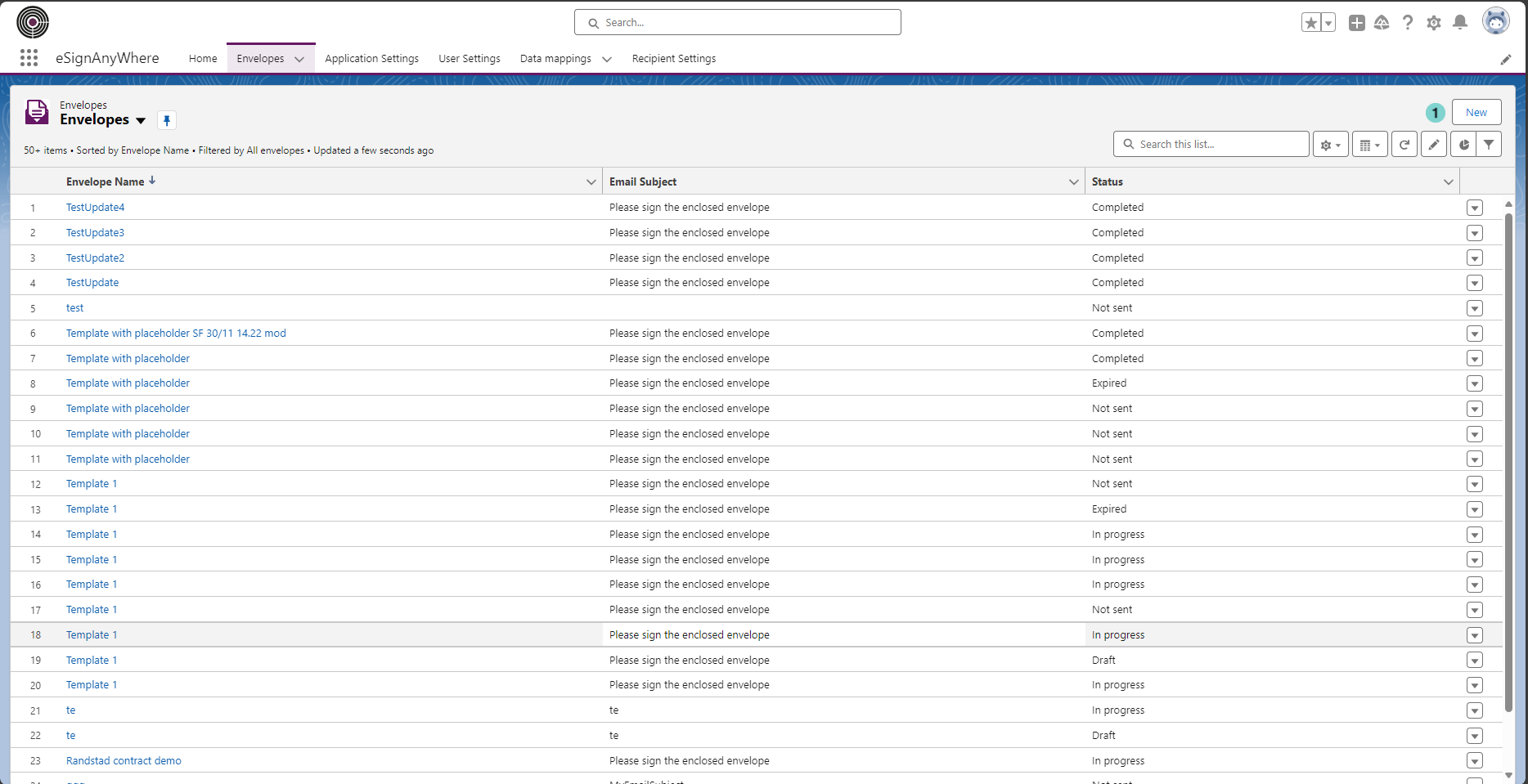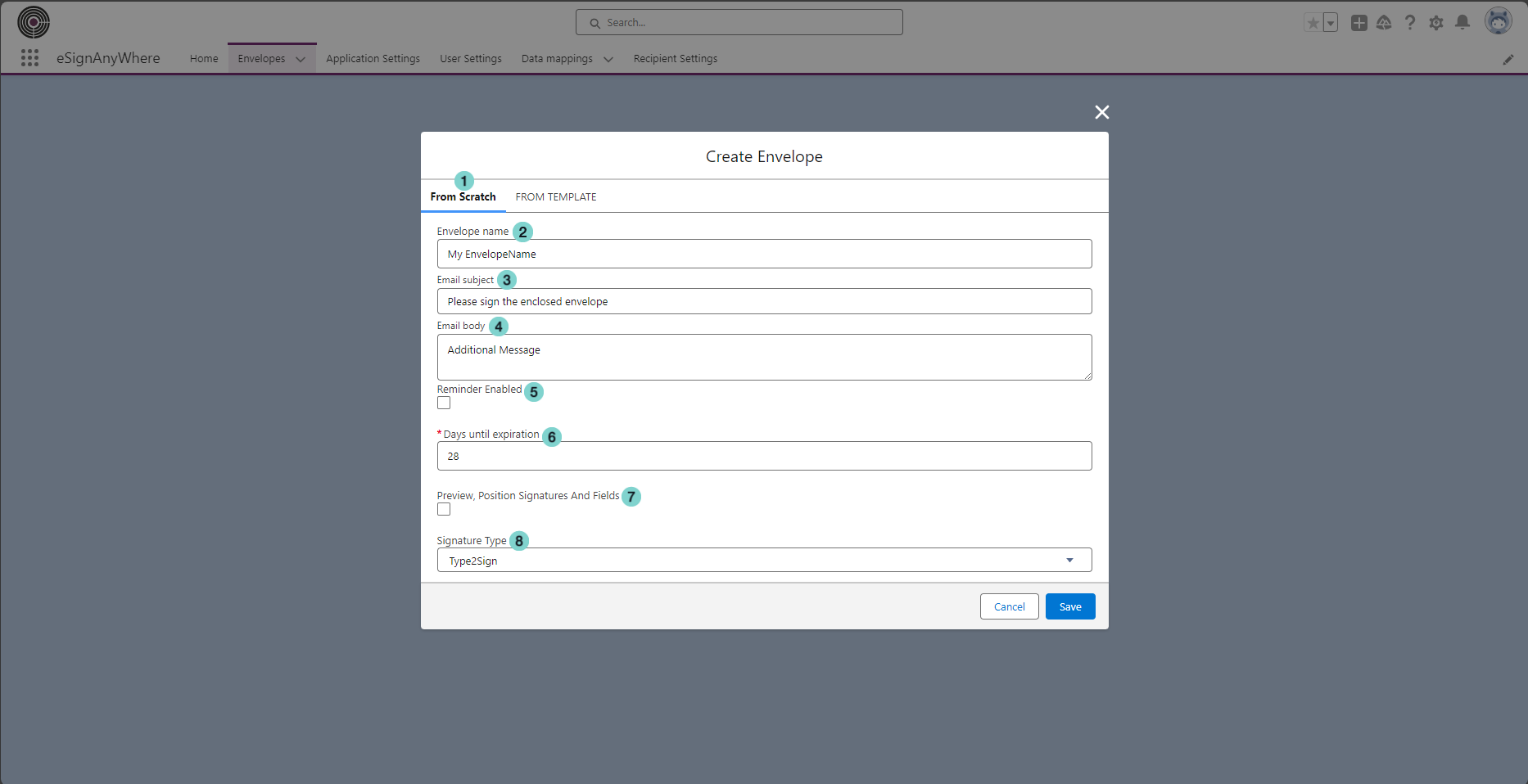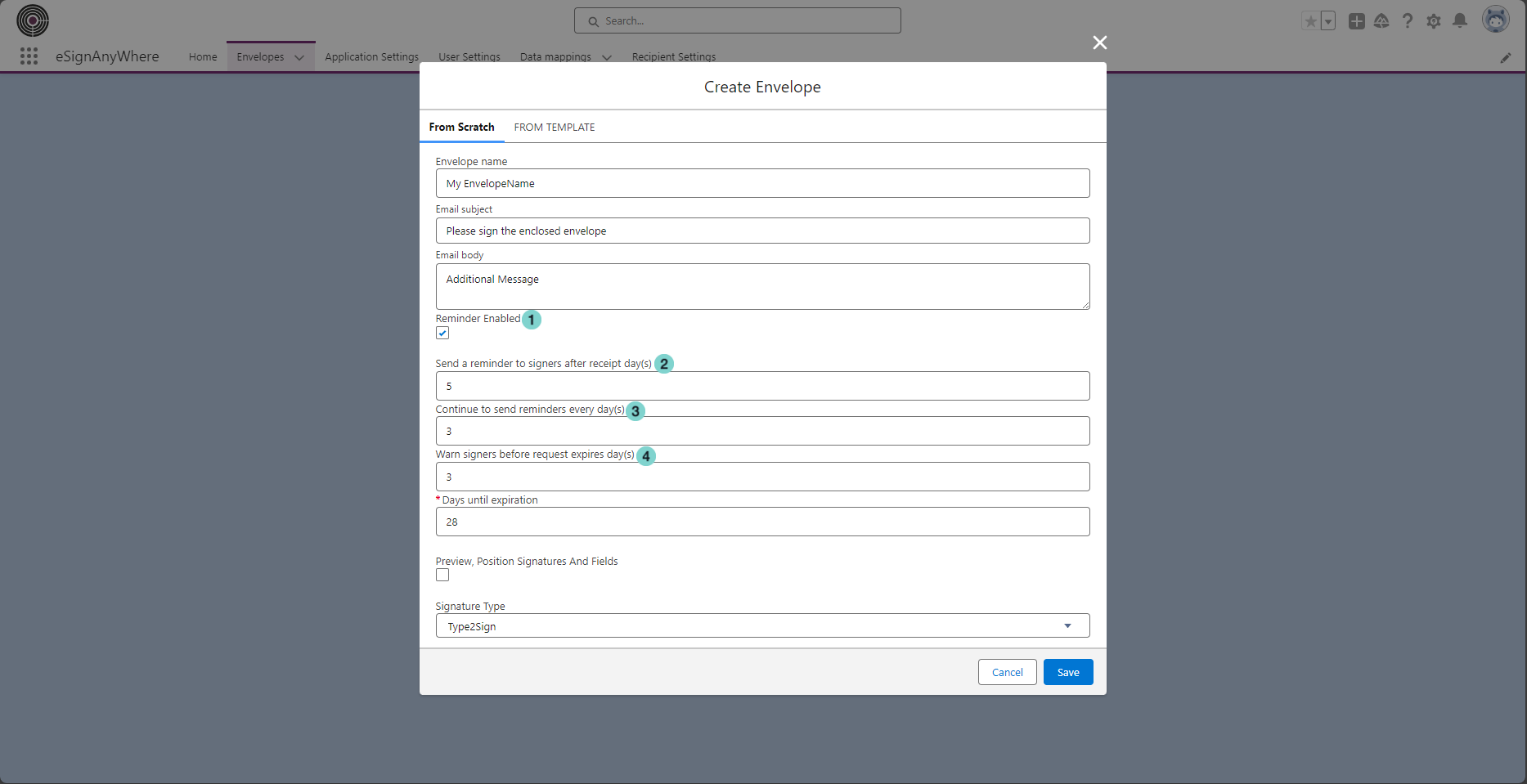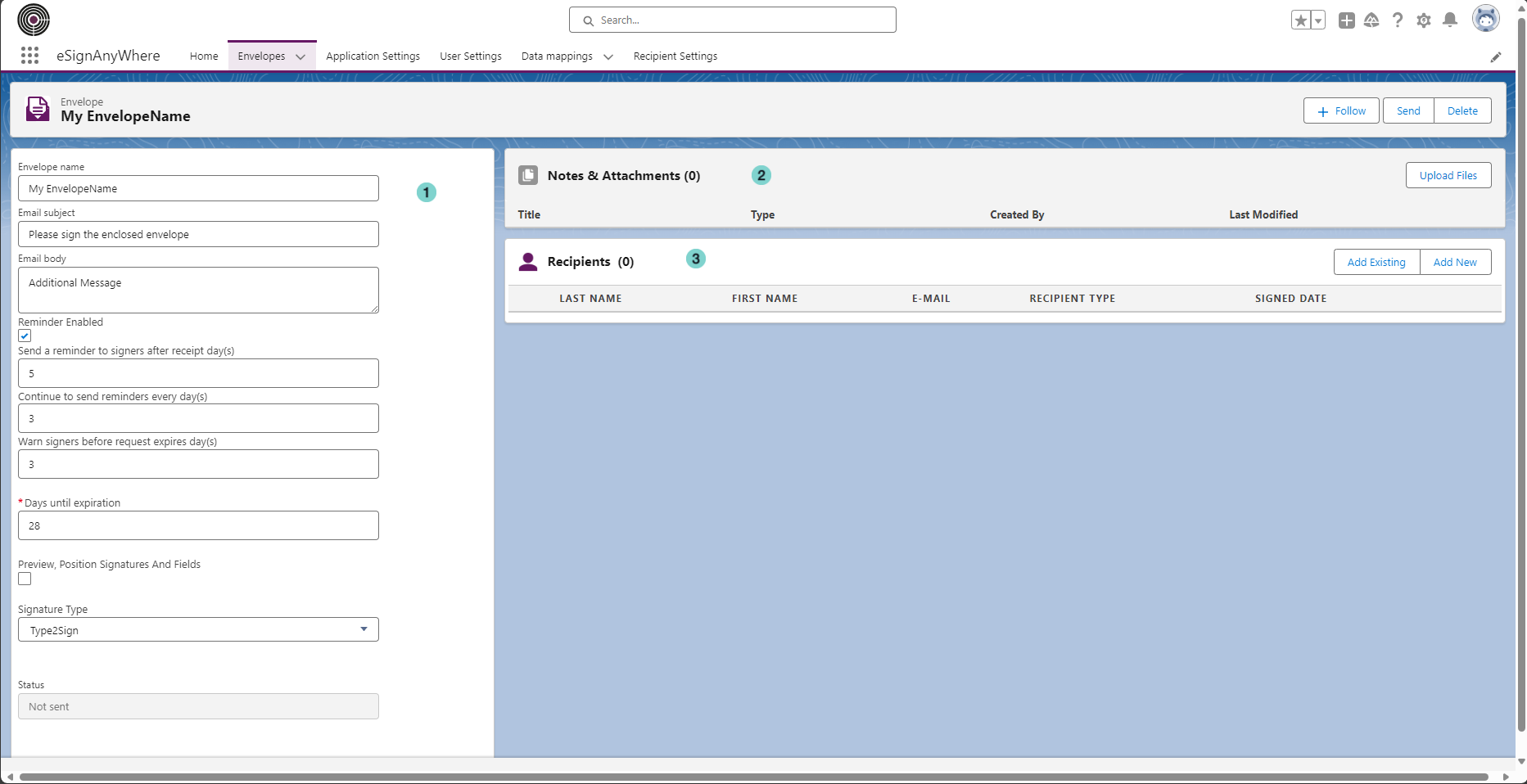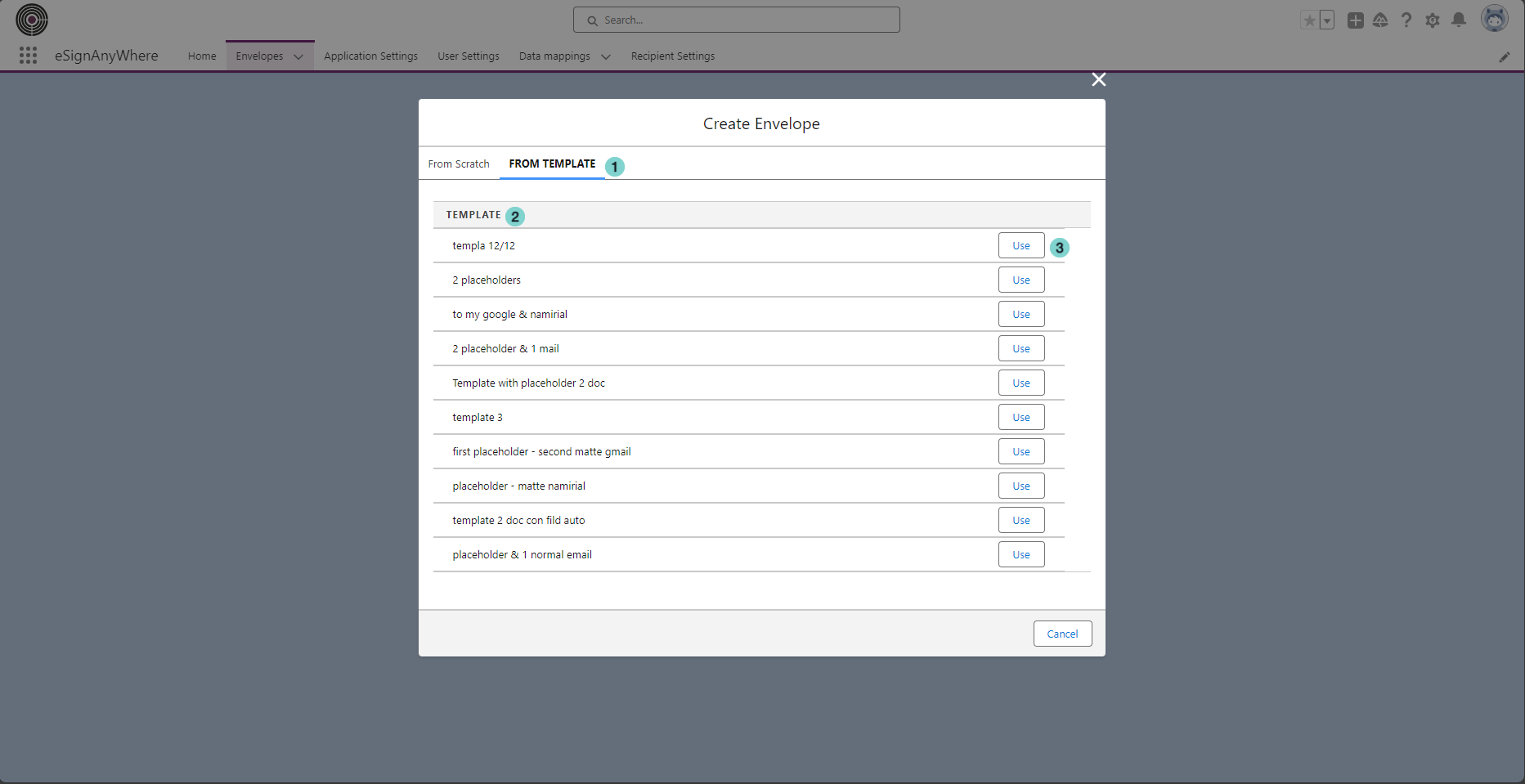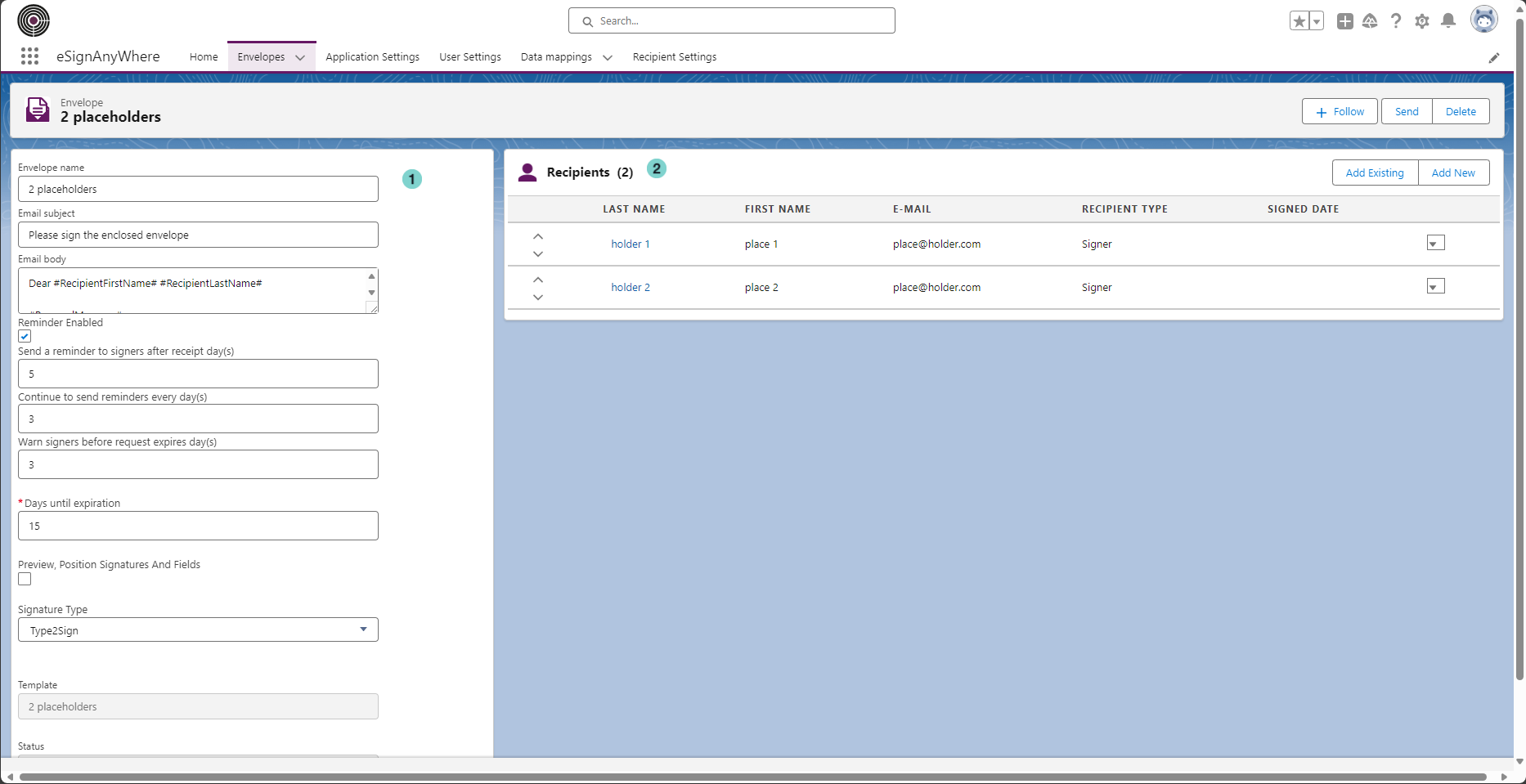- Click 'New' button
Create a new Envelope
Figure
Description
- Click 'New ' Button
Create a new envelope From Scratch:
New envelope from scratch options
Figure
Description
- From Scratch tab
- The name of the envelope. It's automatically populated with the default value stored in user setting configuration, but can be modified by the user.
- The subject of the mail sent to the signer. It's automatically populated with the default value stored in user setting configuration, but can be modified by the user.
- The body of the mail sent to the signer. It's automatically populated with the default value stored in user setting configuration, but can be modified by the user.
- If this option is selected a reminder will be sent to the signer.
- The number of days before envelope expiration. It's automatically populated with the default value stored in application setting configuration, but can be modified by the user.
- If this option is selected, you'll see the preview of the prepared envelope before the sending.
- The signature type of the signature fields in documents.
lf you select 'Reminder enabled Option' you have to configure these additional fields:
Figure
Description
- 'Send Reminder' is enabled
- The number of days after which the reminder will be sent
- The number of days during which the reminder will be sent
- The number of days before envelope expiration when a warning is send to signers.
After the envelope creation you can change all aptions
Figure
Description
- Envelope configuration.
- Envelope files management.
- Envelope recipient management.
Create a new envelope From Template:
New envelope from template options
Figure
Description
- From Template tab
- List of your eSAW templates
- Click the 'Use' button to select the template to use
After the envelope creation, you will be redirected to the envelope detail
Figure
Description
- Envelope configuration.
- Envelope recipient management.
differently to "from scratch" creation:
- You can't manage the document to upload because files are retrieved from the template
- The recipients are retrieved from the template, but can be modified