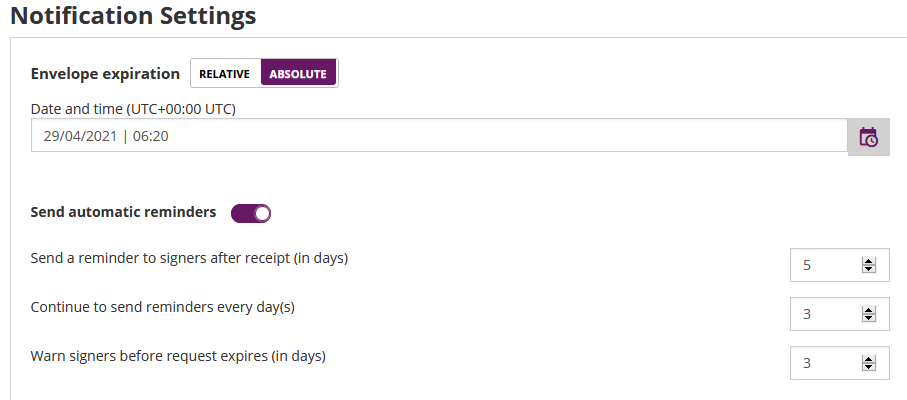...
|
Batch-Signature
To increase the recipient’s user experience, you can use the batch signature. This allows the recipient to sign more than one signature field at once. Therefore, you have to select a first signature field and add the “Batch Signature” option. You can add more signature fields to the multi-signature field. So a signer is optionally able to sign all fields at once!
...
- Summary
- Envelope Name
- Recipients and Tasks: by clicking on a recipient you see the message which will be sent to the recipient
- Documents: List of documents in the envelope
- Notification Settings
- Expiration Date of the envelope
- Automatic Reminders: configure reminders for the recipient if he has not fulfilled his tasks
- General Setting: To use a qualified timestamp server for all recipients
Regarding the expiration date of the envelope:
Before sending you have to choose between the following two options:
- Envelope expiry as relative time, provided in days:hours:minutes after sending the envelope
- Envelope expiry as absolute time, provided as timestamp and selected in the timezone in the account settings
On the last page (envelope summary) of creating and sending an envelope you can find the settings for the absolute and relative date. Please see the next figure for detail information:
For more information about the api configuration please also see the beginner guide.
|
...