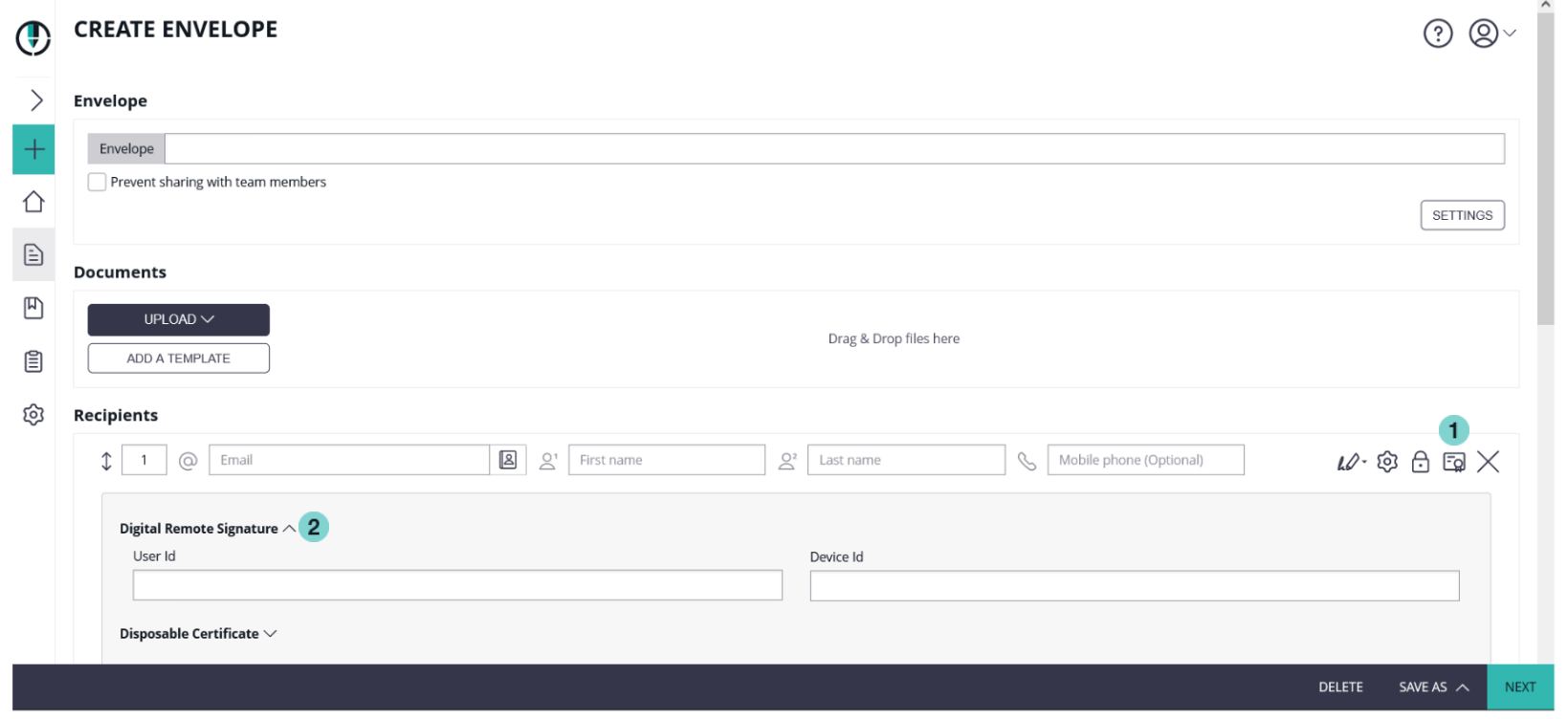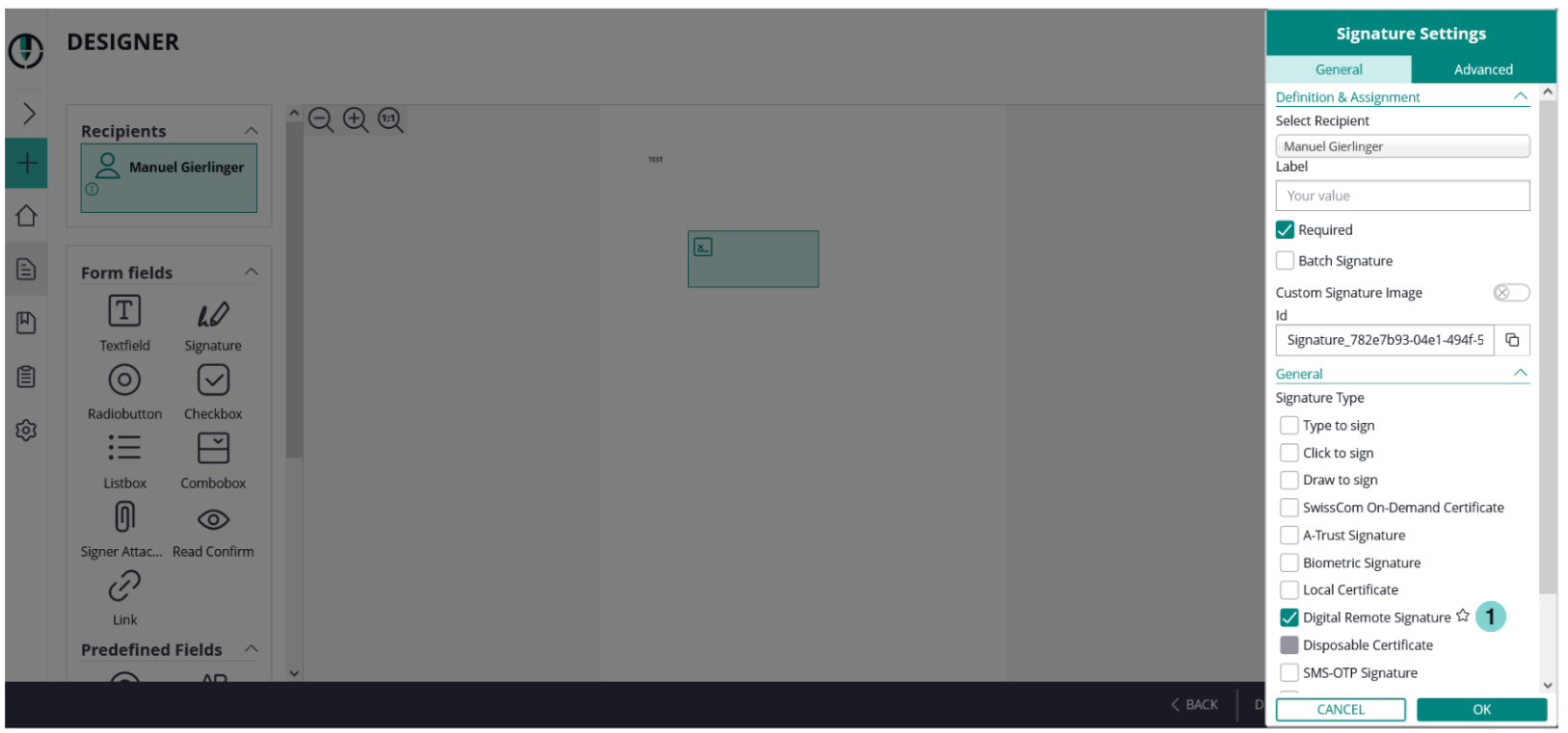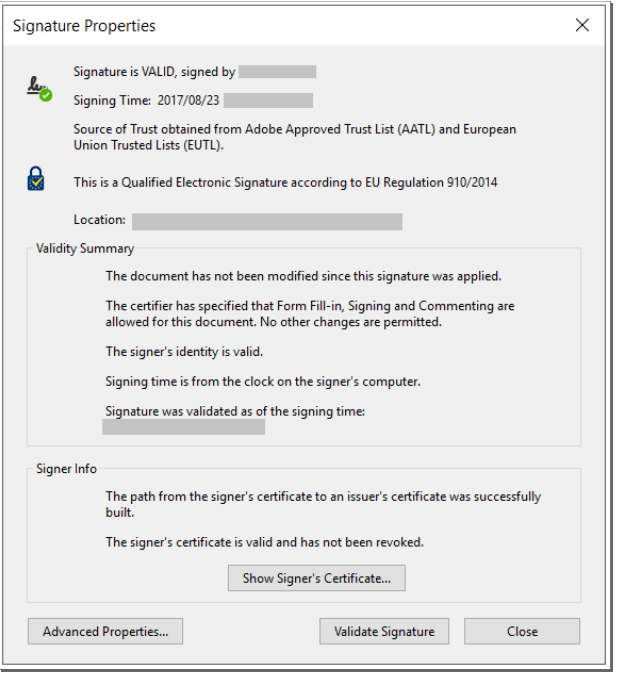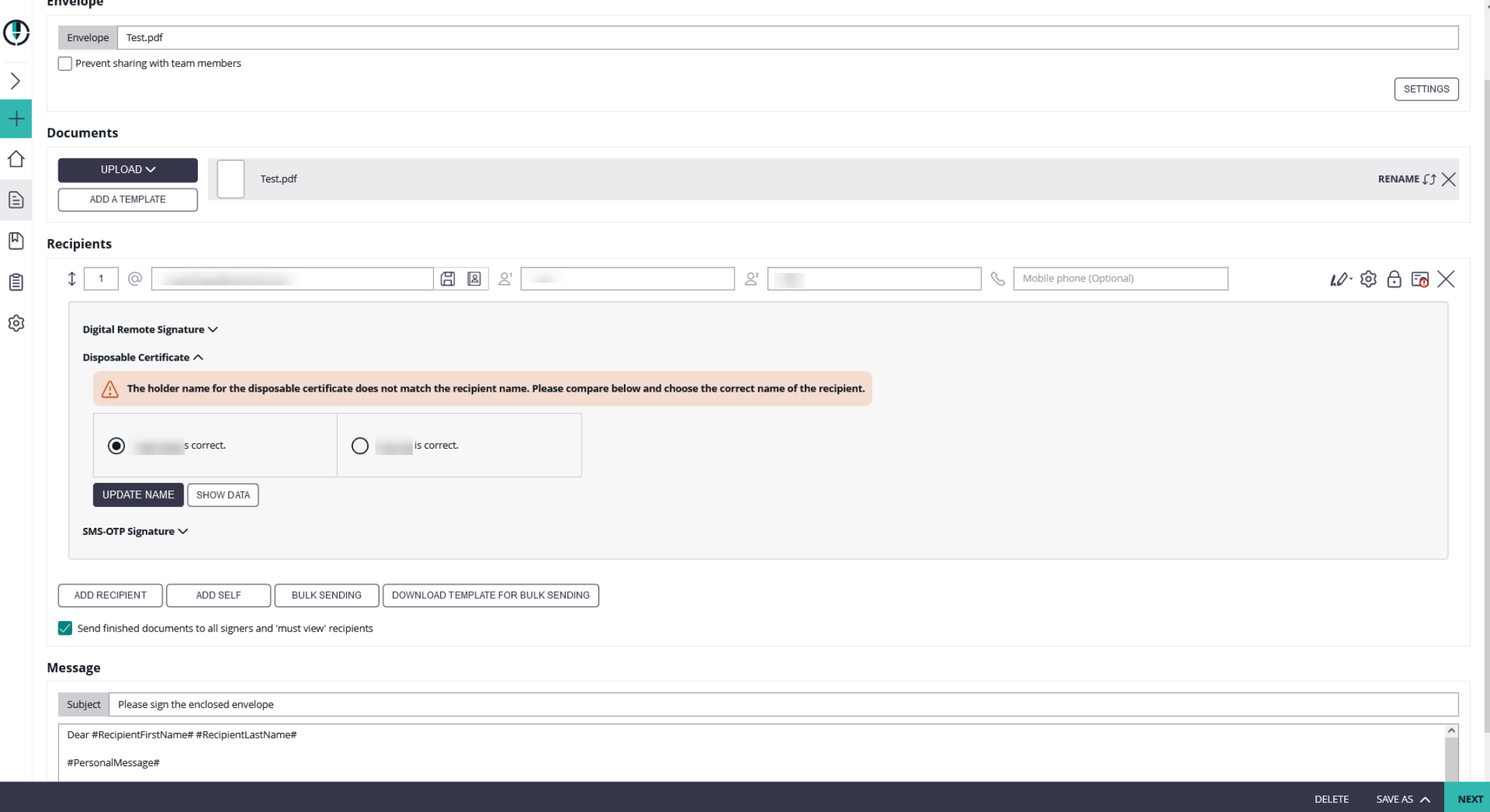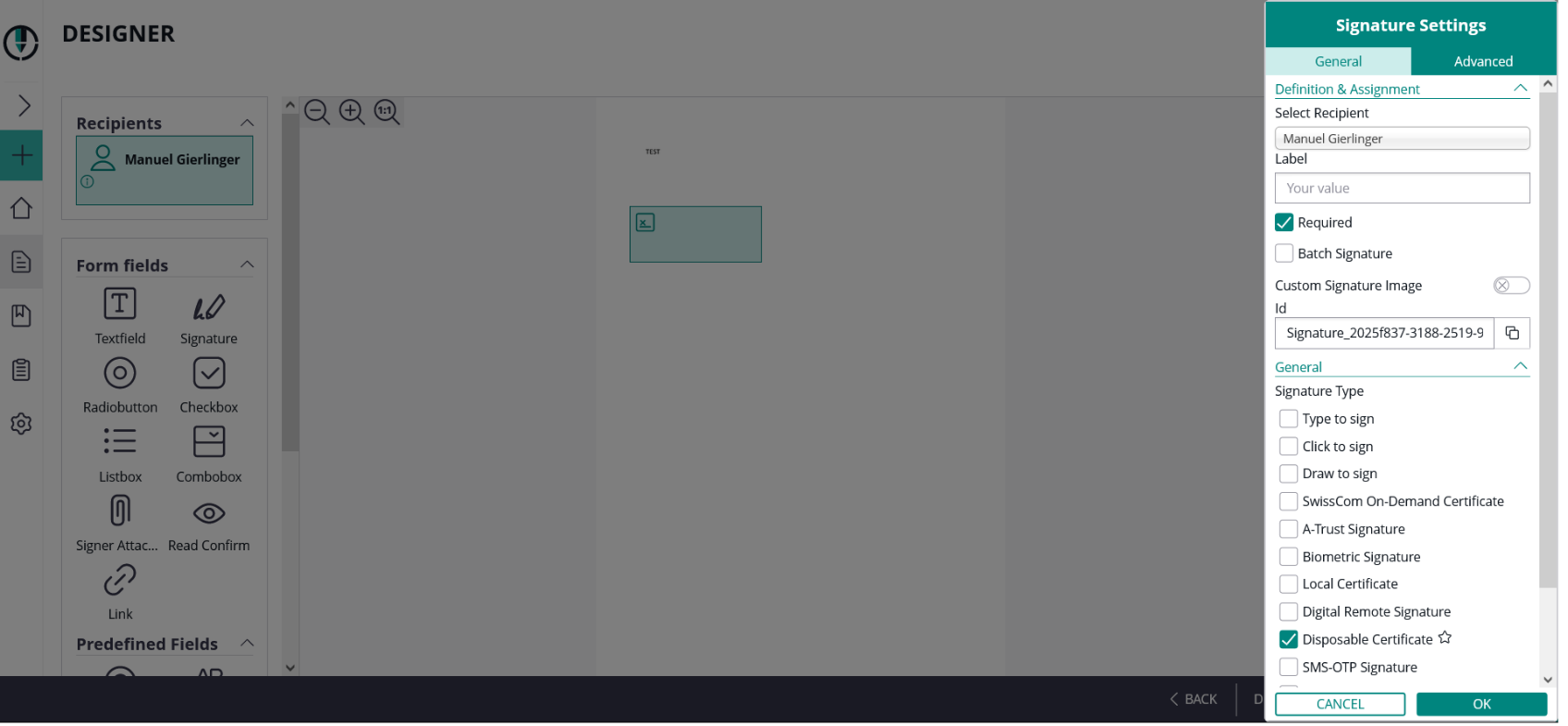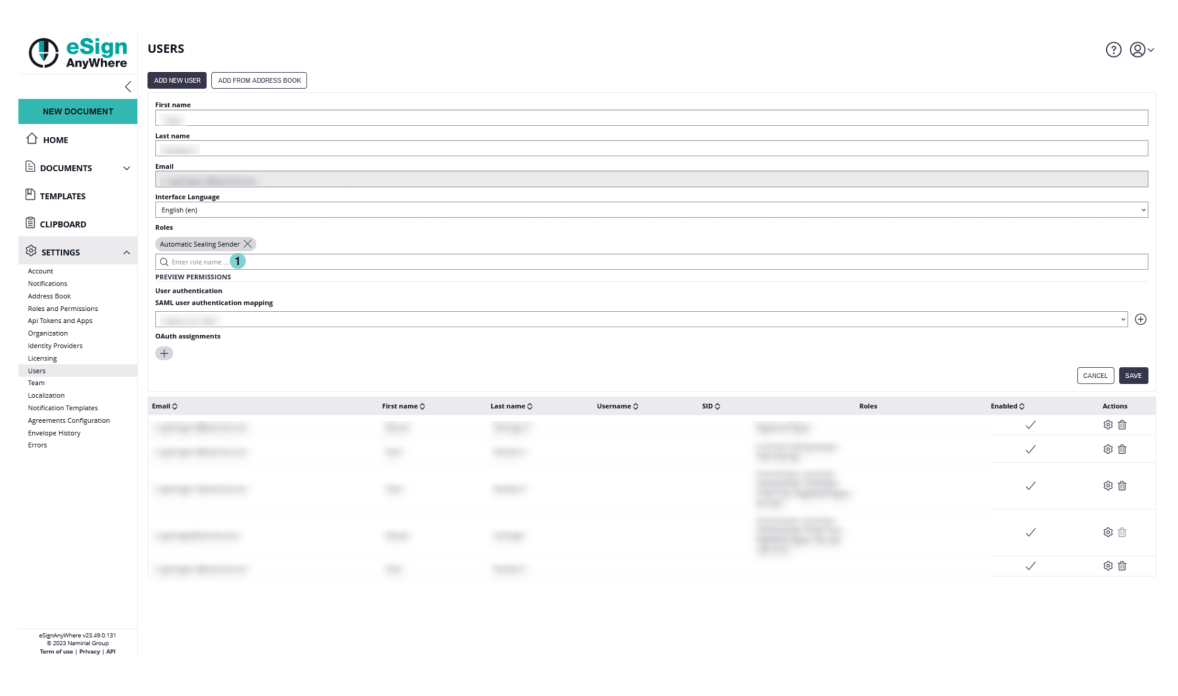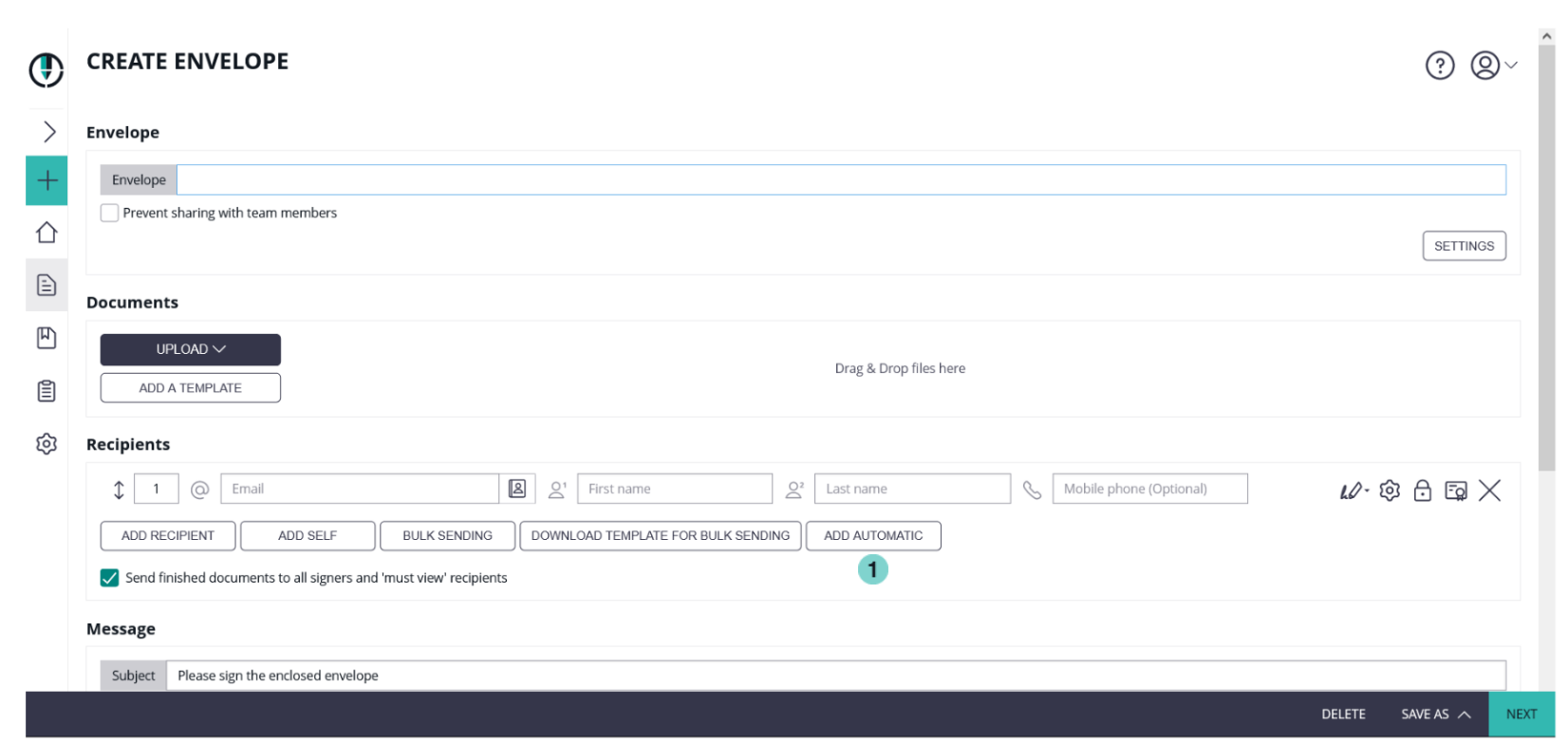...
If the user has a long lived certificate you can use the Digital Remote Signature option. It is similar to the disposable certificate, but you must not provide so much information, as the user is already registered. It is not required to define the User Id or Device Id, then the signer must enter the data himself.
| Figure | Description |
|---|---|
|
In the designer you must select the Digital Remote Signature for the signature type.
| Figure | Description |
|---|---|
|
| Figure | Description |
|---|---|
|
...
- Document type
- Identity card
- Driver license
- Passport
- Residence permit
- National electronic identity card
- Temporary residence permit
- Embassy/Consulate personnel document
- Document number
- Document issued on
- Document issued by
- Document expiry date
- Identification Issuing Country
- Identification type
- Tax Code
- National unique number
- Passport
- Identity card
- Italian tax code
- Driving license
- Residence permit
- Temporary residence permit
- Embassy/Consulate personnel document
- Identification Number
- Mobile phone
- Country of residence
...
If you click on the “compare” field the next window appears where you can update the name either to the holder name or to the recipient name:
In the designer you have to select the signature field type as “Disposable Certificate”.
The signer will receive its email as usual and when the signer wants to sign a disposable certificate signature field he will get a one-time-password via SMS. The counter on the disposable certificate starts by signing the first signature.
...
User must have enabled the option “Allow automatic eSealing” to use the automatic remote signatures / eSealing within a workflow.
| Figure | Description |
|---|---|
|
...
In the eSAW UI you can add an automatic signer / eSealing via button in the recipient list “Add Automatic”. Then the profile must be selected for the automatic signature / eSealing. Attention: the power user must have the right “Allow automatic eSealing” enabled (see “Settings” > “Users”).
| Figure | Description |
|---|---|
|
...