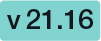...
| Section |
|---|
The document tagging story You want to save your files and find them again straight away? With DMS tagging you can add metadata so that you can save your documents and envelopes with additional data and thus you can more easily assign and find them. The DMS Tagging integration scenario explains how to integrate a custom tagging page (e.g. aligned with the data structures from your DMS / ECM) into eSignAnyWhere, and how to use this data for later upload (with tagging) to the DMS/ECM solution. This story includes the following:
Application Flow – TaggingYou can define the envelope as usual, with the eSignAnyWhere WebUI envelope creater. After the recipients page and the designer page, the sender will see the summary page of eSignAnyWhere. In the summary page, instead of the “SEND” button, the sender will see a “NEXT” button because a “before-send redirect url” was configured. When the sender clicks the “NEXT” button on the summary page, he/she is redirected to the configured before-send redirect page. This page, for example can allow to modify the envelope before sending. Therefore, the page is collecting the DMS Tagging metadata in a custom HTML form, and will set the data as metaDataXML into the envelope. On the authorization page, the user is asked, if not permissions have been granted for the application so far, to authenticate with username and password (but the username/password check is bypassed when an active eSignAnyWhere session is already open) and then the user is asked to grant permission for the custom web application to access the API. After successful authorization, the user is redirected back to the custom web application. More details about the underlying OAuth2 Code Grand Flow and its implementation are documented in the chapter. Now the authentication check is passed, and the user gets the DMS Tagging form presented. After he/she enters the data, the form action is calling the custom web application’s back-end with the form data provided. The back-end will update the envelope (draft) data by adding the metadata, and will the send the envelope based on the draft. Afterwards, the user is redirected to the eSignAnyWhere documents inbox. Please see the next figure which shows a process flow in more detail: |
...