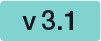...
| Section | ||||||||||||||||||||||||||||||||||
|---|---|---|---|---|---|---|---|---|---|---|---|---|---|---|---|---|---|---|---|---|---|---|---|---|---|---|---|---|---|---|---|---|---|---|
This case leads you through the process of the API call to prepare an envelope. Generally this call helps you to prepare all steps and the whole configuration for an envelope you want to send later.
The StoryA car seller is in the final step of selling the car to a customer. He/She creates the contract and adds all the features, that the car will later include, in the document. In order not to overwrite the signature field with text, the seller has created a dynamic field so that the signature field is dynamically placed on the page. Use Case DescriptionIn a car sales, it is likely that with additional features, which should be installed in the new car, the signature field in the contract is not always on the same position (page 1) but on the second or third. Therefore, it makes sense to place dynamic placeholders. Exactly this case will be described here. The next figure illustrates this case: IntegrationAdvanced Document TagsAdvanced document tags are a solution to define interactive form elements in a PDF document by inserting text placeholders. Such advanced document tags are considered in following use cases:
Dimension limitation
General Syntax
The advanced document tag starts with two opening square brackets ("[["), followed by the field definition parameters which are separated by the colon (":"). The advanced document tag ends with two closing square brackets ("]]"). The first field definition parameter is the field name (optionally prefixed by a quantifier ("!" or "*"). The 2nd field definition parameter is the assignment. Then, attributed element definitions follow. The first element definition is the field type, attributed in brackets ("(" and ")") with parameters of the field. Additional element definitions such as labels, default text, font setting, sizing or offset may follow. Parameters
Signature Fields
Sample for Automatic Remote Signature
Sample for SwissComOnDemandCertificate Signature
Attachments[[myAttachment:signer:attachment:label("some label"):size(width=10,height=10)]] label, size are optional. Textfield
[[*myText:signer2:text(maxLength=100,password=1,multiline=true):default("default text"):font(name=Arial, color=#FF0000, size=12):alignment(left):size(width=10,height=10)]] maxLength, password, default, font, alignment (left|right|center), size, multi-line are optional. Input Validation The (optional) input validation definition might be helpful to limit the user input to the expected values. Also check the workstep configuration documentation for accepted formats.
CheckboxA required checked checkbox is for only one signer. [[!chk1:signer:checkbox:size(width=10,height=10):checked]] checked, size is optional. RadioButtonAll items of a group have to have the same name. Group of three RadioButtons for one recipient: [[testRbnGroup:signer:radio(Red):size(width=10,height=10):checked]] [[testRbnGroup:signer:radio(Green):size(width=10,height=10)]] [[testRbnGroup:signer:radio(Blue):size(width=10,height=10)]] checked, size is optional. DropDown[[myDrop:signer:dropdown(options="Red,Green,Blue",values="R,G,B",editable=1):default("R"):font(name=Arial, color=#FF0000, size=12):alignment(left):size(width=10,height=10)]] values, editable, default, size, font, alignment (left|right|center) are optional. List[[myList:signer:list(options="Red,Green,Blue",values="R,G,B",multiSelect=1):default("R"):font(name=Arial, color=#FF0000, size=12):alignment(left):size(width=10,height=10)]] values, multiSelect, default, size, font, alignment (left|right|center) are optional. OffsetYou can define a offset by using :offset(x=-10.5,y=-50.6) The offset starts at the lower left position, is using points as units and numbers (double) as input. A positive x value moves to right and a positive y value moves up. Note: this is support eSAW version 3.0+. VariablesUse to reuse some fragments and allow an easier placement of the text markup into floating text. Definition: [[#myFontSettings=:font(name=Arial, color=#FF0000, size=12):alignment(left)]] Usage: [[myList:signer:list(options="Red,Green,Blue",values="R,G,B",multiSelect=1):default("R")$myFontSettings:size(width=10,height=10)]] In the next section you can find a input validation example for REST. With this configuration only numbers from -300,00 to 5.000,00 are allowed in the Textfield.
you can type in any numbers. If you define the same number for “FROM” and “TO” you can only type in the given number. For example if you define 400,00 for “FROM” and “TO” the recipient can only type in this number into the Text Field. The following steps (including the optional use of the advanced document tag) are necessary for the API call:
Please also see the developer mode for this tutorial here: Visit the developer mode. Prepare a document with advanced document tagsFor this case you can use the following document which includes one text field and one checkbox: Download the document here. Upload the documentMake sure you upload a document which contains advanced document tags to see the differences in preparing the envelope. Preparing the envelopeIf you are using the Advanced Tags via API you have to call PrepareSendEnvelopeSteps_v1 to use them. For this call you need the File Id which you got from the upload file call, an adhoc workstep configuration and the steps descriptor. The next configurations show you sample workstep configuration. |
...