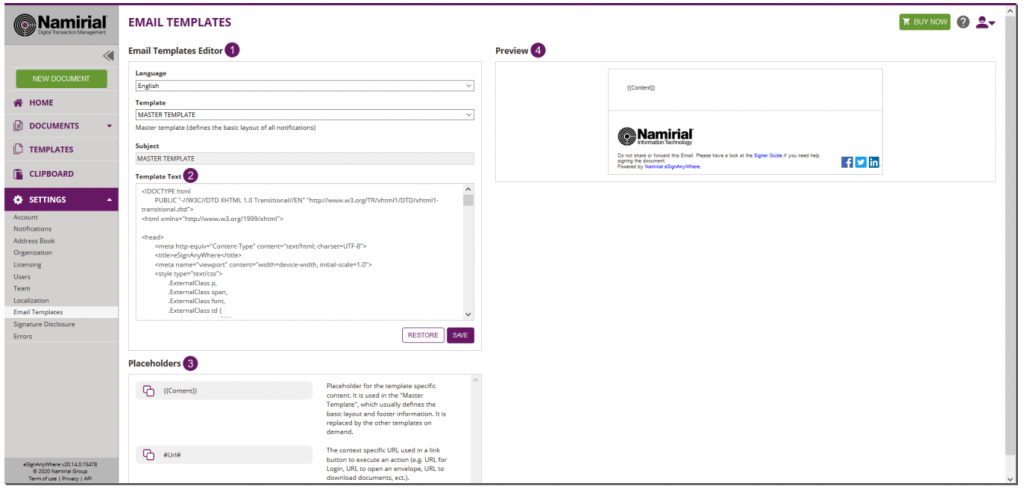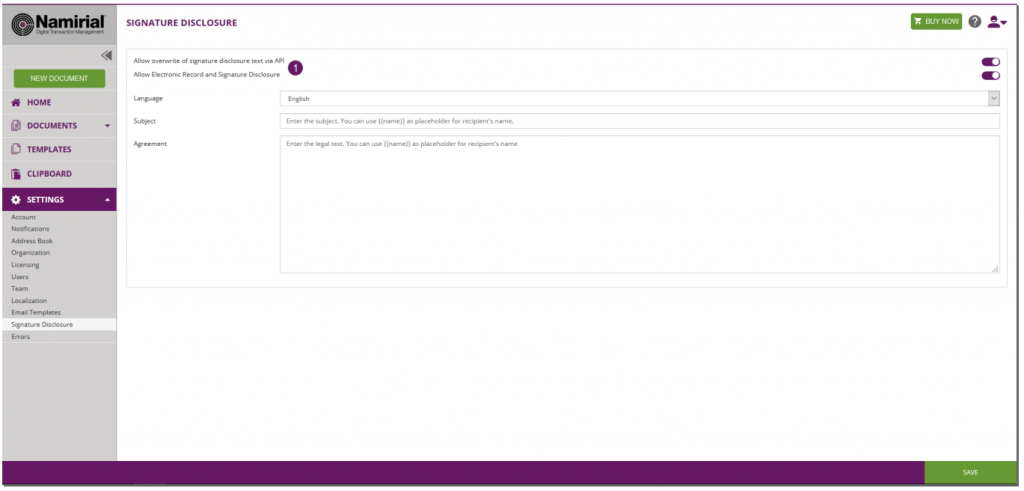...
In the next chapters, we will cover:
| Children Display |
|---|
...
Localization
In this section you are managing languages for your organization. You can select active languages for the notifications. We do not offer all translations, so for non-supported languages you can define your individual texts in the “Email Templates” section of the settings.
...
- Organization languages
- Actions
Email Template
In this section you can set your email templates. You can change the layout, texts, logo, etc. to adopt it to your needs. With the keywords you can add dynamically information (e.g. recipients name, message, etc.).
The Email Templating allows you to adopt the email, sent by eSignAnyWhere. A default template and default notifications are present for every organization and can always be restored to default. For each language set in “Localization”, a separate template and notification can be set. This allows you to set up languages, which are not directly supported by eSignAnyWhere and send the notifications in the, by you translated, language to the recipient.
Note: If a recipient has an eSignAnyWhere user account (on the same instance), the user will receive the mails in his/her prefered language. Sample: the recipient has a eSAW language set in German and you send her/him an envelope in Italian, he/she will receive the notification in German (his prefered language).
There are three types of templates:
- email master template “TEMPLATE”
- reminder template for reminder notifications “ReminderText”, which is used a prefix for the subject of the mail (e.g. “Reminder: “)
- email notifications, the text/wording/layout used for a certain type of notification and is placed within the master template
The email master template is called “TEMPLATE” and defines the basic layout of the notifications for the given language. You can define, for example a header, logo, footer, etc. The {{Content}} element is a placeholder to be replaced by the email notification template (e.g. “Sign”) to place the notification information and text.
...
You can select the following placeholders, but please note that not all placeholders are available in all notifications! The next section shows you all general available placeholders:
...
The URL to open a signing request in the Significant App Client Signature Capture for Windows-Store.
Note that the #UrlAndroid# value can be used in both templates "Sign" and "Sign (with dynamic app links)":
In case of the template "Sign", the URL will be inserted in any case.
In case of the template "Sign (with dynamic app links)", the URL will be inserted (and the corresponding HTML element with the id "android" element remains in the mail body) only in the case the specific app platform is configured via API in Recipient.AddAndroidAppLink.
...
The URL to open a signing request in the Significant App Client Signature Capture for iOS.
Note that the #UrlIos# value can be used in both templates "Sign" and "Sign (with dynamic app links)":
In case of the template "Sign", the URL will be inserted in any case.
In case of the template "Sign (with dynamic app links)", the URL will be inserted (and the corresponding HTML element with the id "ios" element remains in the mail body) only in the case the specific app platform is configured via API in Recipient.AddIosAppLink.
...
The URL to open a signing request in the Significant App Client Signature Capture for Windows-Store.
Note that the #UrlWindows# value can be used in both templates "Sign" and "Sign (with dynamic app links)":
In case of the template "Sign", the URL will be inserted in any case.
In case of the template "Sign (with dynamic app links)", the URL will be inserted (and the corresponding HTML element with the id "windows" element remains in the mail body) only in the case the specific app platform is configured via API in Recipient.AddWindowsAppLink.
...
| Info |
|---|
Please note, that not all placeholders are available for all notification types! Moreover, you can find detailed information about the templates in the following section in the product: Settings->Email Templates |
Simple example:
...
Figure
...
...
- Email template editor
- Template text
- Placeholders
- Preview
...
Figure
...
- List of placeholders which are supported by the selected email template
...
If you click on restore the current selected template will be restored to the system’s default.
Agreements Configuration
If you want to use a common signature disclosure, you can enable it here. Just activate it by clicking on the checkbox and enter your individual signature disclosure. You can define different texts for each language and add the name of the recipient by using {{name}}. An optional setting allows you to overwrite the settings via API and set individual agreement texts per envelope or recipient.
...
...
- Signature disclosure settings
Errors
...