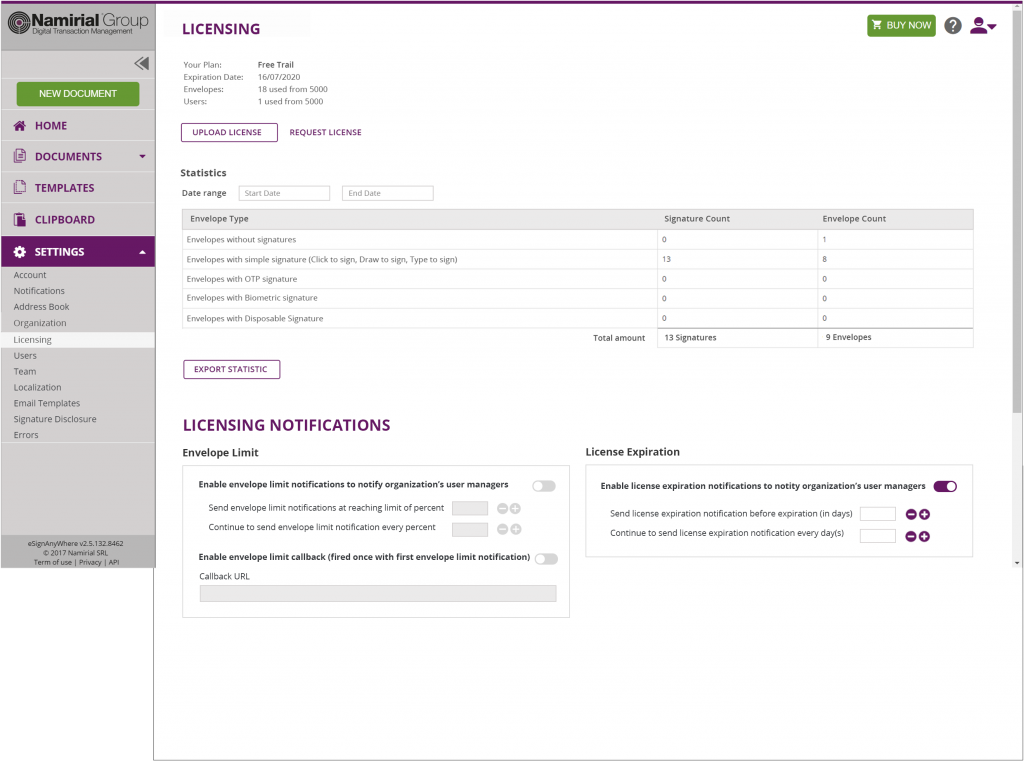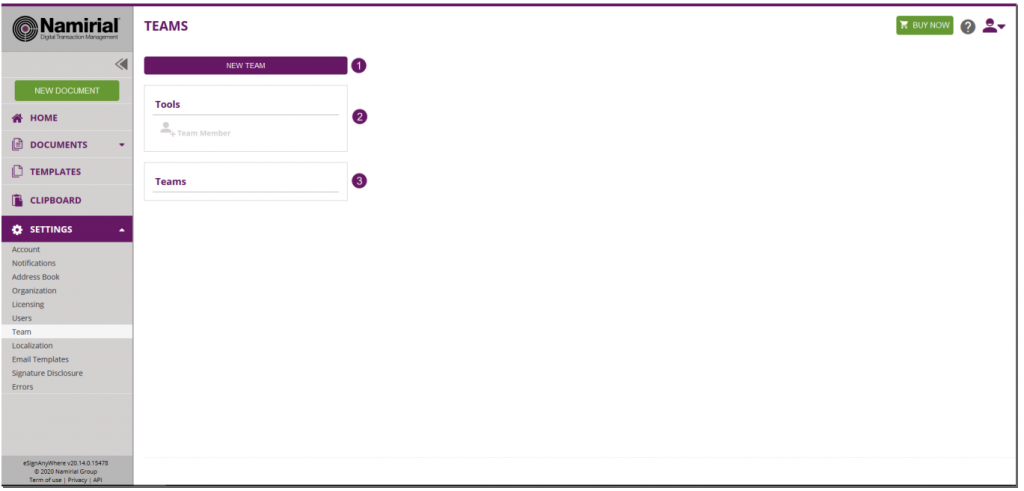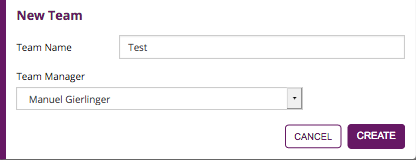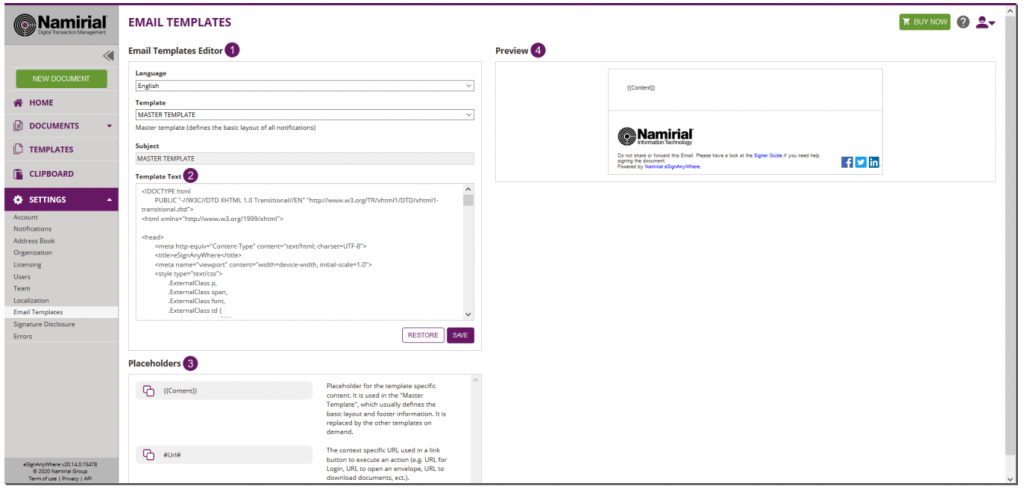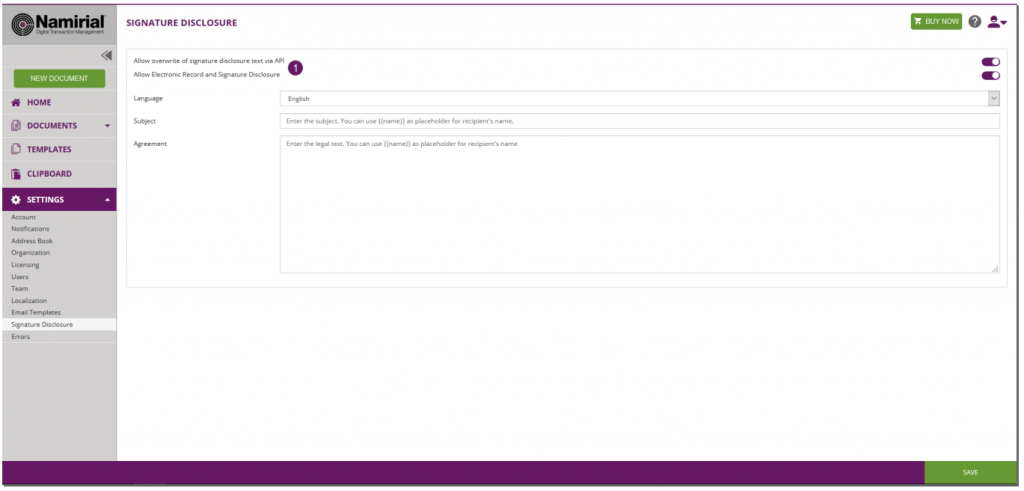...
In the next chapters, we will cover:
| Children Display |
|---|
...
Licensing
The licensing page is structured in three sections:
- The current license overview
- The envelope statistics
- The license notification configuration
The current license overview shows:
- The plan (free trial, per number of documents…)
- The expiration date of the license
- How many envelopes have been sent since the license has been applied
- How many registered users have been created
The envelope statistics table displays the license-relevant counters of envelopes, and as additional information the number of signatures contained in the envelopes. This statistics counters are therefore separately listing in the different rows the "most complex signature type allowed" in a sent envelope or on a signature field. All envelopes that have been created, always considering the “most complex” signature variant contained in the envelope or allowed on a signature field. Because of that definition, and counting the envelope at creation time, the numbers do not contain information about e.g consumed SMS for OTP signatures – because an envelope may allow both click2sign (or other) and OTP signature on the same field; probably was never opened by the recipient, or the recipient probably requested several SMS for the authentication.
...
it counts in the signature fields column
- 1 signature field Disposable (as disposable is higher-value than Click2Sign)
- 1 signature field Biometric
- 1 signature field C2S
...
- 1 envelope with Disposable (as disposable is higher-value than C2S and Biometric)
| Info |
|---|
Note that the statistics data also include historical data that may have been recorded before a license has been renewed. Because of that, it is valid and by design that the number of envelopes sent in the license overview section is different from the sum of all envelopes shown in the statistics table. |
In the license notification configuration, notifications and callback endpoints for an alert before reaching the hard limit of a volume-based license or mail alerts for time-based licenses can be configured. For example, it is possible to configure to receive a notification if the consumption-based envelope limit reaches 80%. The license expiration callback URL allows you to define an HTTP/HTTPS endpoint which is called when the warning threshold is reached. For the license expiration date, you can define how many days before the expiration you want to get an alert about expiration.
Users
In this section you can manage the users of your organization. You can add new users and manage the user rights.
| Info |
|---|
After you added a new user, the user gets an email with a link and has to activate his profile and set up his password. |
User Rights
- Position
- Power User: can send and manage envelopes
- Registered Signer: can sign documents and see his signed documents and tasks
- None: just can be used with “Is User Manager”, is a organisation manager without right to send or documents
- Is User Manager is able to change organisation settings, manage user and can define teams
- Developer Mode allows the user to download the envelope XML of his/her envelopes. This makes it easier for developers to use eSAW UI as a workflow designer.
- Allow automatic eSealing allows the user to use the automatic remote signatures in a workflow (See the electronic signature guide)
| Info |
|---|
A “user manager” can delete the organization account! Similar to system administrator accounts! Every user can set her/his own settings, so also her/his preferred language. If this user is a receiver of an envelope (sent via the same eSAW instance), the recipient language settings are taken from the user account and not from the sender’s preference! |
...
Delete User:
If you want to delete a user who already sent envelopes or created templates you can decide if you want to reassign these envelopes, templates, clipboards and address book to another user or not.
...
- User reassignment before deletion settings
Team
In this section you are defining your teams. A team is a virtual organization, in which the team-manager (root) has access to all envelopes of the team. With the enabled sharing feature all team members can access the envelopes and/or templates of the team. People with the “isUserManager” setting can edit teams.
| Info |
|---|
If a person is in two teams (Team A & Team B) and sharing is enabled, the envelopes of Team A are not visible to Team B (and vice versa). [Note: changed behavior with eSAW 3.5, before it was able to be shared across both teams]. |
...
...
- Create a new team
- Add a team member
- Available teams
Add new Team Dialog
...
Removing a team member is simple. Just move over it and a delete icon appears.
...
Localization
In this section you are managing languages for your organization. You can select active languages for the notifications. We do not offer all translations, so for non-supported languages you can define your individual texts in the “Email Templates” section of the settings.
...
- Organization languages
- Actions
Email Template
In this section you can set your email templates. You can change the layout, texts, logo, etc. to adopt it to your needs. With the keywords you can add dynamically information (e.g. recipients name, message, etc.).
The Email Templating allows you to adopt the email, sent by eSignAnyWhere. A default template and default notifications are present for every organization and can always be restored to default. For each language set in “Localization”, a separate template and notification can be set. This allows you to set up languages, which are not directly supported by eSignAnyWhere and send the notifications in the, by you translated, language to the recipient.
Note: If a recipient has an eSignAnyWhere user account (on the same instance), the user will receive the mails in his/her prefered language. Sample: the recipient has a eSAW language set in German and you send her/him an envelope in Italian, he/she will receive the notification in German (his prefered language).
There are three types of templates:
- email master template “TEMPLATE”
- reminder template for reminder notifications “ReminderText”, which is used a prefix for the subject of the mail (e.g. “Reminder: “)
- email notifications, the text/wording/layout used for a certain type of notification and is placed within the master template
The email master template is called “TEMPLATE” and defines the basic layout of the notifications for the given language. You can define, for example a header, logo, footer, etc. The {{Content}} element is a placeholder to be replaced by the email notification template (e.g. “Sign”) to place the notification information and text.
...
You can select the following placeholders, but please note that not all placeholders are available in all notifications! The next section shows you all general available placeholders:
...
The URL to open a signing request in the Significant App Client Signature Capture for Windows-Store.
Note that the #UrlAndroid# value can be used in both templates "Sign" and "Sign (with dynamic app links)":
In case of the template "Sign", the URL will be inserted in any case.
In case of the template "Sign (with dynamic app links)", the URL will be inserted (and the corresponding HTML element with the id "android" element remains in the mail body) only in the case the specific app platform is configured via API in Recipient.AddAndroidAppLink.
...
The URL to open a signing request in the Significant App Client Signature Capture for iOS.
Note that the #UrlIos# value can be used in both templates "Sign" and "Sign (with dynamic app links)":
In case of the template "Sign", the URL will be inserted in any case.
In case of the template "Sign (with dynamic app links)", the URL will be inserted (and the corresponding HTML element with the id "ios" element remains in the mail body) only in the case the specific app platform is configured via API in Recipient.AddIosAppLink.
...
The URL to open a signing request in the Significant App Client Signature Capture for Windows-Store.
Note that the #UrlWindows# value can be used in both templates "Sign" and "Sign (with dynamic app links)":
In case of the template "Sign", the URL will be inserted in any case.
In case of the template "Sign (with dynamic app links)", the URL will be inserted (and the corresponding HTML element with the id "windows" element remains in the mail body) only in the case the specific app platform is configured via API in Recipient.AddWindowsAppLink.
...
| Info |
|---|
Please note, that not all placeholders are available for all notification types! Moreover, you can find detailed information about the templates in the following section in the product: Settings->Email Templates |
Simple example:
...
Figure
...
...
- Email template editor
- Template text
- Placeholders
- Preview
...
Figure
...
- List of placeholders which are supported by the selected email template
...
If you click on restore the current selected template will be restored to the system’s default.
Agreements Configuration
If you want to use a common signature disclosure, you can enable it here. Just activate it by clicking on the checkbox and enter your individual signature disclosure. You can define different texts for each language and add the name of the recipient by using {{name}}. An optional setting allows you to overwrite the settings via API and set individual agreement texts per envelope or recipient.
...
...
- Signature disclosure settings
Errors
...