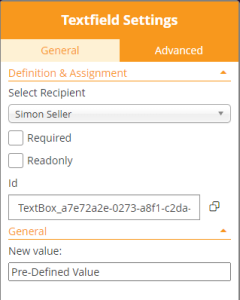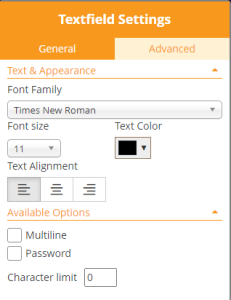...
- Arrow-Back, navigates to the recipients page
- Discard, which deletes (after confirmation dialog) the draft
- Save-As
- Template, allowing to create a new Template based on the data configured for the Draft
- Draft, persisting the changes made on the draft and returning back to the Envelope Filter View.
- Sign-Button, visible and accessible only when the first signer of an envelope is the sender
- Next-Button, proceeds to the Summary Page
Element Properties
Let's have a deeper look into the properties of the elements which you can place using the Designer Page. When an element was placed on a document, and the element gets selected, the properties panel gets opened. Within the properties panel, different properties of the element can be defined. The properties which can be defined vary between different element types.
Properties of Textfield Elements
General Settings
Advanced Settings
The "Advanced" tab contains Text & Appearance configuration and several options of the Textfield.
In the Text & Appearance section, the sender can define
- Font Family
- Font size
- Text color
- Text Alignment
The font family defines which font should be used for rendering the text in the web browser, and also be used for filling form elements in the PDF. Keep in mind when working with languages that require usage of Unicode characters, that the font installed on the server must also support the entire (used) unicode charset - otherwise the entire text or some characters will be represented using replacement characters.