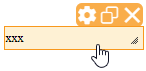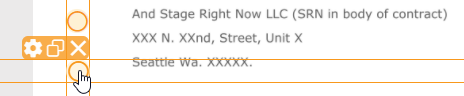...
- Email, which is the recipient email of the involved signer
- Initials, which is the combination of the first letters of the first name and the last name (Example: For the recipient "John Doe", the initials are "J D")
- First name, which is the first name of the recipient as defined by the sender on the Recipients Page
- Last name, which is the last name of the recipient as defined by the sender on the Recipients Page
- Full Name, which is the combination of the full first name and last name.
Note, especially in international context, that the current implementation today always lists the first name (given name) first, and the last name (surname) as second. - Date, which is the date when the activity was opened by the signer.
Read more about configuring the date format in the properties chapter below.
Main Editor
WYSIWYG-Editor What-you-see-is-what-you-get (WYSIWYG) editor to place form elements, re-arrange and resize them. Elements can be placed on the document by dragging them from the Elements Toolbox directly to the target location. While moving the mouse over a control on the document, an in-place action menu up:
The in-place action menu provides following actions:
- The cogwheel opens the properties panel (which we describe in detail in one of the next chapters)
- The copy button allows to duplicate an element. The created duplicate is located at the same position and has to be moved to another position after pressing the copy button.
- The delete button (which is available only on elements inserted using the designer, or detected during document parsing when based on advanced document tags or sig-string notation, but not those that had been embedded as AcroForm Elements on the PDF) allows to delete an interactive element.
Re-arranging elements on the page can again be done by Drag&Drop. While re-arranging elements, rulers which are automatically appearing during the re-arranging help to allign controls precisely:
Elements can be resized with a Drag&Drop interaction on the lower-right corner (where it is indicated using the resize-corner icon). Note that elements that had been embedded as AcroForm Elements on the PDF cannot be resized.
Page Preview
Shows the structure of documents and their pages contained in the envelope, and previews locations of signature fields on the document.
...