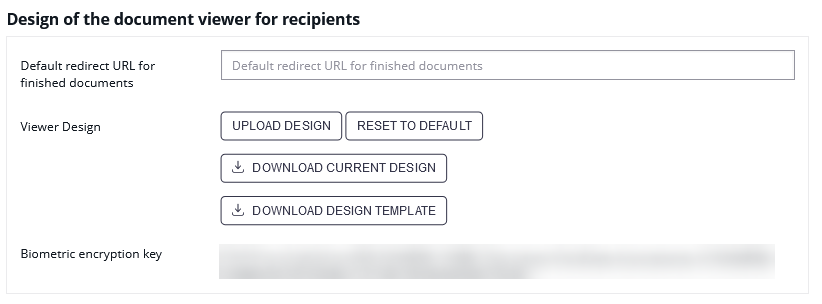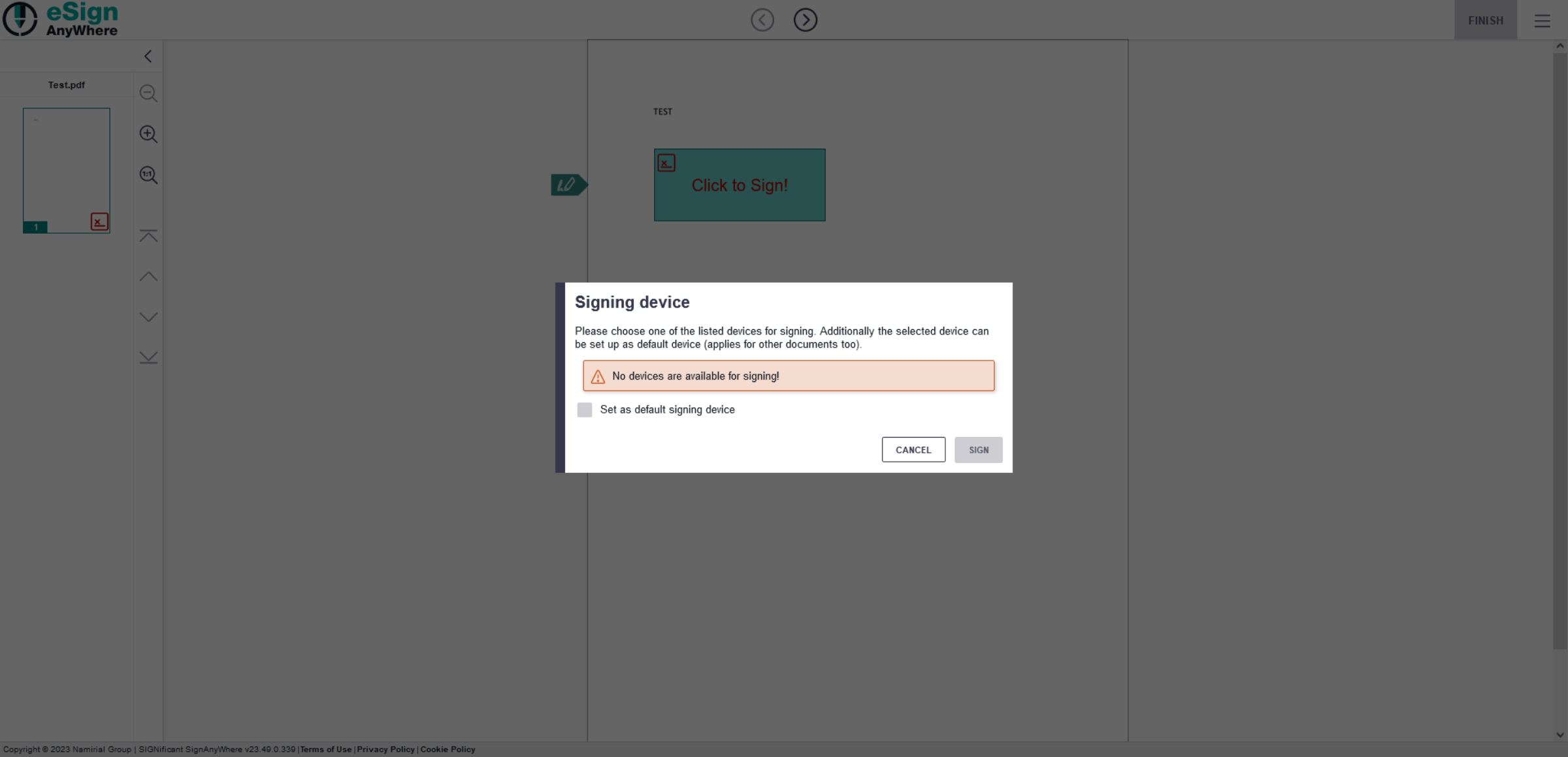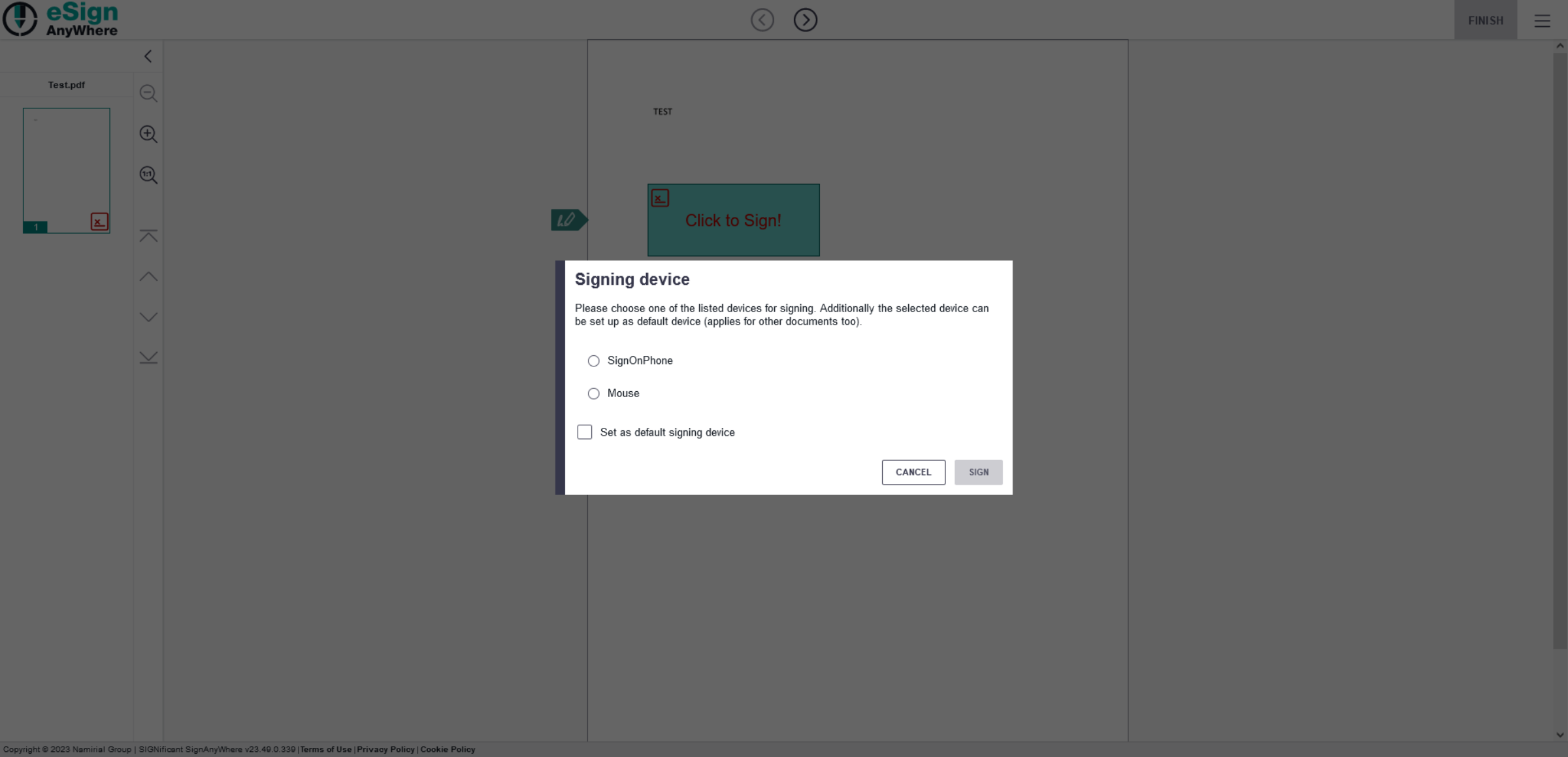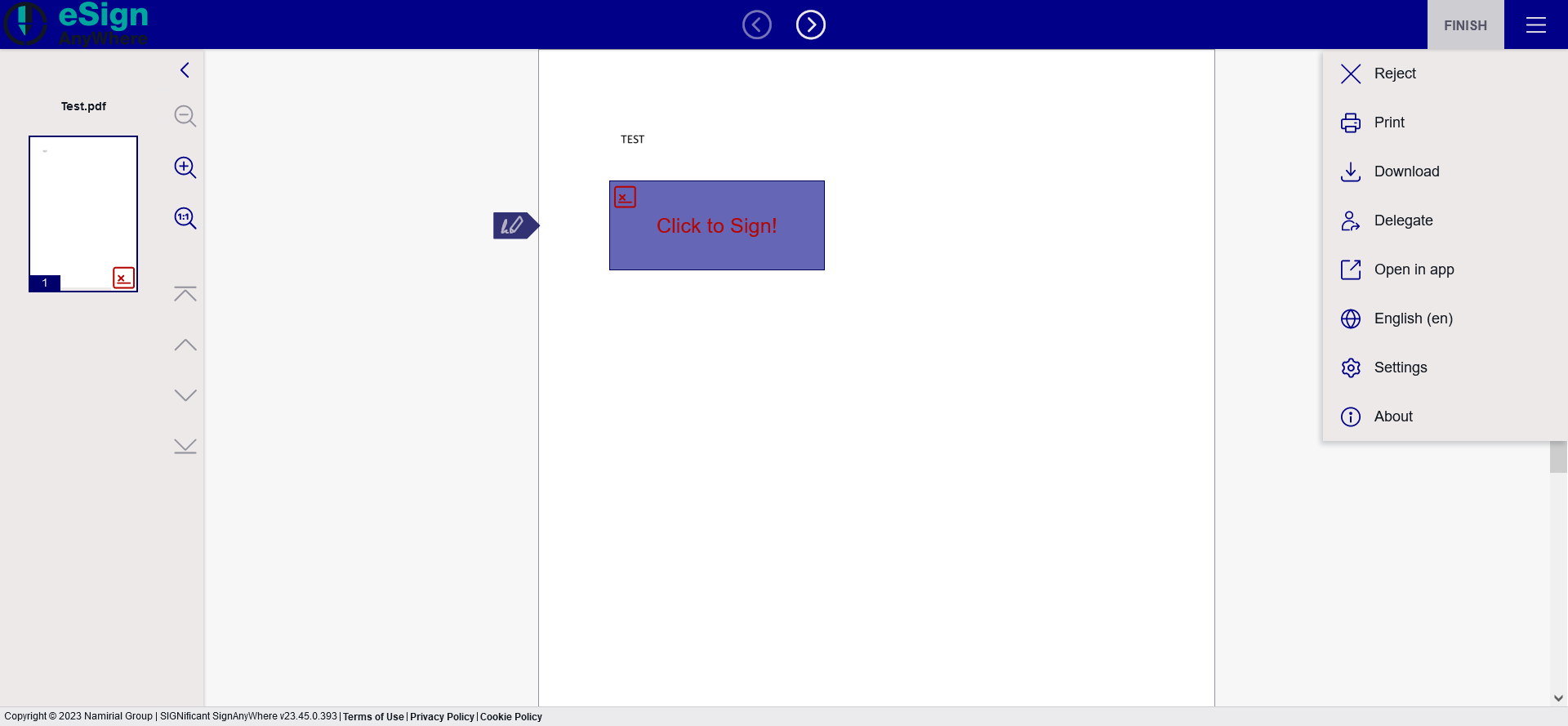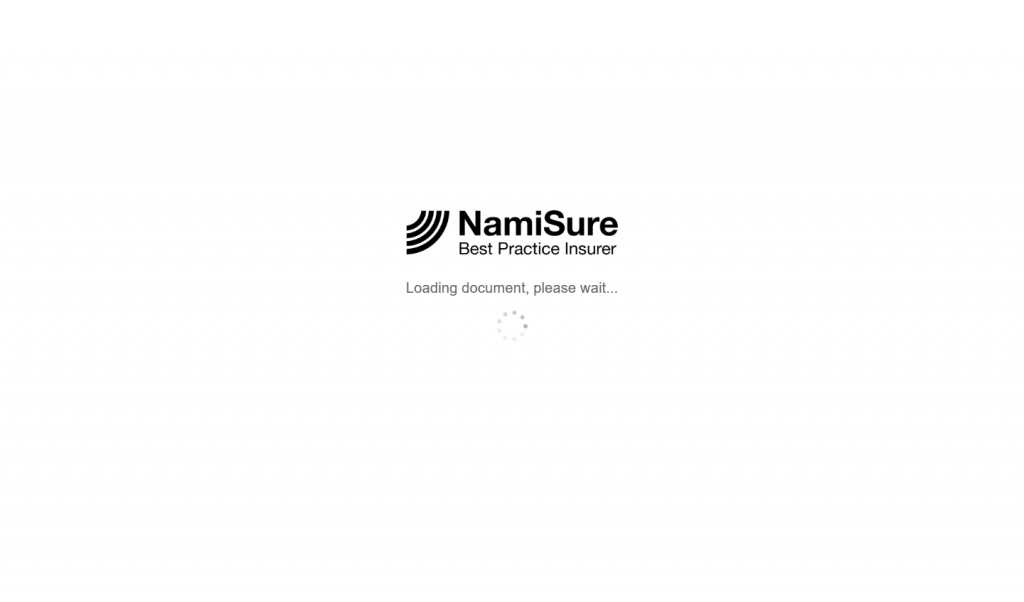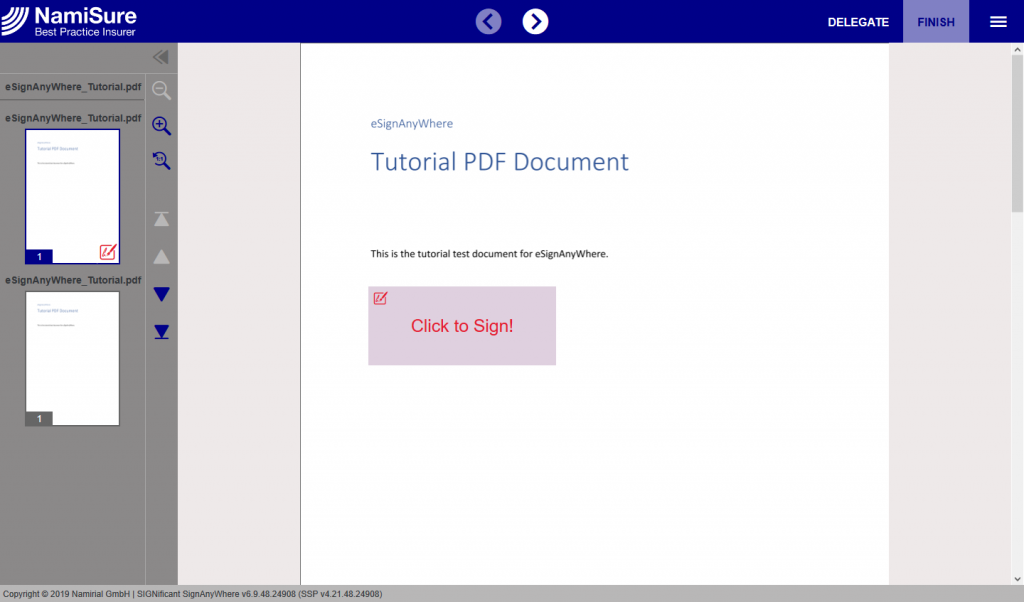...
The next screenshot shows these configurations:
If the feature is available for your organization, you can:
...
If you removed both Mouse and SignOnPhone, the device selection looks like:
Without those configuration the following settings will be visible:
For an instance-wide custom.css (not within Customization.zip) you could change the descriptive text above/instead the QR code image with following CSS definition:
...
After this configurations the viewer should look like the following:
For changing the Logo you have to put your Logo in the subfolder /files. Then you have to change the variables.xml to set the new files (e.g. my-logo-large.png and my-logo-small.png).
...
- For the loading screen
- and for the top bar
| Loading screen | Top bar |
|---|---|
| Info |
|---|
It may take some minutes until the new design is applied to your eSignAnyWhere Viewer. |
...