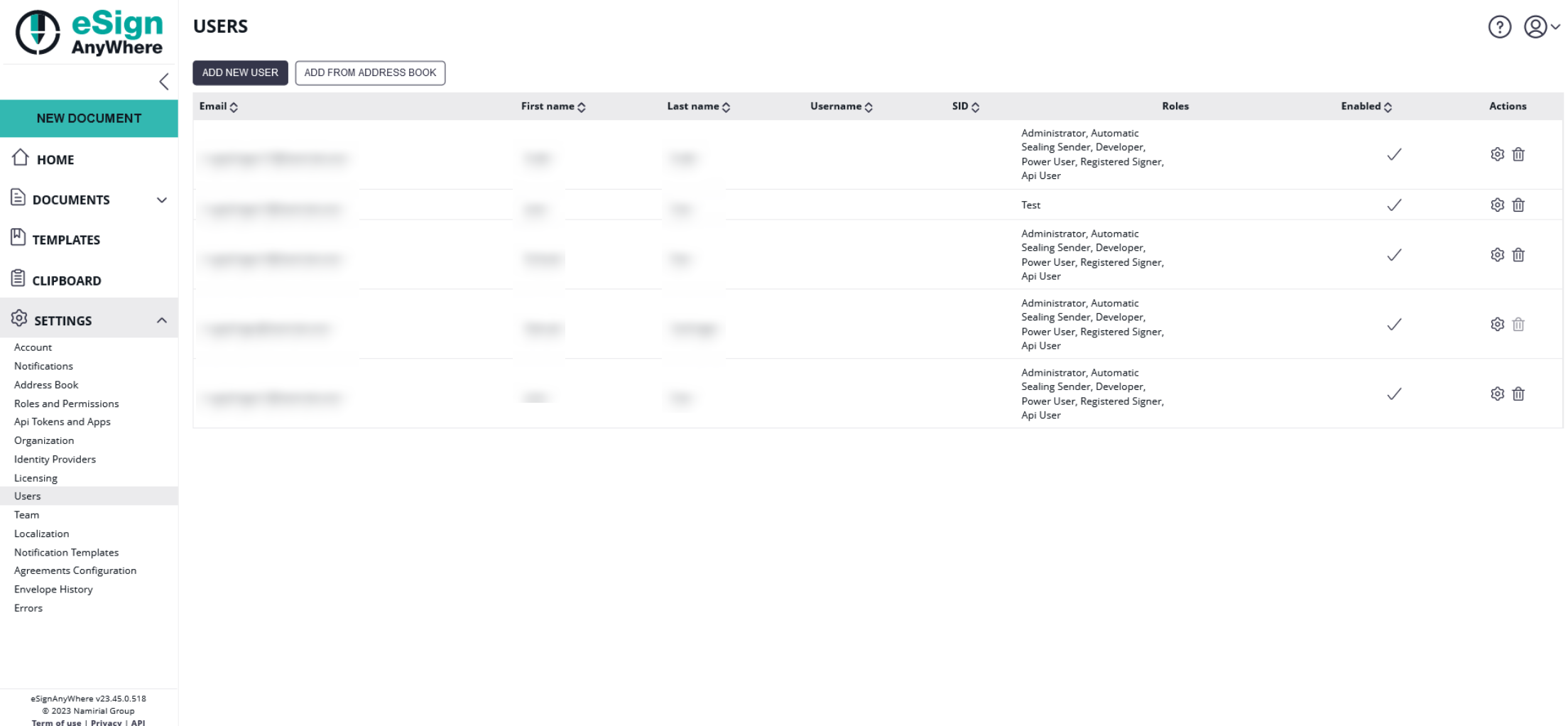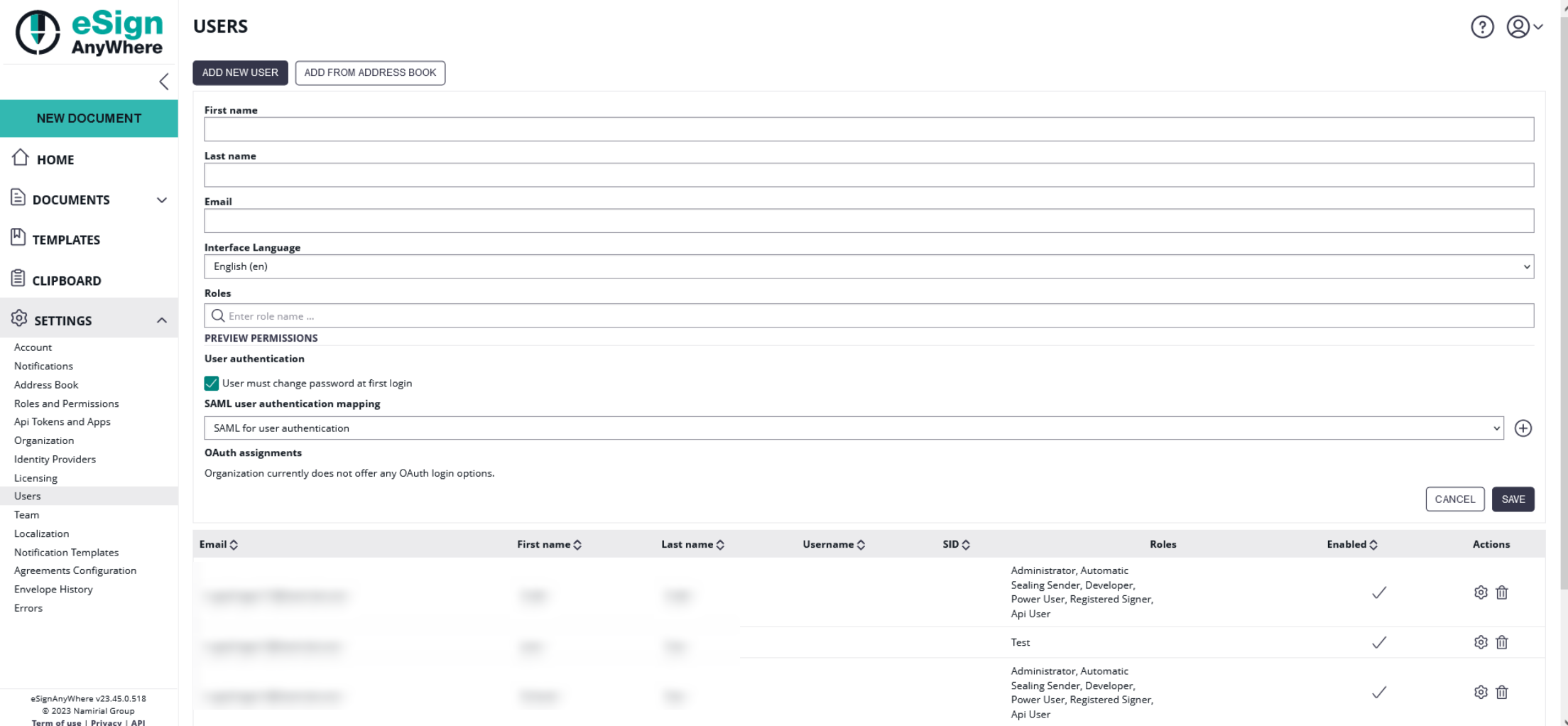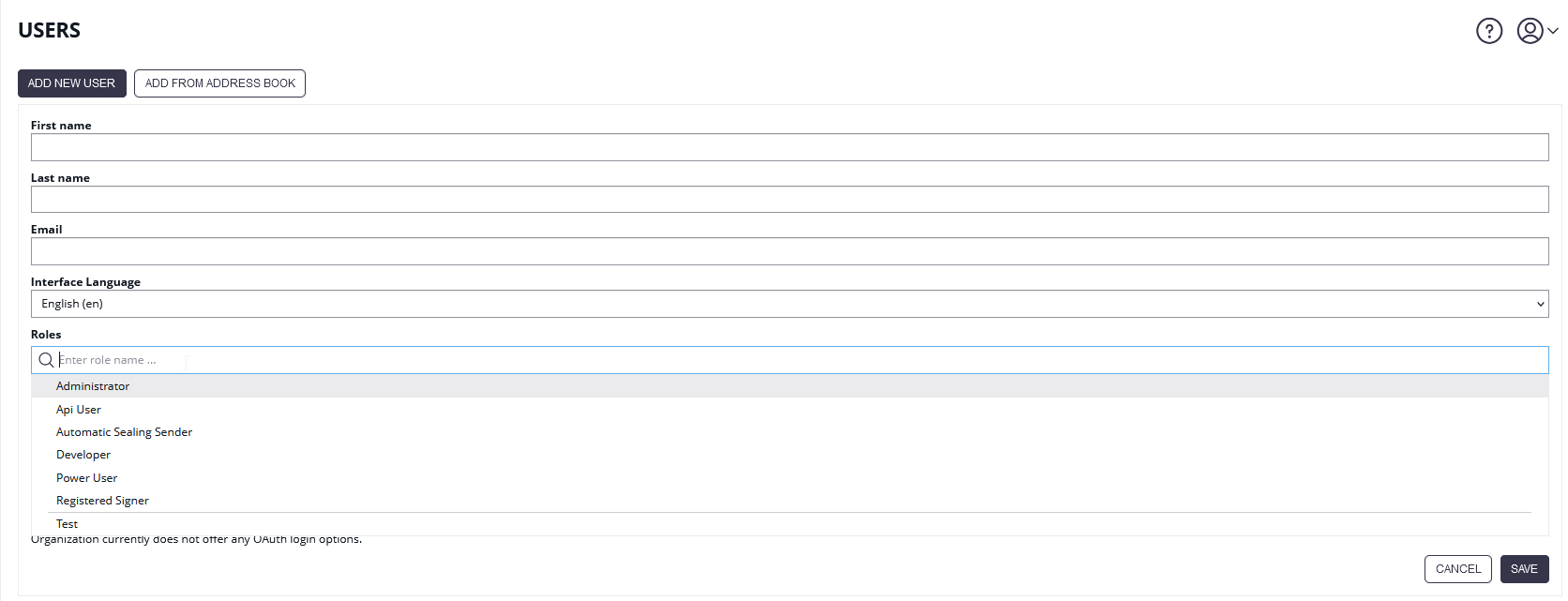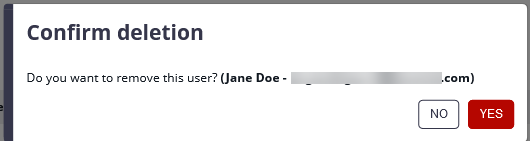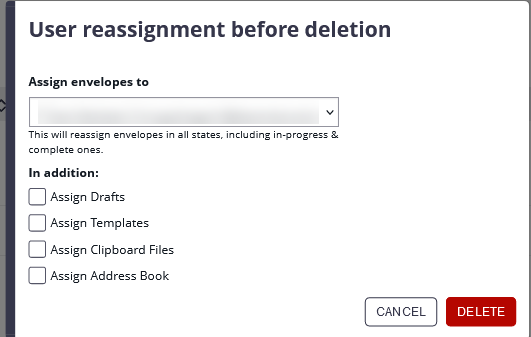...
| Table of Contents |
|---|
Table View
Global Actions
...
Activities on the table rows
- Edit user settings ()
A detailled explaination of the user editor can be found in the section "Add new User / Edit User Settings" below. - Delete user ()
A detailled explaination of the action can be found in the section "Delete User" below.
...
Add new User / Edit User Settings
Searching for a role is triggered by clicking on the role search field. Then start typing the role name, and the results are automatically filtered. The result will list all matching roles, including the predefined roles and also the custom roles defined for your organization:
For more information about how to create a new role please have a look at this guide: Roles and Permissions
...
Before deleting a user account, the current user who performs the action will be asked to confirm the user deletion. Note that a deletion, once confirmed, cannot be undone.
The dialog will show the user's name and email address, to ensure that the intended user account is deleted.
When the user account who should be deleted was used for sending envelopes, and the envelopes are not yet deleted, it is mandatory to specify another user to whom the already sent envelopes in any state (including in-progress and completed ones) are re-assigned. The dialog allows (but does not require) to reassign also drafts, templates, clipboard entries and address book entries to another user.
| Figure | Description |
|---|---|
|
...