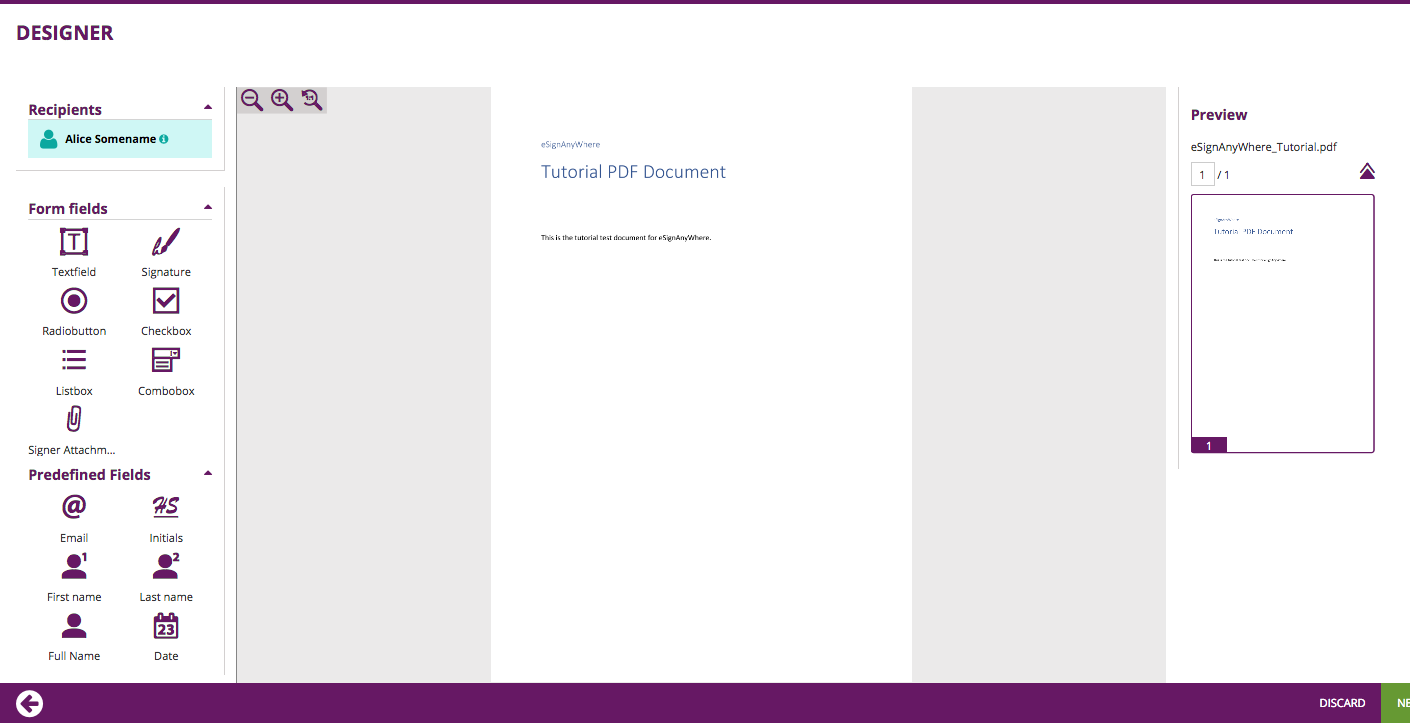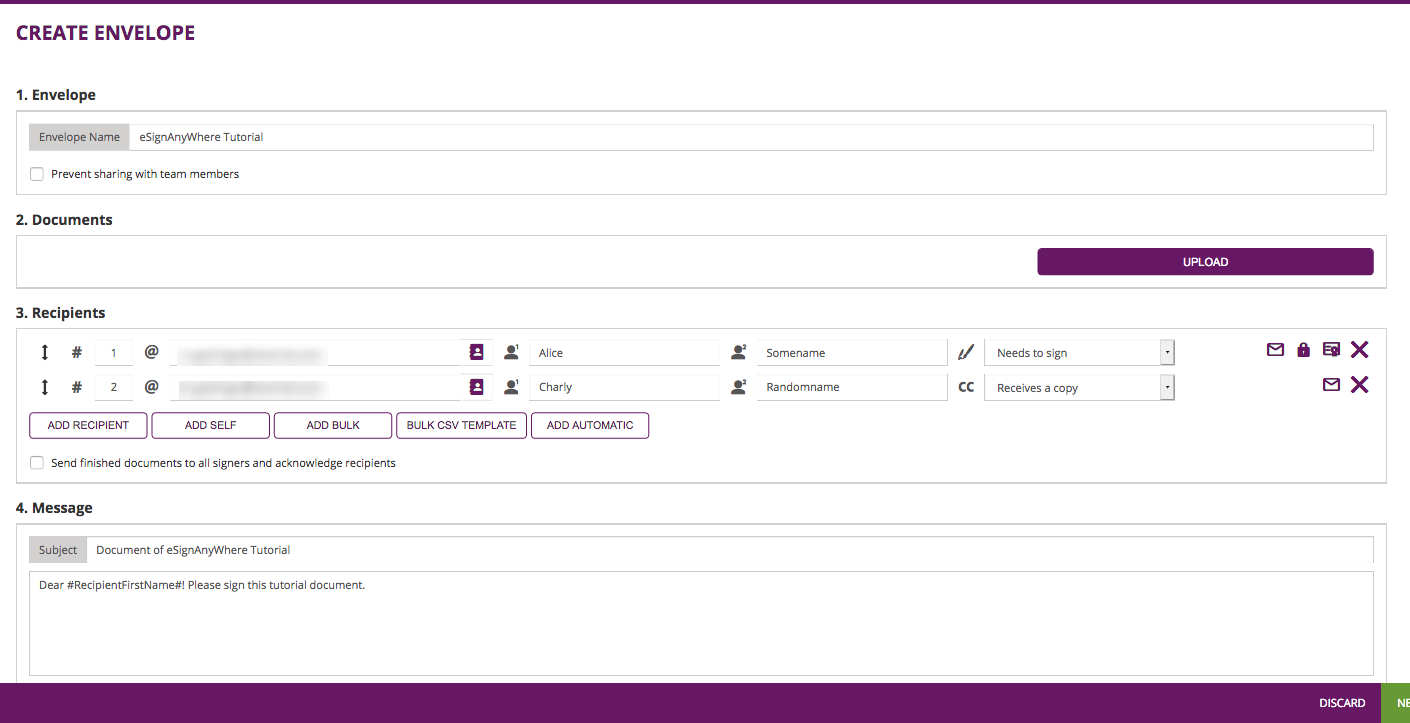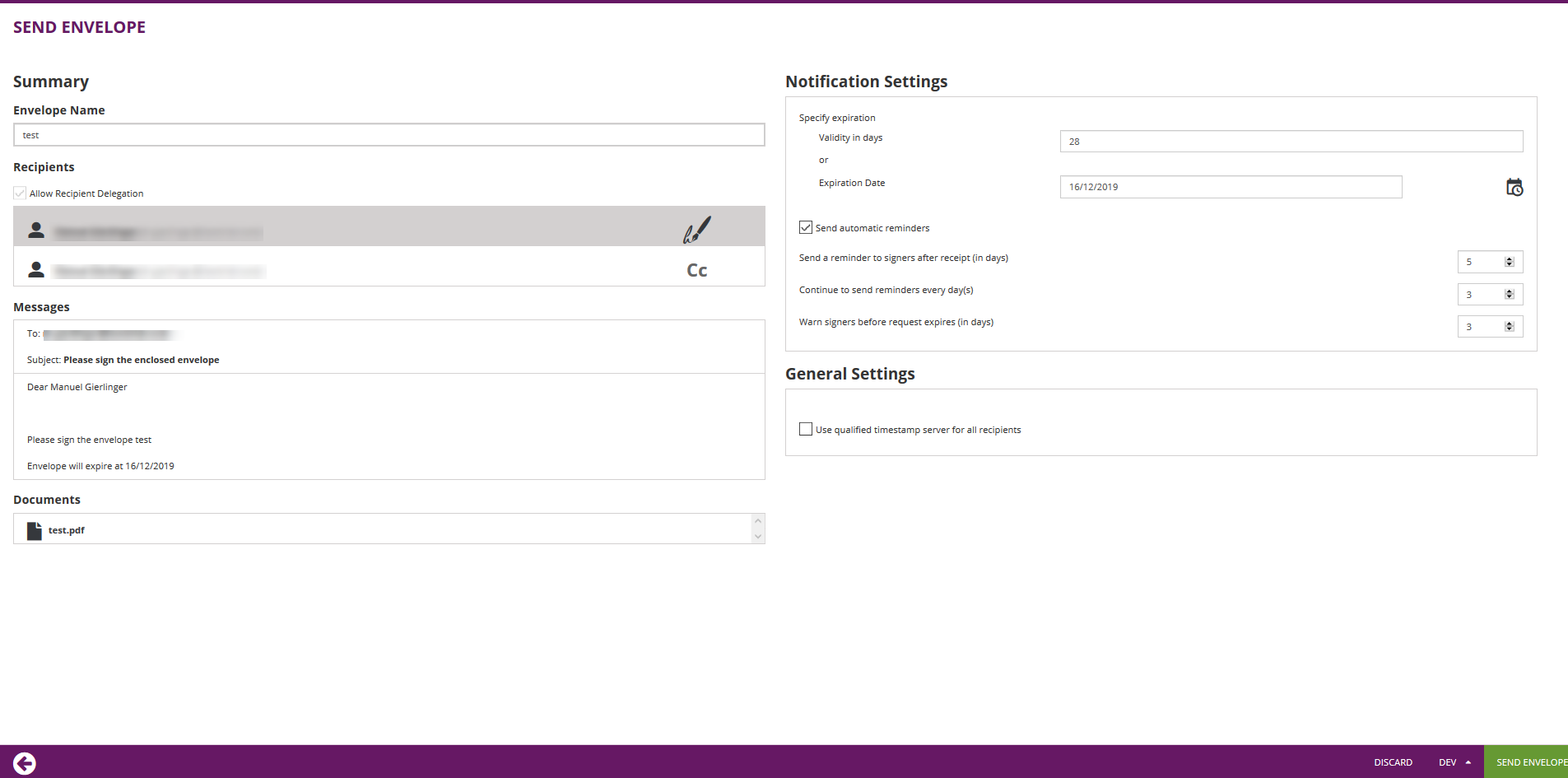...
To connect eSignAnyWhere with one of the SIGNificant Products or App you have to suppress sending the email and catch the workstepId.
General steps:
| REST | SOAP |
|---|---|
| /Api/v4.0/sspfile/uploadtemporary | UploadTemporarySspFile_v1 |
| /Api/v4.0/envelope/send | SendEnvelope_v1 |
| /Api/v4.0/envelope/{envelopeId} | GetEnvelopeById_v1 |
| open in SAW-Viewer with the workstepId | open in SAW-Viewer with the workstepId |
1) Suppress Sending Email
...
1) Create Draft and embed designer
General steps:
| REST | SOAP |
|---|---|
| /Api/v4.0/sspfile/uploadtemporary | UploadTemporarySspFile_v1 |
| /Api/v4.0/ |
| draft/create | CreateDraft_v1 |
| Open with SAW-Viewer | Open with SAW-Viewer |
After uploading a file you have to create a draft and configure the option to allow an external designer (allowAgentRedirect). For the create draft call you need the documentId which you got from the upload a file call, an envelope description and the draft option.
| Code Block | ||||
|---|---|---|---|---|
| ||||
{
"SspFileIds": [
"##FileId##"
],
"SendEnvelopeDescription": {
"Name": "test",
"EmailSubject": "Please sign the enclosed envelope",
"EmailBody": "Dear #RecipientFirstName# #RecipientLastName#\n\n#PersonalMessage#\n\nPlease sign the envelope #EnvelopeName#\n\nEnvelope will expire at #ExpirationDate#",
"DisplayedEmailSender": "",
"EnableReminders": true,
"FirstReminderDayAmount": 5,
"RecurrentReminderDayAmount": 3,
"BeforeExpirationDayAmount": 3,
"DaysUntilExpire": 28,
"CallbackUrl": "",
"StatusUpdateCallbackUrl": "",
"Steps": [
{
"OrderIndex": 1,
"Recipients": [
{
"Email": "##EMAIL##",
"FirstName": "##NAME##",
"LastName": "##NAME##",
"LanguageCode": "en",
"EmailBodyExtra": "",
"DisableEmail": false,
"AddAndroidAppLink": false,
"AddIosAppLink": true,
"AddWindowsAppLink": false,
"AllowDelegation": true,
"SkipExternalDataValidation": false,
"AuthenticationMethods": []
}
],
"EmailBodyExtra": "",
"RecipientType": "Signer",
"DocumentOptions": [
{
"DocumentReference": "1",
"IsHidden": false
}
],
"UseDefaultAgreements": true
},
{
"OrderIndex": 2,
"Recipients": [
{
"Email": "##EMAIL##",
"FirstName": "##NAME##",
"LastName": "##NAME##",
"LanguageCode": "en",
"EmailBodyExtra": "",
"DisableEmail": false,
"AddAndroidAppLink": false,
"AddIosAppLink": false,
"AddWindowsAppLink": false,
"AllowDelegation": false,
"SkipExternalDataValidation": false,
"AuthenticationMethods": []
}
],
"EmailBodyExtra": "",
"RecipientType": "Cc",
"DocumentOptions": [],
"UseDefaultAgreements": false
}
],
"AddFormFields": {
"Forms": {}
},
"OverrideFormFieldValues": {
"Forms": {}
},
"AttachSignedDocumentsToEnvelopeLog": false
},
"CreateDraftOptions": {
"AfterSendRedirectUrl": "http://www.mycallback.at/DraftAfterSendRedirect?envelope=##EnvelopeId##&action=##Action##",
"AfterSendCallbackUrl": "http://www.mycallback.at/DraftAfterSendCallback?envelope=##EnvelopeId##&action=##Action##",
"RedirectPolicy": "ToDesigner",
"AllowAgentRedirect": true,
"IframeWhiteList": "http://172.16.17.256;http://foo.org"
}
}
|
...
- “ToDesigner” (like it is in the example)
- “ToRecipients” -> in JSON, “ToCreateEnvelope” in XML
- “ToSend”
| ToDesigner | ToCreateEnvelope |
|
ToSend |
| Info |
|---|
On the create envelope page you may think that you have to upload the document again but you do not have to. The document which you have uploaded before via the api call is still there. If go forward to the “Designer” page you can see the document. |
...