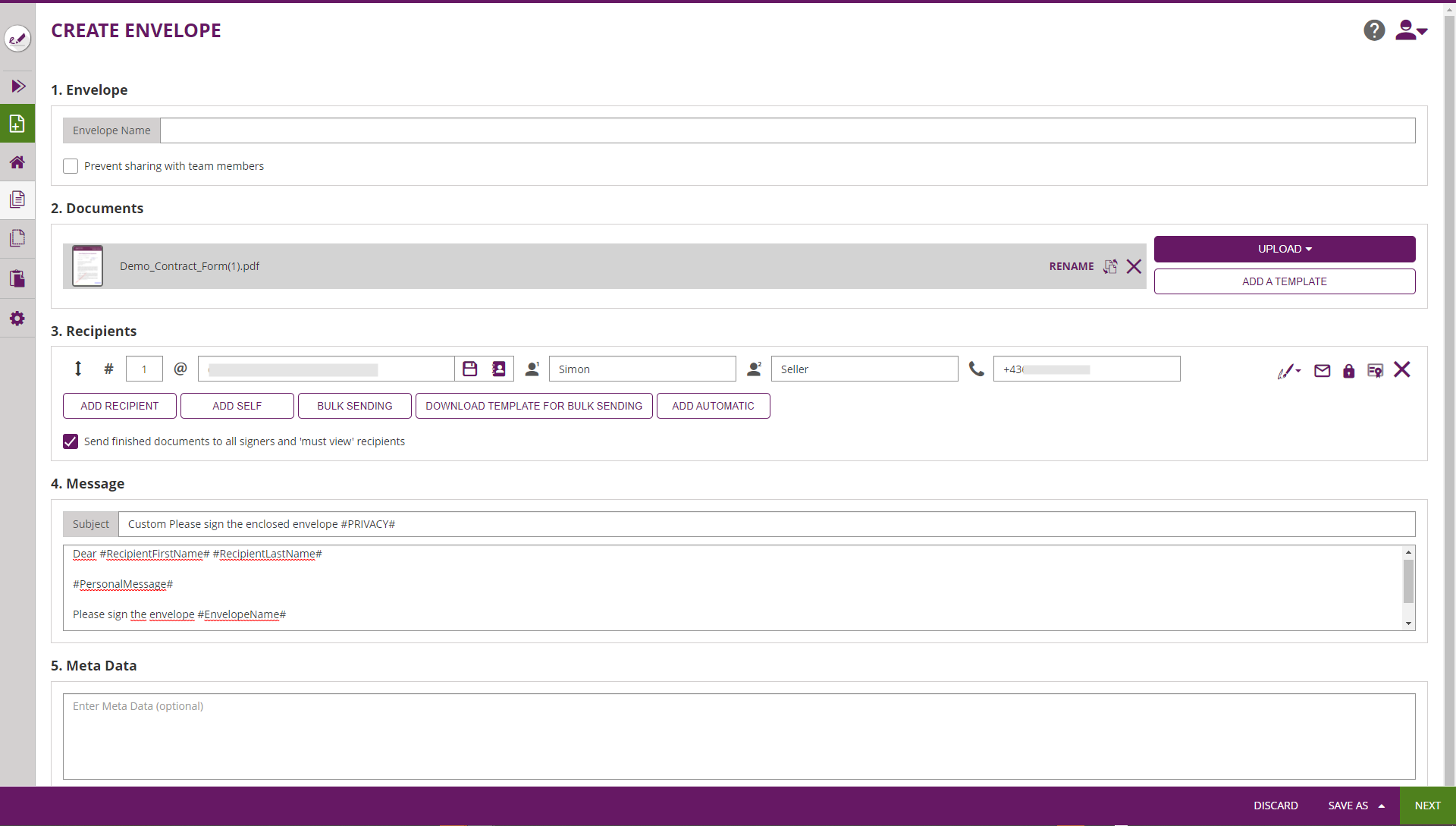...
The Recipients Page is used to define the general data of the envelope, and the signature workflow.
The recipients page is separated into following sections, where the next chapters explain configuration and prerequisites in detail:
- Envelope (General Envelope Data)
- Documents
- Recipients (Activities)
- Document Visibility
- Messages
- Meta Data
Envelope Section
The envelope section contains basic data valid for the entire envelpe, such as the envelope name (visible in the eSignAnyWhere WebUI), or the team sharing configuration. Read more about team sharing in the chapter about Team Configuration.
Documents Section
The documents section allows to add, remove, re-order and change documents sent with an envelope. An envelope contains minumum one document, but can contain multiple documents.
The document order can be re-arranged using Drag&Drop.
Recipients Section
Recipient Primary Data Fields
Order Index
A number allowing to set the activity sort order. Activities with same order index are considered as "parallel", i.e. both recipients get the invitation to sign in parallel. The one who opens the activity first, is automatically locking the activity until he completed all his form filling and signing tasks and he completed (or rejected) the activity. Instead of changing the order index manually, entire rows can be re-arranged by a Drag&Drop interaction.
...
Self | A recipient with the sender himself as signer is configured. |
Automatic | See chapter “Automatic Sealing” |
Bulk | Sends Ref to chapter “Bulk Sending” |
Document Visibility Section
The document visibility section, which is shown only when the feature flag "DocumentVisibility" is enabled, and more than one recipients are added as signers, and more than one documents are added to the envelope, can be used to hide a document from some of the recipients while other recipients are able to read all (or other) documents of the envelope.
Typical scenarios:
- A contract has to be signed by 2 signers, but the payment form or SEPA mandate should not be visible to him because it is declared as a present granted by the other signer.
- In insurance business, an external agent who is acting as a broker needs to add a broker statement to an insurance contract. The broker statement should be visible (and signed) by the agent, but should not be visible to the policy owner.
The section is by default collapsed (indicated by the 2-arrows-down icon ). When clicking on the section headline, the section gets expanded and offers on/off sliders which grant access to a document to a specific recipient.
Message Section
The message section is intended to overwrite the default signer invitation message and subject.
Note that the text contained in the signer invitation can be defined only in one language, typically the sender language.
Meta Data Section
The metadata section allows to set meta data in free-text format, which are accessible for an integration e.g. in a Callback Handler. We recommend (but do not enforce) to fill the data with a valid XML structure.
Depending on contractual agreements, this section may also be used e.g. to document which agent performed an identification in fulfillment of the oblications of Local Registration Authority (LRA), before issuing a disposable certificate.
Designer Page
The designer page shows all formerly added (or recognized) interactive fields on the documents and allows to interactively place additional interactive fields.
...