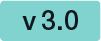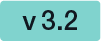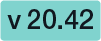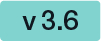...
| Multimedia | ||||||
|---|---|---|---|---|---|---|
|
SMS-OTP
First of all there are two different ways to configure SMS-OTP. The first case (Phone number entered when signing) shows that the recipient can choose the phone number on which he/she wants to get the SMS. The second case (Phone number is already defined) shows that the sender define the phone number on which the recipient gets the sms.
...
In this case the recipient has just to accept the sending of the transaction code and automatically receives a SMS on the phone number which has been chosen by the sender.
Biometric Signature
There are two ways to sign with a biometric signature in eSignAnyWhere:
...
Note: This is the configuration if the sender does not fill in the dates for the recipient. If the sender defines the user Id you just have to sign.
Generic Signing Plugin
Please see the next video for more information about signing a generic signing plugin signature.
...
If the sender selected signature list:
- preselected or
- unselected
(“preselected” or “unselected”) the recipient gets a window like in the last screenshot. If the sender selected “simple batch” the recipient gets the following window by clicking on the signature field:
...
- selected (required mandatory)
- or unselected (required mandatory)
you will see a window like the next figure shows:
...
Document with signature
The Audit Trail
The Audit Trail shows you all information about the document (e. g. information about the signer, the workstep, download information and more)
...