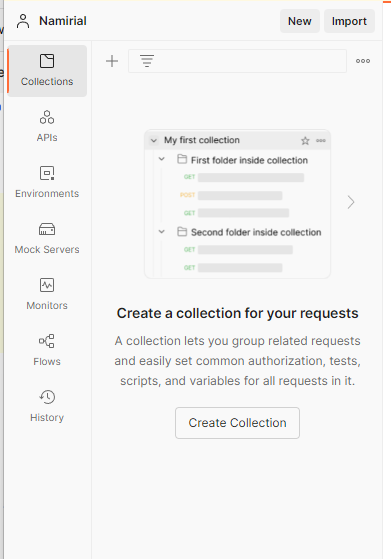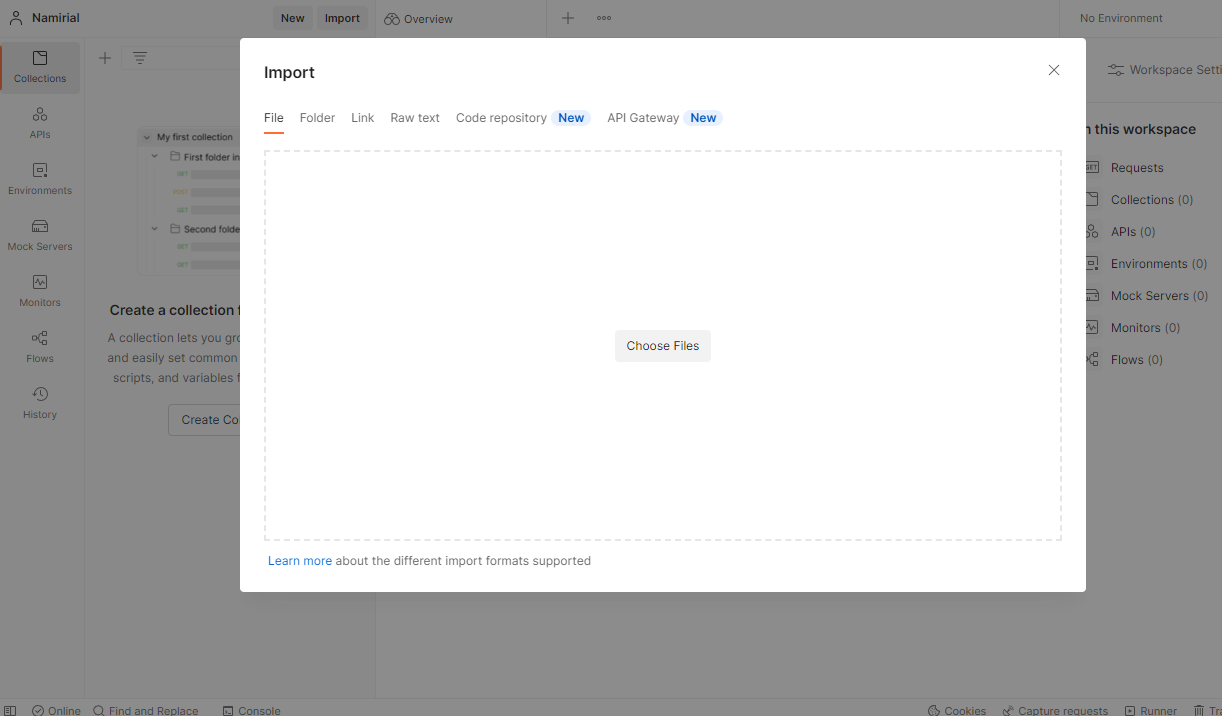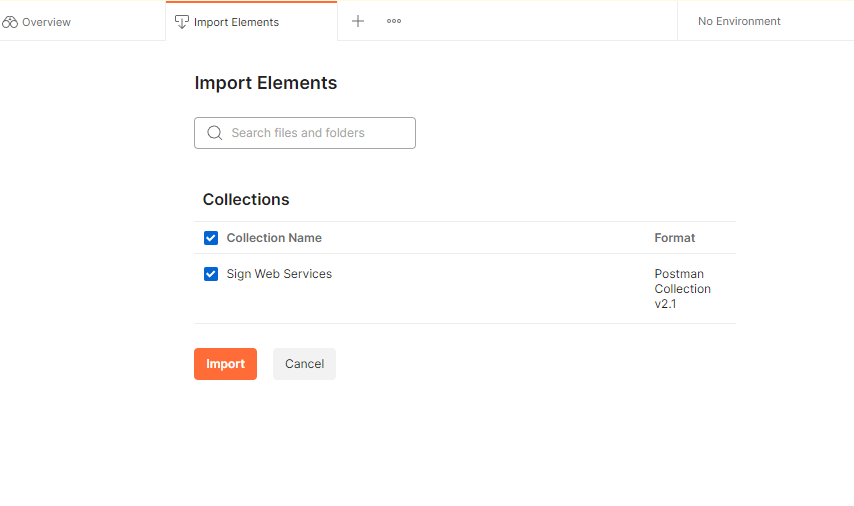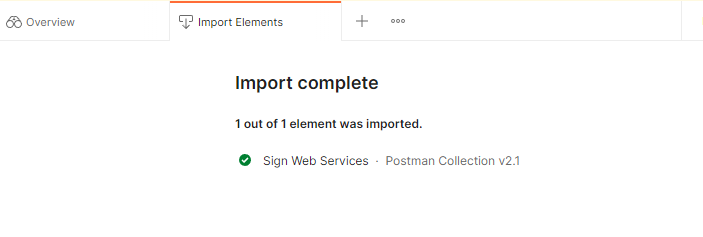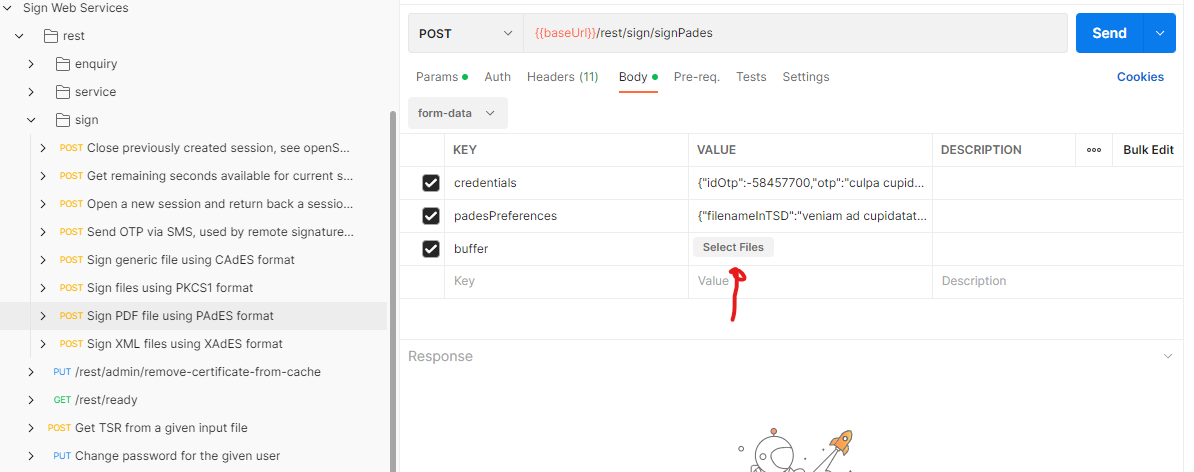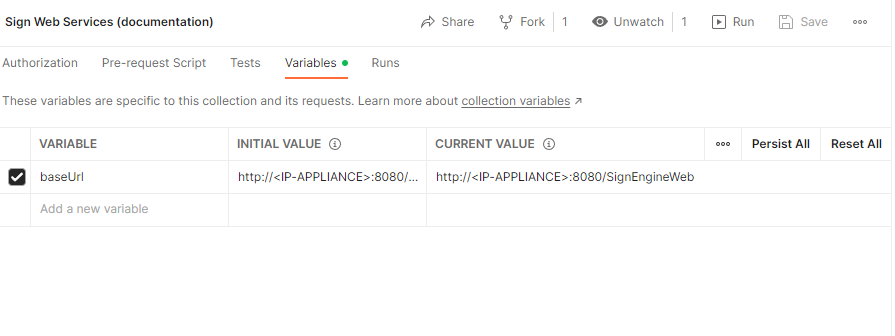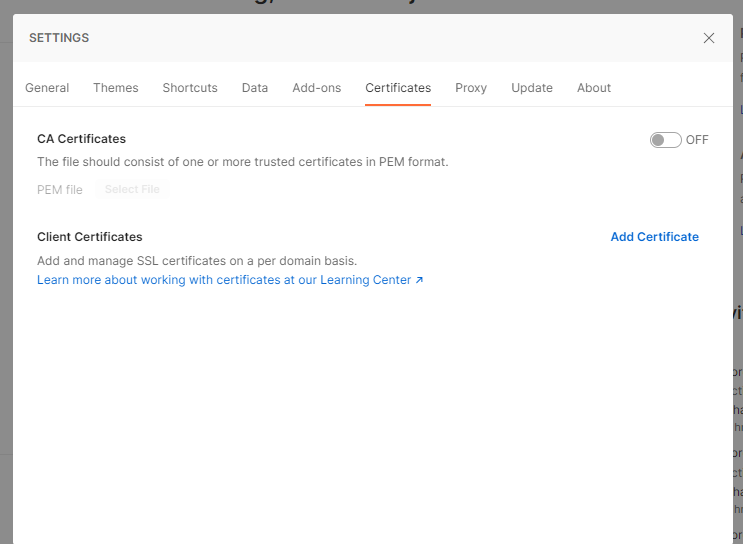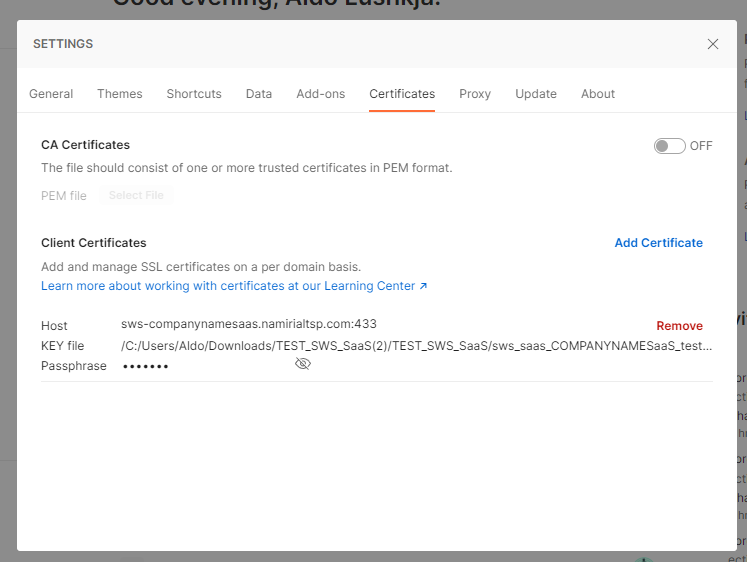| Table of Contents |
|---|
Prerequisites
- SWS Postman collection: download collection
- SWS Postman collection resource files: download files
- Postman (https://www.postman.com/downloads/)
Importing collection
Once collection is downloaded then import the collection inside your Postman app.
Go to "Collections"
→ "Import" → "File"→ "choose the collection previously downloaded"
After choosing the file from your download directory you must see something like this:
Choose "Import" , if everything was successful a new collection must be created inside your workspace and message like this appears inside the screen:
Additional configurations
Check files inside your workspace
Before sending the first requests check that files inside body requests are correctly configured with your environement if not try to reload files from your file system, because when importing SWS collection all file location link has to be reconfigured.
Configure baseUrl on collection global variables
All the requests inside the collection are parametrized using the variable {{baseUrl}} inside request urls so change it to point on to your domain
Configure Client SSL certicates when pointing to SaaS environment
When you have a SWS SaaS based solution, then you must configure client ssl certificate agaist your production fqdn (sws-<your_company_name>saas.namirialtsp.com). See also: https://confluence.namirial.com/display/SWS/Configure+Postman#ConfigurePostman-ConfigureauthcertificatesinsidePostman
Configure auth certificates inside Postman
Goto "File" → "Settings" → Certificates
Choose "Client Certificates" → "Add Certificate"
Configure your endpoint address and your key file with your passphrase than click "Add"
Once completed you should see something like this: