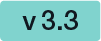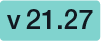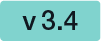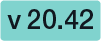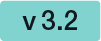Organization
Here you can change your organization settings. Note: In the list below you can find just some information to introduce the feature. You can click on the headline of the feature to get to the detailed explanations.
| Table of Contents |
|---|
- Organization Details
- Set your logo and name of your organization
- CustomizationID is shown (might be required for integration) Contact URL and Support URL used in the notifications
- Default Callback URL
- If you set a callback, every finished or changed envelope will cause a request on your defined URL. With this URL you can add your own service for e.g. performing an automatic archiving via eSAW API. If the URL is empty no callback is fired on finish or change of the envelope. More details about the callbacks are available in our API Reference - SOAP and below this enumeration as a separate chapter.
- Placeholder for envelope complete callback: ##EnvelopeId## and ##Action## (only envelopeFinished action available)
- Placeholder for envelope status change callback: ##EnvelopeID## and ##Action## (workstepFinished, workstepRejected, workstepDelegated, workstepOpened, sendSignNotification, evnelopeExipired, workstepDelegatedSenderActionRequired)
- If you set a callback, every finished or changed envelope will cause a request on your defined URL. With this URL you can add your own service for e.g. performing an automatic archiving via eSAW API. If the URL is empty no callback is fired on finish or change of the envelope. More details about the callbacks are available in our API Reference - SOAP and below this enumeration as a separate chapter.
- Design of the document viewer for recipients
- Set a default redirect URL for finished documents
- Upload and download designs
- Information about the biometric encryption key
- Disposable Certificate
- Configuration of the LRA to use the disposable certificates. Settings for LRA credentials, certificate type and disclaimer usage.
- SwissCom OnDemand Certificate
- Configuration for the SwissCom OnDemand Certificate
- SwissCom OnDemand Certificate UI configuration
- BankId Authentication
- Set the authentication certificate
- Generic Signing Plugins
- Configure the signing plugin
- Policy for the document viewer for recipients
- Upload and download the default policy for the document viewer for recipients
- Retention Period
- Enable Retention Period of Organization Drafts and Envelopes. This will automatically delete envelopes after a certain time, when they reached a final state (expired, finished, canceld). Please note that templates are not affected by the retention period.
- Backup
- Download all finished envelopes. A backup-process will be started and you will be informed if the backup is ready for download.
- Due its complexity of the configuration, we highly recommend you to contact us about the SAML configuration.
- Add provider for the SAML signer authentication
Examples of Use Cases
- ADFS integration for eSAW backend users
- Signer authentication with external SAML service
- SAML Settings for User Authentication
- Add provider for the SAML user authentication
- Recipient Settings
- Set the recipient settings of your organization
- Default Signature Settings
- Default signature method (preselected)
- Imprint settings, such as font-type, font-size, date-format
- Biometric signature batch configuration (allow usage of biometric signature over different physical documents). Check with your legal consultant about its usage (default is disabled)
- Settings for draw to sign signatures
- Envelope Defaults
- default organization settings about reminders for signers
- Audit Log Settings
- Settings of the audit log (audit trail). It is not recommended to disable the audit-log, because it is an important evidence (see signature guide).
- Settings for separate logs per document
- Email Settings
- User Logout Redirect Url
- Envelope Details Page
- Signature PAdES (PDF Advanced Electronic Signature) Configuration
...
In the Organization Details section, basic configuration of the Organization is made:
- Set your company logo
- Organization NameCustomization Id
- CustomizationID (display-only; might be required for integrations with SSP API)
- Contact URL (can be inserted into
- Support URL
Overview of the organization settings
...
Following callback URLs can be defined for envelopes sent via WebUI:
| Callback type | Status Change |
|---|---|
| Callback for completed envelope | Gets fired whenever an envelope gets finished (completed or rejected) |
| Callback for envelope status change | Gets fired whenever an envelope's status value changes |
In both URLs, you can use following placeholders:
| Placeholder | Value |
|---|---|
##EnvelopeId## | the envelope id; typically in GUID format |
| ##Action## | the action which triggered the callback; usually one of workstepFinished, workstepRejected, workstepDelegated, workstepOpened, sendSignNotification, envelopeExpired, workstepDelegatedSenderActionRequired. But consider in a callback handler implementation, that future versions may fire additional callbacks. |
For envelopes sent via WebUI, it is currently not supported to specify a workstep event callback handler URL.
Read the Integration Guide, section Api Reference - Introduction REST, for further information about integrating with callback handlers.
...
The next screenshot shows an overview where you can find the settings:
| Figure | Description |
|---|---|
|
If you click on the button “add authentication” the following window appears:
| Figure | Description |
|---|---|
|
In this section you can define:
...
If you choose “basic” as authentication the following window appears:
| Figure | Description |
|---|---|
|
Within this section you can define:
...
After filling in the dates for the authentication you can test if the URL matches any pattern of the authentications. If no pattern matches you get an information. The following screenshots show you a warning and a successful matching of the patterns.
| Warning | Matching pattern |
If you have more than one authentication and you check the URL for the pattern and more than one authentication matches, always the first one of the list will be highlighted green.
...
Moreover, you can decide if you want to use a lean disposable, if you want to get a disclaimer before certificate request and if you want to send disposable disclaimer document emails. The following screenshot shows you where to find those settings.
| Figure | Description |
|---|---|
|
For more details and information of how to use the disposable certificate please also see the Beginner Guide.
...
In this section the user manager of an organization can add automatic remote signature profiles, which can be used for any workflow as a recipient (recipient type “Automatic”). This recipient signs automatically the signatures and the workflow continues automatically. For more information please also have a look at the electronic signature guide.
| Info |
|---|
The Automatic Remote Signature Profiles section is visible only when all of the following preconditions are fulfilled:
|
Default Signature Settings
...
Please also see the next figures:
Locked | Unlocked |
|---|---|
Information on whether the form fields are locked or not can also be found in the audit trail. Please see the next figure:
...
- PAdES level BASELINE-B without using an external timestamp server
- B-Level: Short-term electronic signature with signing certificate
- contains just the time information from local machine; without an external server time stamp
- contains just the time information from local machine; without an external server time stamp
- B-Level: Short-term electronic signature with signing certificate
- PAdES level which require using an external timestamp server: BASELINE-T, BASELINE-LT and BASELINE-LTA
- T-Level: Includes B-Level and a time stamp
- Use the configured time stamp server on the signature itself
- Ensures that the document existed at a specific date and time, where time is granted by the external timestamp server
- LT-Level: Includes T-Level and a full set of certification and full set of revocation data
- Use the configured time stamp server on the signature itself
- Allows validation of the signature without access to the signing environment.
- LTA-Level: Includes LT-Level and a timestamp of a TSA (Time Stamping Authority)
- produces in addition to the signature field defined a time stamp signature on the document
- T-Level: Includes B-Level and a time stamp
| Figure | Description |
|---|---|
|
Email Settings
...
- Set the email sender appearance configuration
...